Technologies
iOS 17.2 Brings Apple’s Journal App to the iPhone. It’s Not What I Expected
Commentary: I don’t use Journal every night, but even opening the app and looking back helps put time into perspective.
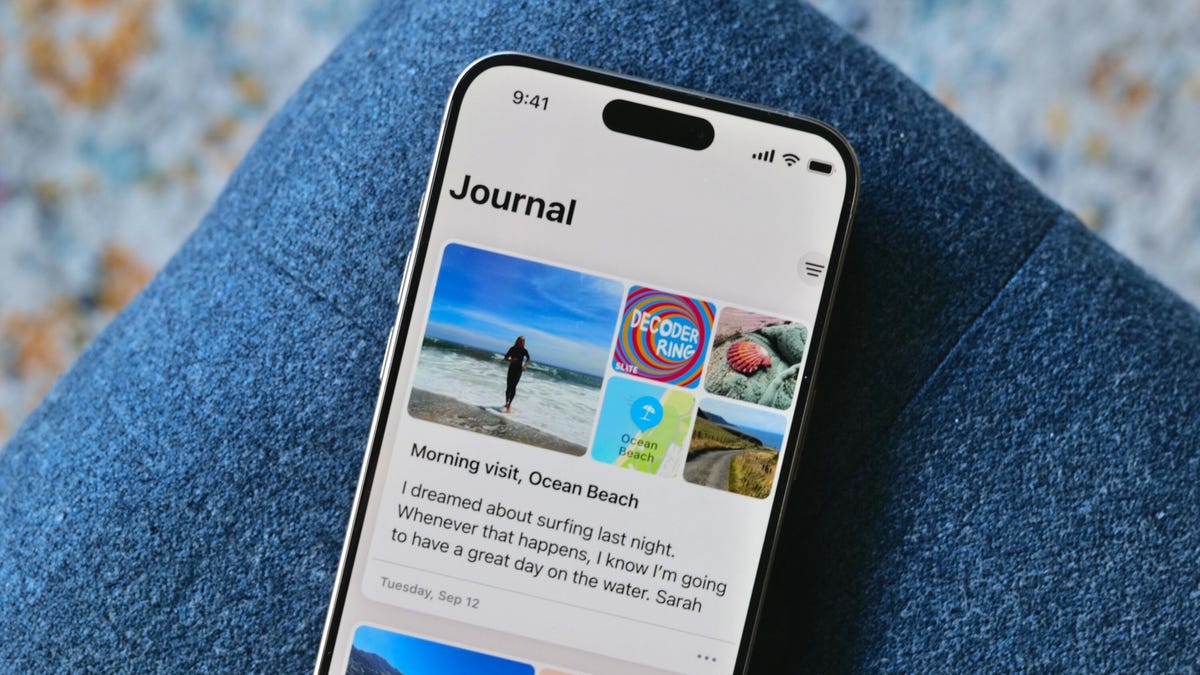
Apple has dropped iOS 17.2 for the iPhone, and it comes with one of the most eagerly awaited apps in recent memory: Journal.
Have you noticed that our iPhones have been trying to fix us? This little gadget in our pocket keeps track of so many aspects of our life, including our schedules, communication, money and health. It’s smart enough to suggest how to optimize our time spent using the device, remind us when our music is too loud, or point out how much time we spend looking at its pretty screen while scrolling through TikTok.
Now Apple has another major selling point: Your iPhone can help you be a better you. Its new Journal app is designed to help you reflect and practice gratitude by writing about moments of your day. I’ve been using it for the past month, and there are aspects of the app that aren’t what I expected.
Apple announced Journal back in June at WWDC. It’s part of iOS 17, but unlike other features, it needed more time to bake and wasn’t included in the September release of the new iPhone software.
I’ve been testing it for a month, with the public beta version of iOS 17.2, and the Journal app is far more than just a place to jot down thoughts on blank pages. I have plenty of blank journals that I never write in (even though I keep buying them). Obviously, when I’m burnt out after a long day, I don’t grab my paisley Moleskine.
Instead, I do what any sane person does: scroll on my iPhone while in bed — so it makes sense to journal at night on my phone. I open the Journal app and click to make a post. There are personalized suggestions, called Moments, that give me something to write about. And when I say personalized, these suggestions from my iPhone get real detailed.
Reflections, suggestions, and that time I went to Wendy’s
Journal pulls from my recent activity, showing photos I took, people I texted, places I visited and music I’ve listened to. If I ever actually logged a workout on my Apple Watch, it would show me that, too. It also weaves in photo memories from years ago. There are also Reflections that present prompts, ideas and questions. The prompts aren’t cheesy, and I find them interesting, which is, of course, the idea. These thought exercises help me zoom out to see the bigger picture.
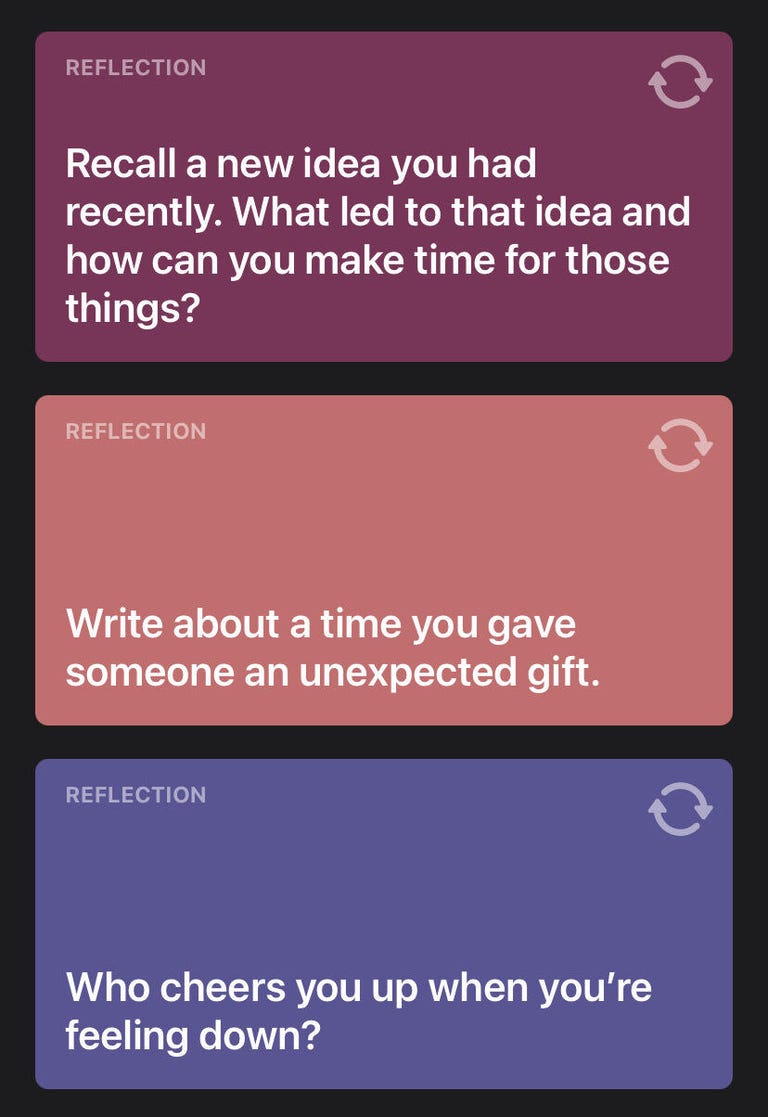
Scrolling through my suggestions, there’s one of a Friday night hangout with friends, a photo of my son when he was little from three years ago, a question prompt, and a photo of my family picking out a Christmas tree from this past weekend. I see photos of my dad visiting New York in 2018, and I get a reminder that I ate at a Wendy’s last week. So not every moment is worthy of a post, but the suggestions give you little flashbacks that jolt your brain into replaying memories.
Some suggestions can be strange. Journal knows that I went to a specific Wendy’s and wants me to write about it — clearly iPhone knows a lot about my life and burger consumption habits. Apple says all of this is being done while protecting your privacy. The suggested posts from your activities stay inside your iPhone, and Apple can’t see them. The same limits apply to any third-party journal apps that use Apple’s journal suggestion tool API in their software.
Apple says no one but you can access your Journal. Even if your phone is unlocked and you hand it to someone, they can’t get into the app, because you can lock your Journal. I set it to unlock with Face ID. If you sync it to iCloud, it’s stored with end-to-end encryption.
My Journal always hits me with photo memories of my kids, trying to give me a dopamine hit with nostalgia. Like, «Hey, remember this cute moment?» My problems today aren’t so big if I think about nice stuff that happened in the past. It’s like having a therapist guide you to reset your perspectives.

Imperfect memories and limits
There are some hiccups. For example, once I got my nails done early in the morning and the app assumed I was having breakfast at a restaurant next door. I suppose it’s OK if it’s not perfect since it’s just meant to be a starting point for your dear-diary moment. You don’t have to write a post for every suggestion.
Journal lets you add photos, audio or video to your entries, but there are limits. For instance, video files need to be under 500 megabytes, so I couldn’t add a two-minute video that I shot in 4K. Since your entries are stored locally on your iPhone, limiting the size of your media files in Journal helps save space.
On the surface all this makes sense: «Yeah, you got a fancy digital diary!» So what I’m about to say next may sound weird. There’s no way to share any of these posts. And it isn’t just no sharing, it’s no searching. I can’t go, «Oh yeah, I remember that nice Halloween post I made, let me pull that photo up and share it.» Nothing is shareable. You’re crafting what look like classic Facebook posts, but they’re just for you. No one will know about them.
Too many years being on social media have messed me up, so I can’t fathom making content that no one else will see. I realize I have to rethink a few things about the value of writing about my memories.
The lack of a search tool in the Journal app is a bummer, too. Searching is just scrolling back. The best you can do is bookmark some of your favorite posts, because then you can narrow down entries by filtering what’s bookmarked, or having it show you just photos, audio posts or locations. I guess scrolling is kind of like flipping through the pages of an actual handwritten journal. But then what’s the point of journaling digitally?
There’s also another wrinkle that took me a while to realize. Journal is just another way to lock you into iOS and the Apple ecosystem. Imagine that a year goes by and you made hundreds of posts, all of which are stored on your iPhone. Would you just throw away that diary and switch to Android?
I’m not the only CNET staffer who’s been testing out Journal in beta. Patrick Holland, CNET managing editor and iPhone reviewer, has also been playing with it. Here are his first impressions:
Journal’s secret sauce is triggering your emotions
Like Bridget, I’ve enjoyed the Journal app so far. But sadly, I haven’t had any prompts to relive that great Frosty-and-fries experience I had at Wendy’s. What surprises me about Journal is how un-Apple it is. The star of the app is the suggestions feature, and how easily a suggestion can trigger a memory or make me relive a moment that at the time seemed mundane, but now prompts a bunch of feelings.
Using Journal reminds me of the analog experiences I’ve had doing creative writing exercises or following the book The Artist’s Way.
What Journal does best is gives me a space for my feelings and a way to organize my thoughts. The suggestions are very personal and private. One made me exit the app and call my family, while another made me wish I still could talk to someone who had died.
Final thoughts on Journal
I agree with Patrick and think Journal is worth trying out. Sure, there are things that could be tweaked, like adding a way to search for a post. But if the job of Journal is to help our mental health and fix some of the busy-brain problems we have in this day and age, it does that. It made me think about what really matters and offered a way to quickly switch my mindset. I don’t use Journal every night, but even opening the app and looking back helps put time into perspective.
CNET’s Patrick Holland contributed to this report.
Technologies
Today’s NYT Mini Crossword Answers for Saturday, Dec. 27
Here are the answers for The New York Times Mini Crossword for Dec. 27.
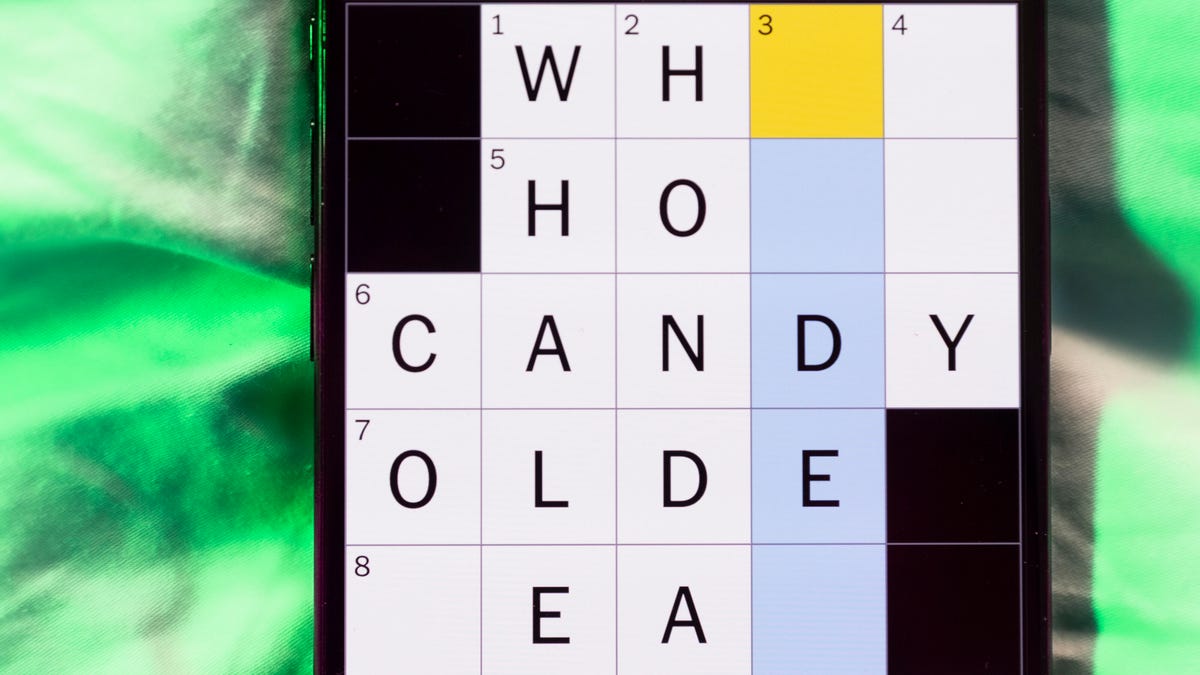
Looking for the most recent Mini Crossword answer? Click here for today’s Mini Crossword hints, as well as our daily answers and hints for The New York Times Wordle, Strands, Connections and Connections: Sports Edition puzzles.
Need some help with today’s Mini Crossword? It’s pretty long for a Mini Crossword, and some of the clues are tricky. The answer to 10-Across is not an expression I use, for sure. Read on. And if you could use some hints and guidance for daily solving, check out our Mini Crossword tips.
If you’re looking for today’s Wordle, Connections, Connections: Sports Edition and Strands answers, you can visit CNET’s NYT puzzle hints page.
Read more: Tips and Tricks for Solving The New York Times Mini Crossword
Let’s get to those Mini Crossword clues and answers.
Mini across clues and answers
1A clue: Fashionable
Answer: HIP
4A clue: Product sold on «The Office»
Answer: PAPER
6A clue: One writing a performance review
Answer: MANAGER
8A clue: With 5-Down, redundant synonym of «outcome»
Answer: END
9A clue: Quiet ___ mouse
Answer: ASA
10A clue: Gives constant compliments, in slang
Answer: GASESUP
12A clue: Ski mountain bump
Answer: MOGUL
13A clue: Uneasy feeling
Answer: ANGST
Mini down clues and answers
1D clue: Personally involved
Answer: HANDSON
2D clue: Hoppy beer, for short
Answer: IPA
3D clue: Mythical horse whose name is an anagram of 10-Across
Answer: PEGASUS
4D clue: Last word in the palindromic sentence «A man, a plan, a canal …»
Answer: PANAMA
5D clue: See 8-Across
Answer: RESULT
6D clue: Ryan of «When Harry Met Sally …»
Answer: MEG
7D clue: Genre for Playboi Carti and Cardi B
Answer: RAP
11D clue: Something in an Easter basket
Answer: EGG
Don’t miss any of our unbiased tech content and lab-based reviews. Add CNET as a preferred Google source.
Technologies
Today’s NYT Connections: Sports Edition Hints and Answers for Dec. 27, #460
Here are hints and the answers for the NYT Connections: Sports Edition puzzle for Dec. 27, No. 460.

Looking for the most recent regular Connections answers? Click here for today’s Connections hints, as well as our daily answers and hints for The New York Times Mini Crossword, Wordle and Strands puzzles.
Today’s Connections: Sports Edition is a real challenge. That purple category wants you to hunt out something related in four different words, and it’s a toughie. If you’re struggling with today’s puzzle but still want to solve it, read on for hints and the answers.
Connections: Sports Edition is published by The Athletic, the subscription-based sports journalism site owned by The Times. It doesn’t appear in the NYT Games app, but it does in The Athletic’s own app. Or you can play it for free online.
Read more: NYT Connections: Sports Edition Puzzle Comes Out of Beta
Hints for today’s Connections: Sports Edition groups
Here are four hints for the groupings in today’s Connections: Sports Edition puzzle, ranked from the easiest yellow group to the tough (and sometimes bizarre) purple group.
Yellow group hint: Something you save.
Green group hint: An Olympic sport.
Blue group hint: Toronto pitchers.
Purple group hint: Think about the alphabet and look for something hidden.
Answers for today’s Connections: Sports Edition groups
Yellow group: Memento.
Green group: Types of wrestling.
Blue group: Blue Jays to win Cy Young Award.
Purple group: Ends in a homophone for a letter of the alphabet.
Read more: Wordle Cheat Sheet: Here Are the Most Popular Letters Used in English Words
What are today’s Connections: Sports Edition answers?
The yellow words in today’s Connections
The theme is memento. The four answers are collectible, keepsake, memorabilia and souvenir.
The green words in today’s Connections
The theme is types of wrestling. The four answers are arm, freestyle, Greco-Roman and sumo.
The blue words in today’s Connections
The theme is Blue Jays to win Cy Young Award. The four answers are Clemens, Halladay, Hentgen and Ray.
The purple words in today’s Connections
The theme is ends in a homophone for a letter of the alphabet. The four answers are batter’s eye (I), blue jay (J), golf tee (T) and pool cue (Q).
Don’t miss any of our unbiased tech content and lab-based reviews. Add CNET as a preferred Google source.
Technologies
Today’s Wordle Hints, Answer and Help for Dec. 27, #1,652
Here are hints and the answer for today’s Wordle for Dec. 27, No. 1,652.

Looking for the most recent Wordle answer? Click here for today’s Wordle hints, as well as our daily answers and hints for The New York Times Mini Crossword, Connections, Connections: Sports Edition and Strands puzzles.
Today’s Wordle puzzle came together pretty quickly for me this time. If you need a new starter word, check out our list of which letters show up the most in English words. If you need hints and the answer, read on.
Read more: New Study Reveals Wordle’s Top 10 Toughest Words of 2025
Today’s Wordle hints
Before we show you today’s Wordle answer, we’ll give you some hints. If you don’t want a spoiler, look away now.
Wordle hint No. 1: Repeats
Today’s Wordle answer has no repeated letters.
Wordle hint No. 2: Vowels
Today’s Wordle answer has one vowel.
Wordle hint No. 3: First letter
Today’s Wordle answer begins with B.
Wordle hint No. 4: Last letter
Today’s Wordle answer ends with H.
Wordle hint No. 5: Meaning
Today’s Wordle answer can refer to a quantity of goods produced at one time.
TODAY’S WORDLE ANSWER
Today’s Wordle answer is BATCH.
Yesterday’s Wordle answer
Yesterday’s Wordle answer, Dec. 26, No. 1651 was SPEED.
Recent Wordle answers
Dec. 22, No. 1647: CONCH
Dec. 23, No. 1648: GLINT
Dec. 24, No. 1649: SPOOL
Dec. 25, No. 1650: PRISM
Don’t miss any of our unbiased tech content and lab-based reviews. Add CNET as a preferred Google source.
-

 Technologies3 года ago
Technologies3 года agoTech Companies Need to Be Held Accountable for Security, Experts Say
-

 Technologies3 года ago
Technologies3 года agoBest Handheld Game Console in 2023
-

 Technologies3 года ago
Technologies3 года agoTighten Up Your VR Game With the Best Head Straps for Quest 2
-

 Technologies4 года ago
Technologies4 года agoBlack Friday 2021: The best deals on TVs, headphones, kitchenware, and more
-

 Technologies4 года ago
Technologies4 года agoVerum, Wickr and Threema: next generation secured messengers
-

 Technologies4 года ago
Technologies4 года agoGoogle to require vaccinations as Silicon Valley rethinks return-to-office policies
-

 Technologies4 года ago
Technologies4 года agoOlivia Harlan Dekker for Verum Messenger
-

 Technologies4 года ago
Technologies4 года agoiPhone 13 event: How to watch Apple’s big announcement tomorrow






