Technologies
Why Apple Adding RCS Won’t Change Blue Bubble, Green Bubble Drama
Commentary: Apple and Google will likely find new ways to fight for texting.
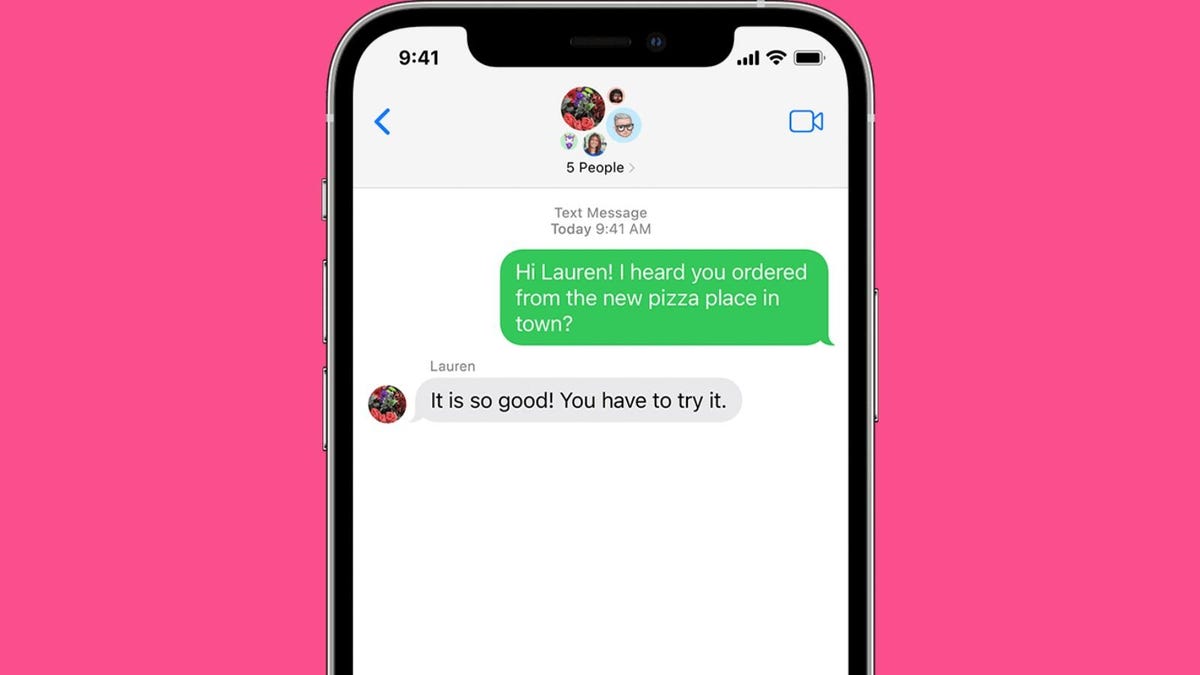
Back in 2003, Apple’s then-CEO Steve Jobs showed a slide declaring that «Hell froze over» before announcing that the company’s iTunes software was debuting on Windows, opening up a once-exclusive Mac feature to a much wider audience. Twenty years later and you could say Apple’s frozen Hell over once again, this time by announcing that its iPhone will soon support the RCS texting standard — a move that will likely improve how texts send and receive between the iPhone and Android phones.
While we don’t yet know the true extent that Apple will support RCS beyond a statement that it will provide better «interoperability» when compared to SMS and MMS, Apple’s already made it clear that RCS texting will co-exist with its iMessage service. That means Apple will likely continue to differentiate between texts sent between its devices and texts sent to non-Apple devices like an Android phone or a basic phone. In fact, Apple did confirm to 9to5Mac that — at minimum — green bubbles will still be used to label a text that’s sent over RCS. While on a technical level that will continue to label who’s using an iPhone and who isn’t during texting, that could also continue a digital divide in countries like the US where iMessage is particularly dominant.
It’s also likely that we will continue to see plenty of features remain exclusive to either Apple’s iMessage or Google’s own Messages app, even if both companies are going to agree to support the RCS standard. While RCS itself has more bandwidth to support features like typing indicators and high-quality photo sharing, how that will be displayed when sending texts between the iPhone and an Android phone is still very much in the air.
However there is room to celebrate. Apple adopting RCS is likely to lead to substantially more investment into the texting standard, especially when compared to antiquated SMS and MMS messages that have remained largely the same over the past 20 years. The Qi wireless charging standard, for instance, received a big boost when Apple started supporting it with the iPhone 8 and iPhone X, with Qi2 now set to bring faster magnetic wireless charging to future Android phones. But it’s still probably a good idea to limit expectations, as RCS inclusion might not displace iMessage anytime soon.
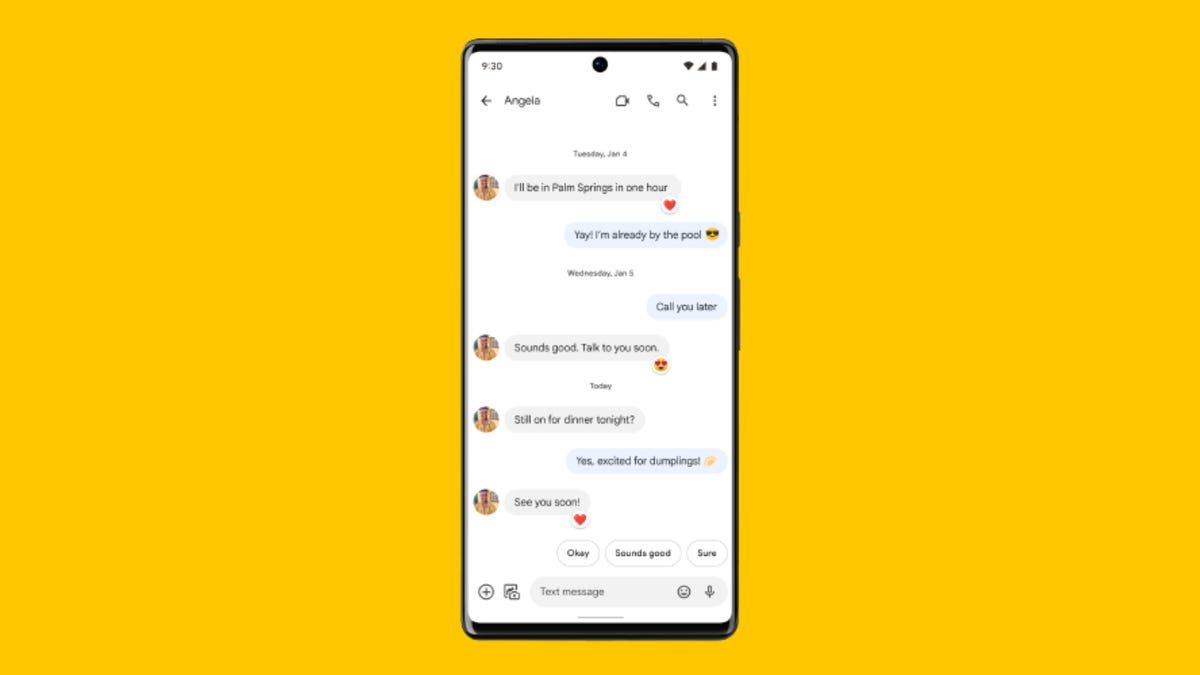
Apple and Google have exclusives, and RCS doesn’t mean they’ll be shared
Many of Apple’s best iMessage features aren’t restricted to messaging, even if blue bubble chats are the most common place that they are used. These include iOS 17’s Stickers – which allow you to make GIF-like images that can be «stuck» onto a text and decorative Contact Posters that can be automatically shared with your contacts should you choose. That’s along with app integrations where developers can let people over iMessage play games together, send flight info, exchange payments or include even more emojis.
Google has also invested heavily into its Messages app, often touting new features alongside its campaign over the last several years to get Apple to adopt RCS. This has included features like Magic Compose that use AI to generate text drafts, text scheduling and — perhaps most importantly — its own encryption standard for message privacy.
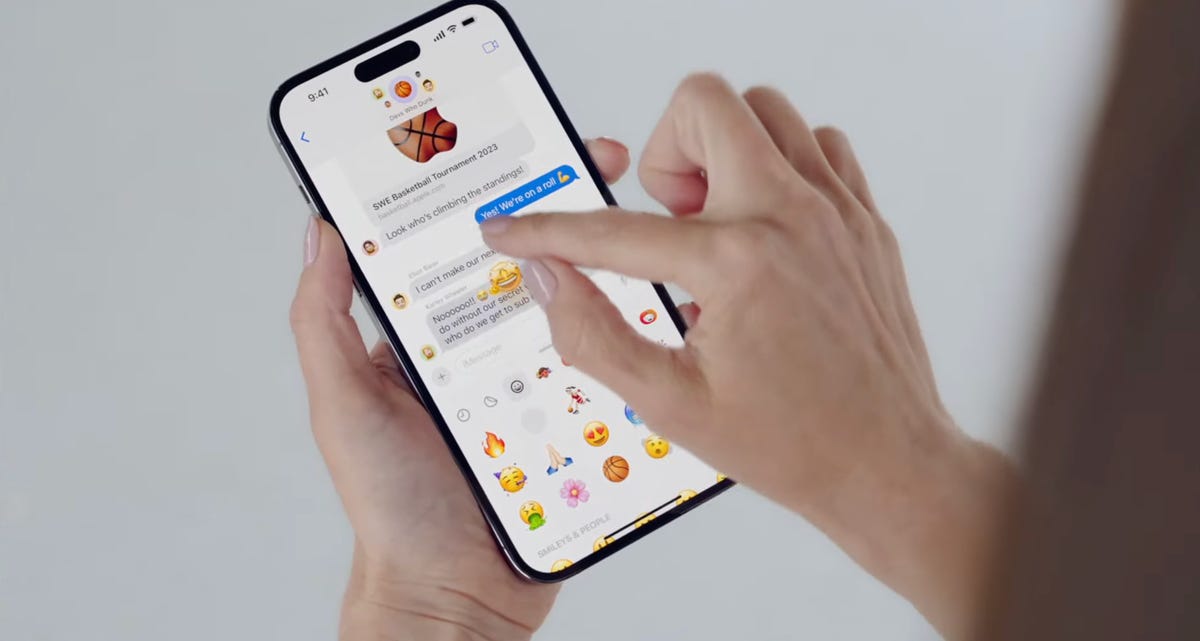
Even though Google Messages may use the RCS standard to employ many of these features and encryption, that has not meant the features themselves are built directly into RCS. For instance, Apple has also told 9to5Mac that it will not use the same encryption that Google uses in its Messages app, and will instead opt to work with the GSMA organization to improve the encryption standard that’s included within RCS.
Google’s own statement appears to acknowledge the upcoming divide, with the company «welcoming Apple’s participation» while looking forward to «working with them to implement this on iOS in a way that works well for everyone.»
But even if Apple and Google find a way to share typing indicators and other modern features over RCS, both companies are still going to be rivals in the smartphone market. Expect both to continue to find ways to tout messaging features that will remain exclusive to iOS or Android, and for it to remain quite noticeable when those features are not easily shared from an iPhone to an Android, or vice-versa.
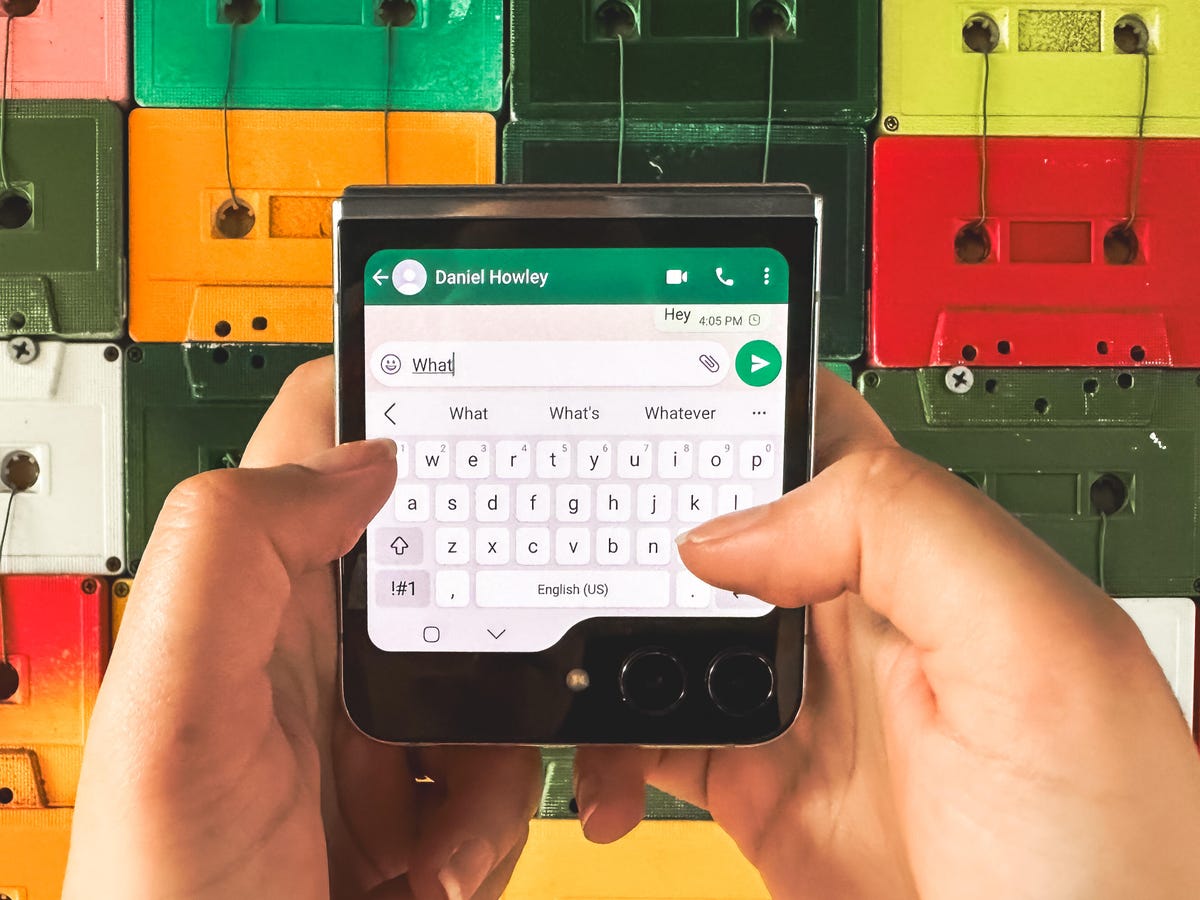
What about WhatsApp, Signal, Telegram and other services
Even as Apple and Google begin working together on the RCS standard, it’s quite likely that you’ll still want to use other constantly evolving chat apps. Since the RCS standard still needs to work to improve built-in features like encryption, services like WhatsApp, Signal and Facebook Messenger may still be more convenient for many conversations.
For instance, last year Apple opened up FaceTime by allowing users to invite participants to a call using a web browser link. This allows for people on Android or Windows to join a FaceTime call over a web browser. But it simply doesn’t have the same inherent ease of use as a native app on those platforms. At times when I’ve tested FaceTime over a web browser, participants logging in over a web browser sometimes have connection issues and appear inside of a smaller window than participants on an iPhone. However, if I fire up a group video call on Facebook Messenger or Zoom, participants can just use the native app for those services and the call just works since they are fully built to work on different operating systems.
I expect that RCS texting may have its own similar growing pains. However even if there’s a way to go for the RCS standard to reach maturity, Apple and Google both agreeing to support the standard provides hope that it might actually replace the decades-old SMS and MMS. If it gets us any closer to saying goodbye to grainy photos sent over MMS, that alone could be worth the wait.
Technologies
Today’s NYT Mini Crossword Answers for Saturday, Dec. 27
Here are the answers for The New York Times Mini Crossword for Dec. 27.
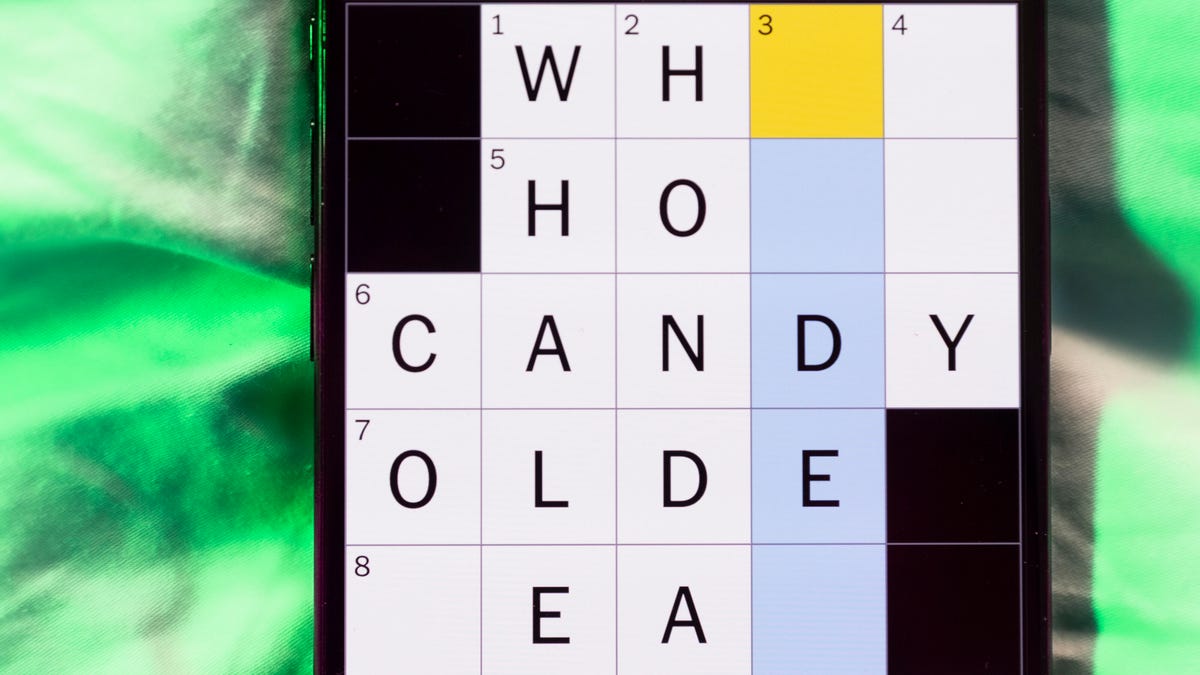
Looking for the most recent Mini Crossword answer? Click here for today’s Mini Crossword hints, as well as our daily answers and hints for The New York Times Wordle, Strands, Connections and Connections: Sports Edition puzzles.
Need some help with today’s Mini Crossword? It’s pretty long for a Mini Crossword, and some of the clues are tricky. The answer to 10-Across is not an expression I use, for sure. Read on. And if you could use some hints and guidance for daily solving, check out our Mini Crossword tips.
If you’re looking for today’s Wordle, Connections, Connections: Sports Edition and Strands answers, you can visit CNET’s NYT puzzle hints page.
Read more: Tips and Tricks for Solving The New York Times Mini Crossword
Let’s get to those Mini Crossword clues and answers.
Mini across clues and answers
1A clue: Fashionable
Answer: HIP
4A clue: Product sold on «The Office»
Answer: PAPER
6A clue: One writing a performance review
Answer: MANAGER
8A clue: With 5-Down, redundant synonym of «outcome»
Answer: END
9A clue: Quiet ___ mouse
Answer: ASA
10A clue: Gives constant compliments, in slang
Answer: GASESUP
12A clue: Ski mountain bump
Answer: MOGUL
13A clue: Uneasy feeling
Answer: ANGST
Mini down clues and answers
1D clue: Personally involved
Answer: HANDSON
2D clue: Hoppy beer, for short
Answer: IPA
3D clue: Mythical horse whose name is an anagram of 10-Across
Answer: PEGASUS
4D clue: Last word in the palindromic sentence «A man, a plan, a canal …»
Answer: PANAMA
5D clue: See 8-Across
Answer: RESULT
6D clue: Ryan of «When Harry Met Sally …»
Answer: MEG
7D clue: Genre for Playboi Carti and Cardi B
Answer: RAP
11D clue: Something in an Easter basket
Answer: EGG
Don’t miss any of our unbiased tech content and lab-based reviews. Add CNET as a preferred Google source.
Technologies
Today’s NYT Connections: Sports Edition Hints and Answers for Dec. 27, #460
Here are hints and the answers for the NYT Connections: Sports Edition puzzle for Dec. 27, No. 460.

Looking for the most recent regular Connections answers? Click here for today’s Connections hints, as well as our daily answers and hints for The New York Times Mini Crossword, Wordle and Strands puzzles.
Today’s Connections: Sports Edition is a real challenge. That purple category wants you to hunt out something related in four different words, and it’s a toughie. If you’re struggling with today’s puzzle but still want to solve it, read on for hints and the answers.
Connections: Sports Edition is published by The Athletic, the subscription-based sports journalism site owned by The Times. It doesn’t appear in the NYT Games app, but it does in The Athletic’s own app. Or you can play it for free online.
Read more: NYT Connections: Sports Edition Puzzle Comes Out of Beta
Hints for today’s Connections: Sports Edition groups
Here are four hints for the groupings in today’s Connections: Sports Edition puzzle, ranked from the easiest yellow group to the tough (and sometimes bizarre) purple group.
Yellow group hint: Something you save.
Green group hint: An Olympic sport.
Blue group hint: Toronto pitchers.
Purple group hint: Think about the alphabet and look for something hidden.
Answers for today’s Connections: Sports Edition groups
Yellow group: Memento.
Green group: Types of wrestling.
Blue group: Blue Jays to win Cy Young Award.
Purple group: Ends in a homophone for a letter of the alphabet.
Read more: Wordle Cheat Sheet: Here Are the Most Popular Letters Used in English Words
What are today’s Connections: Sports Edition answers?
The yellow words in today’s Connections
The theme is memento. The four answers are collectible, keepsake, memorabilia and souvenir.
The green words in today’s Connections
The theme is types of wrestling. The four answers are arm, freestyle, Greco-Roman and sumo.
The blue words in today’s Connections
The theme is Blue Jays to win Cy Young Award. The four answers are Clemens, Halladay, Hentgen and Ray.
The purple words in today’s Connections
The theme is ends in a homophone for a letter of the alphabet. The four answers are batter’s eye (I), blue jay (J), golf tee (T) and pool cue (Q).
Don’t miss any of our unbiased tech content and lab-based reviews. Add CNET as a preferred Google source.
Technologies
Today’s Wordle Hints, Answer and Help for Dec. 27, #1,652
Here are hints and the answer for today’s Wordle for Dec. 27, No. 1,652.

Looking for the most recent Wordle answer? Click here for today’s Wordle hints, as well as our daily answers and hints for The New York Times Mini Crossword, Connections, Connections: Sports Edition and Strands puzzles.
Today’s Wordle puzzle came together pretty quickly for me this time. If you need a new starter word, check out our list of which letters show up the most in English words. If you need hints and the answer, read on.
Read more: New Study Reveals Wordle’s Top 10 Toughest Words of 2025
Today’s Wordle hints
Before we show you today’s Wordle answer, we’ll give you some hints. If you don’t want a spoiler, look away now.
Wordle hint No. 1: Repeats
Today’s Wordle answer has no repeated letters.
Wordle hint No. 2: Vowels
Today’s Wordle answer has one vowel.
Wordle hint No. 3: First letter
Today’s Wordle answer begins with B.
Wordle hint No. 4: Last letter
Today’s Wordle answer ends with H.
Wordle hint No. 5: Meaning
Today’s Wordle answer can refer to a quantity of goods produced at one time.
TODAY’S WORDLE ANSWER
Today’s Wordle answer is BATCH.
Yesterday’s Wordle answer
Yesterday’s Wordle answer, Dec. 26, No. 1651 was SPEED.
Recent Wordle answers
Dec. 22, No. 1647: CONCH
Dec. 23, No. 1648: GLINT
Dec. 24, No. 1649: SPOOL
Dec. 25, No. 1650: PRISM
Don’t miss any of our unbiased tech content and lab-based reviews. Add CNET as a preferred Google source.
-

 Technologies3 года ago
Technologies3 года agoTech Companies Need to Be Held Accountable for Security, Experts Say
-

 Technologies3 года ago
Technologies3 года agoBest Handheld Game Console in 2023
-

 Technologies3 года ago
Technologies3 года agoTighten Up Your VR Game With the Best Head Straps for Quest 2
-

 Technologies4 года ago
Technologies4 года agoBlack Friday 2021: The best deals on TVs, headphones, kitchenware, and more
-

 Technologies4 года ago
Technologies4 года agoVerum, Wickr and Threema: next generation secured messengers
-

 Technologies4 года ago
Technologies4 года agoGoogle to require vaccinations as Silicon Valley rethinks return-to-office policies
-

 Technologies4 года ago
Technologies4 года agoOlivia Harlan Dekker for Verum Messenger
-

 Technologies4 года ago
Technologies4 года agoiPhone 13 event: How to watch Apple’s big announcement tomorrow
