Technologies
Google Pixel 8 vs. Pixel 7: Which Is the Best Choice?
The Pixel 8’s biggest advantage is that Google claims it can last until 2030.

Annual phone upgrades are usually minimal, and the jump from the Pixel 7 to Pixel 8 is no exception. Google’s new entry-level Pixel phone has a fresh processor, more AI tricks to help with photo edits, macro photography mode and a slightly improved camera. Taken together, these changes underscore Google’s increased focus on artificial intelligence, further signaling the technology will play a big role in future Pixel devices.
But if you’re just looking for a reliable new phone with a medium-sized screen and a good camera, you may be wondering if it’s worth buying the $699 Pixel 8 or last year’s Pixel 7, which is $100 cheaper at $599. The answer is tricky. Although I loved the Pixel 7 when I reviewed it last year, there are better choices in Google’s lineup.
The pricier Pixel 8 may not be very different from the Pixel 7, but Google promises software updates for seven years. That’s a big deal because it means the Pixel 8 shouldn’t feel outdated until 2030 since it will continue to receive new Android version updates, security updates and special Pixel updates that Google calls «feature drops» until then. If you’re already spending hundreds of dollars on a new phone, it’s a good idea to invest in the one that will last longer.
But if you’re looking to save some cash, go for the $499 Pixel 7A instead of the Pixel 7. It has a lot in common with the Pixel 7 by offering the same processor and a similar camera, but for $100 less.
Here’s a closer look at how the Pixel 8 compares to the Pixel 7.
Pixel 8 vs. Pixel 7: Design, display and software
The Pixel 7 and Pixel 8 look and feel similar, with each featuring a glossy back finish and a matte aluminum frame with a bar-shaped camera module that runs horizontally across the device. But the Pixel 8 has flatter edges and weighs less, which along with its more compact size make it easier to hold and use with one hand.
The Pixel 7 is available in lemongrass (yellow), snow (white) and obsidian (black) color options, while the newer Pixel 8 comes in hazel (gray), obsidian (black) and rose (pink) choices. Both devices are rated for IP68 dust and water resistance, which means they should be dust-tight and able to withstand some water immersion.
Where the Pixel 8 and Pixel 7 start to differ is in their screens. The Pixel 8 has a 6.2-inch display, so it’s slightly smaller than the 6.3-inch Pixel 7. The Pixel 8’s dimensions are also physically smaller than the Pixel 7’s, making it a more ideal choice for those seeking a petite phone.
The Pixel 8’s screen is also brighter since it can peak at 2,000 nits of brightness compared to the Pixel 7’s 1,400 nits. In addition, the Pixel 8 can boost its refresh rate up to 120Hz compared to the Pixel 7’s 90Hz display, although the difference may not be noticeable and depends on what you’re doing on your phone.
Both phones run on Android 14, the newest version of Google’s mobile operating system. The Pixel 8 comes preloaded with Android 14, and it’s available for the Pixel 7 as an upgrade. But as mentioned above, the Pixel 8 will get seven years of new Android versions, new Pixel features and security updates. If you want a phone you can hold onto for years to come, the Pixel 8 is the better choice.
The Pixel 7 will only receive new Android updates for three years following its launch, meaning it’ll stop getting new versions of Android after October 2025. That alone gives the Pixel 8 a big edge over the Pixel 7.
While the software experience is largely the same, the Pixel 8 has some new AI-powered features — many of which are photography-related. The Pixel 8’s Google Assistant is smarter and can summarize web pages. It also sounds more natural when screening incoming calls on your behalf.
Pixel 8 vs. Pixel 7: Camera
On paper, the Pixel 7 and Pixel 8 have similar camera systems. They each have a 50-megapixel main camera and a 12-megapixel ultra wide camera, but the Pixel 8 also has a macro photography mode and a newer sensor that’s more sensitive to light.
The difference is noticeable; photos taken with the Pixel 8’s main camera generally looked a little brighter than those shot on the Pixel 7. And some shots looked more colorful too.
In the images of my colleague Bridget Carey below, which I shot using Night Mode in a dimly lit room in the CNET offices, the Pixel 8 did a better job at capturing the purple lighting more accurately. However, her face does look a bit noisy in the Pixel 8’s photo.
Pixel 8

Pixel 7

While photos generally looked the same between both phones, the Pixel 8’s images sometimes looked slightly more colorful. Take a look at the photos of the fish market in Wegmans below, and you’ll notice the reddish color in the fish’s scales looks a little bolder, especially in the tail.
Pixel 8
Pixel 7
Macro mode also makes it easier to capture closeup details on the Pixel 8. The photo of an artificial flower below was taken on the Pixel 8 in macro mode, and below it you can see the same photo without macro mode taken on the Pixel 7.
Pixel 8
Pixel 7
My colleague Patrick Holland, who reviewed the Pixel 8, also said photos looked generally similar between both devices. However, he did notice more shadow detail in the Pixel 8’s photos when looking closely, which you can see in his review.
The bigger difference between the two phones comes down to their photo editing features. The Pixel 8 has a handful of new AI-powered editing tools that aren’t available on the Pixel 7, like Best Take and the Magic Editor. The former lets you change a person’s expression in a group photo after you’ve taken a bunch of shots, while the latter makes it possible to move and resize people and pets in images.
Best Take is meant for moments when you can’t get everyone smiling or keeping their eyes open in a group photo at the same time. While it works impressively well and I can see the appeal behind it, Best Take also feels a little inauthentic to me. It’s easy enough to ignore this feature if you don’t want to use it, but it doesn’t feel as practical as previously introduced photo editing tools like the Magic Eraser and Face Unblur.
The photo below was edited with Best Take. CNET’s Jessica Fierro (left) and Abrar Al-Heeti (right) weren’t smiling in the original image.

My opinion on the Magic Editor is largely the same, although I’m sure some people will have fun customizing their images and finding creative use cases for it. With the Magic Editor, you can resize people, delete certain objects and move people and pets. Patrick has a great example of the Magic Editor at work in his review.
After capturing a photo of two of our CNET colleagues jumping off of a giant rock, he used the Magic Editor to remove the rock entirely, making it look like they were just jumping in the air really high. However, these edits aren’t as smooth as Best Take; you can clearly tell the image was altered. As my colleague Sareena Dayaram points out, tools like the Magic Editor also raise questions about the authenticity of the photos we snap on our phones and potentially share on social media.

While the Pixel 7 doesn’t have these new features, it does have other handy editing options like Face Unblur, Photo Unblur and the Magic Eraser.
Overall, the cameras on both phones are similar enough, although the Pixel 8’s generally feels like a small step up.
Pixel 8 vs. Pixel 7: Performance and battery
The Pixel 8 runs on Google’s newest processor, the Tensor G3, while the previous-generation Tensor G2 powers the Pixel 7. Both phones are responsive enough when scrolling around the operating system, swiping through social media posts, launching apps and the camera and playing games. The new chip’s benefits really kick in when it comes to those AI-powered features mentioned earlier.
I also ran two benchmarks on each phone: one for testing general performance in everyday use (Geekbench 6) and another for measuring graphics power (3DMark Wild Life Extreme). In both tests, the Pixel 8 scored higher, especially on 3DMark Wild Life Extreme, as you can see in the table below.
Geekbench 6 Pixel 8 vs. Pixel 7
- Pixel 8
- Pixel 7
3DMark Wild Life Extreme
- Pixel 8
- Pixel 7
3DMark Frames Per Second
- Pixel 8
- Pixel 7
Both phones offer roughly the same battery life, even though the Pixel 8 has a slightly higher battery capacity. The Pixel 8 and Pixel 7 can each last for around a day on a single charge, and they performed very similarly during CNET’s three-hour battery test. During this test, we stream a YouTube video with the screen brightness turned up to its maximum level for three hours and note the battery percentage at each hour.
Despite its brighter screen, the Pixel 8 delivered results that almost matched those of the Pixel 7.
Pixel 8 vs. Pixel 7 Battery Test
| Pixel 8 | Pixel 7 | |
| 1 Hour | 95% | 95% |
| 2 Hours | 88% | 88% |
| 3 Hours | 79% | 81% |
Pixel 8 vs. Pixel 7: Which should you choose?
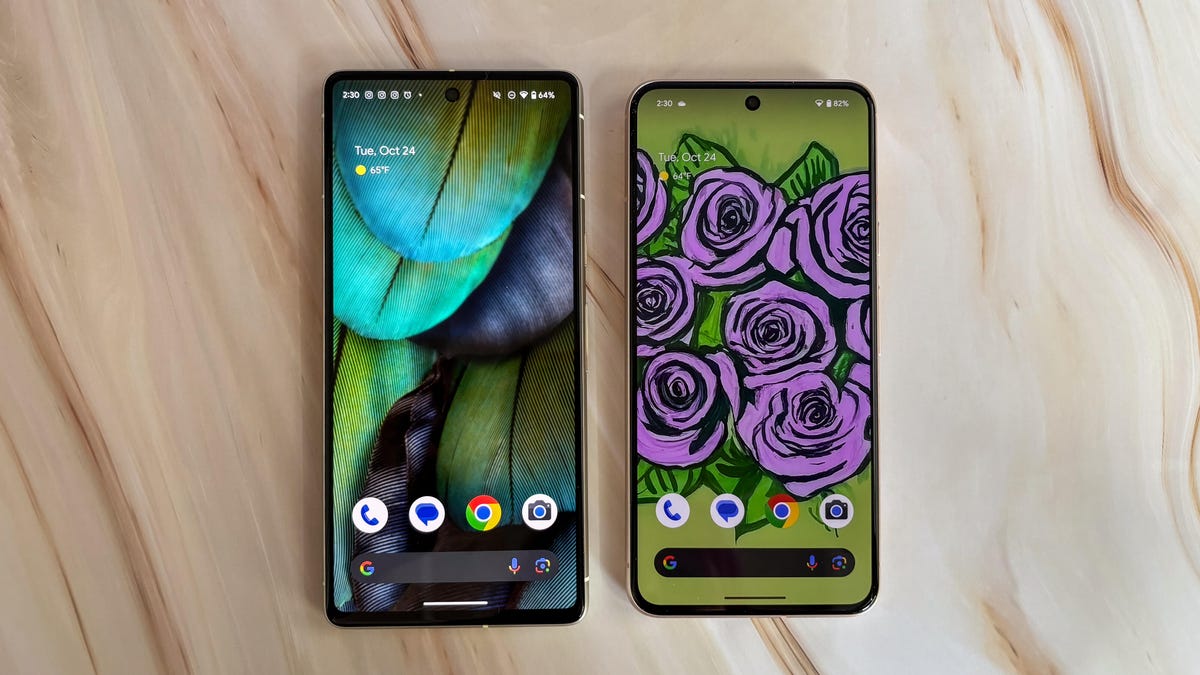
The Pixel 8 is a better investment overall for the simple reason that it will last longer. Its modest camera and display improvements are a step up, and the Pixel 8’s new AI features make it a bit smarter and therefore more convenient to use than the Pixel 7. But it’s really the long software support that makes the Pixel 8 the better choice. However, I’d only recommend upgrading if you’re coming from an older device like the Pixel 5 or earlier.
Google Pixel 8 vs. Pixel 7
| Google Pixel 8 | Google Pixel 7 | |
| Display size, tech, resolution, refresh rate, brightness | 6.2-inch OLED; 2,400×1,080 pixels; 60-120Hz adaptive refresh rate | 6.3-inch OLED, FHD+ (1080 x 2400 pixels) , 90Hz |
| Pixel density | 428 ppi | 416 ppi |
| Dimensions (inches) | 5.9 x 2.8 x 0.4 in | 6.13 x 2.88 x 0.34 mm |
| Dimensions (millimeters) | 150.5 x 70.8 x 8.9 mm | 155.6 x 73.2 x 8.7 mm |
| Weight (grams, ounces) | 187 g (6.6 oz) | 197 g (6.9 oz) |
| Mobile software (at launch) | Android 14 | Android 13 |
| Camera | 50-megapixel (wide), 12-megapixel (ultrawide) | 50-megapixel (wide), 12-megapixel (ultrawide), |
| Front-facing camera | 10.5-megapixel | 10.8-megapixel |
| Video capture | 4K | 4K |
| Processor | Google Tensor G3 | Google Tensor G2 |
| Storage and RAM | 8GB + 128GB, 256GB | 8GB + 128GB, 256 GB, |
| Expandable storage | None | None |
| Battery | 4,575 mAh | 4,355 mAh |
| Fingerprint sensor | Under display | Under display |
| Connector | USB-C | USB-C |
| Headphone jack | None | None |
| Special features | 5G (Sub 6, mmWave); VPN by Google One; 7 years of OS, security and Feature Drop updates; front-facing camera has autofocus; 13W Qi wireless charging; 30W wired charging; USB-3.2 speeds via USB-C; IP68 dust and water resistance; Gorilla Glass Victus 2 on front and back | 5G, Magic Eraser, Photo Unblur, Real Tone, Face Unblur, Long Exposure Mode, Action Pan; Hold For Me, Wait Times, Direct My Call Live Translate |
| US price off-contract | $699 (128GB) | $600 |
| UK price | £575 (128GB) | £599 |
| Australia price | AU$1,100 (128GB) | AU$999 |
Technologies
Today’s NYT Mini Crossword Answers for Wednesday, Jan. 14
Here are the answers for The New York Times Mini Crossword for Jan. 14.
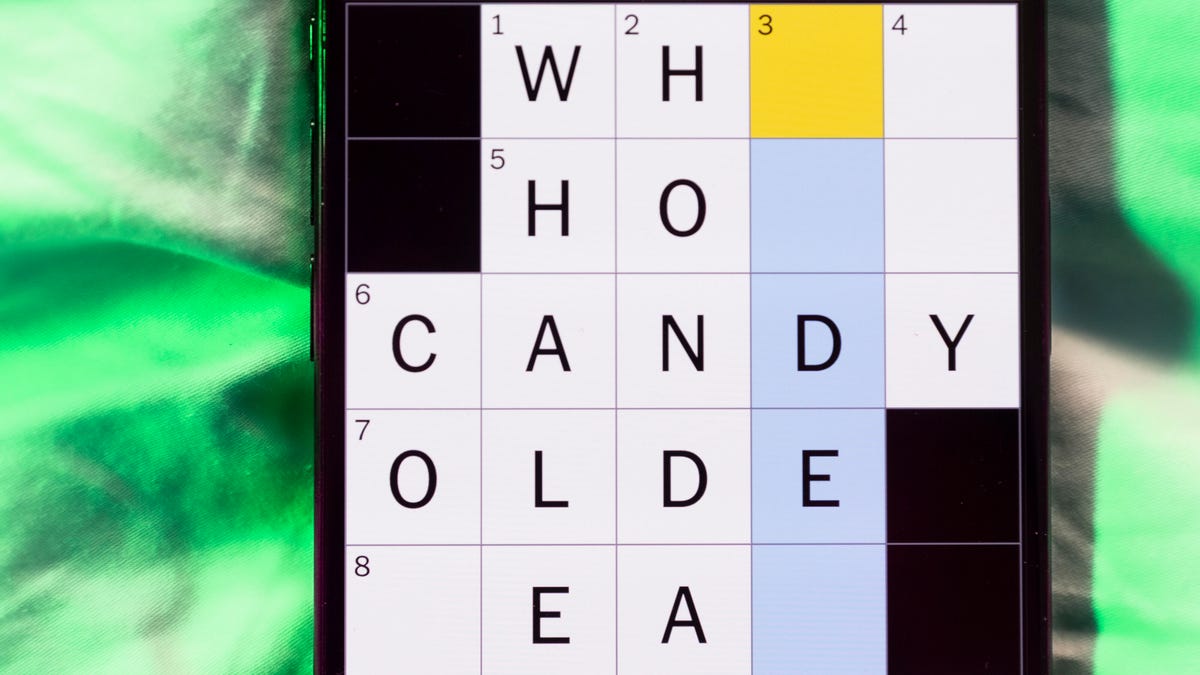
Looking for the most recent Mini Crossword answer? Click here for today’s Mini Crossword hints, as well as our daily answers and hints for The New York Times Wordle, Strands, Connections and Connections: Sports Edition puzzles.
Need some help with today’s Mini Crossword? It’s not too tough, but 8-Across stumped me, so I had to pass on that and fill in the Down answers to solve it. And if you could use some hints and guidance for daily solving, check out our Mini Crossword tips.
If you’re looking for today’s Wordle, Connections, Connections: Sports Edition and Strands answers, you can visit CNET’s NYT puzzle hints page.
Read more: Tips and Tricks for Solving The New York Times Mini Crossword
Let’s get to those Mini Crossword clues and answers.
Mini across clues and answers
1A clue: Abruptly stop texting
Answer: GHOST
6A clue: Shaving kit item
Answer: RAZOR
7A clue: 2024 film role for which Mikey Madison won Best Actress
Answer: ANORA
8A clue: The ancient Chinese used compressed blocks of tea leaves as this
Answer: MONEY
9A clue: Shape of a round chart
Answer: PIE
Mini down clues and answers
1D clue: Dad’s dad, informally
Answer: GRAMP
2D clue: Capital of Vietnam
Answer: HANOI
3D clue: ___ layer, part of Earth’s atmosphere
Answer: OZONE
4D clue: How you might wake up after sleeping funny
Answer: SORE
5D clue: Cafeteria food carrier
Answer: TRAY
Don’t miss any of our unbiased tech content and lab-based reviews. Add CNET as a preferred Google source.
Technologies
Google Could Revive Last Year’s Bright Pink Color for the Pixel 10a
Google’s upcoming Pixel 10a is expected to launch in February with some new colors, including one popular ask.
The Google Pixel 9a is one of Google’s most affordable Pixel phones, and it includes one of the most frequently requested colors — bright pink. With the Google Pixel 10a rumored to launch in February, we’re already getting a hint at the colors the new model will come in.
According to Roland Quandt, a regular mobile leaker on Bluesky, the Google Pixel is expected to be offered in obsidian (black), berry (pink), fog (light gray), and lavender colors. However, it’s the berry hue that is intriguing customers.
A representative for Google did not immediately respond to a request for comment.
Don’t miss any of our unbiased tech content and lab-based reviews. Add CNET as a preferred Google source.
«I always love to see phones come in vibrant colors, and it’s especially welcome in more budget-friendly options,» said Abrar Al-Heeti, senior technology reporter at CNET. «Yes, we tend to slap a case on our phones anyway, but just knowing your phone touts a bold color can make it feel like more of a statement piece, rather than a bland piece of tech.»
Pink is one of the most requested color options for the Pixel phones. CNET sister site Mashable loved the color when it debuted on the Pixel 9. Phone rivals like Apple and Samsung are usually expected to offer a pink color option in their flagship and midrange phone lineups, so it’s not surprising to see the berry color on the Pixel 10a.
«I’ll say that Google loves having Pixel phones in pink,» said Patrick Holland, CNET managing editor. «The Pixel 9 and 9a come in peony (a bright, bold pink) and the 9 Pro in rose quartz (a more muted pink). The Pixel 10 series lacks any pinkish hues.»
Quandt also says that the Pixel 10a will have 128GB and 256GB storage models, and will launch in mid-February. That’s earlier than expected compared with the Pixel 9a, which was revealed in mid-March 2025 for a launch on April 10. In terms of specifications, we expect the Pixel 10a to be a modest upgrade compared with previous generations. According to leaks, the Pixel 10 is unlikely to feature a newer Tensor G5 chip, and it’s likely to retain the same overall design as the Pixel 9a.
One leaker, Mystic Leaks on Telegram, expressed disappointment and revealed additional specs, including the absence of a telephoto lens, UFS 3.1 storage, a Tensor G4 chip, a 2,000-nit display and no Magic Cue, which is Google’s AI feature for the Pixel 10.
Technologies
Today’s NYT Connections Hints, Answers and Help for Jan. 14, #948
Here are some hints and the answers for the NYT Connections puzzle for Jan. 14 #948.

Looking for the most recent Connections answers? Click here for today’s Connections hints, as well as our daily answers and hints for The New York Times Mini Crossword, Wordle, Connections: Sports Edition and Strands puzzles.
Today’s NYT Connections puzzle is kind of tough. The blue category, not the purple one today, expects you to find hidden words in four of the words given in the grid. Read on for clues and today’s Connections answers.
The Times has a Connections Bot, like the one for Wordle. Go there after you play to receive a numeric score and to have the program analyze your answers. Players who are registered with the Times Games section can now nerd out by following their progress, including the number of puzzles completed, win rate, number of times they nabbed a perfect score and their win streak.
Read more: Hints, Tips and Strategies to Help You Win at NYT Connections Every Time
Hints for today’s Connections groups
Here are four hints for the groupings in today’s Connections puzzle, ranked from the easiest yellow group to the tough (and sometimes bizarre) purple group.
Yellow group hint: That’s not going anywhere.
Green group hint: End user or customer.
Blue group hint: Ask a meteorologist.
Purple group hint: Not noisy.
Answers for today’s Connections groups
Yellow group: Fixed.
Green group: Receiver of goods or services.
Blue group: Starting with weather conditions.
Purple group: Silent ____.
Read more: Wordle Cheat Sheet: Here Are the Most Popular Letters Used in English Words
What are today’s Connections answers?
The yellow words in today’s Connections
The theme is fixed. The four answers are fast, firm, secure and tight.
The green words in today’s Connections
The theme is receiver of goods or services. The four answers are account, client, consumer and user.
The blue words in today’s Connections
The theme is starting with weather conditions. The four answers are frosty (frost), mistletoe (mist), rainmaker (rain) and snowman (snow).
The purple words in today’s Connections
The theme is silent ____. The four answers are auction, movie, partner and treatment.
Don’t miss any of our unbiased tech content and lab-based reviews. Add CNET as a preferred Google source.
-

 Technologies3 года ago
Technologies3 года agoTech Companies Need to Be Held Accountable for Security, Experts Say
-

 Technologies3 года ago
Technologies3 года agoBest Handheld Game Console in 2023
-

 Technologies3 года ago
Technologies3 года agoTighten Up Your VR Game With the Best Head Straps for Quest 2
-

 Technologies4 года ago
Technologies4 года agoBlack Friday 2021: The best deals on TVs, headphones, kitchenware, and more
-

 Technologies4 года ago
Technologies4 года agoGoogle to require vaccinations as Silicon Valley rethinks return-to-office policies
-

 Technologies4 года ago
Technologies4 года agoVerum, Wickr and Threema: next generation secured messengers
-

 Technologies4 года ago
Technologies4 года agoOlivia Harlan Dekker for Verum Messenger
-

 Technologies4 года ago
Technologies4 года agoiPhone 13 event: How to watch Apple’s big announcement tomorrow
