Technologies
I Upgraded to an iPhone 15 Pro Max From an 11. Here’s What Happened
Commentary: Why I jumped from my old iPhone to the newest, priciest model — and why I don’t regret it.

I was so confident that I wanted an iPhone 15 that I told the internet I was buying one before it was even announced. It’s a bold claim, I know. And I kept my word and upgraded from my 3-year-old iPhone 11 (I bought it in 2020) to the iPhone 15 Pro Max, my first Pro Apple phone ever.
At first, my decision to get an $1,199 iPhone 15 Pro Max that is bigger, heavier and much more expensive than my iPhone 11 might seem impulsive. But I guarantee it was anything but. And you might wonder why I opted for Apple’s most expensive phone instead of the $999 15 Pro that’s closer in size to the iPhone 11, or the $799 iPhone 15 which is more of a direct descendant from the 11. For me, it came down to the 15 Pro Max’s cameras. Let me explain.
Unprecedented 5x optical zoom
The 15 Pro Max has a 5x optical zoom, which is unheard-of for the iPhone and a major upgrade from my no zoom iPhone 11. The new telephoto camera is what ultimately convinced me to buy the 15 Pro Max. I mean, take a look at the photo evidence.
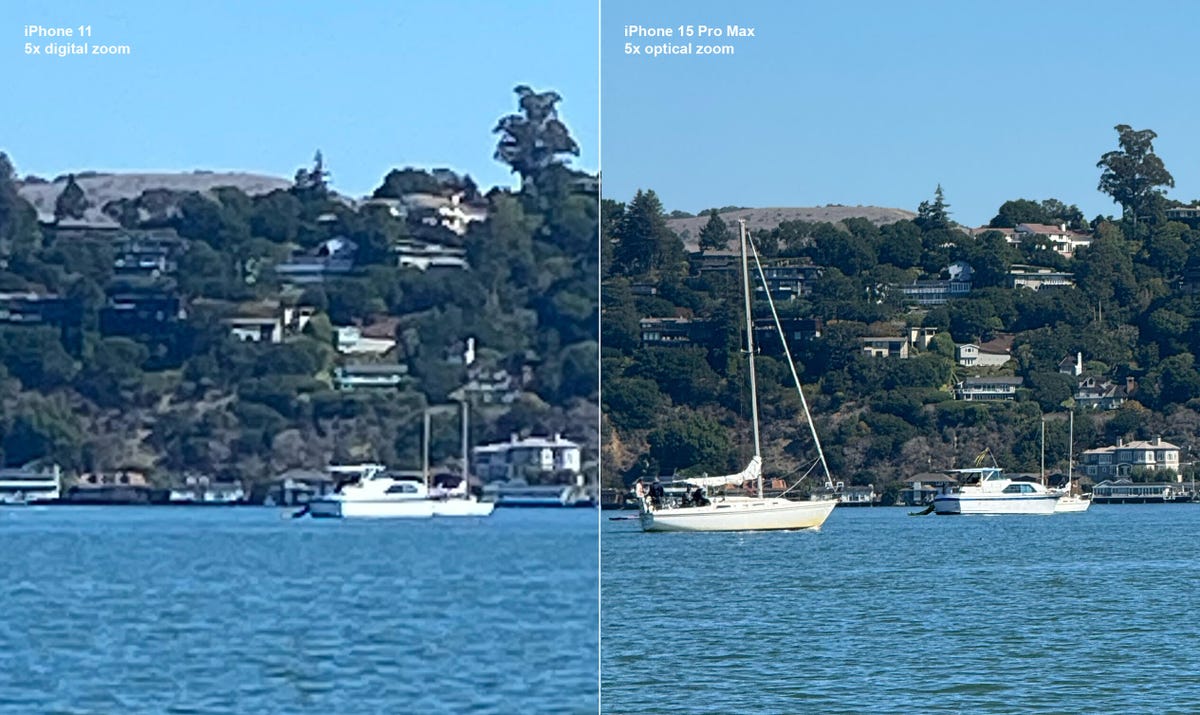
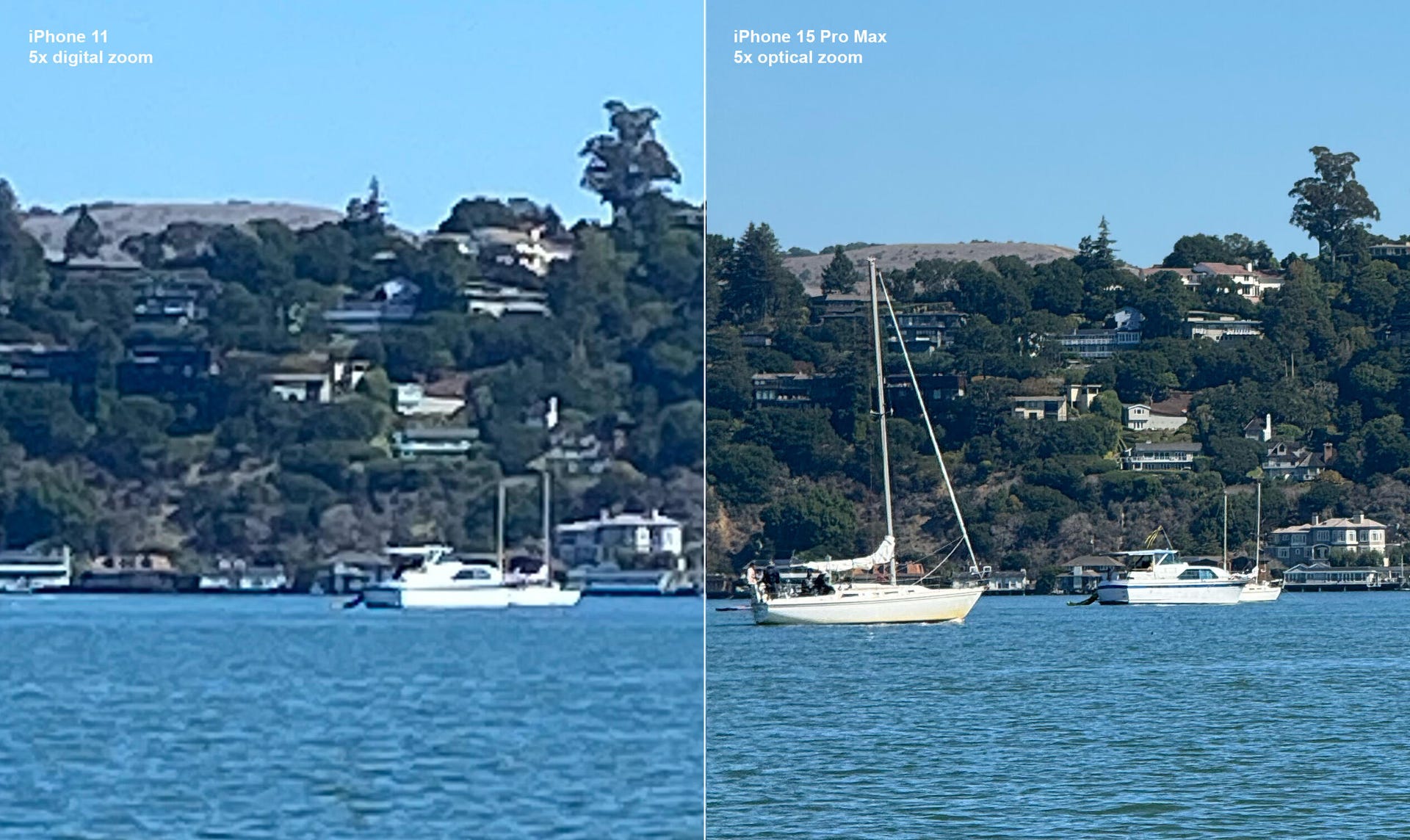
I played tourist for the day in San Francisco and took the photos below at the Golden Gate Bridge. I set the 15 Pro Max to 5x optical zoom and used the 11’s 5x digital zoom. I can’t believe the 15 Pro Max caught details like the panels on the bridge, and even the windows on the Salesforce Tower miles away in the background. Colors also appear truer-to-life in the 15 Pro Max’s photo. The Golden Gate Bridge’s iconic orange vermilion-colored paint really comes through in the 15 Pro Max image below.
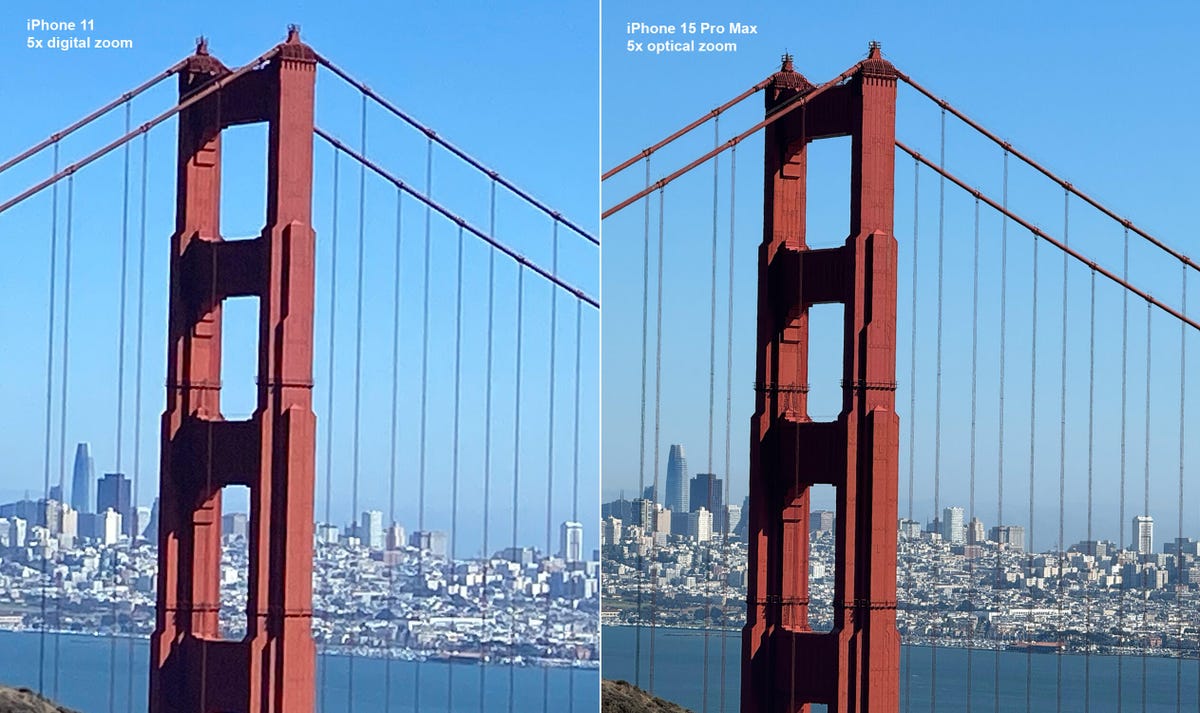
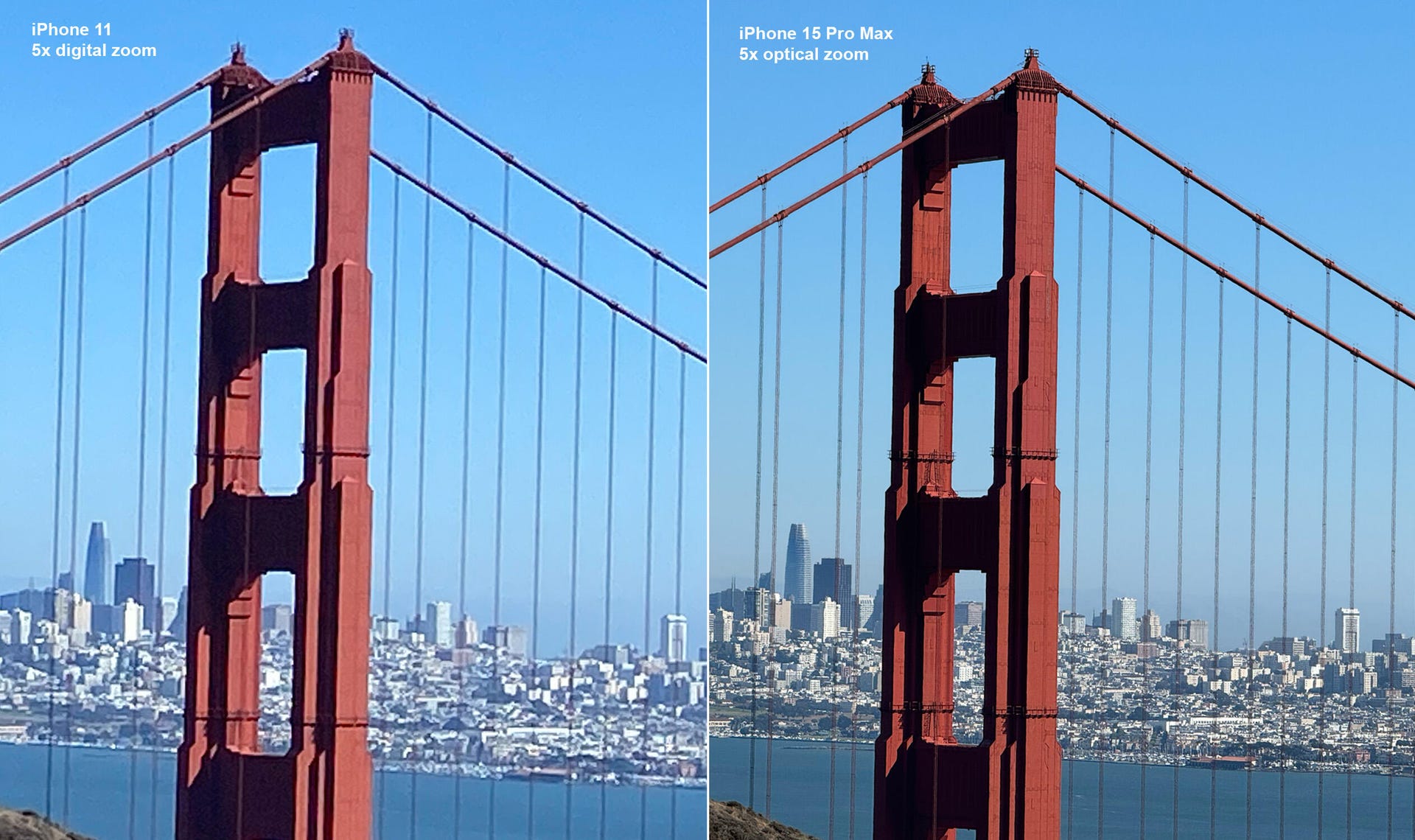
I like using the 5x optical zoom to record videos too, especially at concerts. The last artist I saw was Labrinth at Pier 80 during the Portola Music Festival in San Francisco. The 15 Pro Max videos I recorded during the concert looked so good I might as well have told everyone I was at the barricade, even though I was actually a few rows behind it. I couldn’t record anything remotely as good with my old iPhone 11. You can see my 5x zoom concert recordings in the video at the top of this page.
Brand-new action button (plus other features I don’t use enough)

The 15 Pros have swapped the classic mute switch for a brand-new action button. You can still use it to silence your phone, but you can also set it to do other things, like open the camera. (That’s what mine does.) When I saw the action button announced, I thought I’d use it a lot, but I’ve only used it a couple of times now that I actually have it. I’ll probably just switch it back to the mute function.
There are other 15 Pro Max features that are even more hyped like the always-on display and the Dynamic Island that I likewise found less useful once I tried them. I have poor self-control when it comes to my smartphone and seeing the screen even slightly lit makes me want to scroll. So I’ll probably turn off the always-on display so I have one less temptation to pick up my iPhone when I should be doing something else.
And while I told the internet how cool I thought the Dynamic Island looked, I’m walking that statement back. The Dynamic Island gets in the way of doing things I’m used to, like tapping the top of the screen to scroll up. On my iPhone 11, a tap on the top center of the screen brings the webpage or social feed I’m scrolling immediately back to the beginning. But on my 15 Pro Max, I need to tap just to the side of the Dynamic Island to trigger the same shortcut. This is going to take some getting used to. Also, when I try to use the Dynamic Island for things like changing songs, I end up accidentally closing it.
Titanium vs. aluminum

The iPhone 11 has an aluminum frame and weighs 6.84 ounces (194 grams), while the 15 Pro Max has a snazzy new titanium frame and weighs 7.81 ounces (221 grams). The titanium sides look and feel nice, but because I always have a case on my phone, they’re not a game-changer.
You also may have seen some titanium durability tests going viral. They made me a bit anxious. It’s worth keeping in mind that the people making these videos are pushing the iPhone 15 Pro Max to its limit. None of my CNET colleagues who have a 15 Pro or Pro Max have had any issues with the phone’s durability. But remember I’m coming from an iPhone 11 which, when CNET put it through a series of brutal drop tests, came through without a crack.
We got USB-C!

The iPhone 15 lineup swapped the Lightning charging port for a USB-C port, which is a big deal because it’s been over a decade since Apple last changed the charging port. USB-C is an industry-standard that can charge multiple devices, not just the iPhone.
So far, I’m a big fan. It was kind of annoying to have to switch out the Lightning aux cord and charger in my car. But because I already have so many USB-C cords lying around the house from devices like my MacBook Pro and Nintendo Switch, the transition has been easier than the one from the 30-pin to Lightning in 2012. I love only needing to have one cord at my desk that can charge both my laptop and my phone.
Battery: Is it giving ‘Pro Max’?
Apple says the 14 and 15 Pro Max iPhones offer up to 29 hours of video playback. But to be honest, I was not getting «Pro Max» battery life when I first got my new phone. I’d unplug it at 100% around 10 a.m. and it would be at about 30% by around 3:30 p.m. I had to limit my usage to get through the day on a single charge, which isn’t something I’ve ever experienced with a new (even non-Pro) iPhone. This is despite the fact that both the iPhone 15 Pro and Pro Max beat both the 14 Pro and Pro Max, as well as most Android phones, in CNET’s battery tests.
I was concerned, so I took a trip to the Genius Bar. I originally transferred my data wirelessly by placing my iPhone 11 next to my new 15 Pro Max. But Apple recommended I restore the 15 Pro Max to factory settings and transfer the old data from my computer. I was told if that didn’t fix things – which it didn’t – a future update probably would. A little under two weeks later, iOS 17.0.3 came out and fixed the problem. The software update also fixed a problem in iOS 17 that caused iPhones to overheat. After this experience, I probably won’t buy a new iPhone during launch week again.
How’s my battery doing today? I can get through a full day on a single charge, but I do need to plug it back in at night. I was honestly expecting a bit more from a Pro Max battery. It would be nice not to have to plug in my iPhone at night. But then I took a look at how much I actually use my phone. It turns out my daily average is 10 and a half hours a day, which is absolutely horrendous. And to be fair, even when my iPhone 15 Pro Max battery was struggling, it was still much better than the one on my iPhone 11, which would be at 30% by around 1 p.m. each day.
Thank goodness for macro mode
I’ve been having so much fun playing with Macro mode. This is a feature exclusive to Pro iPhones and I really didn’t realize what I was missing out on. My iPhone 11 can’t take macro photos. I’ve had a lot of fun taking creative shots in nature. Below are side-by-side photos of the underside of a leaf with Macro mode on my iPhone 15 Pro Max and without it on my iPhone 11.
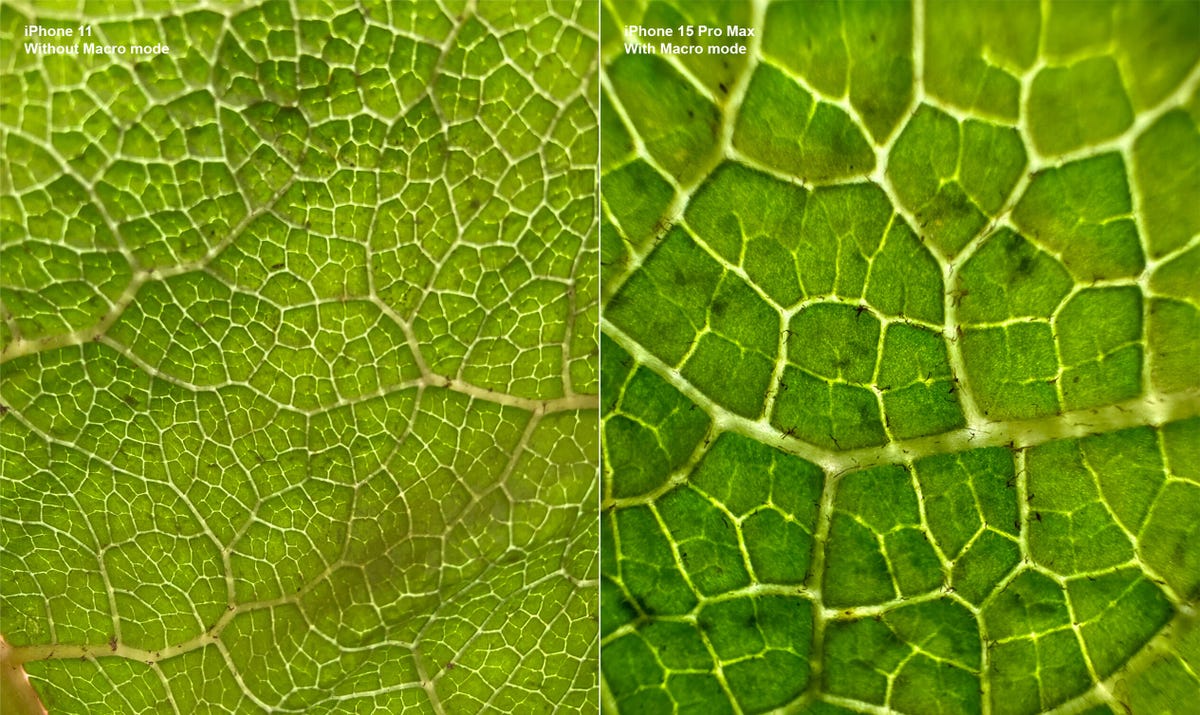
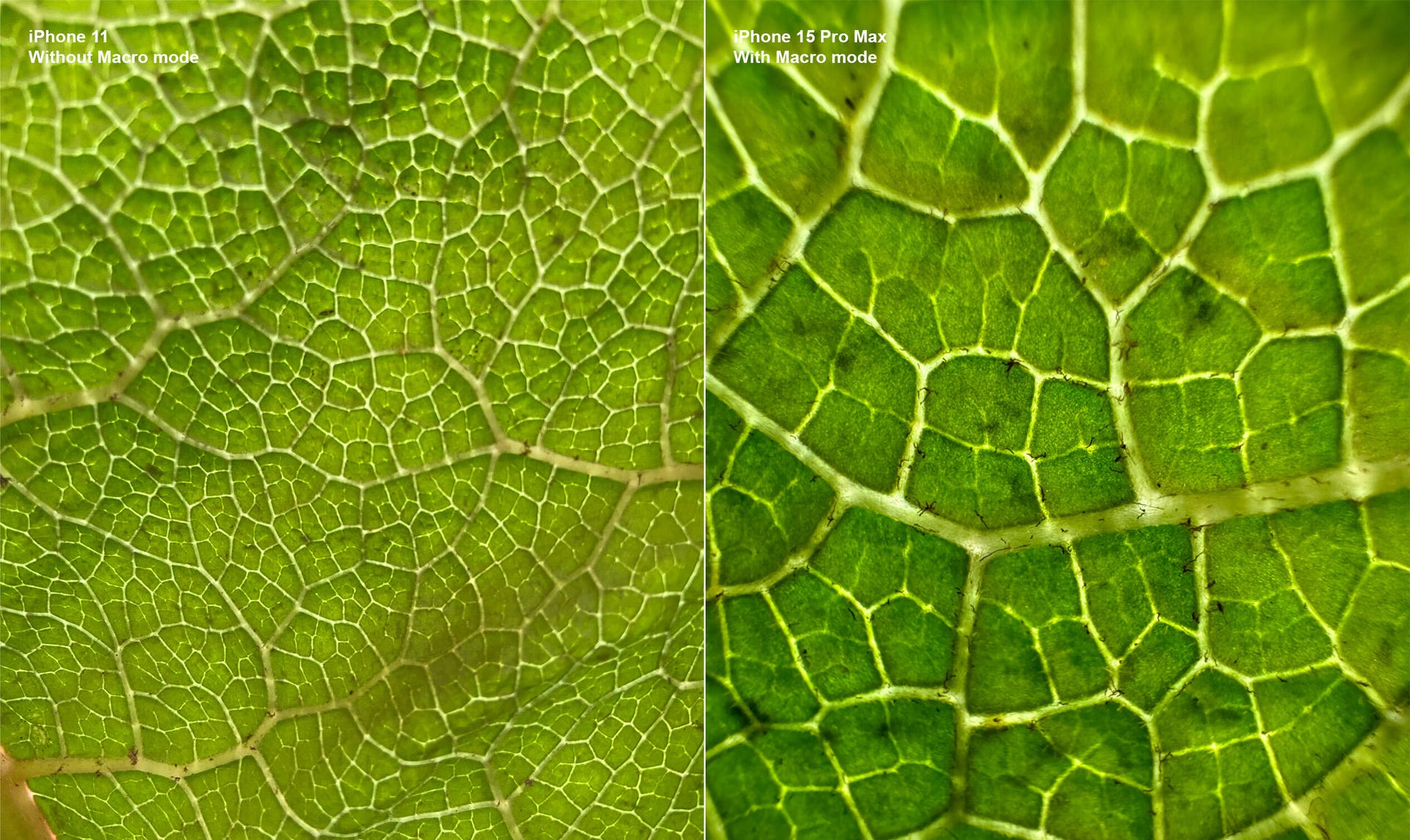
I use this feature to take pictures of my food because, as the saying goes, the phone eats first. Macro mode actually saved me from ingesting a bug in my pasta. While the iPhone 11 got pretty close to my lunch before losing focus, the 15 Pro Max got even closer and caught something crawling. So thanks Macro mode, because without you, I would’ve eaten that bug.
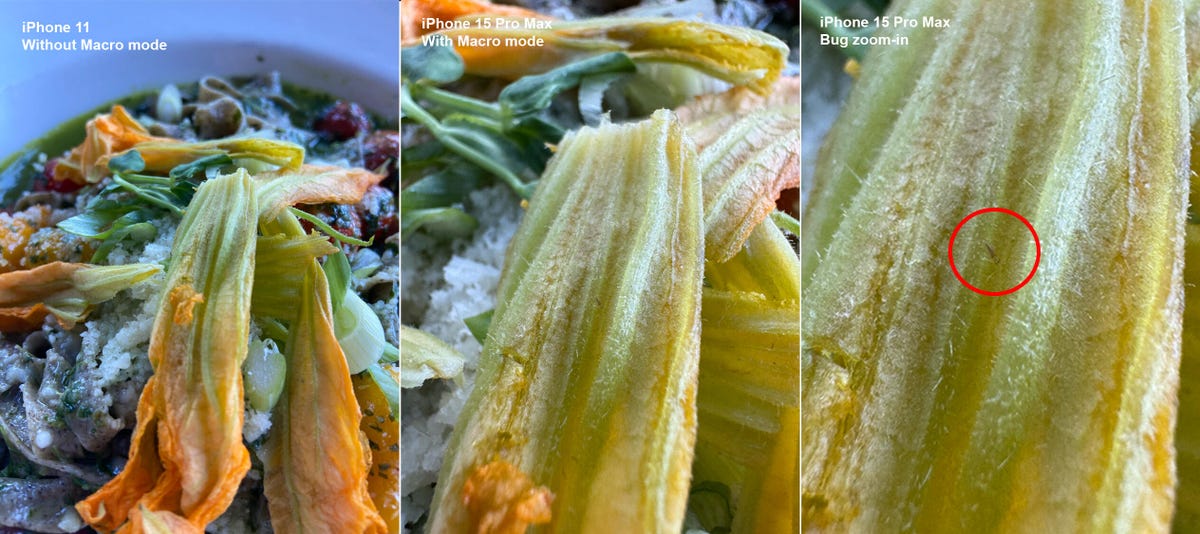
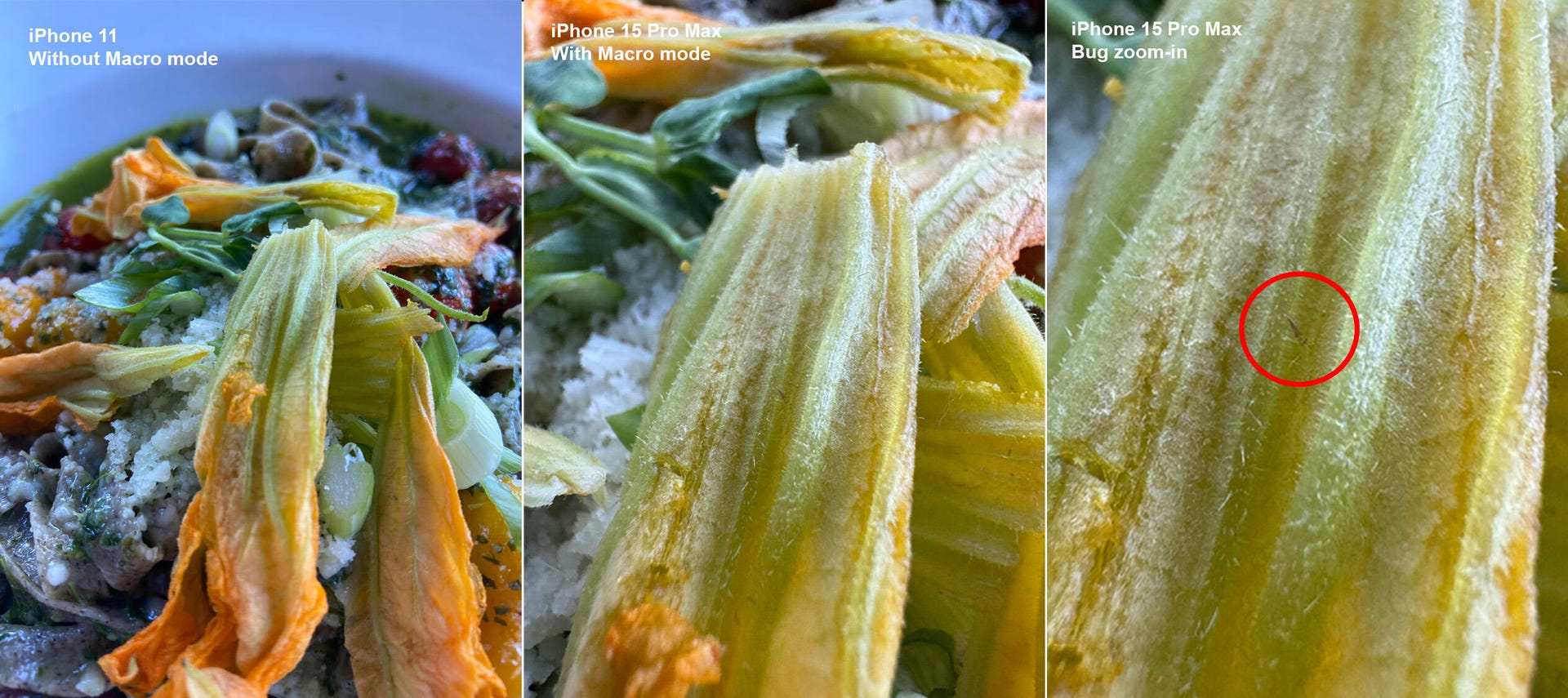
Next-level night mode on the 15 Pro Max
How about taking photos in lighting that’s less than ideal? Here are some shots of my friend and CNET colleague, Abrar Al-Heeti, taken at a restaurant in low-light.
Both of these photos were taken with Night mode, but being able to use it with 15 Pro Max’s Portrait mode takes low-light snaps to the next level.
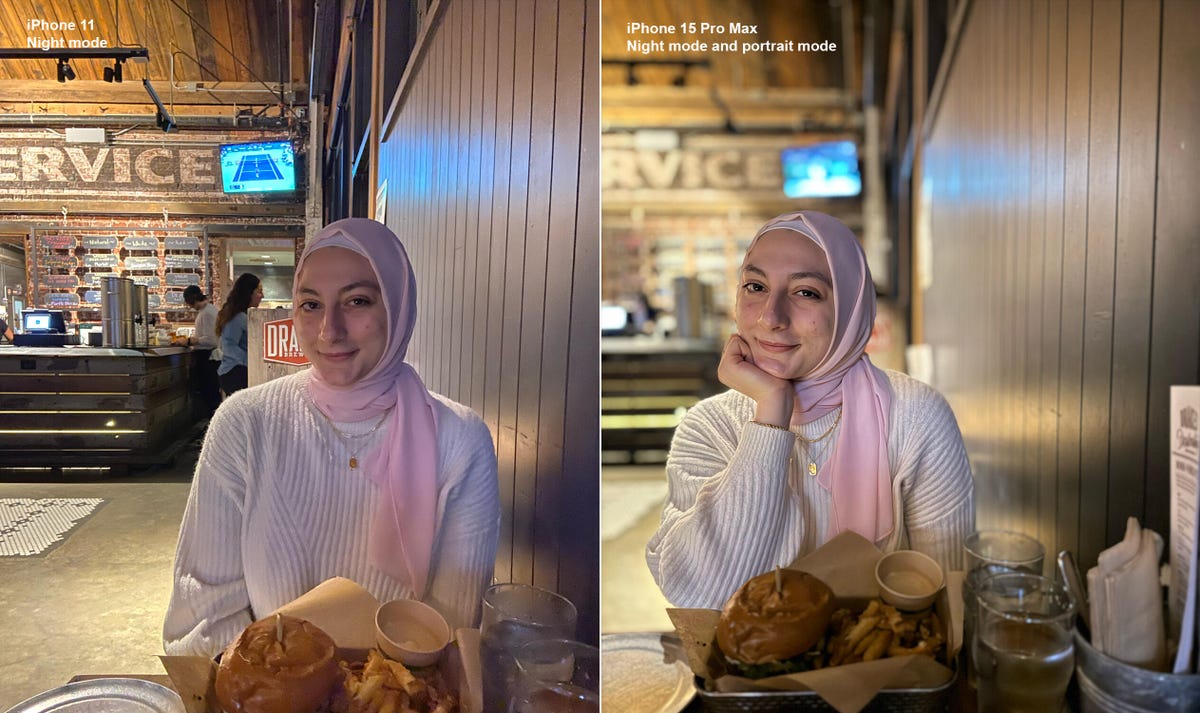
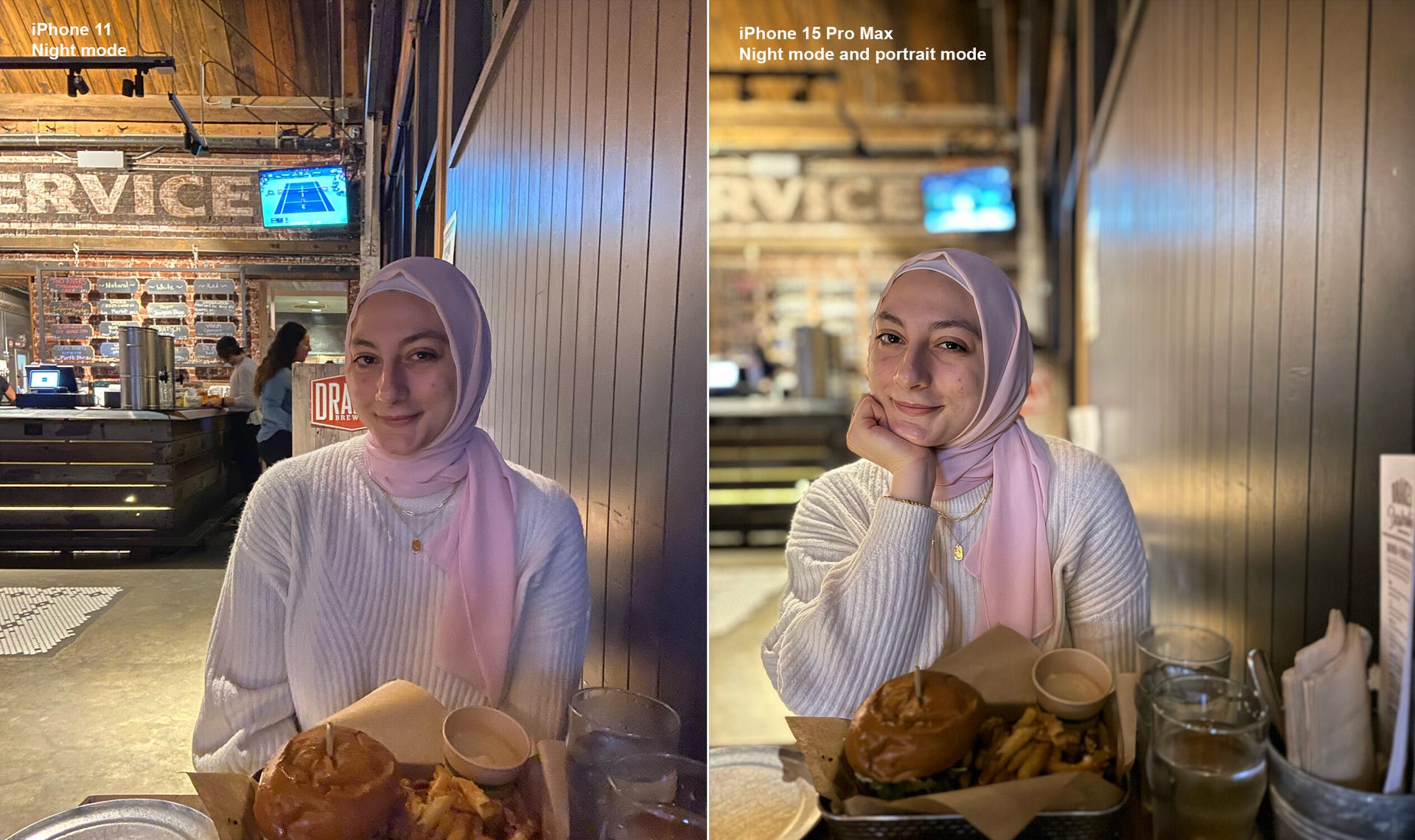
I also find that 15 Pro Max Night mode photos are generally brighter and more detailed than those from the iPhone 11. For example, the knitting in Abrar’s sweater is clearer in the 15 Pro Max photo below.
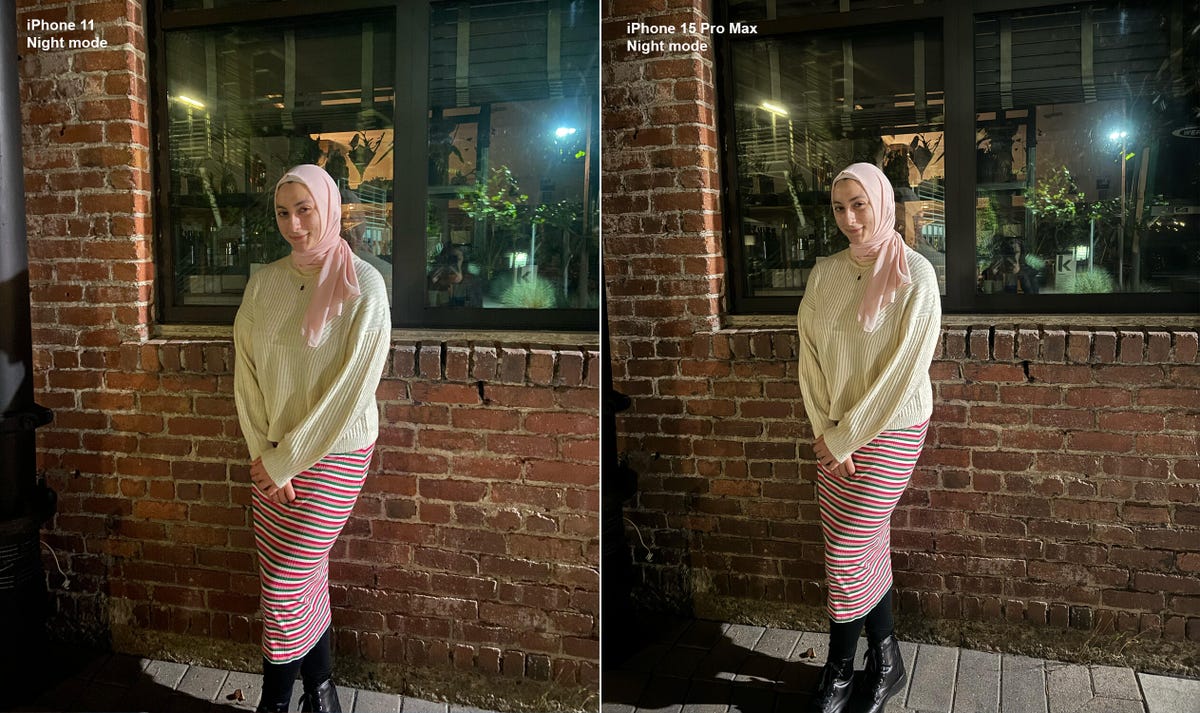
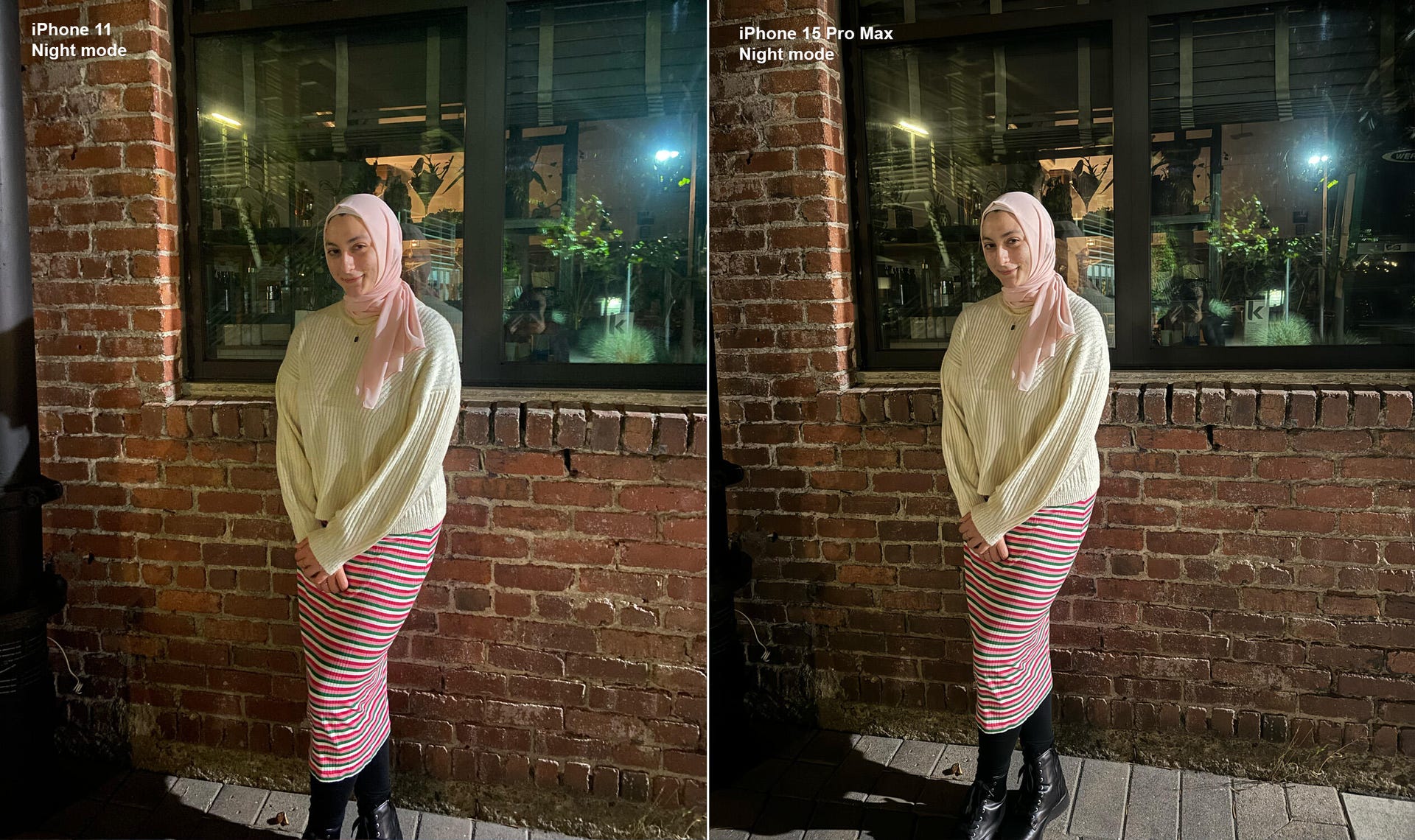
More portrait flexibility
I love that all of the iPhone 15s let you take Portrait mode photos of a person, cat or dog and change which subject is in-focus after a photo’s been taken. But changing the focus isn’t always perfect.
Take the photo below of myself, Abrar and our friend and CNET colleague, Viva Tung. When I change the focus to Viva, it blurs the edges of her sunglasses a bit, but generally works pretty well. But when I try to change the focus to Abrar, Viva’s still in focus, too.
To be fair, Apple does say not to have the subject you’re trying to have in-focus too far away from the camera, so maybe that’s the issue here. Overall, even though this feature isn’t seamless, it’s still fun to play around with — and I do appreciate the extra portrait flexibility. On my iPhone 11, I can’t change the focus in any of the photos I took.
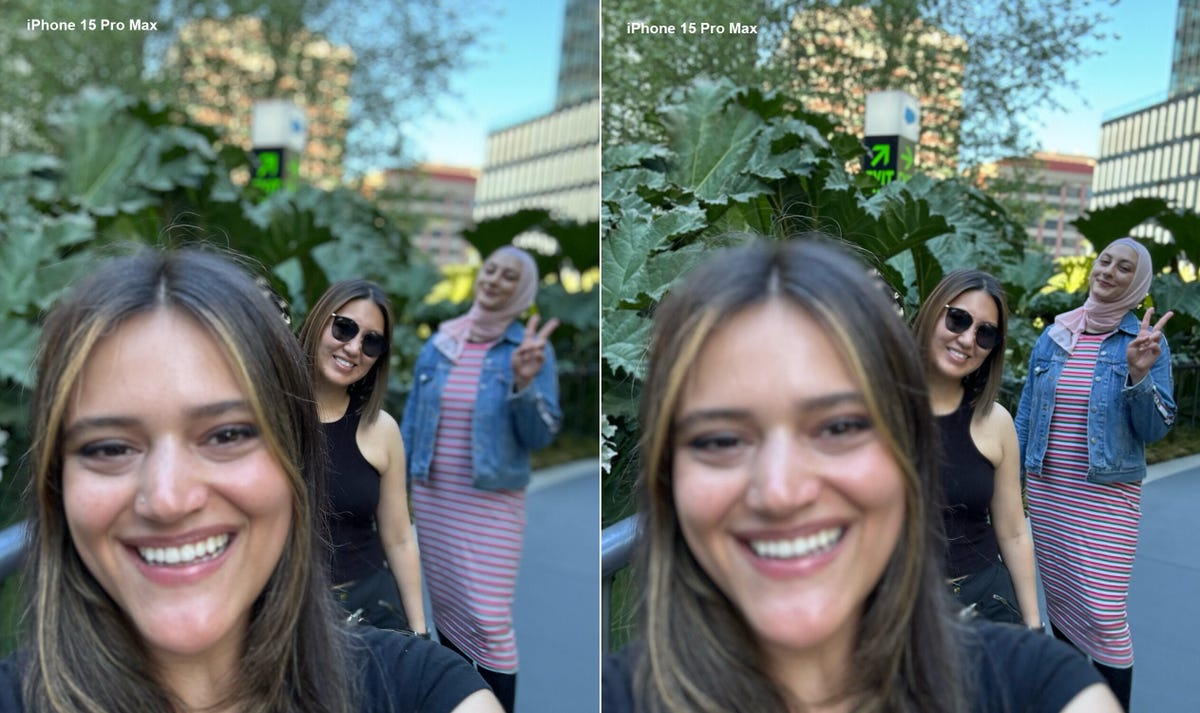
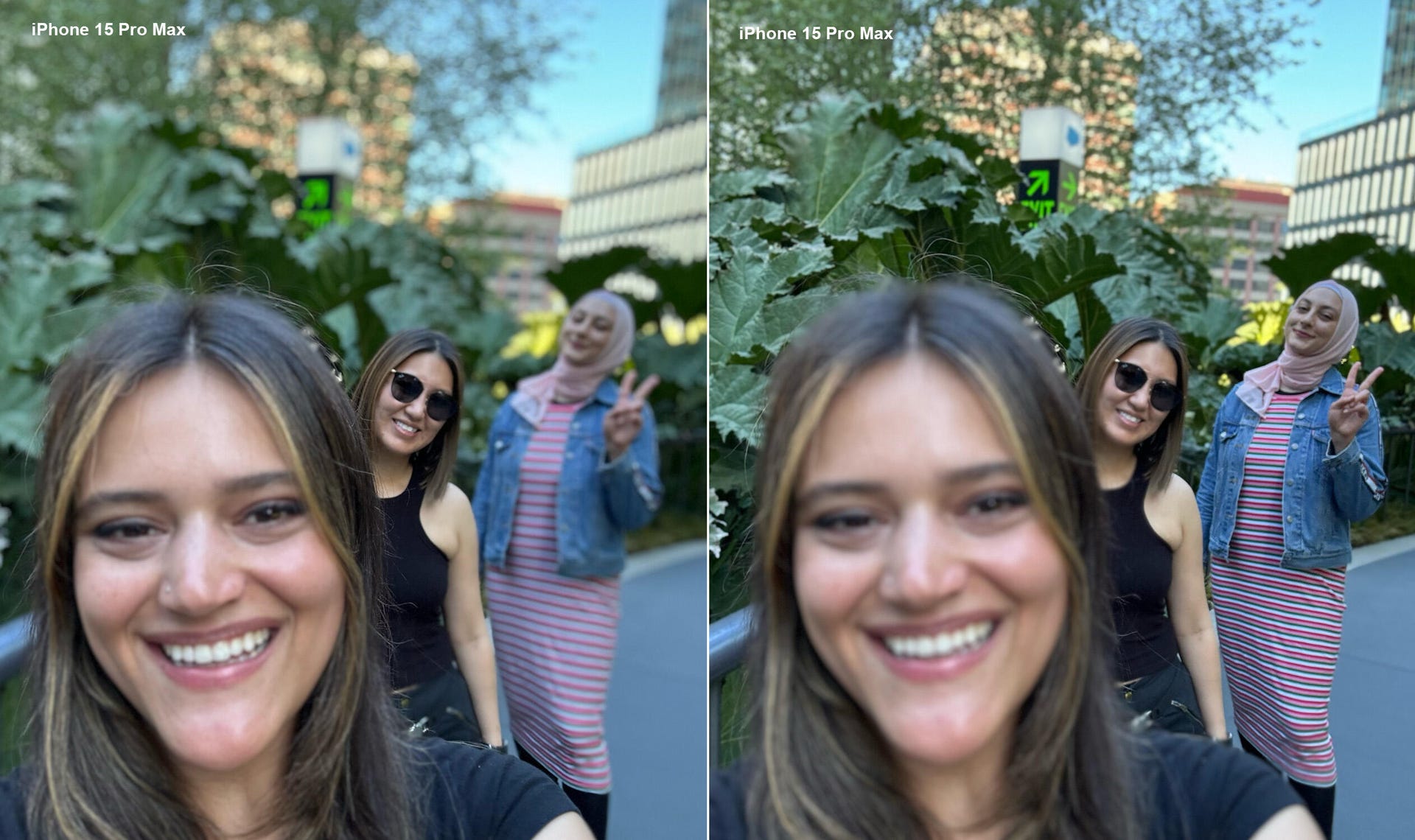
I’m also a big fan of Cinematic and Action modes for video. Cinematic mode blurs the background and makes video look so professional. And Action mode makes my shaky filming look nice and smooth. But to see what I’m talking about, you’ll have to watch the video above.
Is going Pro worth it?
I already told you that the camera alone made the iPhone 15 Pro Max worthwhile for me. Aside from the 5x optical zoom, my favorite camera features were things I could’ve gotten on the 15 Pro, like Macro mode, or on the regular 15, like Cinematic mode. So if a 5x optical zoom isn’t important to you, I’d recommend considering one of those other models, or even an older iPhone.
I was also surprised that features that sounded so cool on paper, like the Dynamic Island and the Action button, weren’t big draws for me once I actually tried them.
I’m interested to see how long the 15 Pro Max lasts because it was so expensive. I splurged because I was excited about that 5x optical zoom and hopeful this phone will last longer than any of my previous iPhones, including my beloved iPhone 11.
Technologies
Today’s NYT Mini Crossword Answers for Wednesday, Jan. 14
Here are the answers for The New York Times Mini Crossword for Jan. 14.
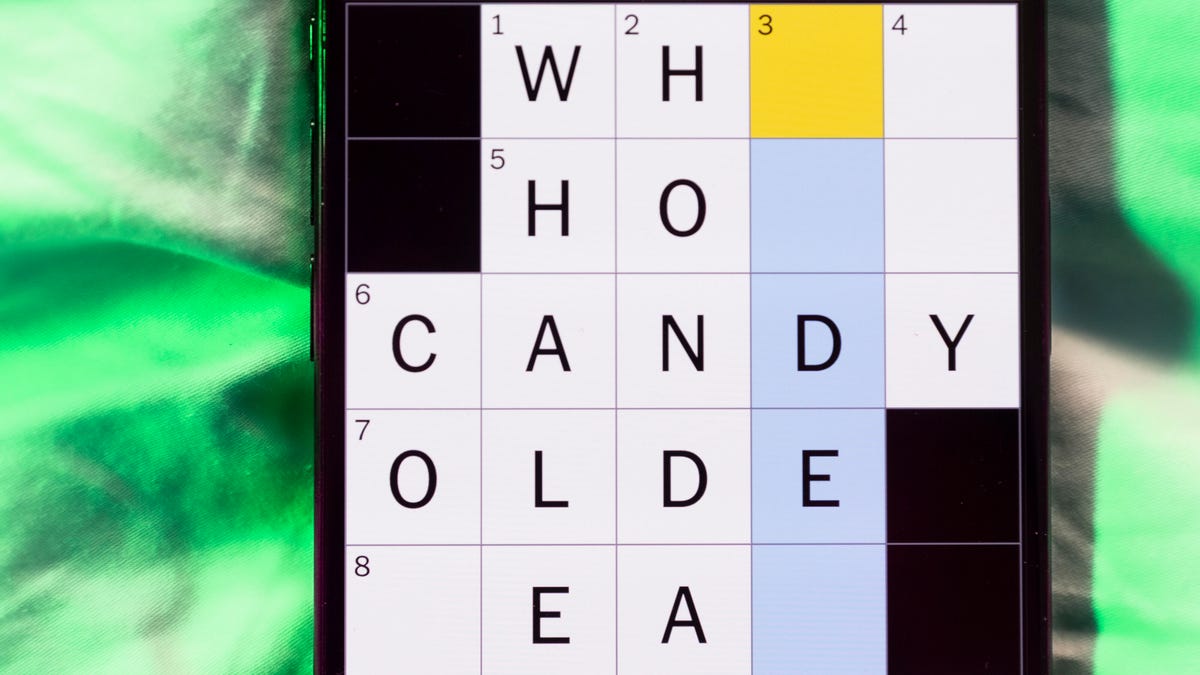
Looking for the most recent Mini Crossword answer? Click here for today’s Mini Crossword hints, as well as our daily answers and hints for The New York Times Wordle, Strands, Connections and Connections: Sports Edition puzzles.
Need some help with today’s Mini Crossword? It’s not too tough, but 8-Across stumped me, so I had to pass on that and fill in the Down answers to solve it. And if you could use some hints and guidance for daily solving, check out our Mini Crossword tips.
If you’re looking for today’s Wordle, Connections, Connections: Sports Edition and Strands answers, you can visit CNET’s NYT puzzle hints page.
Read more: Tips and Tricks for Solving The New York Times Mini Crossword
Let’s get to those Mini Crossword clues and answers.
Mini across clues and answers
1A clue: Abruptly stop texting
Answer: GHOST
6A clue: Shaving kit item
Answer: RAZOR
7A clue: 2024 film role for which Mikey Madison won Best Actress
Answer: ANORA
8A clue: The ancient Chinese used compressed blocks of tea leaves as this
Answer: MONEY
9A clue: Shape of a round chart
Answer: PIE
Mini down clues and answers
1D clue: Dad’s dad, informally
Answer: GRAMP
2D clue: Capital of Vietnam
Answer: HANOI
3D clue: ___ layer, part of Earth’s atmosphere
Answer: OZONE
4D clue: How you might wake up after sleeping funny
Answer: SORE
5D clue: Cafeteria food carrier
Answer: TRAY
Don’t miss any of our unbiased tech content and lab-based reviews. Add CNET as a preferred Google source.
Technologies
Google Could Revive Last Year’s Bright Pink Color for the Pixel 10a
Google’s upcoming Pixel 10a is expected to launch in February with some new colors, including one popular ask.
The Google Pixel 9a is one of Google’s most affordable Pixel phones, and it includes one of the most frequently requested colors — bright pink. With the Google Pixel 10a rumored to launch in February, we’re already getting a hint at the colors the new model will come in.
According to Roland Quandt, a regular mobile leaker on Bluesky, the Google Pixel is expected to be offered in obsidian (black), berry (pink), fog (light gray), and lavender colors. However, it’s the berry hue that is intriguing customers.
A representative for Google did not immediately respond to a request for comment.
Don’t miss any of our unbiased tech content and lab-based reviews. Add CNET as a preferred Google source.
«I always love to see phones come in vibrant colors, and it’s especially welcome in more budget-friendly options,» said Abrar Al-Heeti, senior technology reporter at CNET. «Yes, we tend to slap a case on our phones anyway, but just knowing your phone touts a bold color can make it feel like more of a statement piece, rather than a bland piece of tech.»
Pink is one of the most requested color options for the Pixel phones. CNET sister site Mashable loved the color when it debuted on the Pixel 9. Phone rivals like Apple and Samsung are usually expected to offer a pink color option in their flagship and midrange phone lineups, so it’s not surprising to see the berry color on the Pixel 10a.
«I’ll say that Google loves having Pixel phones in pink,» said Patrick Holland, CNET managing editor. «The Pixel 9 and 9a come in peony (a bright, bold pink) and the 9 Pro in rose quartz (a more muted pink). The Pixel 10 series lacks any pinkish hues.»
Quandt also says that the Pixel 10a will have 128GB and 256GB storage models, and will launch in mid-February. That’s earlier than expected compared with the Pixel 9a, which was revealed in mid-March 2025 for a launch on April 10. In terms of specifications, we expect the Pixel 10a to be a modest upgrade compared with previous generations. According to leaks, the Pixel 10 is unlikely to feature a newer Tensor G5 chip, and it’s likely to retain the same overall design as the Pixel 9a.
One leaker, Mystic Leaks on Telegram, expressed disappointment and revealed additional specs, including the absence of a telephoto lens, UFS 3.1 storage, a Tensor G4 chip, a 2,000-nit display and no Magic Cue, which is Google’s AI feature for the Pixel 10.
Technologies
Today’s NYT Connections Hints, Answers and Help for Jan. 14, #948
Here are some hints and the answers for the NYT Connections puzzle for Jan. 14 #948.

Looking for the most recent Connections answers? Click here for today’s Connections hints, as well as our daily answers and hints for The New York Times Mini Crossword, Wordle, Connections: Sports Edition and Strands puzzles.
Today’s NYT Connections puzzle is kind of tough. The blue category, not the purple one today, expects you to find hidden words in four of the words given in the grid. Read on for clues and today’s Connections answers.
The Times has a Connections Bot, like the one for Wordle. Go there after you play to receive a numeric score and to have the program analyze your answers. Players who are registered with the Times Games section can now nerd out by following their progress, including the number of puzzles completed, win rate, number of times they nabbed a perfect score and their win streak.
Read more: Hints, Tips and Strategies to Help You Win at NYT Connections Every Time
Hints for today’s Connections groups
Here are four hints for the groupings in today’s Connections puzzle, ranked from the easiest yellow group to the tough (and sometimes bizarre) purple group.
Yellow group hint: That’s not going anywhere.
Green group hint: End user or customer.
Blue group hint: Ask a meteorologist.
Purple group hint: Not noisy.
Answers for today’s Connections groups
Yellow group: Fixed.
Green group: Receiver of goods or services.
Blue group: Starting with weather conditions.
Purple group: Silent ____.
Read more: Wordle Cheat Sheet: Here Are the Most Popular Letters Used in English Words
What are today’s Connections answers?
The yellow words in today’s Connections
The theme is fixed. The four answers are fast, firm, secure and tight.
The green words in today’s Connections
The theme is receiver of goods or services. The four answers are account, client, consumer and user.
The blue words in today’s Connections
The theme is starting with weather conditions. The four answers are frosty (frost), mistletoe (mist), rainmaker (rain) and snowman (snow).
The purple words in today’s Connections
The theme is silent ____. The four answers are auction, movie, partner and treatment.
Don’t miss any of our unbiased tech content and lab-based reviews. Add CNET as a preferred Google source.
-

 Technologies3 года ago
Technologies3 года agoTech Companies Need to Be Held Accountable for Security, Experts Say
-

 Technologies3 года ago
Technologies3 года agoBest Handheld Game Console in 2023
-

 Technologies3 года ago
Technologies3 года agoTighten Up Your VR Game With the Best Head Straps for Quest 2
-

 Technologies4 года ago
Technologies4 года agoBlack Friday 2021: The best deals on TVs, headphones, kitchenware, and more
-

 Technologies4 года ago
Technologies4 года agoGoogle to require vaccinations as Silicon Valley rethinks return-to-office policies
-

 Technologies4 года ago
Technologies4 года agoVerum, Wickr and Threema: next generation secured messengers
-

 Technologies4 года ago
Technologies4 года agoOlivia Harlan Dekker for Verum Messenger
-

 Technologies4 года ago
Technologies4 года agoiPhone 13 event: How to watch Apple’s big announcement tomorrow



