Technologies
I Took the iPhone 15 Pro Max and 13 Pro Max to Yosemite for a Camera Test
Do the latest Apple phone and cameras capture the epic majesty of Yosemite National Park better than a two-year-old iPhone? We find out.
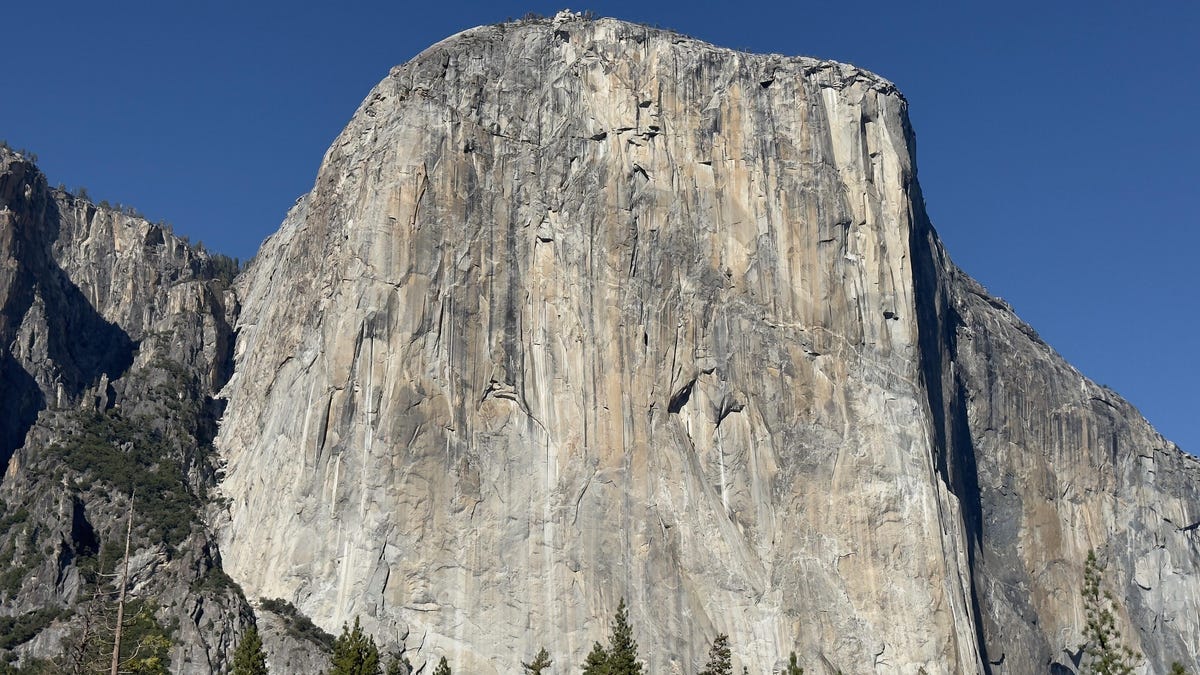
This past week, I took Apple’s new iPhone 15 Pro Max on an epic adventure to California’s Yosemite National Park.
As a professional photographer, I take tens of thousands of photos every year. Much of my work is done inside my San Francisco photo studio, but I also spend a considerable amount of time shooting on location. I still use a DSLR, but my iPhone 13 Pro is never far from me.
Like most people nowadays, I don’t upgrade my phone every year or even two. Phones have reached a point where they are good at performing daily tasks for three or four years. And most phone cameras are sufficient for capturing everyday special moments to post on social media or share with friends.


But maybe, like me, you’re in the mood for something shiny and new like the iPhone 15 Pro Max. I wanted to find out how my 2-year-old iPhone 13 Pro and its 3x optical zoom would do against the 15 Pro Max and its new 5x optical zoom. And what better place to take them than on an epic adventure to Yosemite, one of the crown jewels of America’s National Park System and an iconic destination for outdoor lovers.
Yosemite is absolutely, massively impressive.
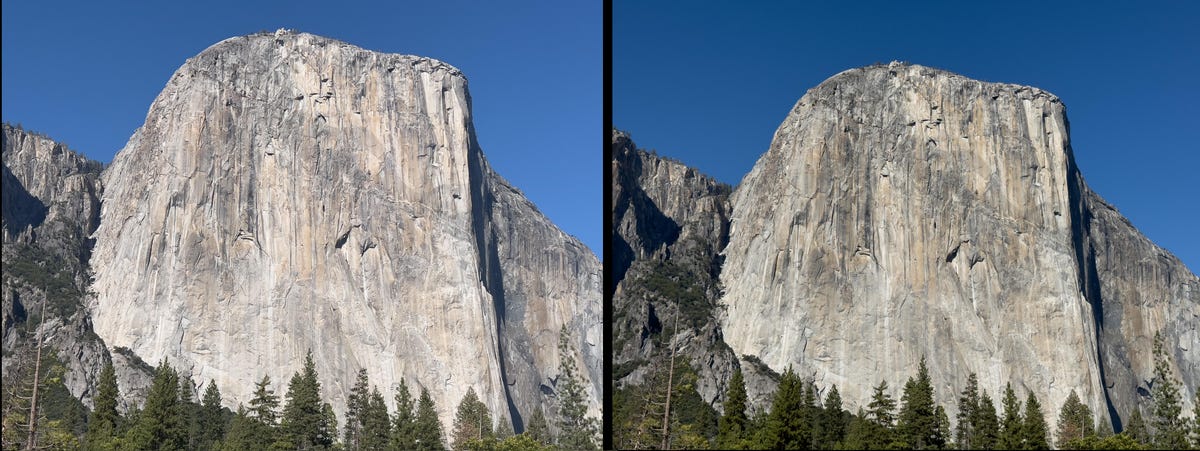
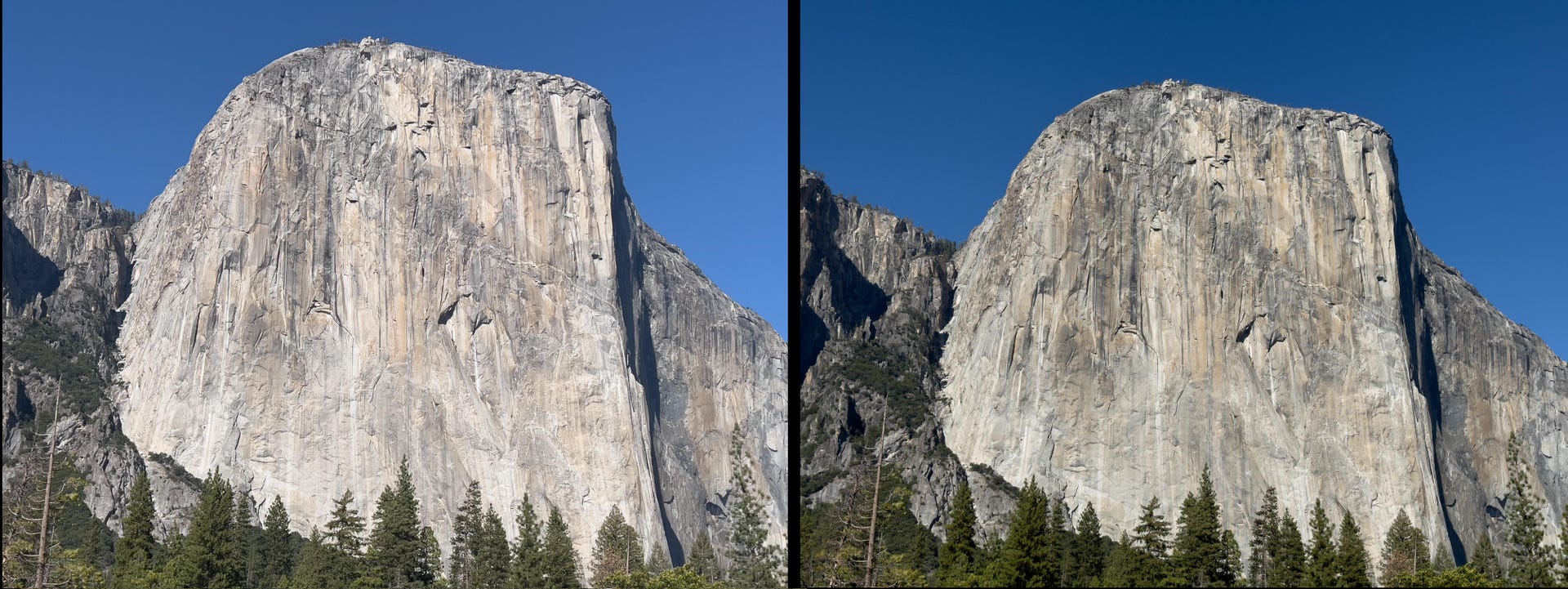
The main camera is still the best camera
The iPhone 15 Pro Max’s main camera with its wide angle lens is the most important camera on the phone. It has a new larger 48-megapixel sensor that had no problem being my daily workhorse for a week.


The larger sensor means the camera can now capture more light and render colors more accurately. And the improvements are visible. Not only do photos look richer in bright light but also in low-light scenarios.
In the images below, taken at sunrise at Tunnel View in Yosemite National Park, notice how the 15 Pro Max’s photo has better fidelity, color and contrast in the foreground leaves. Compare that against the pronounced edge sharpening of the mountaintops in the 13 Pro image.
The 15 Pro Max’s camera captures excellent detail in bright light, including more texture, like in rocky landscapes, more detail in the trees and more fine-grained color.
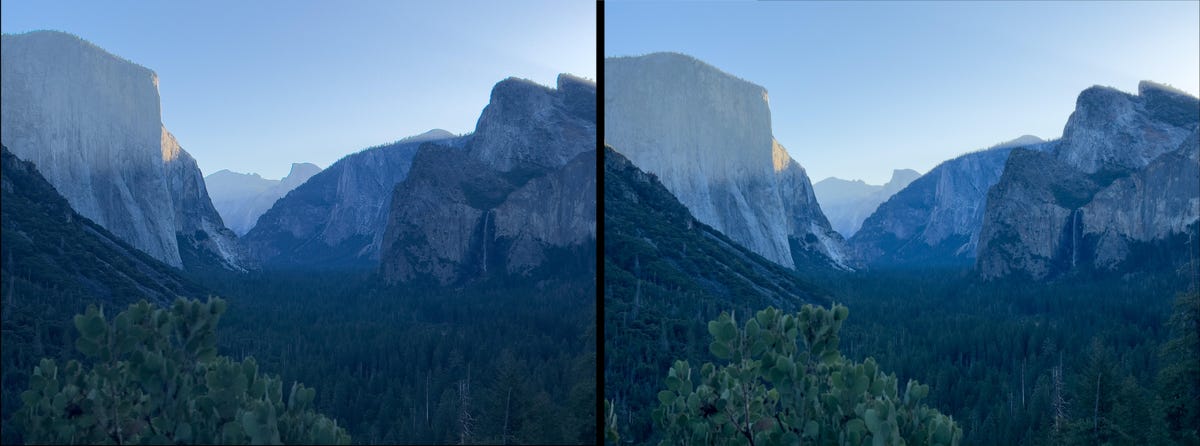
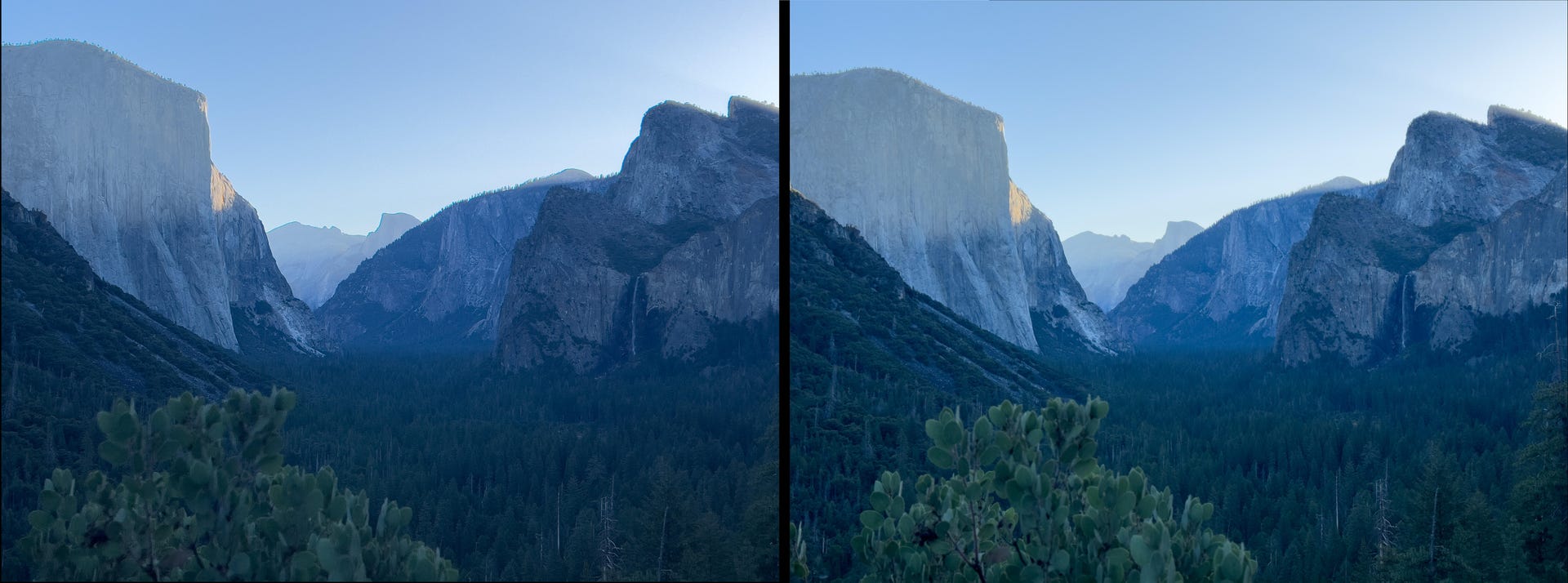
A new 15 Pro Max feature aimed at satisfying a camera nerd’s creative itch uses the larger main sensor combined with the A17 Pro chip to turn the 24mm equivalent wide angle lens into essentially four lenses. You can switch the main camera between 1x, 1.2x, 1.5x and 2x, the equivalent of 24mm, 28mm, 35mm and 50mm prime lens – four of the most popular prime lens lengths. In reality, the 15 Pro Max takes crops of the sensor and using some clever processing to correct lens distortion.
In use, it’s nice to have these crop options, but for most people they will likely be of little interest.


I find the 15 Pro Max’s native 1x view a little wide and enjoy being able to change it to default to 1.5x magnification. I went into Settings, tapped on Camera, then on Main Camera and changed the default lens to a 35mm look. Now, every time I open the camera, it’s at 1.5x and I can just focus on framing and taking the photo instead of zooming in.
Another nifty change that I highly recommend is to customize the Action button so that it opens the camera when you long press it. The Action button replaces the switch to mute/silence your phone that has been on every iPhone since the original. You can program the Action button to trigger a handful of features or shortcuts by going into the Settings app and tapping Action button. Once you open the camera, the Action button can double as a physical camera shutter button.


The dynamic range and detail are noticeably better in photos I took with the 15 Pro Max main camera in just about every lighting condition.
There are fewer blown out highlights and nicer, blacker blacks with less noise. In particular, there is more tonal range and detail in the whites. I noticed this particularly when it came to how the 15 Pro Max captured direct sunlight on climbers or in the shadow detail in the rock formations.
Read more: iPhone 15 Pro Max Camera vs. Galaxy S23 Ultra: Smartphone Shootout
Overall, the 15 Pro Max’s main camera is simply far better and consistent at exposures than on the 13 Pro.
The iPhone 15 Pro Max 5x telephoto camera


The iPhone 15 Pro Max has a 5x telephoto camera with an f/2.8 aperture and an equivalent focal length of 120mm.
The 13 Pro’s 3x camera, introduced in 2021, was a huge step up from previous models and still gives zoomed-in images a cinematic feel from the lens’ depth compression. The 15 Pro Max’s longer telephoto lens, combined with a larger sensor, accentuates those cinematic qualities even further, resulting in images with a rich array of color and a wider tonal range.
All this translates to a huge improvement in light capture and a noticeable step up in image quality for the iPhone’s zoom lens.
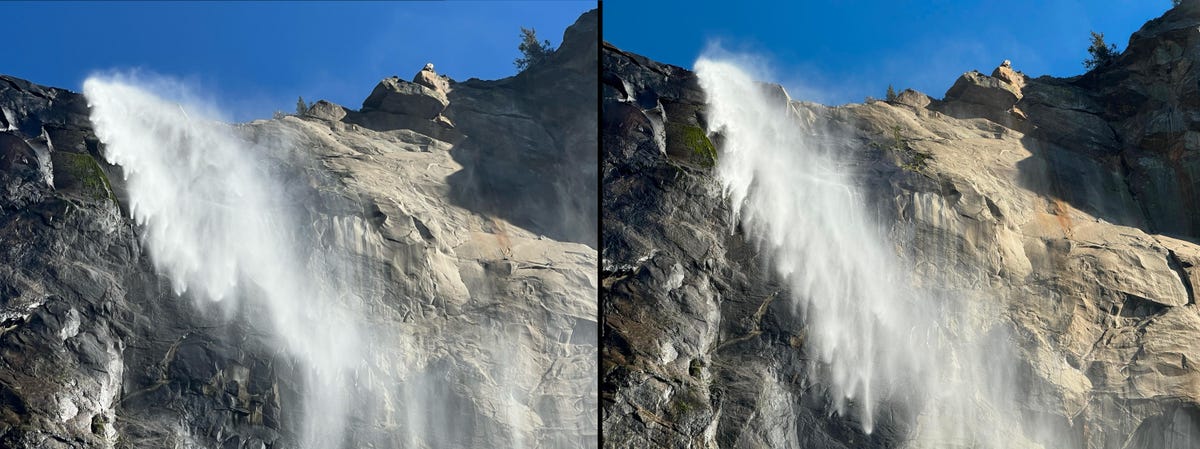
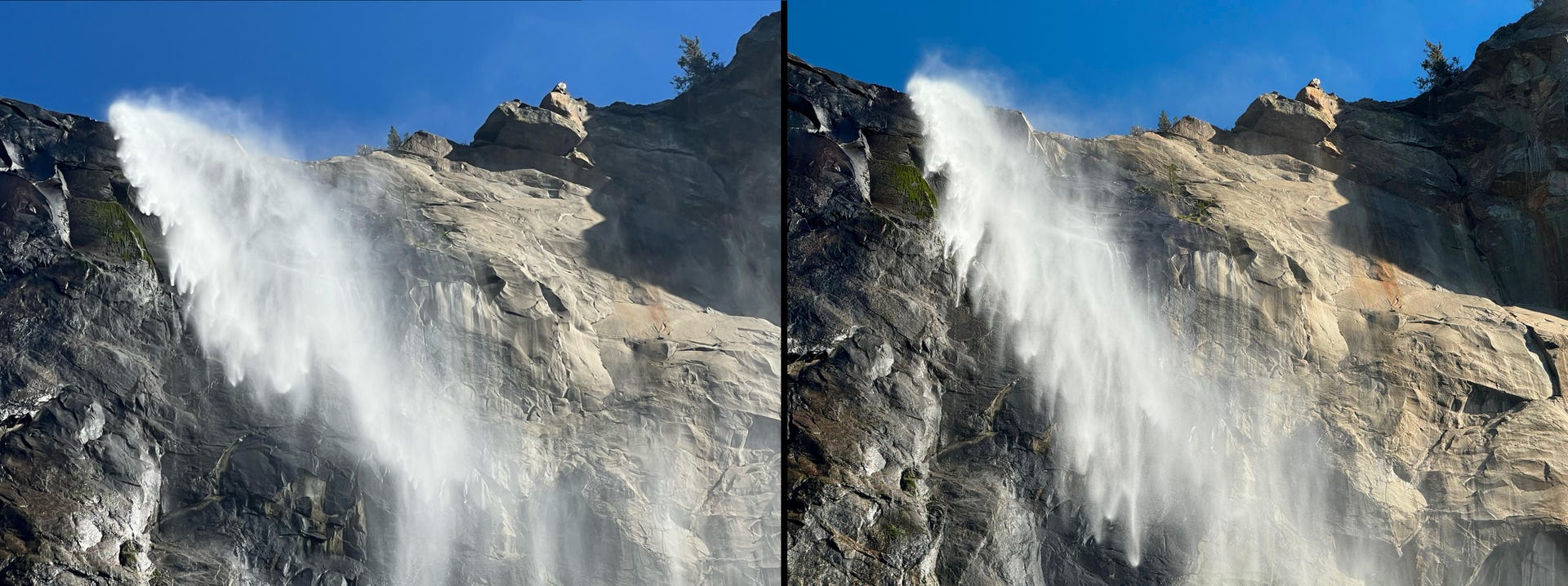
I found that the 15 Pro Max’s telephoto camera yields better photos of subjects farther away like mountains, wildlife and the stage at a live concert.
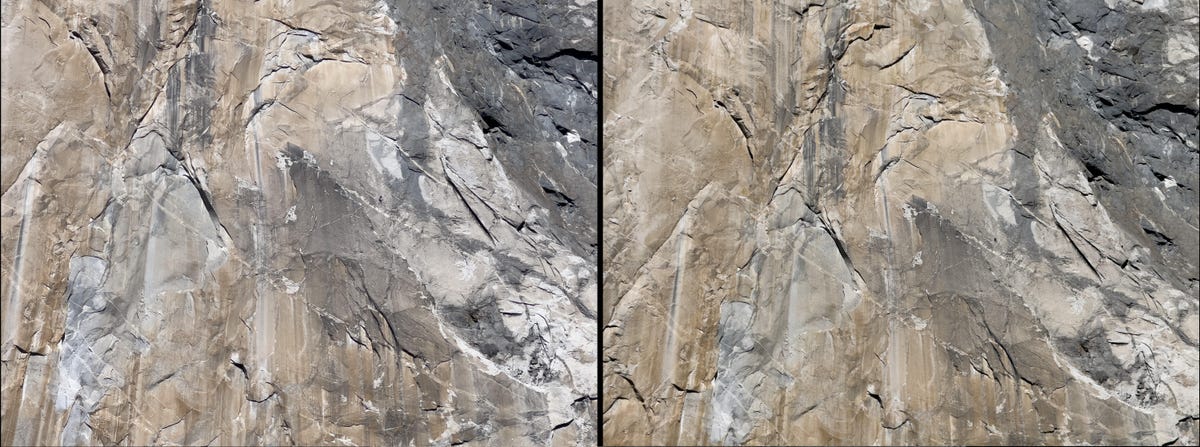
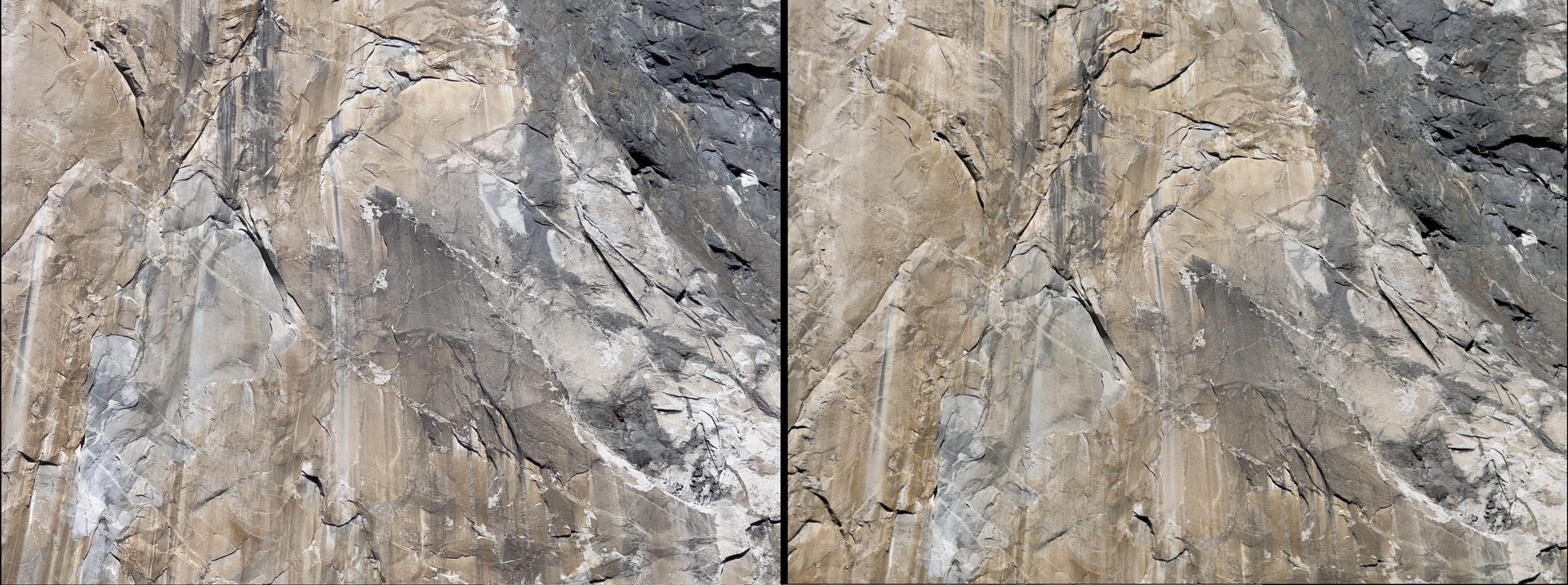
A combination of optical stabilization and 3D sensor-shift make the 15 Pro Max’s tele upgrade experience easier to use by steadying the image capture. A longer lens typically means there’s a greater chance of blurred images due to your hand shaking. Using such a long focal length magnifies every little movement of the camera.
I found that the 3D sensor-shift optical image stabilization system does wonders for shooting distant subjects and minimizing that camera shake.
The image below was shot with the 5x zoom on the iPhone 15 Pro Max looking up the Yosemite Valley from Tunnel View. It is an incredibly crisp telephoto image.


For reference, the image below was shot on the 15 Pro Max from the same location using the ultra Wide lens. I am about five miles away from that V-shaped dip at the end of the valley.


The iPhone still suffers from lens flare
Lens flares, along with the green dot that seems to be in all iPhone images taken into direct sunlight, continue to be an issue on the iPhone 15 Pro Max despite the new lens coatings.
Apple says the main camera lens has been treated for anti-glare, but I didn’t notice any improvements. In some cases, images have even greater lens flares than photos from previous iPhone models.
Notice the repeated halo effect surrounding the sun on the images below shot at Lower Yosemite Falls.
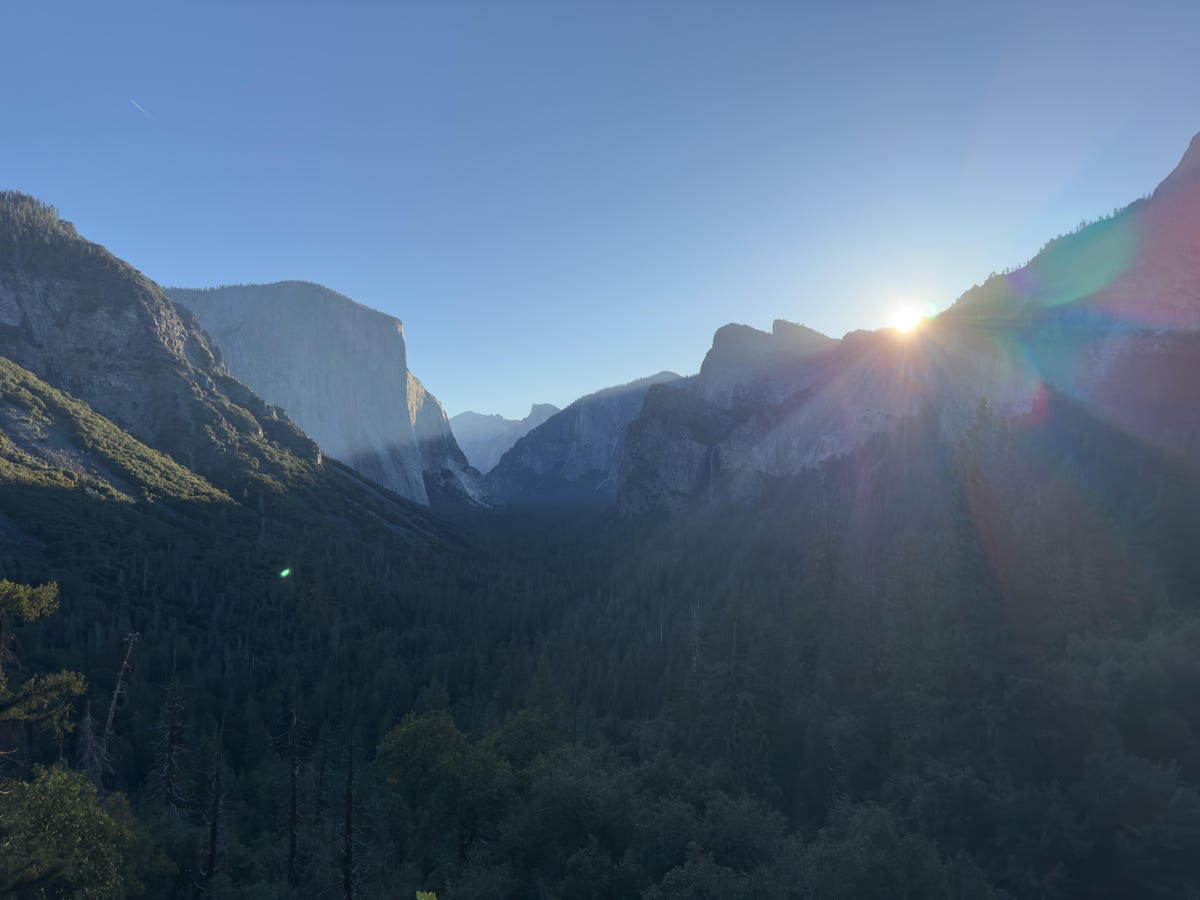
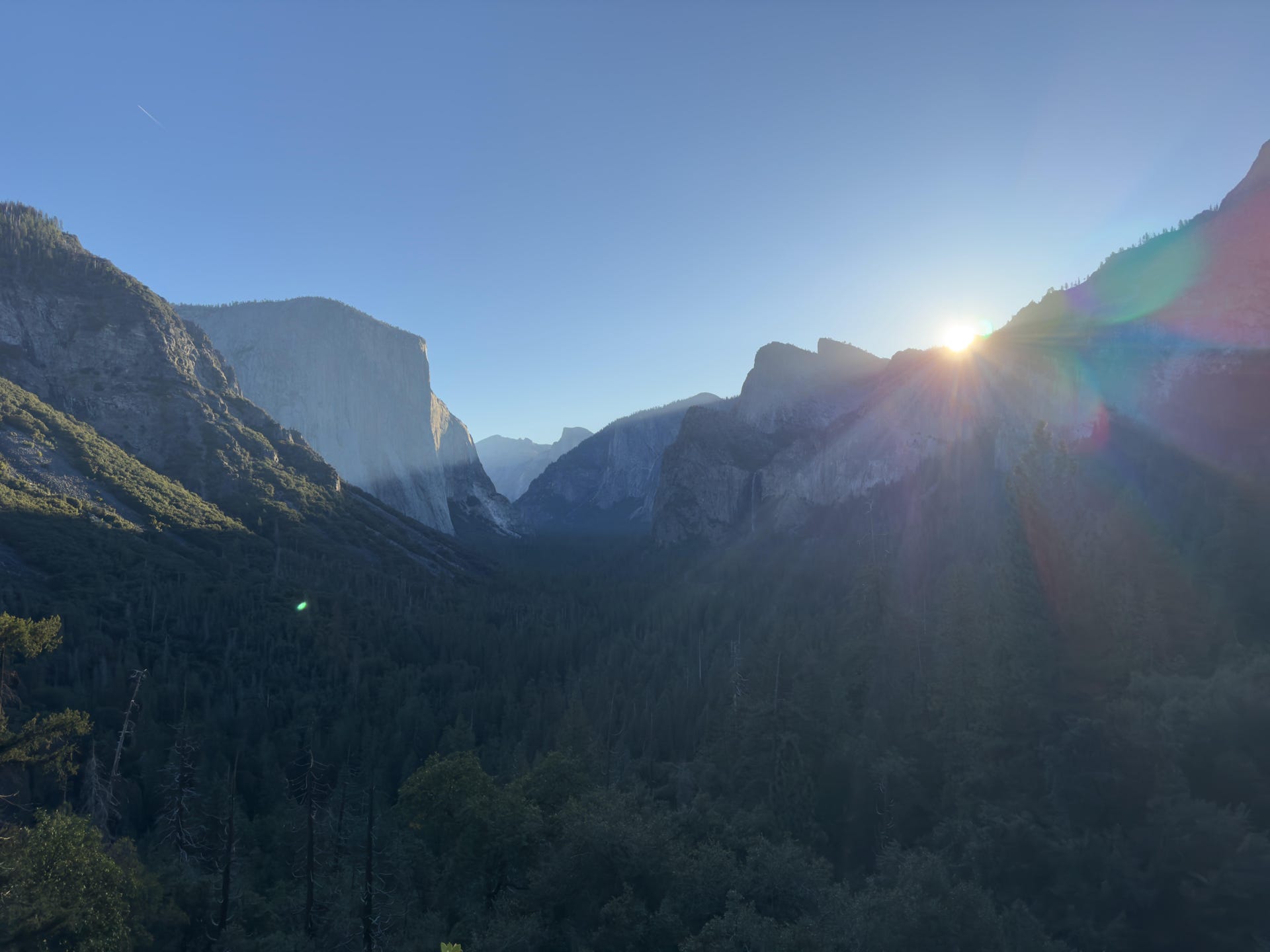


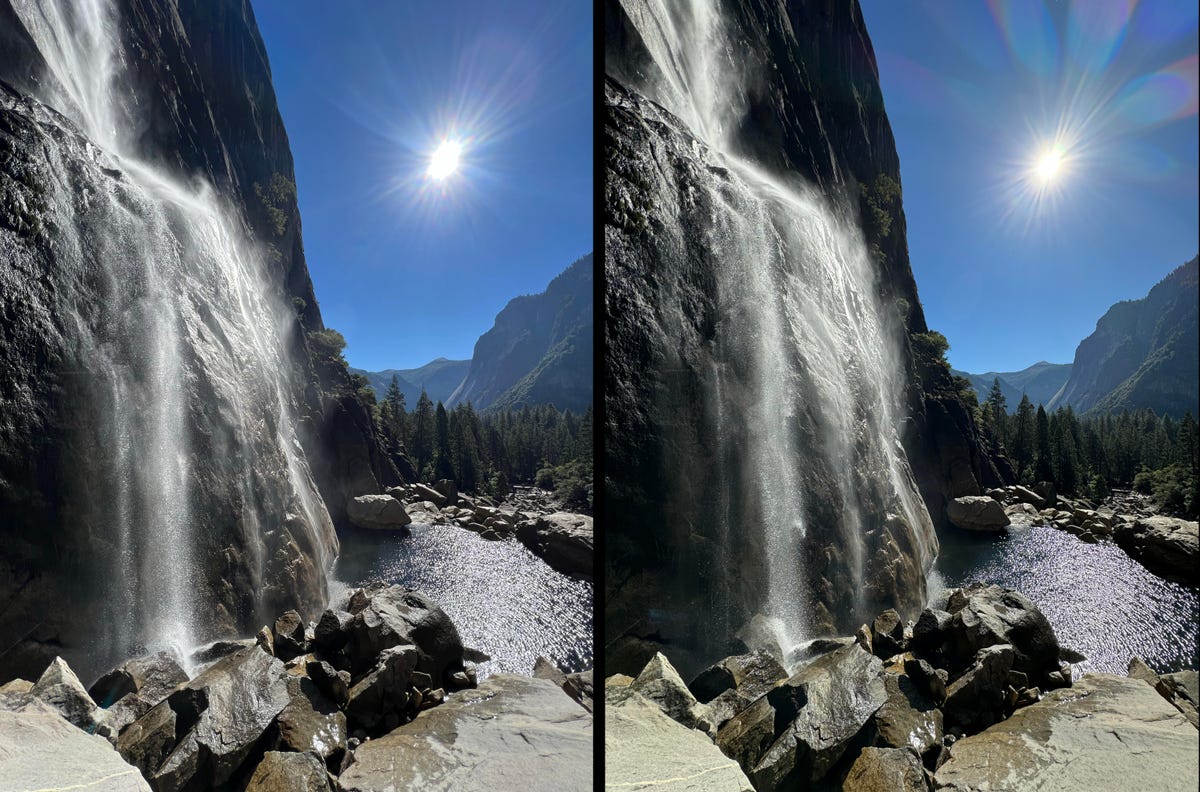
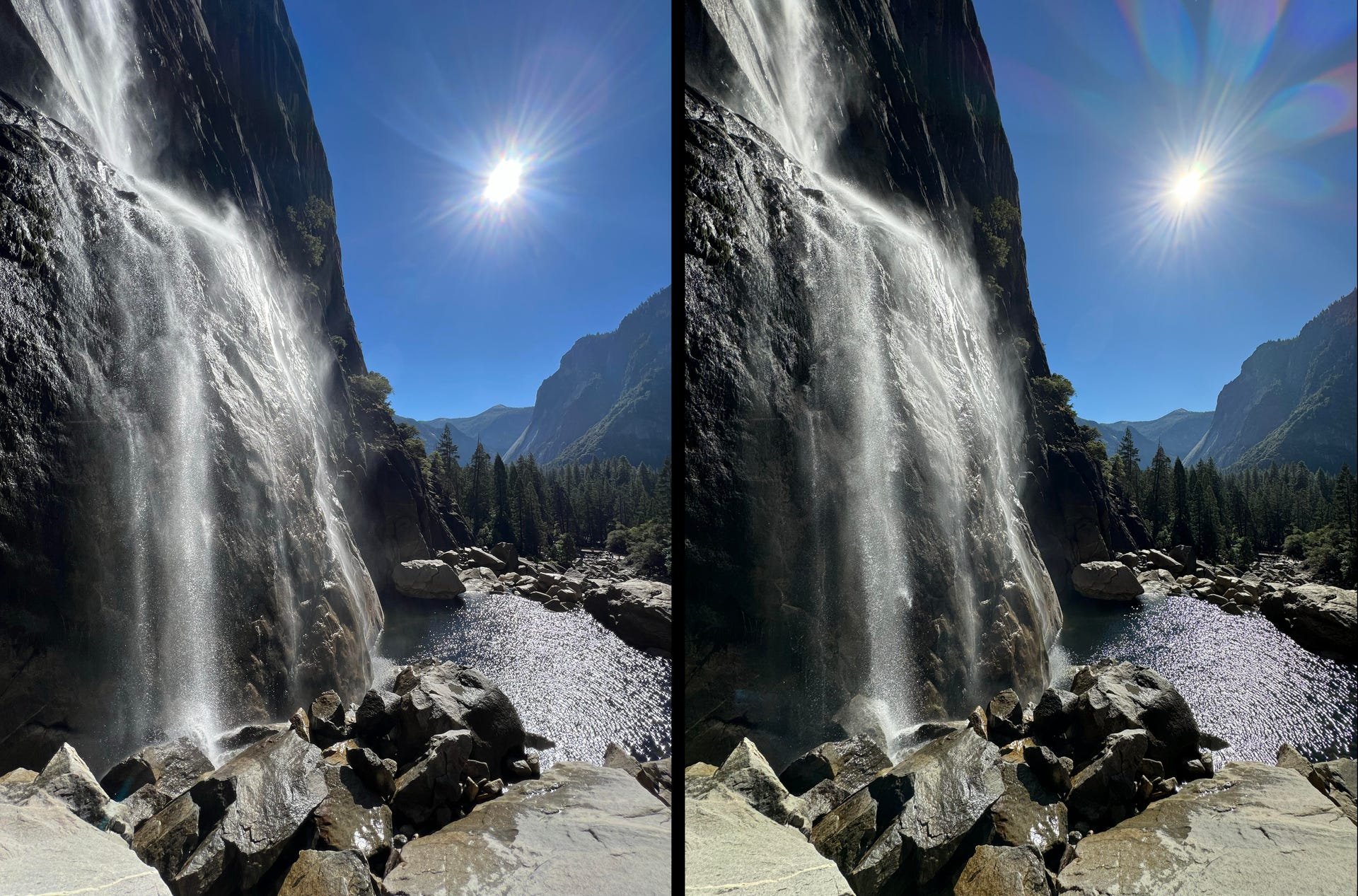
The 15 Pro Max and Smart HDR 5


The 15 Pro Max’s new A17 Pro chip brings with it greater computational power (Apple calls it Smart HDR 5), which delivers more natural looking images compared with the 13 Pro, especially in very bright and very dark scenes. There is a noticeably better, more subtle handling of color with a less heavy-handed approach that balances between brightening the shadows and darkening highlights.
You can see clearly the warmer, more natural looking light in 15 Pro Max photo below, pushing back against the typical blue light rendering that is common in over-processed HDR images. At the same time, Apple’s implementation hasn’t swayed too far in the opposite direction and refrains from over saturating orange colors that frequently troubles digital corrections on phones.
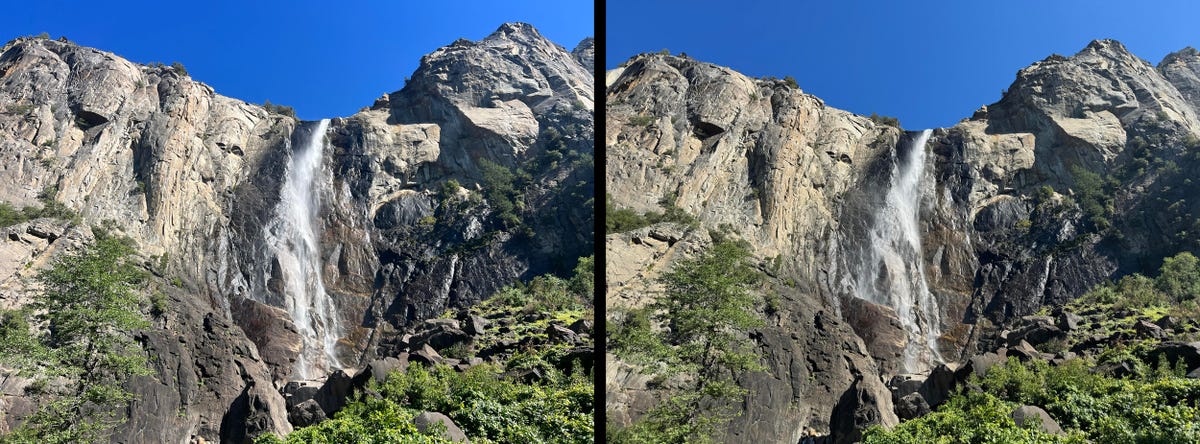
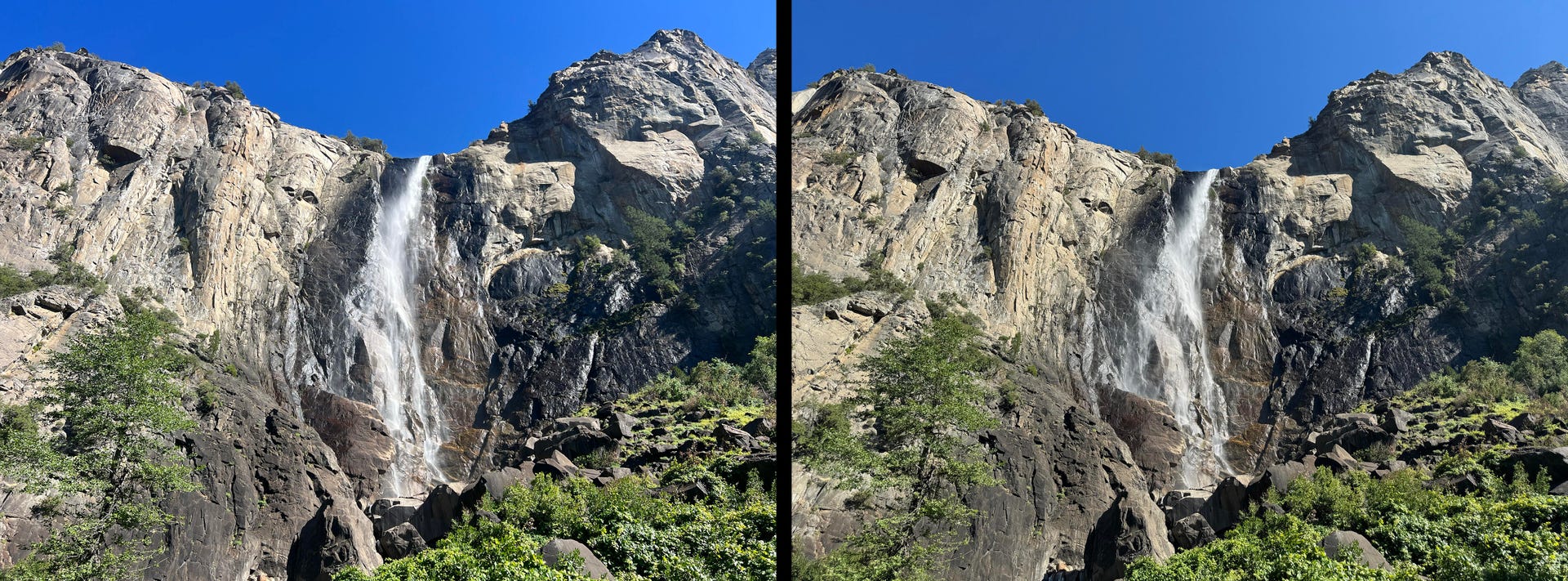
Coming from an iPhone 13 Pro Max, I noticed the background corrections during computational processing on the 15 Pro Max tend to result in more discrete and balanced images. Apple appears to have dialed back its bombastic pursuit of pushing computational photography right in our faces like with the 13 Pro and fine tuned the 15 Pro Max’s image pipeline to lean toward a more realistic reflection of your subject.
It’s a welcome change.
The 15 Pro Max shines in night mode


Night mode shots from the 15 Pro Max look similar to the ones from my 13 Pro Max, but there are minor improvements in the exposure that result in images with a better tonal range. The 15 Pro Max’s larger main camera sensor captures photos with less noise in the blacks and a better overall exposure compared to the 13 Pro Max.
Colors in 15 Pro Max night mode images appear more accurate, realistic, and have a wider dynamic range. Notice the detail in the photo below of El Capitan and The Dawn Wall. The 15 Pro Max even captures detail in the car lights snaking through the valley floor road.


Overall, night mode images continue to look soft and over-processed. Night mode gives snaps a dream-like vibe and that isn’t necessarily a bad thing. These photos are brighter and have less image noise than those shot on my iPhone 13 Pro Max.


15 Pro Max vs. 13 Pro Max: the bottom line
By this point, it should be no surprise that the iPhone 15 Pro Max’s cameras are a significant improvement over the ones on the 13 Pro Max. If photography is a priority for you, I recommend upgrading to it from the 13 Pro Max or earlier.
If you’re coming from an iPhone 14 Pro, the improvements seem less dramatic, and it’s likely not a worth the upgrade. I’m incredibly excited to continue carrying the iPhone 15 Pro Max in my pocket to Yosemite or just around my home.
Technologies
Yes, This Swimming RoboTurtle Is Adorable. It Also Has an Important Environmental Mission
Beatbot is best known for making pool-cleaning robots, but it was its swimming robot turtle that won our hearts at CES 2026.

Few things in life have made me feel more privileged and awestruck than the opportunity to swim with sea turtles in their natural environment. The way in which these gentle creatures navigate through their underwater world with their deliberate and careful fin strokes is utterly mesmerizing to watch.
It’s a distinctive style of movement — so much so that when I saw Beatbot’s RoboTurtle swim across a water tank on the show floor at CES 2026, I knew that this wasn’t simply just a pool cleaner robot with turtle features tacked on. This was a studied example of biomimicry in action.
The reason for this is that the company’s engineers went on a two-month expedition to study sea turtles in their natural environment, Beatbot’s Eduardo Campo told me as we watched Turtini (the team’s affectionate nickname for RoboTurtle) splash around in its pool. «We did a lot of motion capture, like the things they use in movies, because we need to develop those joints that it has,» he said.
This isn’t RoboTurtle’s first time at CES — it also appeared in 2025 as a static concept. This is the year, however, it’s found its fins, so to speak. Not only can it swim, but it can also respond to hand gestures: I throw it an OK gesture, and it dances in response. But as cute and limber as it is, RoboTurtle is a robot with an important mission.
RoboTurtle is an environmental research tool, built with input from researchers and NGOs, which can go where humans or other machines cannot for fear of disturbing complex and delicate underwater ecosystems, particularly coral reefs. It can move silently and naturally in a way that won’t scare wildlife, monitoring water quality and fish numbers with its built-in camera.
«One of the groups that we’re working with, they want to study the coral reefs in near Indonesia,» said Campo. «There was a very big incident over there with a boat that came up onto a coral reef and it disrupted the environment, [so] they want the least intrusive robot possible.»
The group wants to deploy RoboTurtle for certain periods every year to monitor the recovery of the coral and monitor the fish population, he added. Beatbot is currently training the built-in AI to give RoboTurtle monitoring and recognition skills.
At CES, I watched RoboTurtle paddle about only on the surface of the pool, but it can also dive down up to five meters. However, it needs to resurface to send data and its GPS signal back to base, much like a real turtle that needs to come to the surface to breathe. This also gives it a chance to recharge via the solar panel on its back.
Even though I was impressed with RoboTurtle’s swimming ability, Campo estimates that the Beatbot team is still a year and a half away from perfecting its technique, with the robot ready for full deployment in between three to five years.
CES 2026 is a show where tech with a real purpose feels scarce, so it sure is refreshing to see a company use its expertise to build something designed with a sustainable future in mind. It might be a while until we see RoboTurtle take to the seas, but I’m glad that I got to witness it at this stage of its journey.
Technologies
These Tiny Robots Are Smaller Than Grains of Salt and Can Think, Move and Swim
Despite their size, the robots can navigate liquids, respond to their environment and operate without external control.

Robots smaller than a grain of salt? It sounds like science fiction, but researchers have developed autonomous microrobots that can move through liquids, sense their environment and operate independently using only light as a power source.
The microrobots, developed by researchers at the University of Pennsylvania and the University of Michigan, measure roughly 200 by 300 by 50 micrometers. Yet they can detect temperature changes, follow programmed paths and function independently for months at a time.
Their work was reported this week in two scientific journals, Science Robotics and Proceedings of the National Academy of Sciences.
Don’t miss any of our unbiased tech content and lab-based reviews. Add CNET as a preferred Google source.
«We’ve made autonomous robots 10,000 times smaller,» senior author Marc Miskin, assistant professor in electrical and systems engineering at Penn Engineering, said in a statement. «That opens up an entirely new scale for programmable robots.»
Powered entirely by light, the robots don’t move using mechanical limbs. Instead, they generate tiny electrical fields that push ions (electrically charged particles) in fluid to create motion, an approach better suited to the unique physics of the microscopic world, where traditional motors don’t work.
Unlike earlier microrobots, these devices combine sensing, computing, decision-making and movement in a single, self-contained system at an extremely small scale.
Previous efforts in microrobotics have often relied on external controls, such as magnetic fields or physical tethers, to guide movement. These new microrobots, however, incorporate their own miniature solar cell-powered processors, allowing them to respond to their environment, communicate through patterned movements visible under a microscope and carry out tasks without outside direction.
Potential applications include monitoring biological processes at the cellular level, supporting medical diagnostics or helping assemble tiny devices. Because each robot can be mass-produced at very low cost, the technology opens new avenues for research and engineering at scales that were previously unreachable.
Technologies
Today’s NYT Mini Crossword Answers for Wednesday, Jan. 7
Here are the answers for The New York Times Mini Crossword for Jan. 7.
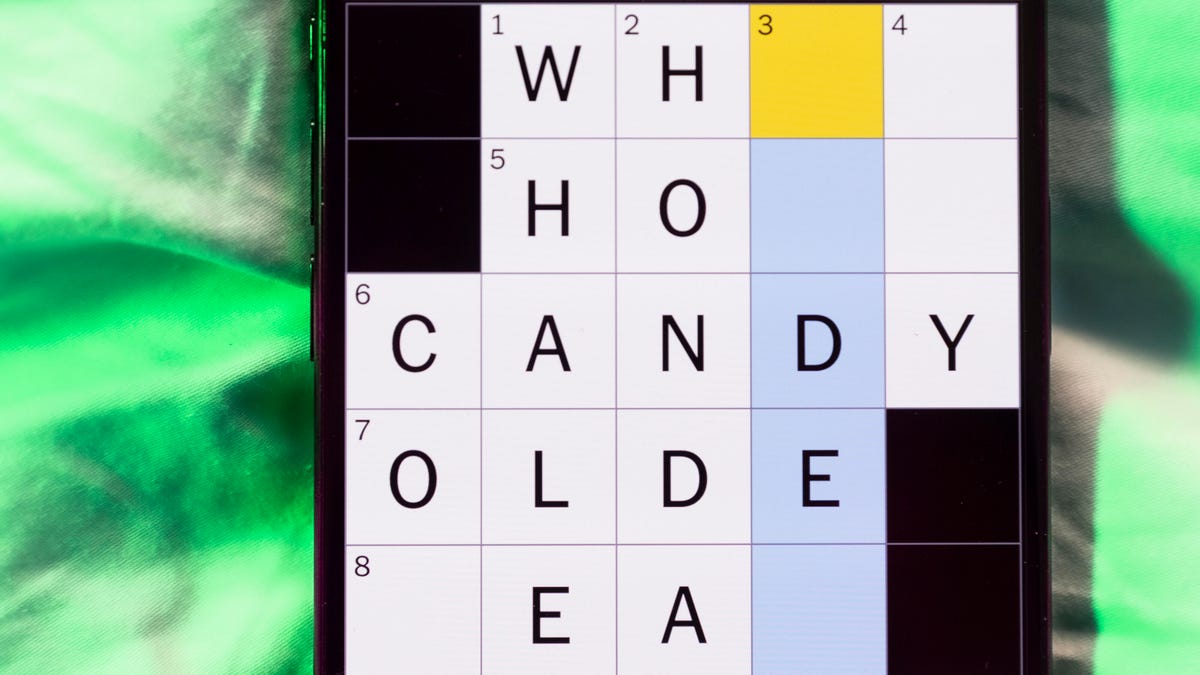
Looking for the most recent Mini Crossword answer? Click here for today’s Mini Crossword hints, as well as our daily answers and hints for The New York Times Wordle, Strands, Connections and Connections: Sports Edition puzzles.
Need some help with today’s Mini Crossword? I thought today’s was a tough one — I couldn’t solve too many of the Across clues and had to move on to the Down clues to fill in the answers. Also … look at the answer for 3-Down! Are we using Gen Z slang now as if everyone knows it? Anyway, if you want all the answers, read on. And if you could use some hints and guidance for daily solving, check out our Mini Crossword tips.
If you’re looking for today’s Wordle, Connections, Connections: Sports Edition and Strands answers, you can visit CNET’s NYT puzzle hints page.
Read more: Tips and Tricks for Solving The New York Times Mini Crossword
Let’s get to those Mini Crossword clues and answers.
Mini across clues and answers
1A clue: Planning to, informally
Answer: GONNA
6A clue: ___ tolls (GPS setting)
Answer: AVOID
7A clue: Pulsed quickly, as the heart
Answer: RACED
8A clue: Draw an outline of
Answer: TRACE
9A clue: Prefix with loop for theoretical high-speed transport
Answer: HYPER
Mini down clues and answers
1D clue: Wayne’s sidekick in «Wayne’s World»
Answer: GARTH
2D clue: Egg-producing organ
Answer: OVARY
3D clue: «I’m serious!,» in slang
Answer: NOCAP
4D clue: Sister’s daughter
Answer: NIECE
5D clue: Snake that sounds like it would be good at math?
Answer: ADDER
Don’t miss any of our unbiased tech content and lab-based reviews. Add CNET as a preferred Google source.
-

 Technologies3 года ago
Technologies3 года agoTech Companies Need to Be Held Accountable for Security, Experts Say
-

 Technologies3 года ago
Technologies3 года agoBest Handheld Game Console in 2023
-

 Technologies3 года ago
Technologies3 года agoTighten Up Your VR Game With the Best Head Straps for Quest 2
-

 Technologies4 года ago
Technologies4 года agoBlack Friday 2021: The best deals on TVs, headphones, kitchenware, and more
-

 Technologies4 года ago
Technologies4 года agoVerum, Wickr and Threema: next generation secured messengers
-

 Technologies4 года ago
Technologies4 года agoGoogle to require vaccinations as Silicon Valley rethinks return-to-office policies
-

 Technologies4 года ago
Technologies4 года agoOlivia Harlan Dekker for Verum Messenger
-

 Technologies4 года ago
Technologies4 года agoiPhone 13 event: How to watch Apple’s big announcement tomorrow



