Technologies
Save the Date: Apple Officially Announces iPhone 15 Event ‘Wonderlust’
We expect to see the iPhone 15, Apple Watch Series 9 and more at the company’s annual fall event.
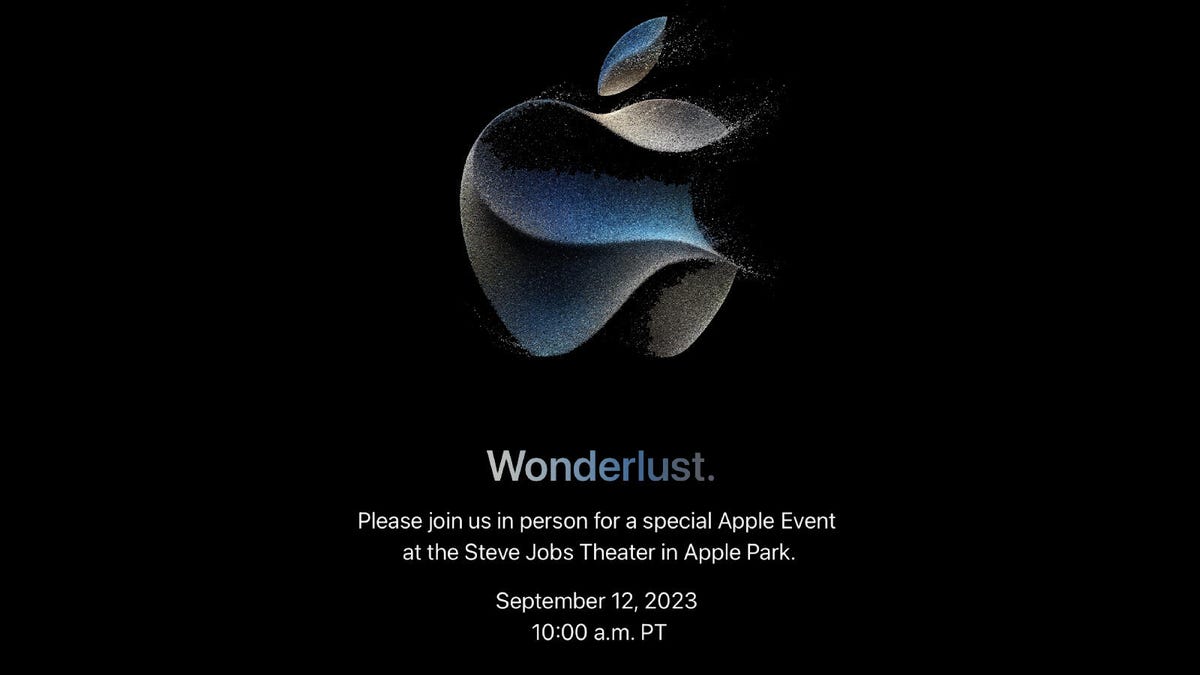
Apple sent out invites Tuesday for its fall launch event, where we expect to see the iPhone 15 and several other devices revealed. The «Wonderlust» event will be Sept. 12 at 10 a.m. PT.
This falls within Apple’s usual timeline of holding its iPhone launch event in mid-to-late September. Last year’s event for the iPhone 14 and Apple Watch Ultra was held Sept. 7, 2022, for instance.
The iPhone 15 will likely be the marquee device revealed. We expect to see four models released this year: a standard and larger Plus in the lower tier, and a more advanced Pro and Pro Max in the pricier tier.
It’s never quite clear what else will launch alongside each year’s iPhone, though in the last several years a new Apple Watch, AirPods and standard iPad have been shown off at these events.
There’s one new device that will almost certainly make an appearance: the Apple Vision Pro. The AR/VR headset, revealed at WWDC 2023 in June, isn’t expected to start arriving in Apple stores and shipping to customers until early 2024. So don’t expect it to get an early release this fall. But we’d be surprised if Apple didn’t take the opportunity to hype its next exciting advance in personal technology — even if businesses will likely be the only ones to foot the headset’s wallet-melting $3,500 price.
We could also see more announcements for Apple’s services, with new additions to Music, TV Plus, Fitness and iCloud.
What other products we’ll see Sept. 12 — and that will be available to buy before the holidays — is a bit tougher to determine. Here are our best guesses for what Apple will show off on its stage.
Reading the Apple tea leaves
As previously stated, we’re confident that Apple will follow tradition and release a new phone lineup (iPhone 15) and watch series (Apple Watch Series 9). The company could still throw a few curveballs within those lineups, though.
The iPhone 15 is heavily rumored to switch to USB-C this year across all models. Only the pricier Pro and Pro Max models will get a new A16 bionic chipset, Bloomberg reporter Mark Gurman said, while the standard iPhone 15 and Plus models will use the A15 chip that came in last year’s premium iPhone 14 Pro and Pro Max models. This follows Apple’s new tradition of only giving the top-tier models the newest mobile chipsets. On the upside, the standard models are expected to swap out the notch for the multipurpose Dynamic Island.
There’s been no hint of a new iPhone SE, with the third and most recent model of Apple’s affordable phone line launching in March 2022, so we wouldn’t expect a new one at this year’s fall launch event.
We expect to see the Apple Watch Series 9, though the latest rumors suggest we’ll only get new processors and fresh colors — but not the glucose monitoring that earlier leaks suggested might be coming. It’s not clear if we’ll get new versions of the Apple Watch Ultra or iPhone SE (second generation), which debuted and were refreshed last year, respectively.
It’s also a pretty safe bet to expect a new standard iPad, since the model has been refreshed every year since 2017. A new iPad Air is unlikely, as the line was last refreshed in March 2022. Similarly, new versions of the 11-inch and 12.9-inch iPad Pro models with M2 chips came out in October 2022. It has been two years since the last iPad Mini came out in 2021, but that series hasn’t been updated as regularly as other models in recent years.
Further down Apple’s product line, it’s harder to tell what might come and what may wait for early 2024 and beyond. We could see some unexpected launches, but with the Vision Pro taking the spotlight, it doesn’t seem like Apple needs much more than its darling headset to wow its faithful flock. That said, Apple built a reputation on last-minute surprises, so we’ll always hold out for One More Thing.
Technologies
Fubo Loses NBCUniversal Channels, Putting Your NBA Games in Jeopardy
Sound the carriage dispute Klaxon: Some network programming has disappeared from the streaming service after content negotiations fell through.

If you’ve noticed your favorite show has recently gone missing from Fubo, it’s probably because an entire block of programming just disappeared from the site’s channel lineup.
The live TV streaming service is engaged in a carriage dispute with NBCUniversal, a media company whose subsidiaries include NBC News, Universal Studios, Peacock, Telemundo and Illumination, among other brands.
On Nov. 21, NBCUniversal pulled all of its networks from Fubo. This is an especially big deal for sports watchers on the streaming service, since the Fubo Sports subscription — which began earlier this year — depends on the licensing agreement with NBCUniversal. However, viewers can still access sports content on networks like ESPN, CBS and ABC.
Fubo released a statement on Tuesday, alleging the media giant is engaging in «discriminatory tactics» that are harming the streamer’s subscribers.
«NBCU is discriminating against Fubo and our subscribers,» the statement says. «They allowed YouTube TV and Amazon Prime to integrate Peacock directly into their channel store, but refused to give Fubo the same rights.»
Don’t miss any of our unbiased tech content and lab-based reviews. Add CNET as a preferred Google source.
Fubo says NBCUniversal is trying to force a multiyear deal for certain channel packages under the media giant’s new spin-off media company, Versant, and that it’s trying to upcharge on the Fubo Sports subscription by adding «expensive, non-sports channels» into the agreement, increasing the cost.
According to NBCUniversal’s website, the Versant brands include CNBC, E!, MS Now, SyFy and USA, among other channels.
NBCUniversal did not respond to a request for comment.
Fubo says that it’s willing to move forward without NBCUniversal content if an agreement cannot be reached.
«Fubo is committed to bringing its subscribers a premium, competitively-priced live TV streaming experience with the content they love,» its statement concludes. «That includes multiple content options, including a sports-focused service, that can be accessed directly from the Fubo app.»
Fubo recently became an affiliate of The Walt Disney Company, following its merger with Hulu’s live TV platform in October. It’s unclear whether this merger affected content agreement negotiations with NBCUniversal. Fubo did not respond to a request for comment on this.
Technologies
Spotify Will Reportedly Get More Expensive in the US Next Year. Here’s What to Expect
The music streaming service will reportedly raise prices again after subscription rate hikes in other regions.

After announcing it is raising prices in regions including Europe, South Asia and Latin America, Spotify is reportedly about to increase prices again in the US.
The US is included in the latest Spotify price hike on its Premium services starting in early 2026, according to the Financial Times, which cited three sources familiar with the streaming music company’s dealings. For now, the least expensive Premium plans in the US start at $12, but the price hike would likely put it in line with the other regions where the Premium plan costs about $14 a month.
Don’t miss any of our unbiased tech content and lab-based reviews. Add CNET as a preferred Google source.
Spotify also offers a Premium Family plan that covers six people in the same household for $20 and plans for students ($6 a month bundled with Hulu) and couples ($17 a month). Spotify also offers a Basic plan that does not include access to audiobooks for $11 a month. A representative for Spotify did not immediately respond to a request for comment.
A steady increase
If the report is accurate, this would be the third price increase on Premium plans in the US since 2023. Before those hikes, Premium plans were $10, but Spotify raised its minimum price by $1 in 2023 then again in 2024.
Just this week, Spotify added the ability to seamlessly import playlists from other music services including Apple Music and Tidal.
Spotify has faced some controversy this year, including some music acts abandoning the platform and some customers canceling subscriptions over advertising for Homeland Security’s ICE program. CNET has a guide for canceling your Spotify subscription.
The company is the market leader among music streaming apps with about 32 percent market share as of the end of 2024.
Technologies
Some Rad Power Bike E-Bike Batteries Can Catch Fire, Consumer Protection Agency Warns
The company declined to offer full replacements or refunds, citing financial constraints.

The US Consumer Product Safety Commission is warning that some lithium‑ion batteries used in certain e‑bikes made by Rad Power Bikes pose a serious fire hazard that could lead to injury or even death. The agency says the batteries, identified by model numbers RP‑1304 and HL‑RP‑S1304, can unexpectedly ignite or explode, especially if the battery or its harness has been exposed to water or debris.
The recall has been marked as a «public health and safety finding» because Rad Power Bikes has declined to offer full replacements or refunds for all consumers, citing financial constraints.
CPSC reports 31 incidents of fire involving these batteries, including 12 cases where property damage totaled approximately $734,500. Some of these fires occurred even when the battery was not in use or charging, but was in storage.
Don’t miss any of our unbiased tech content and lab-based reviews. Add CNET as a preferred Google source.
The batteries were sold as either original or replacement units for several Rad Power Bikes e-bike models and were available through RadPowerBikes.com, Best Buy and independent bike shops nationwide.
«Rad informed the agency that its demand to replace all batteries, regardless of condition, would immediately put Rad out of business, which would be of no benefit to our riders,» the company said in a statement issued with the CPSC warning. «Rad is disappointed that it could not reach a resolution that best serves our riders and the industry at large. Rad reminds its customers to inspect batteries before use or charging and immediately stop using batteries that show signs of damage, water ingress, or corrosion, and to contact Rad so we can support our riders.»
The CPSC’s statement does not apply to all Rad batteries, and does not apply to its Safe Shield or semi-integrated batteries.
Consumers who have one of the affected batteries are urged to stop using it immediately and dispose of it properly via a household hazardous‑waste collection center. Do not place the batteries in standard curb-side recycling or trash bins, and refrain from reselling them.
-

 Technologies3 года ago
Technologies3 года agoTech Companies Need to Be Held Accountable for Security, Experts Say
-

 Technologies3 года ago
Technologies3 года agoBest Handheld Game Console in 2023
-

 Technologies3 года ago
Technologies3 года agoTighten Up Your VR Game With the Best Head Straps for Quest 2
-

 Technologies4 года ago
Technologies4 года agoBlack Friday 2021: The best deals on TVs, headphones, kitchenware, and more
-

 Technologies4 года ago
Technologies4 года agoVerum, Wickr and Threema: next generation secured messengers
-

 Technologies4 года ago
Technologies4 года agoGoogle to require vaccinations as Silicon Valley rethinks return-to-office policies
-

 Technologies4 года ago
Technologies4 года agoOlivia Harlan Dekker for Verum Messenger
-

 Technologies4 года ago
Technologies4 года agoiPhone 13 event: How to watch Apple’s big announcement tomorrow
