Technologies
How to Clean Up Your Android Phone by Deleting Your Browser’s Cookies, Cache
Get rid of junk data that might be tracking your internet history with a few quick taps.

Your Android phone‘s web browser may be filled with tons of data from the websites you visit, including files you don’t need to keep. Much of that data — whether you’re using Google Chrome, Firefox or Samsung Internet — gets stored as part of the cookies and cache. This data can be helpful for websites you visit, letting them load faster with your accounts already logged in. That’s nice, but there’s plenty of information in the cookies and cache of your browser that isn’t necessary and could even be a privacy risk.

Why you should regularly clear out your cookies and cache
A lot of what ends up building up within your cookies and cache is just plain junk. Some of it could have arrived from websites you’ve visited just once. Others seem to be tracking your browsing history on an active basis, helping to serve up advertisements based on what you are buying or streaming on the internet. For instance, I’m constantly receiving advertisements for buying glasses online after browsing a few stores, or Amazon ads that just happen to show what was last in my shopping cart.
Because of this, it’s good to clear out your cache every so often. It allows you to remove data you don’t need on your phone, especially if an unknown data tracker is among your phone’s cookies. Clearing your cache is a minor inconvenience — you’ll have to log back into some of your favorite websites, but it’s a small price to pay to make sure your phone isn’t stocking up on extraneous data.
The steps differ slightly depending on the type of phone and web browser app you’re using. Below, we’ll go over how to clear this data for Google’s Chrome browser (often the default for many Android phones, like the Google Pixel line), Samsung’s internet browser (often the default on the Galaxy phone series) and Mozilla’s Firefox browser. You can also check out our separate guide on how to clear your cache on an iPhone web browser, in case you have a few Apple devices to tidy up, too.
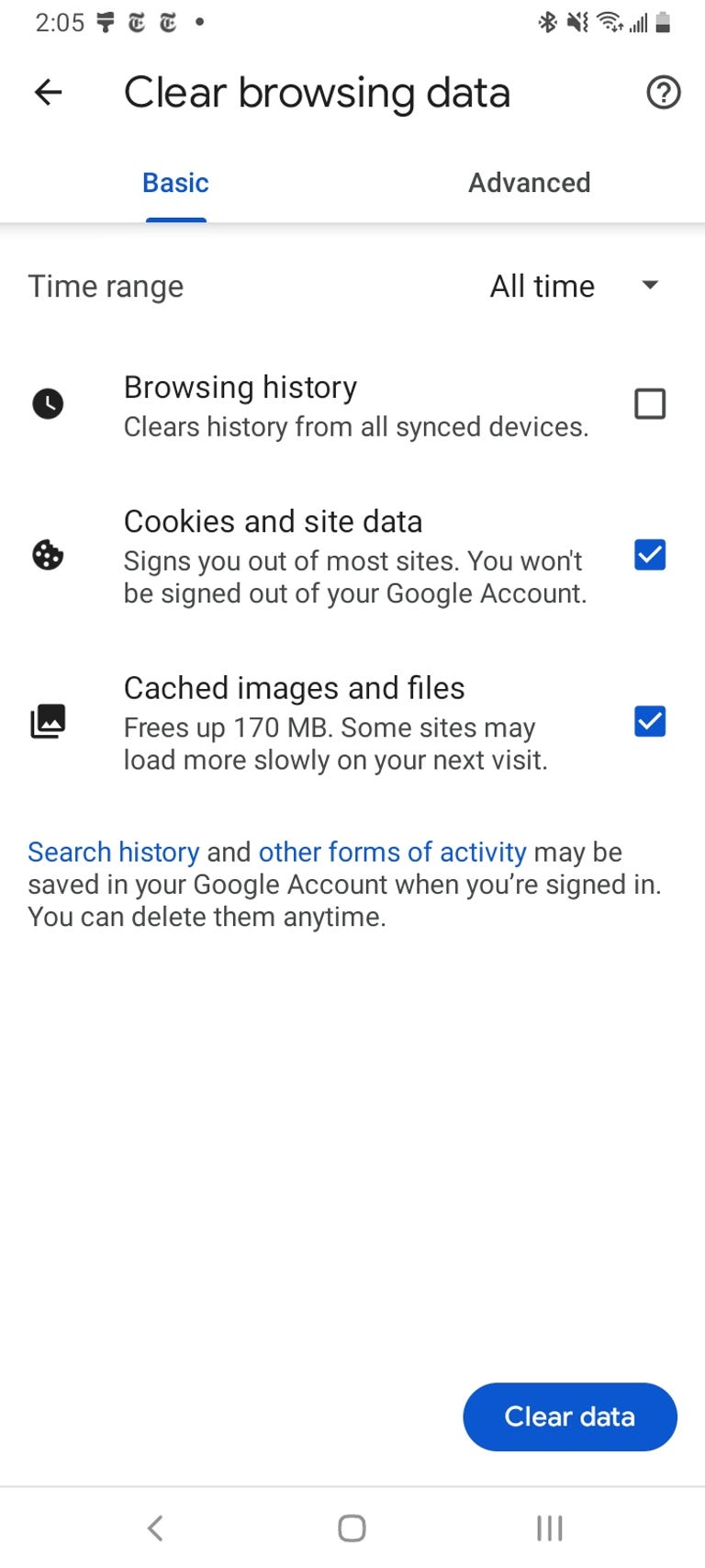
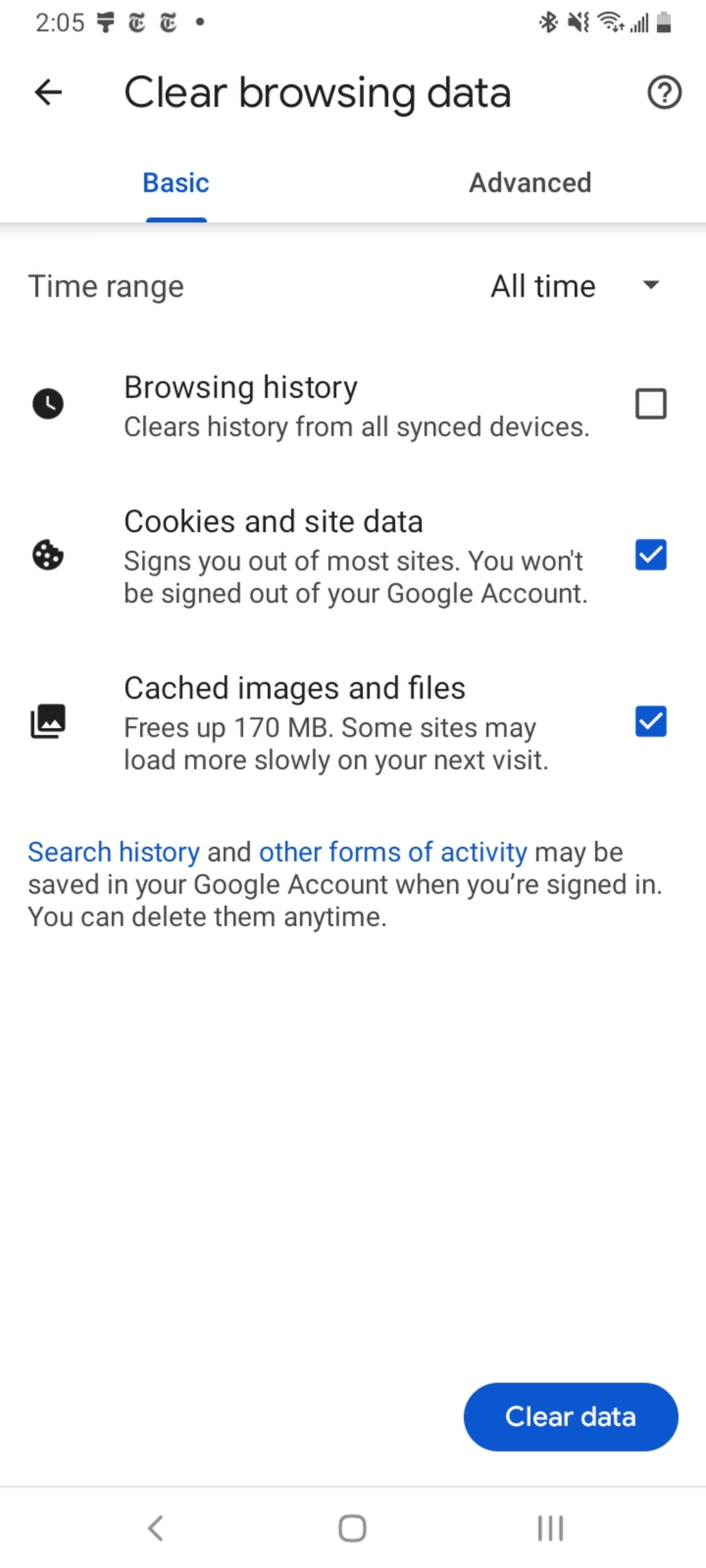
Google Chrome
You can delete your cookies and cache from within the Android version of Google Chrome by first tapping the More button in the top right corner of the browser, indicated by a column of three dots, then tapping History, then Clear browsing data. You can also access this from the Chrome Settings menu, tapping Privacy and Security and then Clear browsing data.
Chrome also offers Basic and Advanced settings for clearing your Browsing history, Cookies and site data and Cached images and files. You can use the Time range drop-down to select whether you want to delete the entire history or a selection of anywhere from the past 24 hours up to the last four weeks. Tapping Advanced will also give you access to deleting Saved passwords, Autofill form data and Site settings. After selecting what you want to delete, tap the blue Clear data button. You might receive an additional prompt in the event Chrome deems certain websites as being «important» to you, and if so you’ll get the chance to confirm before clearing. Otherwise if you do not receive that prompt, Chrome will immediately proceed to clear as you instructed.
Read more: Ditch Google Chrome and Use This Privacy-Focused Browser Instead
Samsung Internet
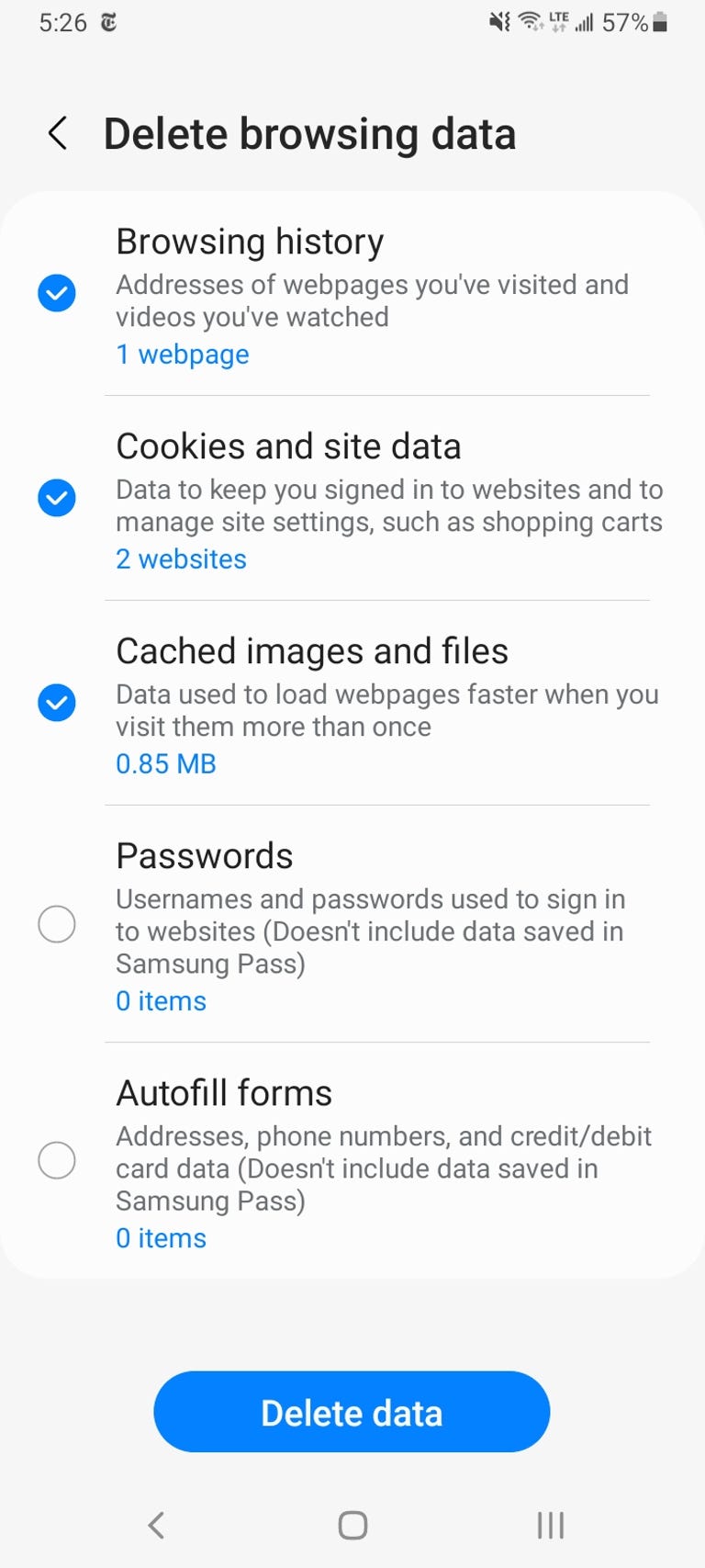
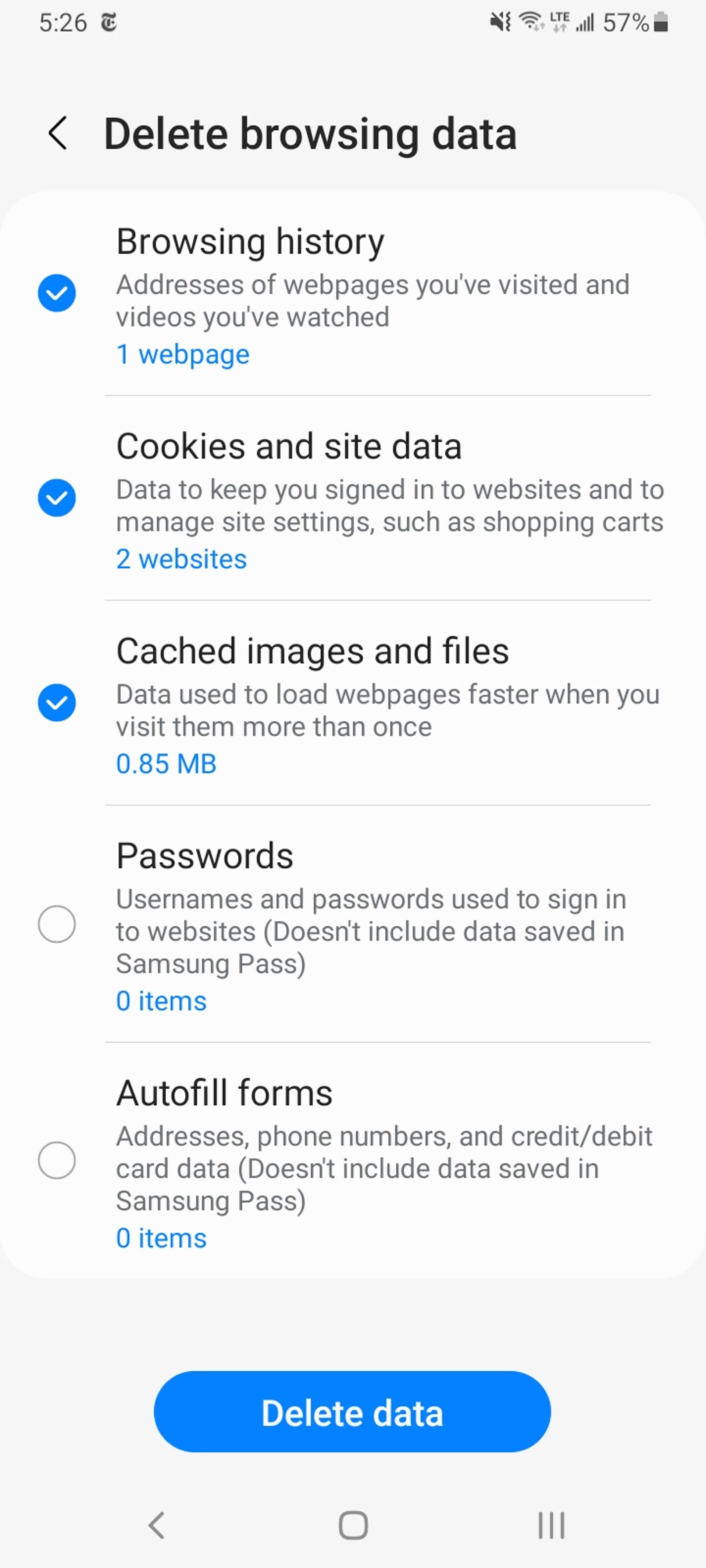
There are two different ways you can clear your Samsung Internet browser’s cache and cookie data. You can clear from within the browser itself, or you can go through your phone’s Settings app.
To clear while in the Samsung Internet browser app, first tap the Options button in the bottom right corner represented by three horizontal lines, then Settings; scroll down to and tap Personal Data, then tap Delete browsing data to get a menu of options to delete. You can clear your Browsing history, Cookies and site data, Cached images and files, Passwords and Autofill forms in any combination. After tapping Delete data, you’ll then receive a prompt asking for you to confirm your choices before deleting.
Going through the browser app itself provides the most customization of what you want to delete. However, if you want to access similar options from your phone’s settings menu, open the Settings app and tap on Apps, then scroll down to and tap Samsung Internet and then Storage.
At the bottom of Storage, you get separate options to Clear cache and Clear data. Tapping Clear cache will immediately delete the cache, but Clear data brings up a prompt that warns you that all of the application’s data will be deleted permanently, including files, settings, accounts and databases. While it doesn’t specify cookies, this «going nuclear» approach should zap all remaining data, letting you restart the Samsung Internet browser as if it were brand-new.
Read more: Change These Android Settings to Get the Most Out of Your Phone
Mozilla Firefox
Much as with Google Chrome, you can clear the cache from within the Mozilla Firefox Android app. To access this function, tap the More button on the right of the address bar, again symbolized by three vertically aligned dots. Then tap Settings and scroll down to Delete browsing data.
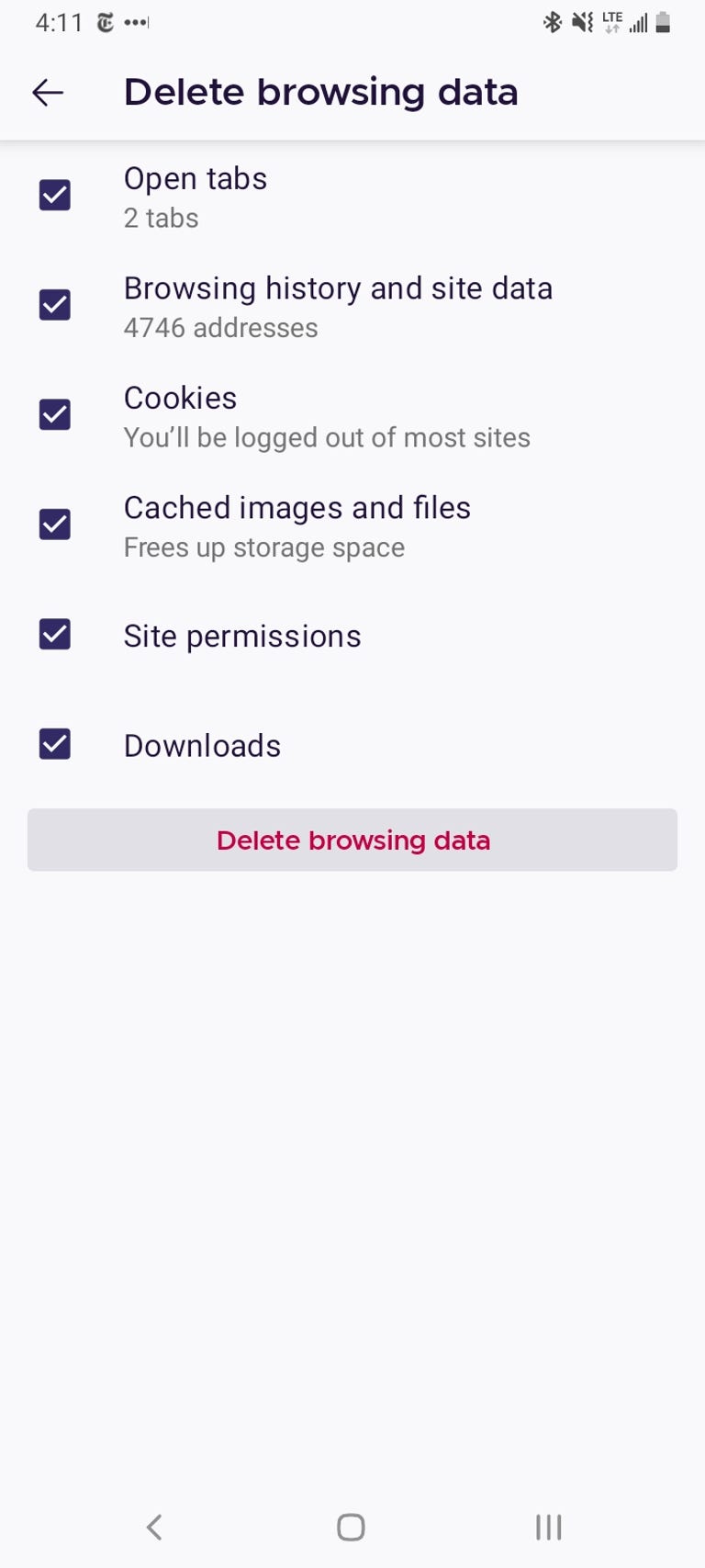
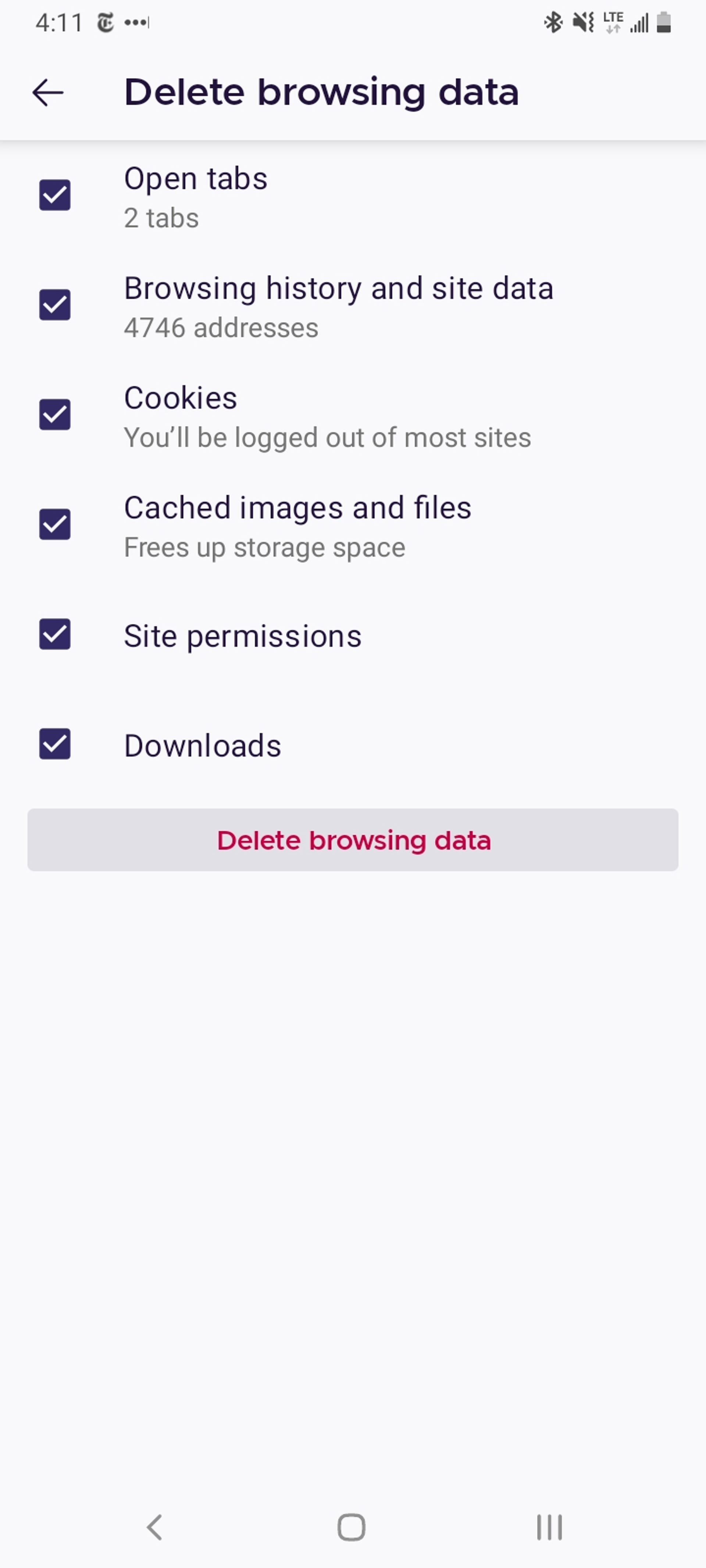
Of the three browsers we’re discussing here, Firefox gives you the most options under the Delete browsing data menu, allowing you to also delete any existing Open tabs, your Browsing history and site data, Site permissions and even your Downloads folder alongside Cookies and Cached images and files.
While you can’t pick a time range as you can for Chrome, you can be more specific regarding what type of data you would like to remove.
Read more: Browser Privacy Settings to Change ASAP in Firefox, Chrome and Safari
And Firefox has an additional option for those who never want to keep their browsing data after they’re done using the app. Inside of Settings is a Delete browsing data on quit option, which instructs Firefox to wipe any combination of these same settings every time you quit the application. It’s a useful feature if you’d like to keep the browser tidy and, say, avoid accidentally handing off your browser history to someone who may have stolen or otherwise gained access to your phone.
Technologies
Apple Launches Creator Studio Package as $13 a Month Subscription
Mac users can still buy the apps individually, but subscribers get access to Final Cut Pro and other Studio tools.

Apple is bundling its pro filmmaking and audio tools including Final Cut Pro with its productivity apps Keynote, Pages and Numbers into a subscription software suite called Apple Creator Studio.
The package, which includes apps for Mac, iPad and iPhone, includes Logic Pro, Pixelmator Pro, Motion, Compressor, MainStage and the whiteboard app Freeform. Creator Studio will be available starting Jan. 28 at a cost of $13 per month or $129 per year, or $3 per month or $30 per year for students and educators. Mac users will still have the option to purchase software like Final Cut Pro for a one-time free. The current price for Final Cut Pro in the Mac App Store is $300.
While apps such as Keynote and Pages are already free on Apple platforms, it appears that new versions of those apps will receive access to beta features that will roll out first to Creator Studio subscribers. The announcement by Apple alludes to «new AI features and premium content» in some of the apps it otherwise makes available to use for free.
What the Creator Studio bundle comes with
The star of the show in Creator Studio is Final Cut Pro, the video editing software that will now include Transcript Search on both Mac and iPad. There is also a new Beat Detection feature Apple says uses an AI model to analyze a music track and display a beat grid, making it easier to cut video to music rhythms. The software also will include a new Montage Maker on iPad for quick social video creation.
Motion, the 2D and 3D graphics tool, and Compressor also integrate with Final Cut Pro. Apple touted Motion’s Magnetic Mask feature for isolating objects or people without the need for a green screen.
Logic Pro has new features for musicians, including a Synth Player addition to AI Session Players. Chord ID, a new AI feature, can create chord progressions from audio or MIDI recordings. A new Sound Library will have hundreds of royalty-free clips, samples and loops.
A revamped MainStage app gives subscribers access to instrument, voice-professing and guitar rig tools. Pixelmator Pro arrives with new tools and filters, and there will be an iPad version in addition to the Mac tool.
Freeform in the Creator Studio package will add premium content, including curated photos, graphics and illustrations. It will also get new AI features that include image creation.
Technologies
Reddit Outage Resolved: Here’s What Happened
Did you have trouble reading your favorite subreddits today? You weren’t alone.
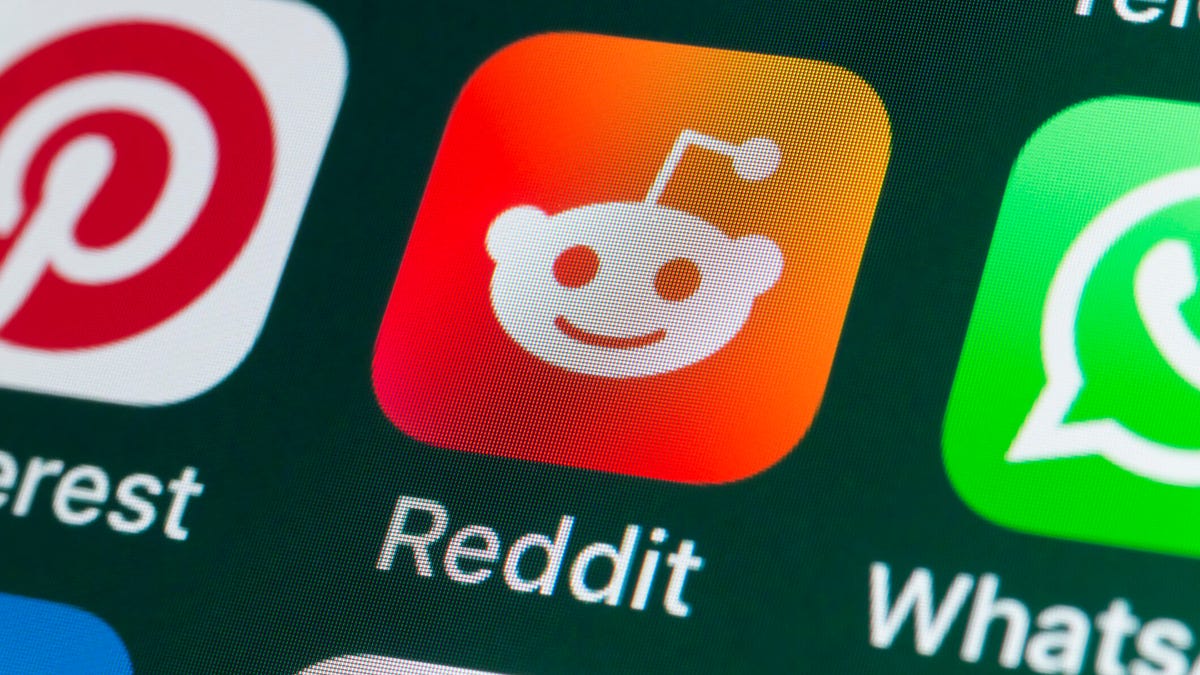
If you had trouble accessing the news and discussion forum Reddit on Tuesday, you weren’t the only one. However, as of 10:15 a.m. PT, the site appears to be back up and running normally. Reddit’s status monitoring page, RedditStatus.com, notes that «all systems (are) operational» after the brief outage.
But earlier, at 9:30 a.m. PT, RedditStatus.com said the company was «investigating elevated errors across reddit.com and native apps.» RedditStatus.com reported degraded site performance for both desktop web use and native mobile apps.
Earlier on Tuesday, the site-monitoring service DownDetector also reported issues at Reddit, providing additional details. At one point on Tuesday, DownDetector received over 100,000 reports that the site was having problems. At 10:25 am PT, the report numbers fell to under 600. (Disclosure: Downdetector is owned by the same parent company as CNET, Ziff Davis.)
Don’t miss any of our unbiased tech content and lab-based reviews. Add CNET as a preferred Google source.
«Reddit is currently experiencing a significant internal outage causing widespread service disruptions,» the site said earlier Tuesday. «The impact is categorized as Very High, primarily affecting mobile app access (55%) and website connectivity (39%). While reports are heavily concentrated in major hubs like New York City and Chicago, the lack of ISP correlation suggests a broad, nationwide issue stemming from Reddit’s internal servers rather than external network providers.»
A representative for Reddit did not immediately respond to a request for comment. Another social media site, X, formerly Twitter, also showed problems on Tuesday, according to DownDetector. Those problems seemed to spike around 6:30 a.m. PT and improve after.
Technologies
This 3-in-1 Charger Is a Must-Have for Travelers, and It Just Hit a Record-Low of $95
Snag it for $45 off and charge your iPhone, AirPods and Apple Watch at the same time.

If you’re a frequent traveler, then you know that outlets are a precious commodity in places like airports and coffee shops. So why waste one on a single device when you can charge up to three at once? Right now, you can grab this seriously sleek Ugreen Magflow three-in-one foldable charger for just $95 at Amazon. That’s a $45 discount and the all-time lowest price we’ve seen. Just don’t wait too long, as this deal could expire at any time.
At just 7.4 ounces, this compact charging station is designed to be taken on the go. But despite its size, it still supports 25-watt MagSafe charging for iPhones, as well as 5-watt wireless charging for AirPods and Apple Watches. The charging stand also tilts up to double as a stand, and it’s equipped with 16 magnets to keep your phone aligned and securely in place. Plus, it’s got built-in protections against overheating, overcharging, short-circuiting and more to prevent damage to your devices.
Why this deal matters
This folding Ugreen charger is great for juicing up your devices on the go, and it’s never been more affordable. Plus, Ugreen makes some of the best MagSafe chargers on the market right now, so don’t miss your chance to grab one at a record-low price.
-

 Technologies3 года ago
Technologies3 года agoTech Companies Need to Be Held Accountable for Security, Experts Say
-

 Technologies3 года ago
Technologies3 года agoBest Handheld Game Console in 2023
-

 Technologies3 года ago
Technologies3 года agoTighten Up Your VR Game With the Best Head Straps for Quest 2
-

 Technologies4 года ago
Technologies4 года agoBlack Friday 2021: The best deals on TVs, headphones, kitchenware, and more
-

 Technologies4 года ago
Technologies4 года agoGoogle to require vaccinations as Silicon Valley rethinks return-to-office policies
-

 Technologies4 года ago
Technologies4 года agoVerum, Wickr and Threema: next generation secured messengers
-

 Technologies4 года ago
Technologies4 года agoOlivia Harlan Dekker for Verum Messenger
-

 Technologies4 года ago
Technologies4 года agoiPhone 13 event: How to watch Apple’s big announcement tomorrow
