Technologies
Windows 10 and 11 Tools to Easily Take Screenshots
Here’s how to take screenshots on your PC using keyboard shortcuts, the snipping tool and more.

Taking screenshots of important documents, such as online receipts, is a good way to make sure you have access to your documents in case of an emergency. Whether you’re running Windows 10 or Windows 11, there are a few easy ways to take screenshots of all — or part — of your screen.

While Microsoft no longer sells Windows 10, the software giant will still support the operating system until October 2025. So you don’t have to switch to Windows 11 yet, and you can still use these screenshot tips a little while longer.
Here’s how to use built-in tools and other shortcuts for taking screenshots in Windows 10 and Windows 11, so you can decide which you like best.
Snip & Sketch
The Snip & Sketch tool is easier to access, share and annotate screenshots than the old Snipping Tool. It can now capture a screenshot of a window on your desktop, a surprising omission when the app was first introduced that kept us on Team Snipping Tool until recently.
The easiest way to call up Snip & Sketch is with the keyboard shortcut Windows key + Shift + S. You can also find the Snip & Sketch tool listed in the alphabetical list of apps accessed from the Start button as well as in the notification panel where it’s listed as Screen snip. Or you can just search for it if you don’t commit the keyboard shortcut to memory. (If you’re a frequent screenshot taker, we recommend pinning the app to the taskbar.)
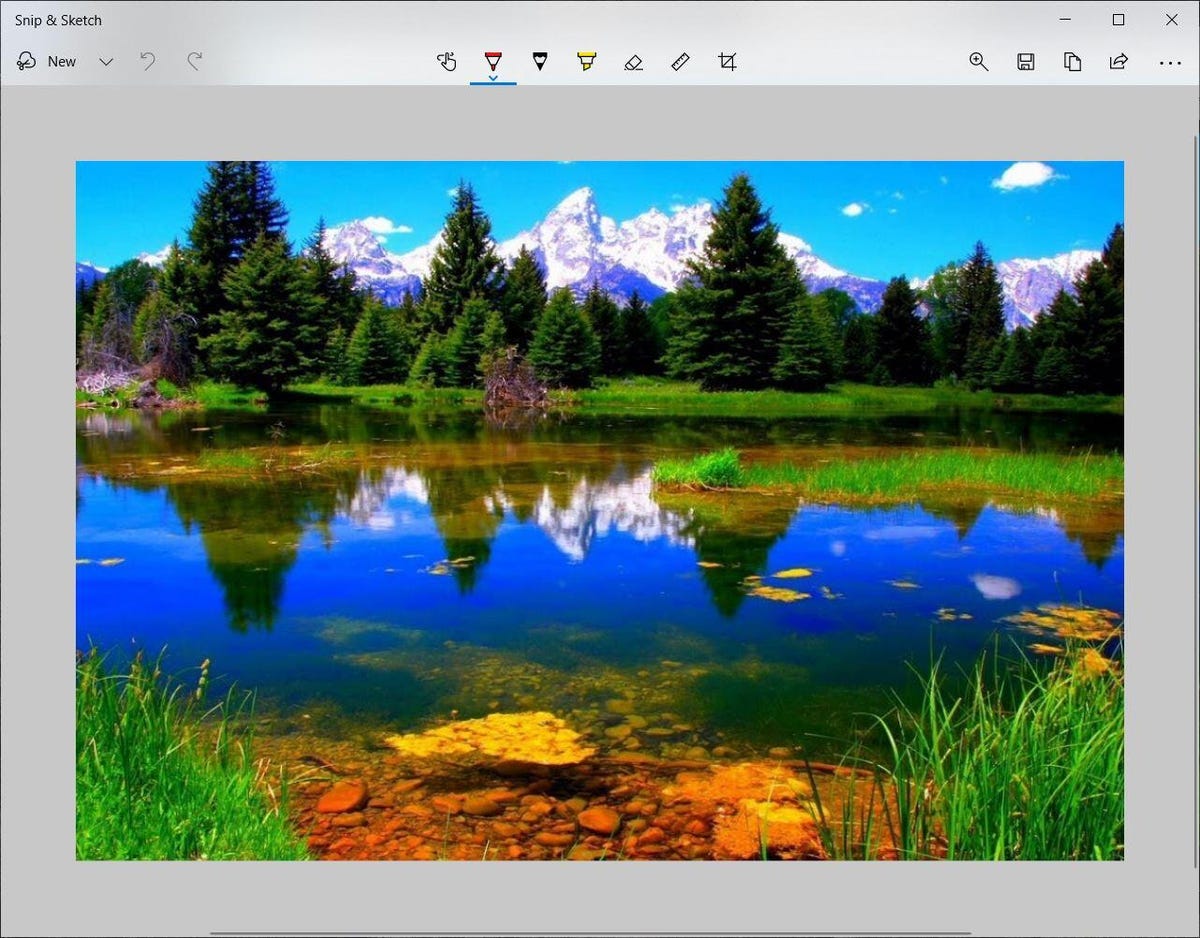
The built-in Snip & Sketch app has finally won us over and is now our go-to method for taking screenshots in Windows 10 and 11. So long, Snipping Tool.
Either the keyboard shortcut or the notification button will dim your screen and open a tiny menu at the top of your screen that lets you choose which type of screenshot you want to take: rectangular, freeform, window or full-screen. Once you take your screenshot, it will be saved to your clipboard and show up momentarily as a notification in the lower-right corner of your screen. Click the notification to open the screenshot in the Snip & Sketch app to annotate, save or share it. (If you miss the notification, open the notification panel and you’ll see it sitting there.)
If you open Snip & Sketch from the Start menu or by searching for it, it will open the Snip & Sketch window instead of the small panel at the top of the screen. From here, you need to click the New button in the upper left to initiate a screen capture and open the small panel. It’s an extra step to proceed this way, but it also lets you delay a screenshot. Click the down-arrow button next to the New button to delay a snip for 3 or 10 seconds.
Snipping Tool
The Snipping Tool has been around since Windows Vista. Windows has warned for a couple years that the Snipping Tool is going away, but it’s still kicking around in Windows 11. The Snipping Tool has been delisted from the list of apps in the Start menu, but you can still easily access it via the search bar.
Click the New button to begin the screenshot process. The default snip type is rectangular, but you can also take free-form, full-screen and window snips.
Snipping Tool does not automatically save your screenshots — you will need to manually save them in the tool before you exit — and it does automatically copy your captures to the clipboard.
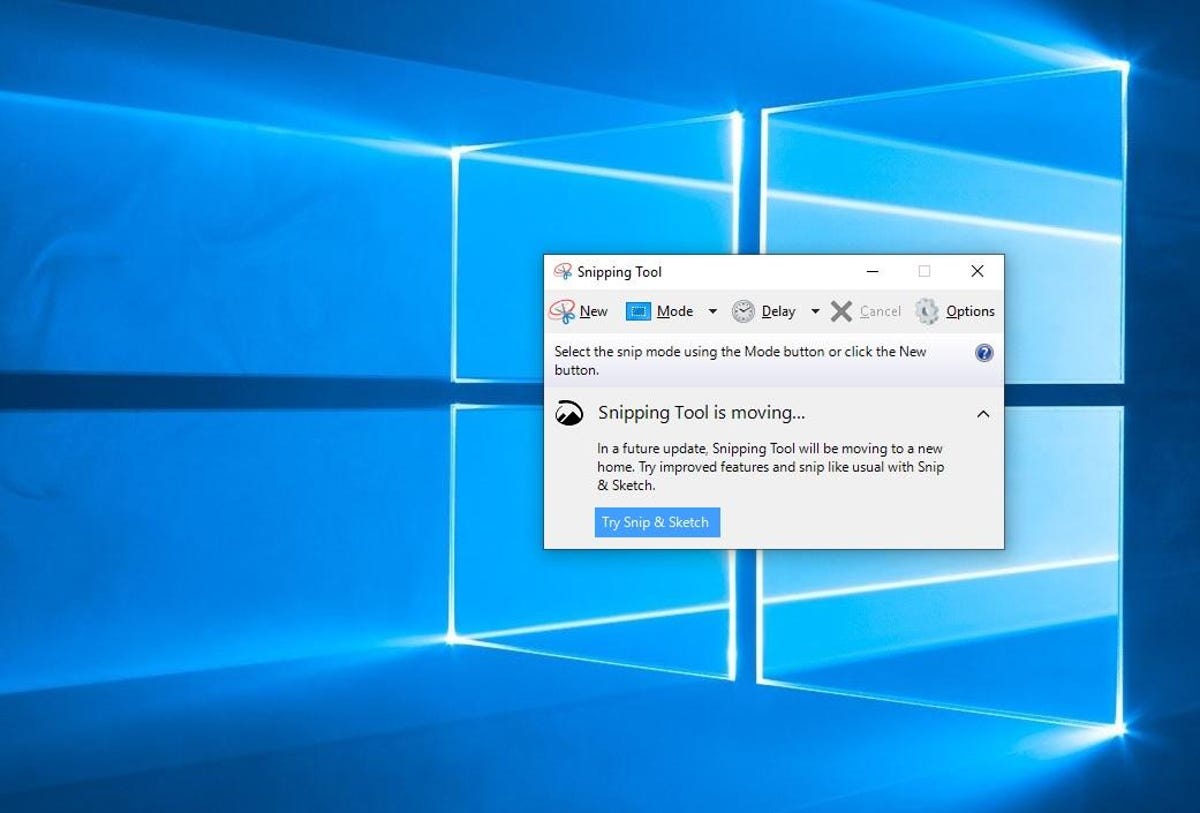
The Snipping Tool has been with Windows for a long time.
Print Screen
To capture your entire screen, tap the Print Screen (sometimes labeled PrtScn) key. Your screenshot won’t be saved as a file, but it will be copied to the clipboard. You’ll need to open an image editing tool (such as Microsoft Paint), paste the screenshot into the editor and save the file from there.
You can also set the PrtScn button to open the Snip & Sketch tool by going to Settings > Ease of Access > Keyboard and toggling on Use the PrtScn button to open screen snipping under Print Screen Shortcut.
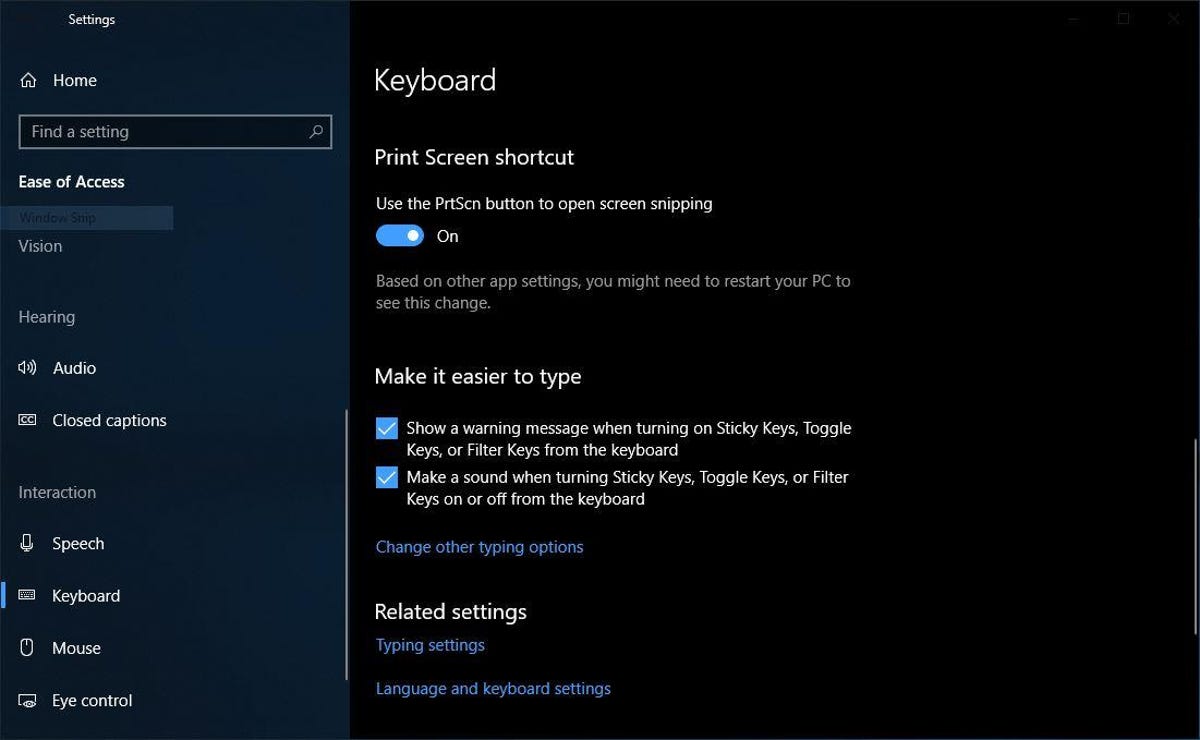
You can adjust print screen settings in Windows.
Windows key + Print Screen
To capture your entire screen and automatically save the screenshot, tap the Windows key + Print Screen key. Your screen will briefly go dim to indicate you’ve just taken a screenshot, and the screenshot will be saved to the Pictures > Screenshots folder.
Alt + Print Screen
To take a quick screenshot of the active window, use the keyboard shortcut Alt + PrtScn. This will snap your currently active window and copy the screenshot to the clipboard. You’ll need to open the shot in an image editor to save it.
No Print Screen key?
If your computer doesn’t have the PrtScn key, no worries, Microsoft has another keyboard shortcut for you. You can press Fn + Windows logo key + Space Bar to take a screenshot. It will then be saved to the Pictures > Screenshots folder.
Game bar
You can use the Game bar to snap a screenshot, whether you’re in the middle of playing a game or not. First, you’ll need to enable the Game bar from the settings page by making sure you’ve toggled on Record game clips, screenshots and broadcasts using Game bar. Once enabled, hit the Windows key + G key to call up the Game bar. From here, you can click the screenshot button in the Game bar or use the default keyboard shortcut Windows key + Alt + PrtScn to snap a full-screen screenshot. To set your own Game bar screenshot keyboard shortcut, to Settings > Gaming > Game bar.
Windows Logo + volume down
If you’re rocking a Microsoft Surface device, you can use the physical (well, sort of physical) buttons to take a screenshot of your entire screen — similar to how you would take a screenshot on any other phone or tablet. To do this, hold down the Windows Logo touch button at the bottom of your Surface screen and hit the physical volume-down button on the side of the tablet. The screen will dim briefly and the screenshot will be automatically saved to the Pictures > Screenshots folder.
Want more Windows info? Check out CNET’s Windows 11 review and every difference between Windows 10 and Windows 11. You can also check out which Windows 11 settings you should consider changing.
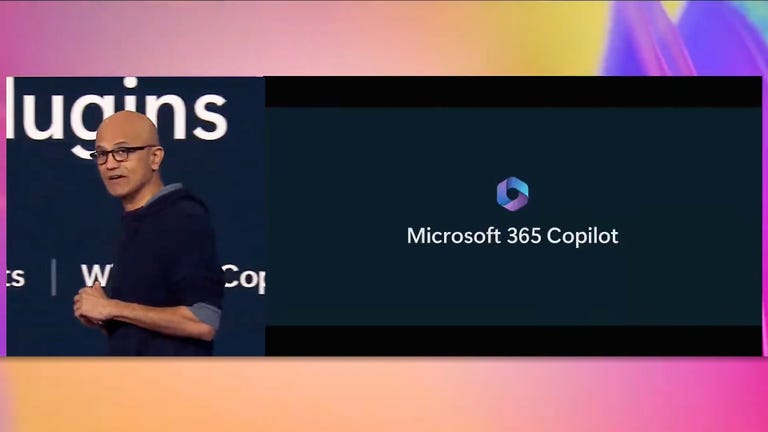
09:08
Technologies
This New Car Feature Uses AI to Keep You From Missing Your Exit
Google Maps’ live lane guidance is being integrated into Polestar’s head-up display.
Technologies
Hurry to Nab the Baseus Bowie MH1 Headphones for Over Half Off With This Early Black Friday Deal
This deal drops the price of this premium pair to just $47, but this discount ends soon.

High-quality noise-canceling headphones can cost a pretty penny, especially if you are after adaptive ANC, all-day comfort, and a reliable battery life. Most options with all these features sit well over $100, but we just found a way to score a premium pair for less than $50.
Amazon has a solid early Black Friday deal on the Baseus Bowie MH1 headphones. You can get them for 20% off right now, which drops the price to $80. But stack that with the $25 on-page coupon and use the promo code 8JWTGEUN at checkout, and you slash another $33 off. That brings the final price down to just $47, which is a steal considering all the features you are going to enjoy.
The headphones come with cloud-soft protein leather earcups with resilient memory foam for cloud-like comfort. The pair is capable of blocking up to 99.8% of noise with –48 dB deep noise cancellation, and it adapts to your surroundings as needed.
Hey, did you know? CNET Deals texts are free, easy and save you money.
The 36mm drivers and full-range LCP diaphragms give you clear, rich sound no matter what you listen to. In addition, with Baseus Immersive Spatial Acoustics, the audio surrounds you for a more natural listening experience. For clearer calls, the headphones also pack 5-mic sound sensors with AI-powered voice enhancement and wind-noise reduction. You won’t have to repeat yourself constantly.
Battery-wise, you get up to 80 hours of playtime with ANC off, and 55 hours with it on. A quick 10-minute top-up can also get you up to an additional 10 hours of playback, which is great for when you’re out and about.
HEADPHONE DEALS OF THE WEEK
-
$200 (save $151)
-
$199 (save $150)
-
$329 (save $100)
-
$328 (save $72)
Why this deal matters
High-end audio gear doesn’t come cheap. This deal takes over 50% off a powerful pair of headphones, making the upgrade easy. It won’t last long, though, so it’s best to snap it up sooner rather than later.
Join Our Daily Deals Text Group!
Get hand-picked deals from CNET shopping experts straight to your phone.
By signing up, you confirm you are 16+ and agree to receive recurring marketing messages at the phone number provided. Consent is not a condition of purchase. Reply STOP to unsubscribe. Msg & data rates may apply. View our Privacy Policy and Terms of Use.
Technologies
Apple’s iPhone Pocket Is a $230 Gadget Mankini. We Tried It Out to Size It Up
The stretchy fabric satchel for your iPhone makes a fashion statement. CNET’s Bridget Carey wore it and waved it, and dubbed the iPhone Pocket «Apple’s Labubu.»

Remember iPod socks? Those brightly colored woolly wraps that swaddled your iPod like it was an infant? Apple sold them starting in 2004 for the better part of a decade. In things we did not have on our bingo card for 2025, Apple has decided now is the time to bring back the knitwear for the latest iPhones.
Meet the iPhone Pocket: a glorified yarn sling for your phone and whatever else you can cram in there without stretching the poor thing into oblivion. If we’re being catty, it does look a bit like a sweater you shrank in the wash and then tried to stretch out. Or maybe a mankini.
But hey, it could just be the zhuzh you’re looking for.
The iPhone Pocket is on sale now, but you can’t walk into just any old Apple Store and get it. Apple is selling it in 10 select shopping locales, like SoHo in New York, Regent Street in London, Marché Saint-Germain in Paris and Orchard Road in Singapore. Everyone else will just have to order it online like it’s from Temu.
High fashion does not come cheap. The short strap design will set you back $150, while the long strap version costs $230.
Don’t miss any of our unbiased tech content and lab-based reviews. Add CNET as a preferred Google source.
Getting our hands on an iPhone Pocket
On Friday, the first day the iPhone Pocket went on sale, CNET’s Bridget Carey picked up one each of the long and short versions (blue and pink, respectively) at the Apple Store in fashion-centric SoHo, the only Apple retail store selling it in the US. Customers there could go hands-on with the woven slings, giving the Pocket a stretch or sample slipping their iPhones into it.
The longer, crossbody model held Carey’s phone securely, and she felt confident wearing it around New York throughout the day. She also put it through some impromptu testing. «I’ve been swinging it around and stuffing other items in it,» she said. «I’ve even tied it around my neck as a scarf and put it on my foot as a sock.»
So far, the Pocket has kept its shape. The material has some spring to it, and Carey thinks she could take it on errands with her kids and not have to worry. But it’s not tough enough for the washing machine. Instructions inside say the Pocket is to be hand washed and should not go in the dryer.
One of Apple’s suggestions for accessorizing with the iPhone Pocket, if you’re not doing crossbody, is to tie it onto the bag you’re carrying. That was not Carey’s first inclination. «I’m not sure I would feel comfortable hanging my phone like a keychain on my bag,» she said. «But I still wanted to get a short Pocket because, well, I wanted to have a bit of fashion history. And I love pink.»
If she does go the bag-Pocket route, Carey said, «I’ll hook my Labubu off it, too. After all, this is Apple’s Labubu now, a hard-to-find fashion accessory that hangs on your bag.»
The fashion sense of the iPhone Pocket
Apple designed the iPhone Pocket in collaboration with fashion brand Issey Miyake, the designer behind the endless supply of black turtlenecks worn by Steve Jobs (and an Apple employee uniform that almost happened).
I’m no fashion expert, but fashion writer Tiffany Lo is, and she told me «the design embodies Issey Miyake’s signature pleat pattern and the idea of crafting it from a single piece of fabric. It’s instantly recognizable.»
The iPhone Pocket is a stretchy 3D-knitted pouch with ribbed textures that hugs your iPhone. It’s see-through when you tug at it, so you can glimpse your lockscreen. But Apple wants you to put more than your iPhone in this accessory. You’re encouraged to slip in AirPods, lip balm, a key fob, breath mints or any other pocketable item. The shorter iPhone Pocket is more like a wristlet bag, while the longer one turns your iPhone into a crossbody accessory.
The wearable tech pouch is certainly a fashion statement if you decide to drape it across your torso, perhaps like a sash of questionable decisions. Whether you carry it in-hand, tie it to your bag, or sling it on like a fashion-forward postman, you will definitely get some looks, perhaps confused ones. The short strap version comes in eight colors: lemon, mandarin, purple, pink, peacock, sapphire, cinnamon and black. The long strap comes only in those latter three colors.
So who is the iPhone Pocket for? Lo says it «could appeal to younger generations thanks to the design that allows users to wear it as a crossbody.» Given that Apple released crossbody straps for all its iPhones earlier this year, maybe it has some insights into what Gen Z really wants. Is it worth the $230, or even $150? Yes or no, it’s a far cry from the $29 the iPod socks went for back in the day.
-

 Technologies3 года ago
Technologies3 года agoTech Companies Need to Be Held Accountable for Security, Experts Say
-

 Technologies3 года ago
Technologies3 года agoBest Handheld Game Console in 2023
-

 Technologies3 года ago
Technologies3 года agoTighten Up Your VR Game With the Best Head Straps for Quest 2
-

 Technologies4 года ago
Technologies4 года agoBlack Friday 2021: The best deals on TVs, headphones, kitchenware, and more
-

 Technologies4 года ago
Technologies4 года agoVerum, Wickr and Threema: next generation secured messengers
-

 Technologies4 года ago
Technologies4 года agoGoogle to require vaccinations as Silicon Valley rethinks return-to-office policies
-

 Technologies4 года ago
Technologies4 года agoOlivia Harlan Dekker for Verum Messenger
-

 Technologies4 года ago
Technologies4 года agoiPhone 13 event: How to watch Apple’s big announcement tomorrow


