Technologies
Lenovo Slim Pro 7 Review: Portable Power for Content Creators
The 14.5-inch Slim Pro 7 is the rare content-creation laptop that serves up Nvidia RTX graphics in a compact package.

Like
- Unusual combination of power and portability
- Sharp, fast display
- Rugged chassis
- Long-running battery
Don’t like
- Drab exterior
- Limited storage space
- «Clacky» touchpad
Geared toward content creators whose work has them on the go, the Lenovo Slim Pro 7 offers an uncommon combination of power and portability. It’s built around a 14.5-inch, 90Hz display and powered by an AMD Ryzen 7 and entry-level Nvidia GeForce RTX 3050 discrete graphics. Content creation laptops usually pair a dedicated GPU with a larger 16- or 17-inch display that provides a larger canvas on which to work at the expense of travel ease. With a 14.5-inch display and thin, compact chassis, the Lenovo Slim Pro 7 weighs only 3.5 pounds and makes a better travel companion than a full-size mobile content creation station.
And while the display may be smaller than the usual, it’s fine and fast with a 2.5K resolution that’s finer than the usual full-HD resolution and a 90Hz refresh rate that’s faster than the typical 60Hz panel. Add in long battery life and a rugged chassis, and the Lenovo Slim Pro 7 makes a compelling case for wandering content creators or part-time gamers. The laptop’s pedestrian looks, however, may underwhelm graphics pros with an eye for style.
Lenovo Slim Pro 7
| Price as reviewed | $1,200 |
|---|---|
| Display size/resolution | 14.5-inch 2,560 x 1,600 90Hz IPS Touch Display |
| CPU | 3.2GHz AMD Ryzen 7 7735HS |
| Memory | 16GB DDR5 6,400MHz |
| Graphics | 6GB Nvidia GeForce RTX 3050 |
| Storage | 512 GB PCIe Gen 4 M.2 SSD |
| Networking | Wi-Fi 6E* 802.11AX (2 x 2) Bluetooth 5.1 |
| Operating system | Window 11 Home 22H2 |
Lenovo makes only one model of the Lenovo Slim Pro 7, and it’s not customizable. It’s available direct from Lenovo and also at Best Buy for $1,200 and, at the moment, it’s only $900. It features a 14.5-inch display powered by AMD Ryzen 7 7735HS, 16GB of RAM and Nvidia GeForce RTX 3050 graphics. It also supplies a 512GB SSD. The 14.5-inch, 16:10 display features a 2.5K resolution (2,560×1,600 pixels), a 90Hz refresh rate and touch support. The Ryzen 7 7735HS CPU is a member of AMD’s latest Ryzen 7 7000 series and has eight cores, 16 threads and a base frequency of 3.2GHz. The RTX 3050 is the entry-level GPU in Nvidia’s previous RTX 30 series.
In lab testing, the Slim Pro 7 proved itself to be a strong performer and long runner. Along with the AMD-based HP Dragonfly Pro, it trailed the two Intel-based laptops, the Asus ROG Flow Z13 and Dell XPS 15, on the PCMark and Geekbench tests, but the AMD pair was able to flip the script on Cinebench. Although the Slim Pro 7 isn’t designed to be a gaming laptop, we ran our 3D graphics and gaming benchmarks to see what the RTX 3050 could handle. And it performed admirably on these tests, keeping pace and in some instances outpacing the Asus and Dell laptops that feature RTX 3050 Ti graphics. And the Slim Pro 7 was the runaway winner on our battery life test, easily outpacing the others here with a running time of more than 12 hours on our demanding online streaming battery drain test.

Dull gray but rugged chassis
The Slim Pro 7 has an all-aluminum chassis with a staid, all-business look. It’s entirely a dark gray color that Lenovo calls Storm Gray. The lid is dark gray, the keyboard deck is gray, the keys are dark gray and the bottom panel is dark gray. That’s a lot of a rather dull, dark gray. We’ve asked laptop makers in the past why color options regularly lean toward drab in the US and the standard answer is, «Other colors don’t sell well.» And this dark gray is the result.
The only accents are small silver Lenovo badges on the left edge of the keyboard deck and the left edge of the lid. It lacks the style of the HP Dragonfly Pro, which features a gorgeous, minimalistic design with a matte-black finish and gently rounded edges.
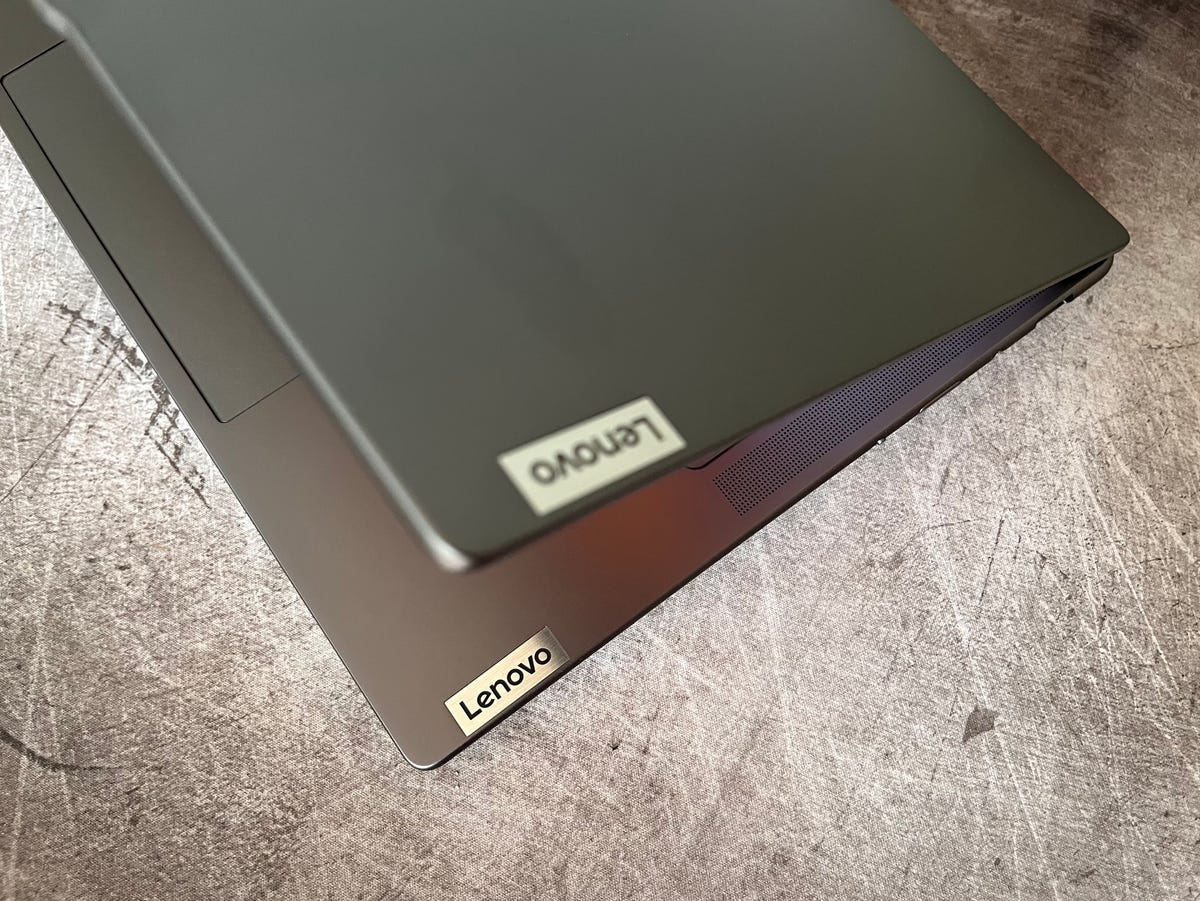
What the Slim Pro 7 lacks in looks, it makes up for in ruggedness. The chassis feels very firm and has passed MIL-STD 810H tests, proving an ability to withstand drops, vibration, shock, dust, altitude and extreme temperatures. The military-grade ruggedness doesn’t turn the Slim Pro 7 into a hulking laptop, though. It measures a trim 12.8 inches wide by 8.9 inches deep and is only 0.6-inch thick. It weighs 3.56 pounds, which is basically the same as the 3.52-pound MacBook Pro 14 and slightly heavier than the 14-inch HP Dragonfly Pro which weighs 3.42 pounds.
The display hinge is stellar. It might seem odd to praise a hinge, but it runs nearly the width of the laptop and holds the display firmly in place while also gliding smoothly when you open and close the lid. And the lid is easy to open, thanks to the notch that gently juts out from the center of the top edge of the display.

The keyboard feels roomy and comfortable with snappy feedback for fast and accurate typing. The touchpad, however, sounds a bit «clacky.» It offers a bit too much travel and emits a louder-than-usual sound when clicked. The keyboard offers two-level backlighting, and there’s also an Auto setting that turns on the backlighting when conditions darken.

The keyboard lacks a fingerprint reader, but the webcam is an IR camera that lets you skip entering a password and log in using facial recognition. The camera also has a 1080p sensor that creates better-balanced images with less grainy noise than previous-generation 720p webcams. And when you aren’t video conferencing, you can flip the kill switch on the laptop’s right edge to kill the power to the camera to protect your privacy.
A fine display
The 14.5-inch display’s 2.5K resolution sits at the midway point between the 14-inch HP Dragonfly Pro’s Full HD (1,920×1,200-pixel) panel and the 14-inch MacBook Pro’s Liquid Retina XRD display that has a 3,024×1,964-pixel resolution. Having just reviewed the Dragonfly Pro and using the 14-inch MacBook Pro as my everyday laptop, I can state with authority that the Slim Pro 7’s display is closer to that of the MacBook Pro than Dragonfly Pro. Text looks crisp and inky black as it does on the MacBook Pro, with none of the blurriness I saw with text on the Dragonfly Pro. The Slim Pro 7 is the least bright, however, of this trio. It’s rated for 350 nits of brightness, and I measured a peak brightness of 375 nits with a lux meter. The Dragonfly Pro is rated for 400 nits and hit 450 nits in my testing, while the MacBook Pro hits a peak of 500 nits.
Video editors will appreciate the panel’s 90Hz refresh rate, which is 50% faster than the typical 60Hz panel. I was unable to detect smoother movement in watching videos, but video pros ought to notice a difference when engaged in their detailed editing work.
Video editors may not appreciate the Slim Pro 7’s 512GB SSD, which could quickly reach full capacity if you are working with large video files. Even an option to upgrade the SSD to a larger size would be useful, but Lenovo offers only one model of the Slim Pro 7, and it’s a fixed configuration.
Narrow speaker grilles flank the keyboard, and behind each one is not one but two speakers. The Slim Pro 7’s audio output is fuller than that of typical laptop stereo sound. Music playback lacks bass, but the four speakers produce enough oomph to fill a small room.

The Slim Pro 7 features a pair of USB-C ports — one USB 3.2 Gen 2 port with 20Gbps speed and a faster 40Gbps USB 4 connection — along with a USB Type-A port on the right side to connect a mouse or an older USB peripheral. You also get an HDMI port and a headphone jack but no Ethernet jack, which would be handy for uploading large photo and video files.
If the staid design and smallish SSD don’t trip you up, there’s a lot to like about the rugged and compact Lenovo Slim Pro 7, especially when it’s on sale with a hefty $300 discount. It’s a rarity among content creation laptops in packaging RTX graphics in a laptop that’s smaller than 15 inches; most at this size are for gaming. What you sacrifice in screen real estate with the 14.5-inch display you gain in portability with a 3.5-pound travel companion. And stepping down in display size doesn’t also step you down to a full-HD resolution — the display’s 2.5K resolution looks incredibly sharp across the 14.5-inch panel. The Slim Pro 7’s long battery life also extends its portability — this is a laptop that will likely get you through the workday on a single charge.
How we test computers
The review process for laptops, desktops, tablets and other computer-like devices consists of two parts: performance testing under controlled conditions in the CNET Labs and extensive hands-on use by our expert reviewers. This includes evaluating a device’s aesthetics, ergonomics and features. A final review verdict is a combination of both objective and subjective judgments.
The list of benchmarking software we use changes over time as the devices we test evolve. The most important core tests we’re currently running on every compatible computer include: Primate Labs Geekbench 5, Cinebench R23, PCMark 10 and 3DMark Fire Strike Ultra.
A more detailed description of each benchmark and how we use it can be found in our How We Test Computers page.
Geekbench 5 (multicore)
Cinebench R23 (multicore)
3DMark Wild Life Extreme
PCMark 10 Pro
Guardians of the Galaxy (High @1920×1080)
The Riftbreaker GPU @1920×1080
Online streaming battery drain test
System configurations
| Lenovo Slim Pro 7 (14ARP8) | Microsoft Windows 11 Home; 3.2GHz AMD Ryzen 7 7735HS with Radeon Graphics; 16GB DDR5 6,400MHz RAM; 6GB Nvidia GeForce RTX 3050; 512GB SSD |
|---|---|
| HP Dragonfly Pro | Microsoft Windows 11 Home; 2.7GHz AMD Ryzen 7 7736U with Radeon Graphics; 16GB DDR5 6,400MHz RAM;512MB AMD Graphics; 512GB SSD |
| Asus ROG Flow Z13 | Microsoft Windows 11 Home; 2.5GHz Intel Core i9-12900H; 16GB DDR5 6,400MHz; RAM 4GB Nvidia GeForce RTX 3050Ti; 1TB SSD |
| Dell XPS 15 9520 | Microsoft Windows 11 Home; 2.3GHz Intel Core i7-12700H; 16GB DDR5 4,800MHz RAM; 4GB Nvidia GeForce RTX 3050Ti; 512GB SSD |
Technologies
Today’s NYT Mini Crossword Answers for Friday, Nov. 28
Here are the answers for The New York Times Mini Crossword for Nov. 28.
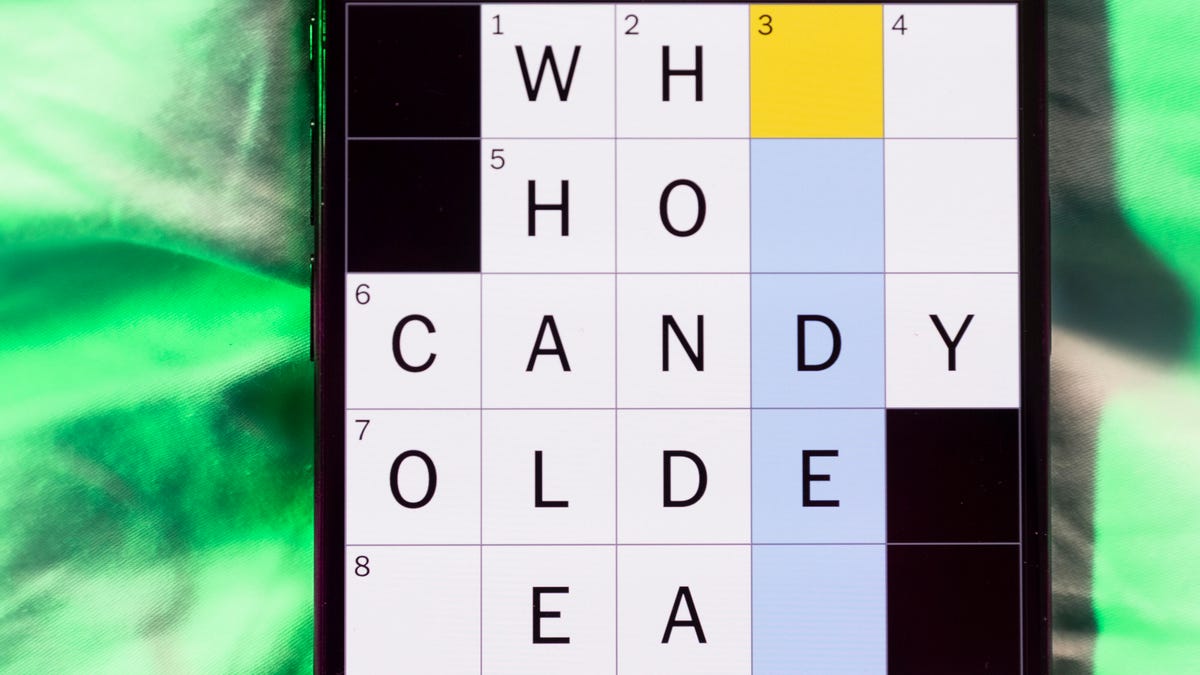
Looking for the most recent Mini Crossword answer? Click here for today’s Mini Crossword hints, as well as our daily answers and hints for The New York Times Wordle, Strands, Connections and Connections: Sports Edition puzzles.
Happy Black Friday — and that’s a fitting theme for today’s Mini Crossword. Read on for the answers. And if you could use some hints and guidance for daily solving, check out our Mini Crossword tips.
If you’re looking for today’s Wordle, Connections, Connections: Sports Edition and Strands answers, you can visit CNET’s NYT puzzle hints page.
Read more: Tips and Tricks for Solving The New York Times Mini Crossword
Let’s get to those Mini Crossword clues and answers.
Mini across clues and answers
1A clue: Major tech purchases on Black Friday
Answer: TVS
4A clue: Hit the mall
Answer: SHOP
5A clue: When many arrive at stores on Black Friday
Answer: EARLY
6A clue: «Buy one, get one ___»
Answer: FREE
7A clue: Clichéd holiday gift for dad
Answer: TIE
Mini down clues and answers
1D clue: Number of days that the first Thanksgiving feast lasted
Answer: THREE
2D clue: Small, mouselike rodent
Answer: VOLE
3D clue: Intelligence bureau worker
Answer: SPY
4D clue: Traditional garment worn at an Indian wedding
Answer: SARI
5D clue: Movement of money between accounts, for short
Answer: EFT
Don’t miss any of our unbiased tech content and lab-based reviews. Add CNET as a preferred Google source.
Technologies
Today’s NYT Connections: Sports Edition Hints and Answers for Nov. 28, #431
Here are hints and the answers for the NYT Connections: Sports Edition puzzle for Nov. 28, No. 431.
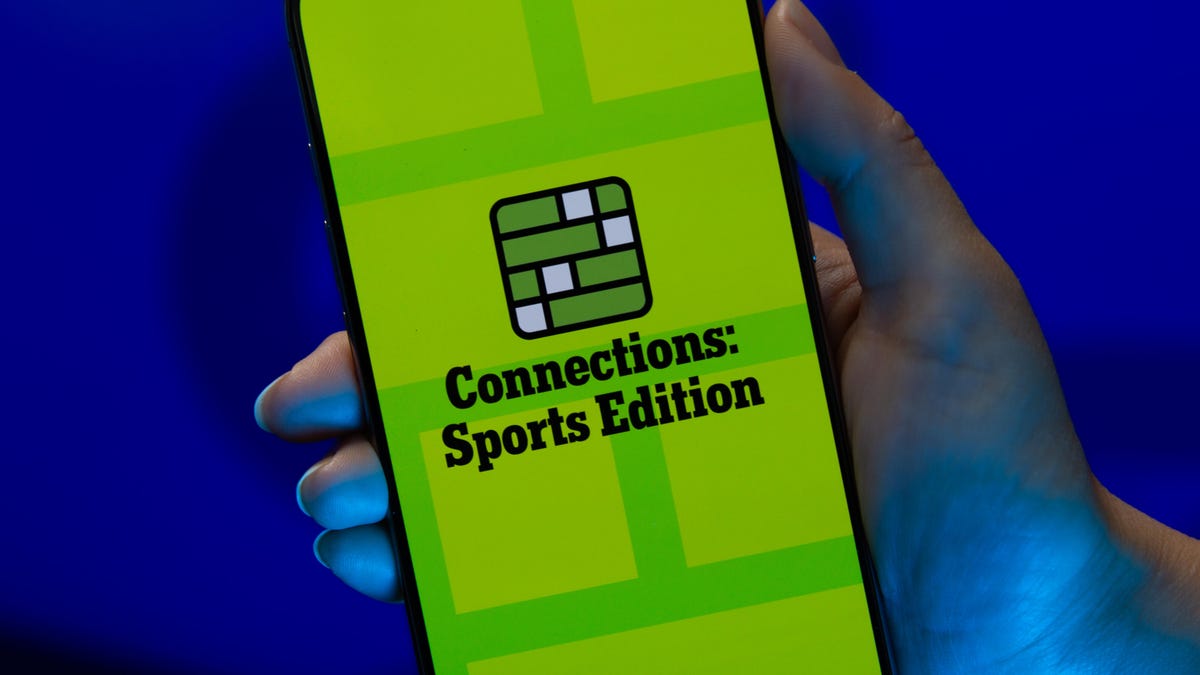
Looking for the most recent regular Connections answers? Click here for today’s Connections hints, as well as our daily answers and hints for The New York Times Mini Crossword, Wordle and Strands puzzles.
Today’s Connections: Sports Edition is a pretty tough one. If you’re struggling with today’s puzzle but still want to solve it, read on for hints and the answers.
Connections: Sports Edition is published by The Athletic, the subscription-based sports journalism site owned by The Times. It doesn’t appear in the NYT Games app, but it does in The Athletic’s own app. Or you can play it for free online.
Read more: NYT Connections: Sports Edition Puzzle Comes Out of Beta
Hints for today’s Connections: Sports Edition groups
Here are four hints for the groupings in today’s Connections: Sports Edition puzzle, ranked from the easiest yellow group to the tough (and sometimes bizarre) purple group.
Yellow group hint: Shoes.
Green group hint: Think Olympics.
Blue group hint: Kick the ball.
Purple group hint: Family affair.
Answers for today’s Connections: Sports Edition groups
Yellow group: Basketball sneaker brands.
Green group: First words of gymnastics apparatus.
Blue group: Women’s soccer stars.
Purple group: Basketball father/son combos.
Read more: Wordle Cheat Sheet: Here Are the Most Popular Letters Used in English Words
What are today’s Connections: Sports Edition answers?
The yellow words in today’s Connections
The theme is basketball sneaker brands. The four answers are Adidas, Jordan, Nike and Under Armour.
The green words in today’s Connections
The theme is first words of gymnastics apparatus. The four answers are balance, parallel, pommel and uneven.
The blue words in today’s Connections
The theme is women’s soccer stars. The four answers are Bonmatí, Girma, Marta and Rodman.
The purple words in today’s Connections
The theme is basketball father/son combos. The four answers are Barry, James, Pippen and Sabonis.
Technologies
I Love Using My Phone to Shoot Stunning Holiday Videos. Here’s How You Can, Too
These are my best tips for creating magical movies this festive season that you’ll cherish for years to come.

The iPhone 17 Pro is a superb video camera thanks to its glorious image quality, while its ease of use means it’s dead simple to quickly start shooting away. Then there’s the always fun 4K slow motion mode. Advances in mobile phone cameras mean It’s never been easier to shoot gorgeous footage of your family or your friends and the holidays are the perfect time to get creative with your videos. Don’t have an iPhone? Not to worry — other phones like the Samsung Galaxy S25 Ultra, Pixel 10 Pro or older iPhones and Android phones are also capable of capturing professional-looking video with very little effort on your part. But if you want to add some Hollywood flair to your videos, there’s a lot you can do to take things to the next level.
Read more: Best Camera Phones to Buy Right Now
It takes more than just a good camera to create videos you’ll want to watch again and again. You also need to know how to use that camera properly, how to capture the right moments and what makes for a good-looking shot. A creative eye and some planning will help too, taking you from a simple home video into something more inspiring that you’ll want to share with your family and watch again in years to come.
Don’t miss any of our unbiased tech content and lab-based reviews. Add CNET as a preferred Google source.
Here are my top tips that you should keep in mind when making your own family movies, whether you’re gathering for a holiday feast, journeying off to exotic lands on vacation or simply having some backyard drinks with friends.
1. Consider what you want your video to be
Before you start, you should give a bit of thought to what you want your video to include. While it could just be a full film of everything that happens over the holidays, or your child’s upcoming birthday, consider making it a bit more specific. Perhaps a video all about the games you play together, or them opening their presents.
Having a more focused story to tell — even a basic one — will help you consider what shots you’ll need to get, and it’ll help you shoot and edit only what you need, rather than having endless hours of footage to sift through. A Christmas day movie can be more straightforward as you’ll likely want to simply tell the story from the morning through to the drinking and games at the end of the day. Even so, try and consider how you can be selective and tell an interesting story rather than just filming every minute of the day you have together.
For my own festive-themed video (embedded above), I decided to show how I make my own hot mulled cider. By keeping it to a specific topic I was able to determine exactly the shots I needed and in what order, and even sketched out a storyboard of shots ahead of time. You don’t have to go that far, but having a rough idea in mind will help a great deal.
2. Set up your phone properly
Almost all recent smartphones can take great video, but it’s worth checking out the settings to make sure you’re ready to go. Your resolution settings are up to you, but full HD (1080p) is probably a good starting point, as it’ll look good but won’t fill up your phone’s storage too quickly. You can ramp it up to 4K if your phone allows it, or even drop it to 720p if you’re on an older device that won’t handle editing as well.
Read more: Best Camera Accessories for Your Phone
If you have an iPhone 14 Pro or later and plan on doing a lot of post-production on your footage in software like Adobe Premiere or DaVinci Resolve, you can consider shooting in Apple’s ProRes format. This gives you the best image quality, but the file sizes are immense, so if you want to keep things simple then it’s better to shoot in the standard video mode.
If you have the latest iPhone 17 Pro or previous iPhone 16 Pro you could take things further and shoot in Log. Log is a color profile that looks very low-contrast out of camera, but gives much more flexibility for adjusting the contrast, colors and overall look of the footage in post. Applying these edits is a process called color grading and it’s often what separates professional, Hollywood movies from everyday home videos. If you want to create a truly cinematic, professional look to your video, then shoot in Log and color grade your footage in DaVinci Resolve on your desktop or iPad.
It’s worth keeping an eye on your storage though, especially if you’re away from home for a while; you don’t want to fill up your space on the first two days of your trip only to have no room to capture the rest of the vacation. Those of you shooting ProRes Log on your iPhone 15, 16 or 17 Pro can now attach an SSD using USB-C for saving those huge files directly to external storage.
3. Keep your video clips short and sweet
While it’s easy to stand and film a five-minute clip of someone peeling potatoes for dinner, the reality is that when you watch that back, you’ll realize it’s way too long to remain interesting. Instead, consider keeping each clip to around 15-20 seconds in length. You might be surprised at how long 15 seconds of video actually seems like when you watch it back, and having lots of shorter clips cut together will give the video a more engaging, more professional feel.
If you’re walking up through a beautiful mountain trail, consider shooting 20 seconds of footage at 5- or 10-minute intervals — or only at particularly scenic viewpoints — rather than just filming the whole way up. But make sure you’re ready to capture interesting or funny moments as they happen as it’s these personal moments that you’ll enjoy looking back on down the line.
4. Stabilize your phone
There’s nothing that can ruin a video quite as easily as shaky hand-held footage. If your phone has a stabilized video mode, make sure it’s turned on. If not, consider using a small tripod to keep your phone steady. This of course also allows you, the filmmaker, to be involved in the action as well, which is great if you’re the one doing the cooking, or handing out presents.
You could even consider carrying a small mobile gimbal like the DJI OM 5. It allows you to get rock-steady footage even as you’re walking along, while the built-in selfie stick lets you film yourself more easily or capture more interesting angles for your footage than if you were just hand-holding your phone. If you’re interested in taking your mobile movie-making a bit more seriously then check out some of the best accessories you can pair with your phone to improve your footage.
5. Get creative with angles
A great way to improve the cinematic qualities in your film is to experiment with different angles. Say you’re capturing the moment your child takes a present from under the tree at Christmas — don’t just film them from your standing position nearby, but instead consider how you can capture that moment in a more exciting way. Perhaps even put the phone inside the tree, among the presents, so you see your child reaching toward the camera to retrieve their gift.
There’s no end to the ways you can play with your angles, so have a think about how you can shake things up. You can always try to reshoot certain things from multiple angles (or set up a spare phone or camera for another angle) and then cut them together in your video editor afterwards. In my video, for example, I wanted to show the cinnamon and ginger being thrown into the pot, so I used two angles: one from a first-person perspective looking into the pot, and another where I’d positioned my phone behind the pot to show me throwing the ingredients in. It’s little elements like this that can make a big difference overall.
6. Improve the audio and lighting
If your video will include people talking to the camera — perhaps your friends telling the camera where you are in the world or explaining how badly they’ll need a beer after the long hike — you’ll want to make sure your phone can capture that audio clearly. For the best results, consider buying a small external microphone like the Rode VideoMicro, which plugs into your phone’s power port, via an adapter, and will dramatically improve the sound quality.
Read more: Best Accessories for Better Video
If you don’t want to invest in extra gear there’s still a lot you can do to help. Turning off or at least lowering background music or closing the doors to drown out kitchen appliances will make a huge difference in how clear those voices can be captured. Outdoors, your biggest enemy for good audio will be the wind. There’s not always much you can do about it but at least trying to turn your back to the wind and providing a buffer between it and your phone will go some way to minimizing the problem.
Lighting is crucial too, and if you’re filming indoors in dimly lit spaces, then adding in your own light well help keep your footage looking good. I’ve outlined various LED light sources in my guide to video accessories, but one of my favorites for video production is the Zhiyun Fiveray FR100C light stick, which is easily hand-held and can produce any color you want, making it easy to get creative.
7. Experiment with slow motion and time lapses
Most recent phones have modes for taking slow motion video and for time lapses and both can be great tools for your video. Of course, it needs to make sense to use them — slow motion to slow down fast-paced action, and time lapse to speed up a long sequence.
In my mulled cider video, I used slow motion when lighting the stove to give a cinematic quality to the flames erupting, and I also slowed down the footage of me throwing ginger into the pot to get a great slow-mo effect on the cider splashing up. As it’s a short sequence it didn’t make a lot of sense to do a time lapse, but if you want to capture the whole process of making dinner, for example, a time lapse from high up in your kitchen, videoing you moving around over maybe a couple of hours would be a neat addition to a holiday film.
8. Edit your video
Once you have your video clips it’s time to piece them together. This can be the most challenging part, especially for those of you who are totally new to video production. Thankfully, there are easy ways of doing things.
Some phones, like the iPhones, as well as recent Samsung Galaxy phones, have built-in auto video makers that allow you to select some clips and automatically cut them together into a film, complete with background music and transitions between clips. They’re not always the most elegant of productions, but they’re worth keeping in mind if you’re a total beginner and just want a basic video put together to send to your family or friends.
Alternatively, look towards apps like BlackMagic’s DaVinci Resolve, which is free on the iPad (as well as on Mac or PC), with only some advanced features requiring a paid upgrade. It’s an incredibly well-rounded video editor that’s used by creative pros around the world and is renowned for its great tools for editing colors. For a more basic approach, look towards Quik by GoPro. It’s free and also lets you drop multiple video clips into a project for the app to automatically turn into a finished film. iPhone users will also be able to use Apple’s iMovie for free, which is an extremely easy-to-use video editor, with a variety of presets and styles available. Adobe Premiere Rush has a wide variety of editing tools and is built to be mobile friendly. It’s a great app, but it does cost $10 (£9, AU$15) a month, so it’s only worth considering if you think you’ll want to do more video production.









