Technologies
Apple’s Vision Pro Hands-On: This Is the VR Headset I’d Use to Watch 3D Avatar
I experienced incredible fidelity, surprising video quality and a really smooth interface. Apple’s first VR headset nails it.

I was in a movie theater last December watching Avatar: The Way of Water in 3D and I said to myself: «Wow, this is an immersive film I’d love to watch in next-gen VR.» That’s exactly what I just experienced in Apple’s Vision Pro headset, and yeah, it’s amazing.
I just tried out Vision Pro in a series of carefully-picked WWDC demos at WWDC at Apple’s Cupertino headquarters. I’ve been using cutting-edge VR devices for years and I found all sorts of augmented reality memories bubbling up in my brain. Apple’s compact – but still not small – headset reminds me of an Apple-designed Meta Quest Pro. The fit of the back strap was comfy yet stretchy, with a dial to adjust the rear fit and a top strap for the top of my head.

04:21
I couldn’t wear my glasses during the demo. Apple’s headset does not support glasses, instead relying on Zeiss custom inserts to correct wearers’ vision. Apple did manage to easily find lenses that fit my vision well enough so that everything seemed crystal-clear, which is not an easy task. Also, we adjusted the fit and tuned spatial audio for my head, a process that will be finessed when the headset releases in 2024.
From there, I did my demos seated, mostly, and found myself surprised from the start. The passthrough video camera quality of this headset is good. Really, really good. Not as good as my own vision, but good enough that I could see the room well, see people in it with me, see my watch notifications easily on my wrist. The only headset that’s done this is the Varjo XR-3, and Apple’s display and cameras may rival that one.
Apple’s floating grid of apps appears when I press the top digital crown, which auto-centers the home screen to wherever I am looking. I set up eye tracking, which worked like many other VR headsets I’ve used: I looked at glowing dots as musical notes played, and a successful chime when it all worked.
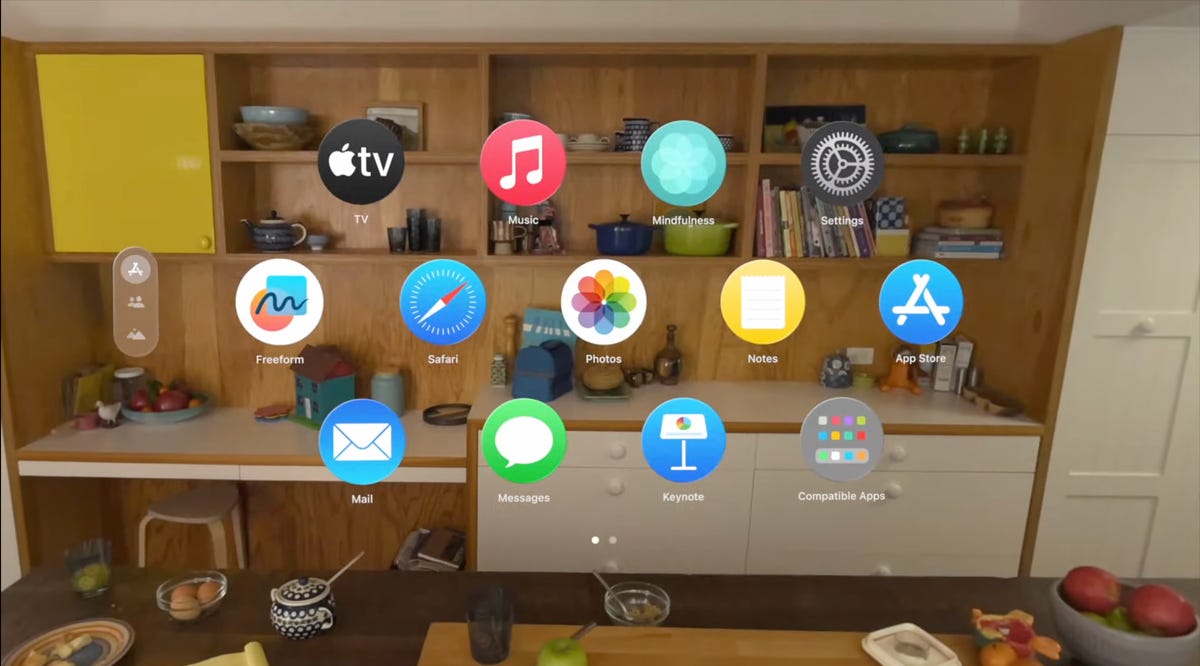
A list of apps as they would appear inside of the Apple Vision Pro headset.
From there, the interface was surprisingly fluid. Looking at icons or interface options slightly enlarges them, or changes their boldness. Tapping with my fingers while looking at something opens an app up.
I’ve used tons of hand tracking technology on headsets like the Hololens 2 and Meta Quest 2 and Pro, and usually there’s a lot of hand motion. Here, I could be really lazy. I pinched to open icons even as my hand was resting in my lap, and it worked.
Scrolling involves pinching and pulling with my fingers, again pretty easy to do. I resized windows by moving my hand to throw a window across the room or pin it closer to me. I opened multiple apps at once, including Safari, Messages, and Photos. It was easy enough to scroll around, although sometimes my eye tracking needed a bit of extra concentration to pull off.
More from WWDC 2023
I don’t know how the Vision Pro will work with keyboards and trackpads, since I didn’t get to demo the headset that way. But it works with Apple’s Magic Keyboard and Magic Trackpad, and Macs. But, not iPhone and iPad or Watch touchscreens…not now, at least.
Dialing in reality
I scrolled through some photos in Apple’s preset photo album, plus a few 3D photos and video clips shot with the Vision Pro’s 3D camera. All the images looked really crisp, and a panoramic photo that spread around me looked almost like it was a window on a landscape that extended just beyond the room I was in.
Apple has volumetric 3D landscapes on the Vision Pro that are immersive backgrounds like 3D wallpaper, but looking at one really shows off how nice that Micro OLED display looks. A lake looked like it was rolling up to a rocky shore that ended right where the real coffee table in front of me was.
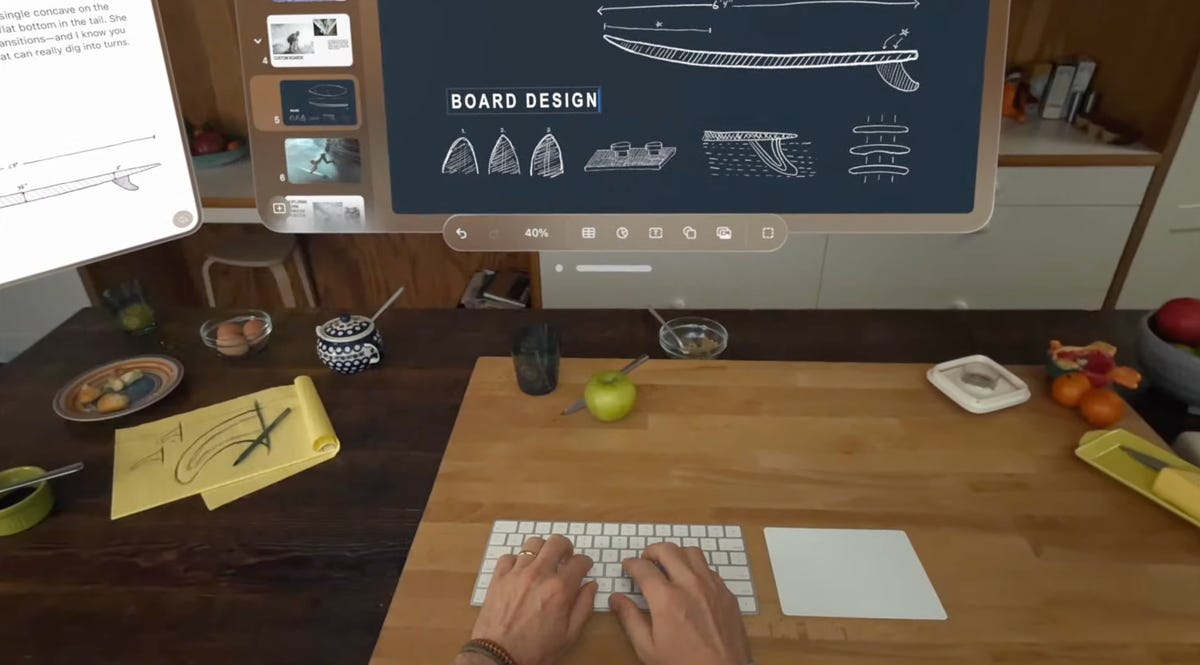
Raising my hands to my face, I saw how the headset separates my hands out from VR, a trick that’s already in ARKit. It’s a little rough around the edges but good enough. Similarly, there’s a wild new trick where anyone else in the room can ghost into view if you look at them, a fuzzy halo with their real passthrough video image slowly materializing. It’s meant to help create meaningful contact with people while wearing the headset. I also wondered how you could turn that off or tune it to be less present, but it’s a very new idea in mixed reality.
Apple’s digital crown, a small dial borrowed from the Apple Watch, handles reality blend. I could turn the dial to slowly extend the 3D panorama until it surrounded me everywhere, or dial it back so it just emerged a little bit like a 3D window.
Cinematic fidelity that wowed me
The cinema demo was what really shocked me, though. I played a 3D clip of Avatar: The Way of Water in-headset, on a screen in various viewing modes including a cinema. Apple’s mixed reality passthrough can also dim the rest of the world down a bit, in a way like the Magic Leap 2 does with its AR. But the scenes of Way of Water sent little chills through me. It was vivid. This felt like a movie experience. I don’t feel that way in other VR headsets.

Avatar: The Way of Water looked great in Vision Pro.
Apple also demonstrated its Immersive Video format that’s coming as an extension to Apple TV Plus. It’s a 180-degree video format, similar to what I’ve seen before in concept, but with really strong resolution and video quality. A splash demo reel of Alisha Keys singing, Apple Sports events, documentary footage, and more reeled off in front of me, a teaser of what’s to come. 180-degree video is never quite as crisp to me as big-screen film content, but the sports clips I saw made me wonder how good virtual Jets games could be in the future. Things have come a long way.
Would I pay $3,499 for a head-worn cinema? No, but it’s clearly one of this device’s greatest unique strengths. The resolution and brightness of the display was surprising.
Convincing avatars (I mean personas)
Apple’s Personas are 3D-scanned avatars generated by using the Vision Pro to scan your face, making a version of yourself that shows up in FaceTime chats if you want, or also on the outside of the Vision Pro’s curved OLED display to show whether you’re «present» or in an app. I didn’t see how that outer display worked, but I had a FaceTime with someone in their Persona form, and it was good. Again, it looked surprisingly good.
I’ve seen Meta’s ultra-realistic Codec Avatars, which aim for realistic representations of people in VR. Those are stunning, and I’ve also seen Meta’s phone-scanned step-down version in an early form last year, where a talking head spoke to me in VR. Apple’s Persona looked better than Meta’s phone-scanned avatar, although a bit fuzzy around the edges, like a dream. The woman whose Persona was scanned appeared in her own window, not in a full-screen form.
And I wondered how expressive the emotions are with the Vision Pro’s scanning cameras. The Pro has an ability to scan jaw movement similar to the Quest Pro, and the Persona I chatted with was friendly and smiling. How would it look for someone I know, like my mom? Here, it was good enough that I forgot it was a scan.
We demoed a bit of Apple’s Freeform app, where a collaboration window opened up while my Persona friend chatted in another window. 3D objects popped up in the Freeform app, a full home scan. It looked realistic enough.
Dinosaurs in my world
The final demo was an app experience called Encounter Dinosaurs, which reminded me of early VR app demos I had way back: an experience emphasizing just the immersive wow factor of dinosaurs appearing in a 3D window that seemed to open up in the back wall of my demo room. Creatures that looked like carnotauruses slowly walked through the window and into my space.
All my demos were seated except for this one, where I stood up and walked around a bit. This sounds like it wouldn’t be an impressive demo, but again, the quality of the visuals and how they looked in relation to the room’s passthrough video capture was what made it feel so great. As the dinosaur snapped at my hand, it felt pretty real. And so did a butterfly that danced through the room and tried to land on my extended finger.
I smiled. But even more so, I was impressed when I took off the headset. My own everyday vision wasn’t that much sharper than what Apple’s passthrough cameras provided. The gap between the two was closer than I would have expected, and it’s what makes Apple’s take on mixed reality in VR work so well.
But, the battery pack. There’s a corded battery that’s needed to power the headset, instead of a built-in battery like most others have. That meant I had to make sure to grab the battery pack as I started to move around, which is probably a reason why so many of Apple’s demos were seated.
What about fitness, and everything else?
Apple didn’t emphasize fitness much at all, a surprise to me. VR is already a great platform for fitness, although no one’s finessed headset design for fitness comfort. Maybe having that battery pack right now will limit movement in active games and experiences. Maybe Apple will announce more plans here later. The only taste I got of health and wellness was a one-minute micro meditation, which was similar to the one on the Apple Watch. Pretty, and again a great showcase of the display quality, but I want more.
2024 is still a while away, and Apple’s headset is priced way out of range for most people. And, I have no idea how much this current headset will feel functional doing everyday work. But Apple did show off a display, and an interface, that are far better than I was ready for. If Apple can build on that, and Vision Pro finds ways of expanding its mixed reality capabilities, then who knows what else is possible?
This was only my speedy reaction to a quick set of demos one day in Cupertino. There are a lot more questions to come.
Technologies
Looking for a Free iPhone? Verizon Will Basically Hand You One With This Black Friday Offer
Technologies
Smartphone vs. Dumb Phone: Why People Are Going Basic
Here’s how to ditch your smartphone for a dumb phone. It’s digital detox done right.

Over the past couple of decades, smartphones have become an integral part of our lives. According to the Pew Research Center, about 91% of Americans own a smartphone. Statista reports that the number of global smartphone owners is estimated to reach 6.1 billion in 2029. For many, a smartphone is an always-on internet device that keeps us connected to the world.
But there are also significant downsides to having one. If you’re concerned about how much time you spend on your phone, you aren’t alone: Some people feel addicted to their smartphones, checking their email and social media feeds hundreds of times a day. Perhaps you find yourself doomscrolling through the news or wasting time on mindless apps and games rather than being productive at work or spending quality time with your family. Sure, you could simply limit your screen time, but that takes willpower that you might not have.
This rise in this obsessive behavior toward smartphones explains the resurgence of so-called dumb phones in recent years. Sometimes referred to as feature phones, dumb phones are essentially stripped-down cellular devices that lack the bells and whistles of modern smartphones. Some only let you call and text, while others have a few more features such as a camera or a music player. Dumb phones typically offer only the most basic of features, minimal internet and that’s about it.
If that intrigues you, read on. In this guide, we’ll highlight the different kinds of dumb phones on the market, what you should look for when shopping for one, and whether a dumb phone is even right for you.
The differences between a dumb phone and a smartphone
A smartphone is essentially a tiny computer in your pocket. A dumb phone lacks the apps and features that smartphones have. More advanced dumb phones, or «feature phones,» offer a camera and apps like a calendar or a music player. Some even have minimal internet connectivity.
Many dumb phones are reminiscent of handsets with physical buttons from decades ago. Others have a T9 keypad where you press the numbers with the letters on the keypad and the phone «predicts» the word you want.There are even feature phones with touchscreens and more modern interfaces.
What should you look for when getting a dumb phone?
The dumb phone that’s best for you will depend on the reason you’re getting it. Do you want to go without internet access entirely and do it cold turkey? Then, perhaps a basic phone is what you want. Basic phones are also great if you just want a secondary emergency backup handset. Do you want at least some functionality, like Wi-Fi hotspot capabilities or navigation directions? Then look into «smarter» dumb phones that have those features.
Alternatively, if you think you still need certain smartphone apps like WhatsApp or Uber, you could look into «dumbed down» Android phones with smaller screens and keypads (sometimes called Android dumb phones). They don’t qualify as dumb phones technically, but they’re often seen as an in-between solution for those who can’t quite commit to a lifestyle change.
What are the different kinds of dumb phones on the market?
As more people seek smartphone alternatives, a large number of modern dumb phones have emerged on the market. If you’re on the hunt for one, we recommend using Jose Briones’ excellent Dumbphone Finder, which lets you filter and browse a dizzying array of choices based on your preferences and network provider. We also suggest perusing the r/dumbphones subreddit, where you’ll find a community of dumb phone enthusiasts who can assist you in your dumb phone journey.
Here are a few different kinds of dumb phones that caught our attention.
Smarter dumb phones
If you have a tough time letting go of your smartphone, there are a few smarter dumb phones on the market that might be a good gateway into the smartphone-free world. They often have touchscreen interfaces and more features you’d find on smartphones, like a music player or a camera.
Perhaps the smartest dumb phone on the market right now is the Light Phone 3, which has a 3.92-inch OLED screen and a minimalist black-and-white aesthetic. Its features include GPS for directions, Bluetooth, a fingerprint sensor, Wi-Fi hotspot capabilities, a flashlight, a 50-megapixel rear camera, an 8-megapixel front-facing camera and a music player. It also has 5G support, which is something of a rarity among dumb phones.
However, it’s expensive at around $700, which is almost the same price as a higher-end smartphone. Light also sells the Light Phone 2, which lacks cameras and a flashlight, but it’s much cheaper at $300 (about the price of a midrange smartphone). It uses an E Ink screen instead of OLED. However, some reviews have said that the texting speed is pretty slow.
Another touchscreen phone that’s similar to an e-reader and is fairly popular with the dumb phone community is the Mudita Kompakt. It has wireless charging, an 8-megapixel camera, GPS for directions, a music player, an e-reader and basic apps including weather, a calendar and more.
Barebones phones
On the other hand, if you’re ready for a full digital detox, then you could consider just a basic phone that lets you call, text and not much else. Simply harken back to the phones of decades ago and you’ll likely find one that fits that description.
One of the major brands still making basic phones is HMD Global, which also makes Nokia-branded handhelds like the Nokia 3210 and the Nokia 2780 Flip. HMD makes its own line of phones too, such as the iconic pink Barbie phone, complete with a large Barbie logo emblazoned on the front. It even greets you with a cheerful «Hello Barbie» each time it powers on. We should note, however, that HMD has said it’s exiting the US, so the only way to get one might be through third-party reseller in the near future.
There are still basic phones being sold in the US. The Punkt MP02 is one of the more interesting models, thanks in part to its unique slim design and clicky buttons. You can even send messages via Signal with it, though you’ll have to text via the old-fashioned T9 method.
Android dumb phones
Some dumb phone purists might argue that anything Android doesn’t belong in this list, but if your main goal in quitting your phone is to be free of the social media algorithm, then perhaps a scaled-down smartphone is a good halfway point for you. A couple of examples are the Unifone S22 Flip phone (formerly the CAT S22 Flip phone) and the Doov R7 Pro candy bar (available outside of the US), both of which are Android handsets but have traditional cell phone designs (The Unifone S22 Flip runs Android Go, a simplified version of Android).
This way, you still have access to your «must-have» apps, and might be able to better withstand the temptation of social media because of their tiny size and shape (or at least that’s the theory).
Should you buy an old or used dumb phone? Will it work on a carrier’s 5G network?
There’s nothing wrong with buying an old or used dumb phone, but you should make sure that it works with your cellphone network. Not all phones work with all networks, and certain carriers in the US aren’t compatible with every device, so check their restrictions. AT&T, for example, has a whitelist of permitted devices and you generally can’t use something that isn’t on that list.
As for 5G support, that’s pretty rare when it comes to dumb phones, mostly because they often don’t really need it (they typically won’t see the benefit of faster data speeds, for example). Some, however, do have 5G support, such as the Light Phone 3, the Sonim XP3 Plus 5G and the TCL Flip 4. If 5G support is important to you due to network congestion concerns, then that’s something you can keep an eye out for.
What if I’m not able to give up my smartphone just yet?
Maybe you need your smartphone for work or emergencies, or maybe you just don’t find any of the existing dumb phones all that appealing. If you don’t mind exercising your willpower, there are existing «wellness» tools on both Android and iOS that could help limit your screen time by allowing you to set app timers or downtime modes.
You could also disable and uninstall all your most addictive apps and use parental control tools to limit your screen time. Last but not least, there are several apps and gadgets designed to help you cut back on doomscrolling, like the Brick and the Unpluq tag.
Technologies
Today’s NYT Mini Crossword Answers for Friday, Nov. 28
Here are the answers for The New York Times Mini Crossword for Nov. 28.
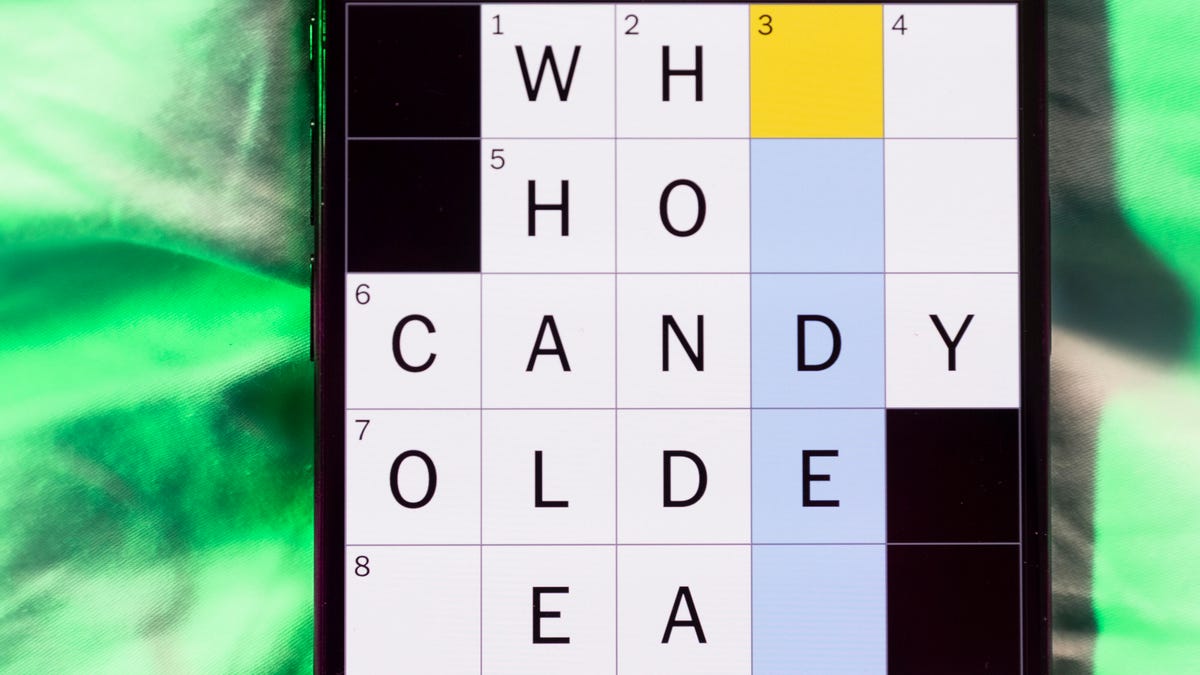
Looking for the most recent Mini Crossword answer? Click here for today’s Mini Crossword hints, as well as our daily answers and hints for The New York Times Wordle, Strands, Connections and Connections: Sports Edition puzzles.
Happy Black Friday — and that’s a fitting theme for today’s Mini Crossword. Read on for the answers. And if you could use some hints and guidance for daily solving, check out our Mini Crossword tips.
If you’re looking for today’s Wordle, Connections, Connections: Sports Edition and Strands answers, you can visit CNET’s NYT puzzle hints page.
Read more: Tips and Tricks for Solving The New York Times Mini Crossword
Let’s get to those Mini Crossword clues and answers.
Mini across clues and answers
1A clue: Major tech purchases on Black Friday
Answer: TVS
4A clue: Hit the mall
Answer: SHOP
5A clue: When many arrive at stores on Black Friday
Answer: EARLY
6A clue: «Buy one, get one ___»
Answer: FREE
7A clue: Clichéd holiday gift for dad
Answer: TIE
Mini down clues and answers
1D clue: Number of days that the first Thanksgiving feast lasted
Answer: THREE
2D clue: Small, mouselike rodent
Answer: VOLE
3D clue: Intelligence bureau worker
Answer: SPY
4D clue: Traditional garment worn at an Indian wedding
Answer: SARI
5D clue: Movement of money between accounts, for short
Answer: EFT
Don’t miss any of our unbiased tech content and lab-based reviews. Add CNET as a preferred Google source.
-

 Technologies3 года ago
Technologies3 года agoTech Companies Need to Be Held Accountable for Security, Experts Say
-

 Technologies3 года ago
Technologies3 года agoBest Handheld Game Console in 2023
-

 Technologies3 года ago
Technologies3 года agoTighten Up Your VR Game With the Best Head Straps for Quest 2
-

 Technologies4 года ago
Technologies4 года agoBlack Friday 2021: The best deals on TVs, headphones, kitchenware, and more
-

 Technologies4 года ago
Technologies4 года agoVerum, Wickr and Threema: next generation secured messengers
-

 Technologies4 года ago
Technologies4 года agoGoogle to require vaccinations as Silicon Valley rethinks return-to-office policies
-

 Technologies4 года ago
Technologies4 года agoOlivia Harlan Dekker for Verum Messenger
-

 Technologies4 года ago
Technologies4 года agoiPhone 13 event: How to watch Apple’s big announcement tomorrow
