Technologies
The Biggest Apple Watch Features I Want to Arrive in WatchOS 10
Apple is expected to announce its WatchOS 10 update at WWDC. I’m hoping to see deeper sleep insights, additional uses for the temperature sensor and more.

The Apple Watch has evolved into a comprehensive fitness tracker and a handy smartphone companion in the years since its launch. But at Apple’s Worldwide Developers Conference, which starts on Monday, I hope to see new features that make it more useful while helping it catch up to rivals.
The Apple Watch already has a bevy of exercise options and can measure more health data data points than I personally know what to do with. Yet it still lags behind competitors when it comes to delivering insights related to sleep and workout recovery. Fitness aside, I’d love to see more changes to the user interface that make it easier to get information quickly without making multiple taps and swipes.
Apple rarely discusses products or updates before formally announcing them, but it traditionally introduces new features for the Apple Watch at its developer conference. Software updates have become even more important for the Apple Watch in recent years, bringing upgrades that are arguably more meaningful than new hardware — like more running metrics and low power mode.
But there’s plenty of opportunity to further refine the Apple Watch’s software, especially by making more sense of all the health data it can gather.
Sleep chronotypes
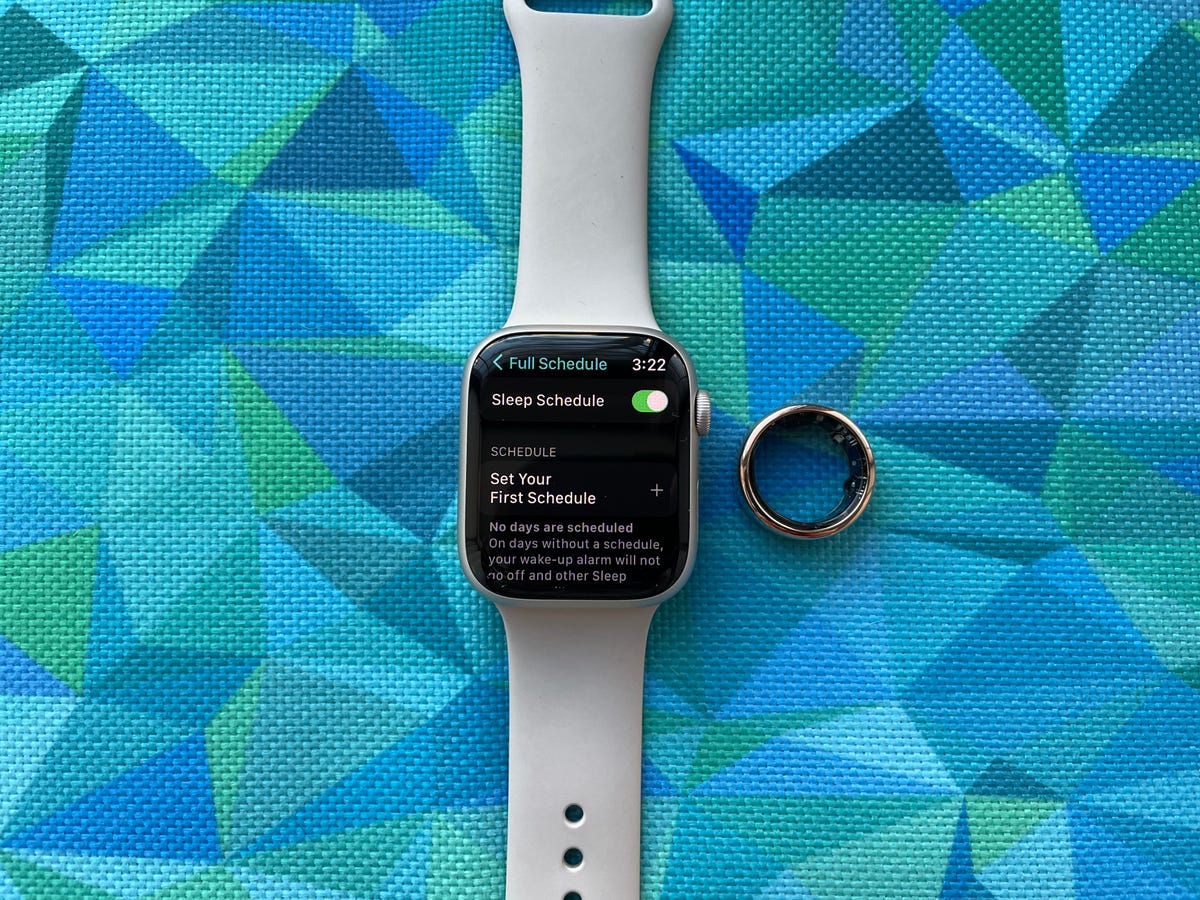
The Oura ring can tell whether you’re a morning or night person, unlike the Apple Watch
Your Apple Watch can show how long you slept and how much time you spent in specific stages of slumber, like deep and REM sleep. But brands like Oura and Citizen aim to take that a step further by issuing a chronotype based on your sleeping patterns and other data.
The term chronotype refers to whether your body has a natural preference for the morning or the evening. Oura measures this by analyzing your activity, sleep-wake cycle and body temperature; while Citizen crunches sleep data and alertness scores (which are generated after taking a test in the app).
I don’t expect Apple to mimic this exact approach, but it would be helpful to see more insights around how sleeping patterns tie into my overall energy levels throughout the day. There’s a lot more Apple could do when it comes to sleep tracking in general. While introducing sleep stage detection was a much-needed addition last year, I’d also still like to see some type of sleep score that summarizes the quality of my rest at a glance.
Recovery metrics
The Apple Watch is effective at getting me to move — maybe a little too effective. I obsess over closing at least one Activity Ring on a daily basis. But as I’ve written in the past, the Apple Watch could use more features aimed at workout recovery.

The Apple Watch’s Activity Rings motivate me to move. Now I just need a reminder to take a break.
The Apple Watch can encourage you to relax, get to bed on time or start moving when you’ve been inactive for too long. However, it doesn’t have any meaningful insights on how much rest you may need after a tough workout or a night of inadequate sleep.
Oura, Whoop and Fitbit all offer some type of recovery metric that helps you understand whether you’re ready for a big workout or need to take a rest day. They generally do this by examining sleep, activity and heart rate variability data among other factors. In the past, scores like these have helped me shake the guilt that comes with skipping a workout on days when I’m just not feeling up to it.
More customizable activity goals
My workout routine and activity levels vary by the day depending on how well rested I am, my workload, whether I’m commuting to the office and other factors. I wish I could adjust my activity goals to match. While you can easily change your activity goals by simply tapping the «Change Goals» button at the bottom of the activity summary on your watch, there’s no way to customize it according to the day. For example, I’d love to set a higher goal on days when I know I’ll get more steps in (i.e. the days I work from the office ) and at times when I’m usually well rested (the weekend), and lower it otherwise (i.e. my work-from-home days).
More QWERTY keyboard support
The Apple Watch Series 7 felt very similar to the Series 6 when I reviewed it in 2021. But there’s one feature that debuted on the Series 7 I miss when switching to older watches: the QWERTY keyboard. Yes, I know typing on such a tiny screen seems like more trouble than it’s worth, but hear me out.
There are plenty of times I’d like to quickly respond to a text message without reaching for my phone, such as when I’m waiting for the elevator at the office and my phone is buried in my bag, during a run or when my phone is across the room. The QWERTY keyboard has surprisingly become my favorite way to fire off a quick text in those circumstances.
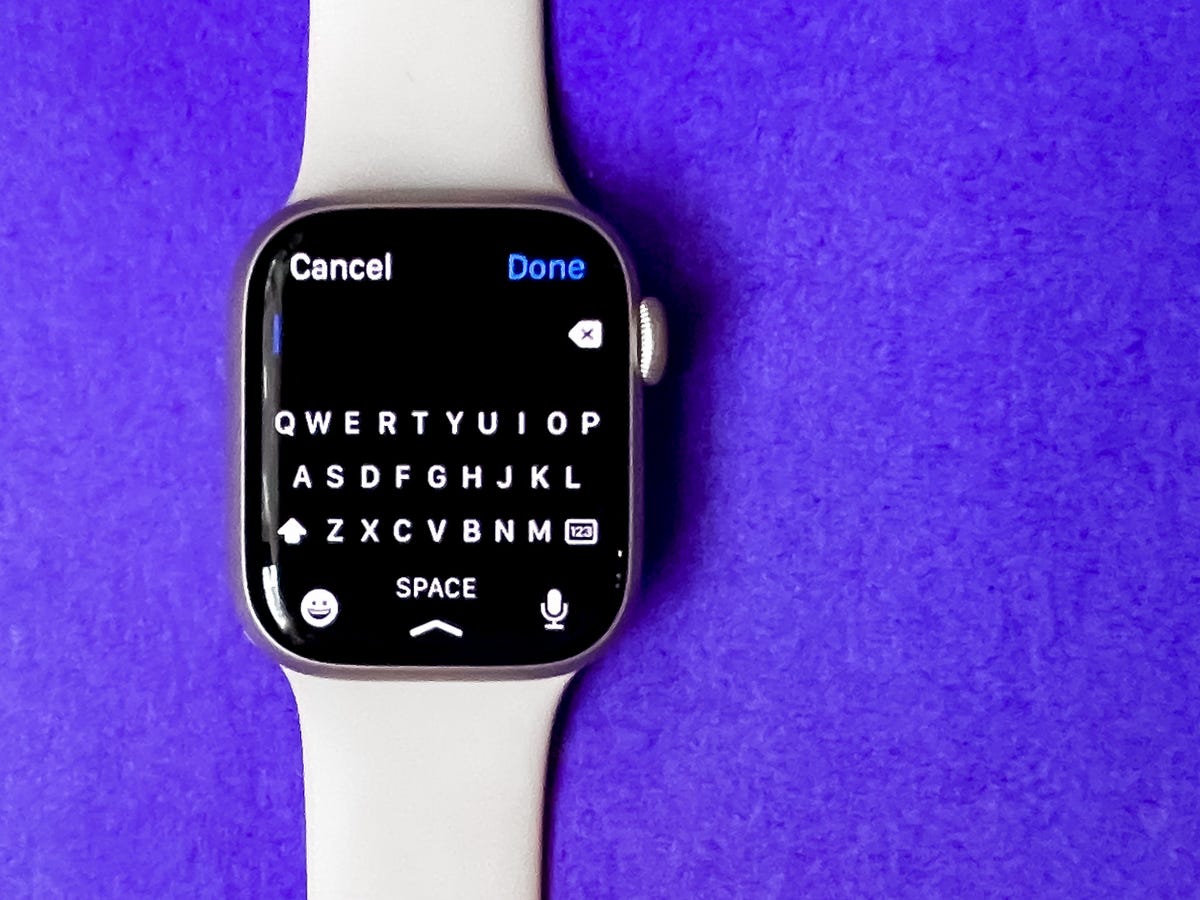
The Apple Watch Series 7’s keyboard
The QWERTY keyboard is currently available on the Apple Watch Series 7, Series 8 and Ultra because those watches have larger screens. While the bigger screen certainly makes it easier to tap and swipe, I could imagine the keyboard fitting just fine on the 44-millimeter version of older Apple Watches. It’s the one feature I really miss when switching back to an older watch like the Series 6. After all, even the Pixel Watch, which has a relatively small screen, has an on-screen keyboard.
Additional uses for the temperature sensor
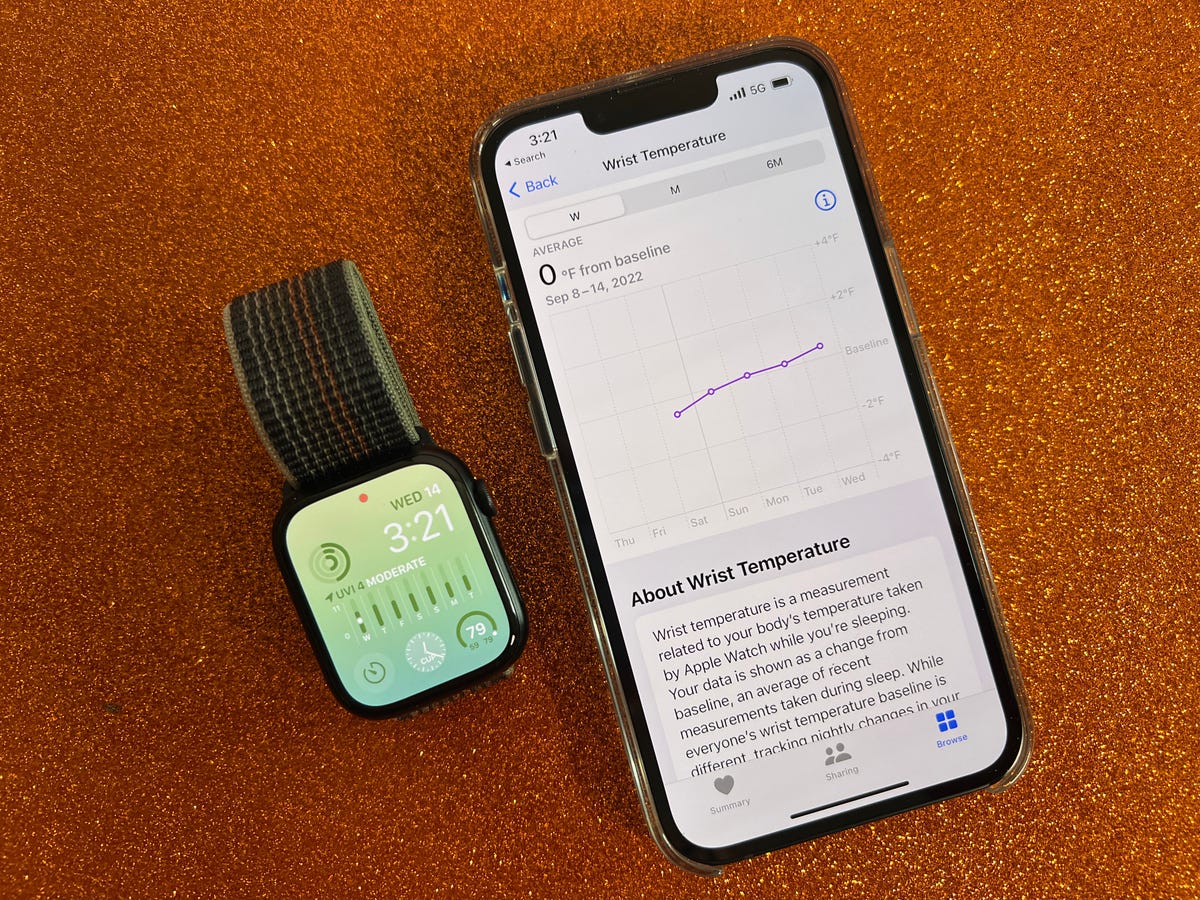
Temperature sensing shows up in the Health app. Readings are relative, so you’ll only see increases or decreases, not absolute numbers.
Apple debuted overnight temperature sensing in the Apple Watch Series 8 and Ultra. Right now, the technology is primarily used for providing retrospective ovulation estimates and improved period predictions. You can also view changes in your nighttime wrist temperature in Apple’s Health app, although there isn’t really a way to make sense of those numbers.
Apple should explore other ways to tie temperature data into new metrics. Oura, for example, uses temperature as one factor in determining that aforementioned readiness score. While I wouldn’t expect Apple to clone exactly what other gadget makers are doing, it would be interesting to see it somehow tie temperature readings into other insights.
Ahead of the Apple Watch Series 8 and Ultra’s arrival last year, Bloomberg reported that the Series 8 would be able to detect fevers. We haven’t seen such functionality yet, but if Bloomberg’s report is accurate, it suggests Apple is certainly thinking about future use cases.
An updated interface
The Apple Watch has existed for nearly a decade. While Apple has made many tweaks and additions to the software over the years, the general user interface remains the same. You still have two options for how apps are displayed, either in a list or a honeycomb format. Many interactions either come in the form of responding to a notification, tapping an app, or complication or dictating a request through Siri.

Apple Watch SE (2022)
In 2023, it’s time for a change. Precisely what that change is has yet to be determined, but I’d like to see any improvement that makes it easier to get things done with fewer taps and swipes. I also think the software could be more proactive. Imagine if your watch could suggest new customized watch faces decked out with complications based on your usage habits? The iPhone has gotten better at surfacing apps, contacts and other content intuitively, and I’d love to see more of that infused throughout the Apple Watch’s software too.
Bloomberg reports that some changes may indeed be coming in WatchOS 10. An April report said Apple is planning a big refresh that will make widgets a core part of the operating system, with the goal being to make it easier to see information at a glance.
Apple already gets many things right with the Apple Watch’s software; it’s one of the reasons why it’s the most popular smartwatch in the world. But additions like these could make it even easier to use while making it a more capable wellness tracker.
Technologies
Today’s NYT Connections Hints, Answers and Help for Jan. 14, #948
Here are some hints and the answers for the NYT Connections puzzle for Jan. 14 #948.

Looking for the most recent Connections answers? Click here for today’s Connections hints, as well as our daily answers and hints for The New York Times Mini Crossword, Wordle, Connections: Sports Edition and Strands puzzles.
Today’s NYT Connections puzzle is kind of tough. The blue category, not the purple one today, expects you to find hidden words in four of the words given in the grid. Read on for clues and today’s Connections answers.
The Times has a Connections Bot, like the one for Wordle. Go there after you play to receive a numeric score and to have the program analyze your answers. Players who are registered with the Times Games section can now nerd out by following their progress, including the number of puzzles completed, win rate, number of times they nabbed a perfect score and their win streak.
Read more: Hints, Tips and Strategies to Help You Win at NYT Connections Every Time
Hints for today’s Connections groups
Here are four hints for the groupings in today’s Connections puzzle, ranked from the easiest yellow group to the tough (and sometimes bizarre) purple group.
Yellow group hint: That’s not going anywhere.
Green group hint: End user or customer.
Blue group hint: Ask a meteorologist.
Purple group hint: Not noisy.
Answers for today’s Connections groups
Yellow group: Fixed.
Green group: Receiver of goods or services.
Blue group: Starting with weather conditions.
Purple group: Silent ____.
Read more: Wordle Cheat Sheet: Here Are the Most Popular Letters Used in English Words
What are today’s Connections answers?
The yellow words in today’s Connections
The theme is fixed. The four answers are fast, firm, secure and tight.
The green words in today’s Connections
The theme is receiver of goods or services. The four answers are account, client, consumer and user.
The blue words in today’s Connections
The theme is starting with weather conditions. The four answers are frosty (frost), mistletoe (mist), rainmaker (rain) and snowman (snow).
The purple words in today’s Connections
The theme is silent ____. The four answers are auction, movie, partner and treatment.
Don’t miss any of our unbiased tech content and lab-based reviews. Add CNET as a preferred Google source.
Technologies
Today’s Wordle Hints, Answer and Help for Jan. 14, #1670
Here are hints and the answer for today’s Wordle for Jan. 14, No. 1,670.

Looking for the most recent Wordle answer? Click here for today’s Wordle hints, as well as our daily answers and hints for The New York Times Mini Crossword, Connections, Connections: Sports Edition and Strands puzzles.
Today’s Wordle puzzle is a tough one, with a letter that is rarely used and which I just never guess. If you need a new starter word, check out our list of which letters show up the most in English words. If you need hints and the answer, read on.
Read more: New Study Reveals Wordle’s Top 10 Toughest Words of 2025
Today’s Wordle hints
Before we show you today’s Wordle answer, we’ll give you some hints. If you don’t want a spoiler, look away now.
Wordle hint No. 1: Repeats
Today’s Wordle answer has no repeated letters.
Wordle hint No. 2: Vowels
Today’s Wordle answer has three vowels.
Wordle hint No. 3: First letter
Today’s Wordle answer begins with A.
Wordle hint No. 4: Last letter
Today’s Wordle answer ends with D.
Wordle hint No. 5: Meaning
Today’s Wordle answer can mean to keep away from something or someone.
TODAY’S WORDLE ANSWER
Today’s Wordle answer is AVOID.
Yesterday’s Wordle answer
Yesterday’s Wordle answer, Jan. 13, No. 1669 was GUMBO.
Recent Wordle answers
Jan. 9, No. 1665: EIGHT
Jan. 10, No. 1666: MANIC
Jan. 11, No. 1667: QUARK
Jan. 12, No. 1668: TRIAL
Don’t miss any of our unbiased tech content and lab-based reviews. Add CNET as a preferred Google source.
Technologies
Apple Launches Creator Studio Package as $13 a Month Subscription
Mac users can still buy the apps individually, but subscribers get access to Final Cut Pro and other Studio tools.

Apple is bundling its pro filmmaking and audio tools including Final Cut Pro with its productivity apps Keynote, Pages and Numbers into a subscription software suite called Apple Creator Studio.
The package, which includes apps for Mac, iPad and iPhone, includes Logic Pro, Pixelmator Pro, Motion, Compressor, MainStage and the whiteboard app Freeform. Creator Studio will be available starting Jan. 28 at a cost of $13 per month or $129 per year, or $3 per month or $30 per year for students and educators. Mac users will still have the option to purchase software like Final Cut Pro for a one-time free. The current price for Final Cut Pro in the Mac App Store is $300.
While apps such as Keynote and Pages are already free on Apple platforms, it appears that new versions of those apps will receive access to beta features that will roll out first to Creator Studio subscribers. The announcement by Apple alludes to «new AI features and premium content» in some of the apps it otherwise makes available to use for free.
What the Creator Studio bundle comes with
The star of the show in Creator Studio is Final Cut Pro, the video editing software that will now include Transcript Search on both Mac and iPad. There is also a new Beat Detection feature Apple says uses an AI model to analyze a music track and display a beat grid, making it easier to cut video to music rhythms. The software also will include a new Montage Maker on iPad for quick social video creation.
Motion, the 2D and 3D graphics tool, and Compressor also integrate with Final Cut Pro. Apple touted Motion’s Magnetic Mask feature for isolating objects or people without the need for a green screen.
Logic Pro has new features for musicians, including a Synth Player addition to AI Session Players. Chord ID, a new AI feature, can create chord progressions from audio or MIDI recordings. A new Sound Library will have hundreds of royalty-free clips, samples and loops.
A revamped MainStage app gives subscribers access to instrument, voice-professing and guitar rig tools. Pixelmator Pro arrives with new tools and filters, and there will be an iPad version in addition to the Mac tool.
Freeform in the Creator Studio package will add premium content, including curated photos, graphics and illustrations. It will also get new AI features that include image creation.
-

 Technologies3 года ago
Technologies3 года agoTech Companies Need to Be Held Accountable for Security, Experts Say
-

 Technologies3 года ago
Technologies3 года agoBest Handheld Game Console in 2023
-

 Technologies3 года ago
Technologies3 года agoTighten Up Your VR Game With the Best Head Straps for Quest 2
-

 Technologies4 года ago
Technologies4 года agoBlack Friday 2021: The best deals on TVs, headphones, kitchenware, and more
-

 Technologies4 года ago
Technologies4 года agoGoogle to require vaccinations as Silicon Valley rethinks return-to-office policies
-

 Technologies4 года ago
Technologies4 года agoVerum, Wickr and Threema: next generation secured messengers
-

 Technologies4 года ago
Technologies4 года agoOlivia Harlan Dekker for Verum Messenger
-

 Technologies4 года ago
Technologies4 года agoiPhone 13 event: How to watch Apple’s big announcement tomorrow
