Technologies
Amazon to Pay $30M Over Ring and Alexa Data Privacy Violations
As Amazon pays up for alleged privacy breaches, here are some tips on how to keep your data safe.
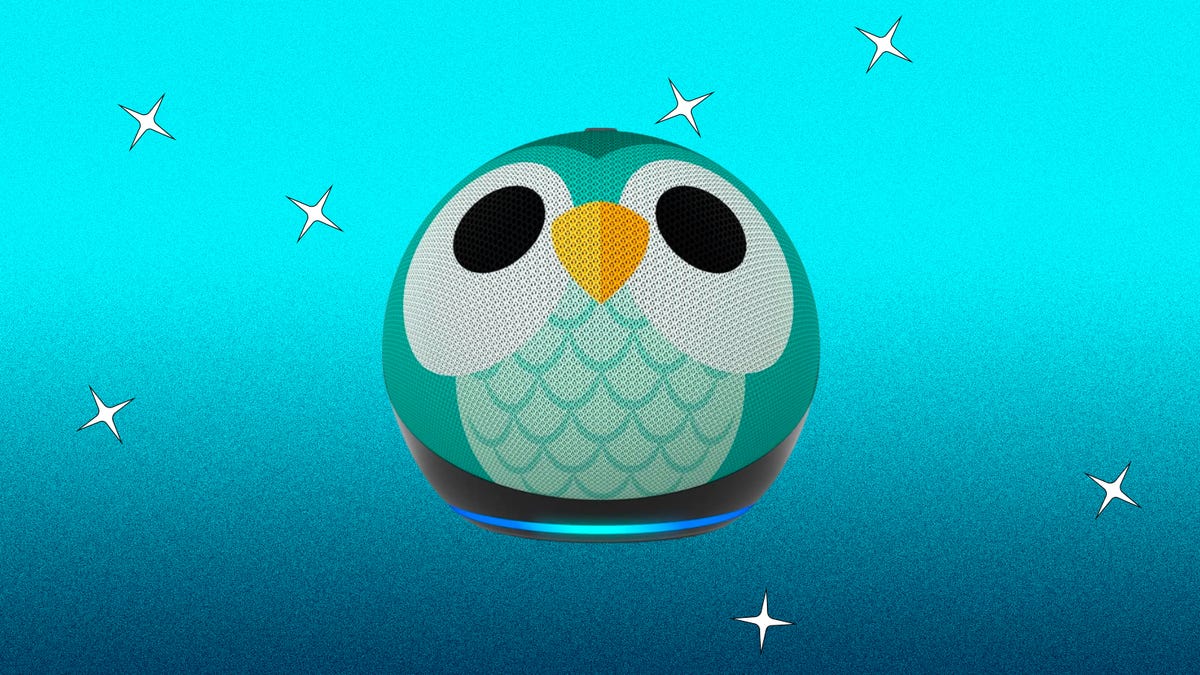
Amazon will pay two separate penalties for privacy violations: $25 million for allegedly not deleting children’s data and $5.8 million for failing to restrict access to Ring security videos, the Federal Trade Commission announced Wednesday.
Amazon’s settlement with the FTC followed a complaint alleging Amazon prevented parents from deleting their children’s voice and geolocation data acquired through the Alexa voice assistant and stored and used the data for several years to improve the Alexa algorithm to better understand children’s speech patterns and accents.
This put the data «at risk of harm from unnecessary access,» according to the FTC.
The Children’s Online Privacy Protection Act Rule (COPPA Rule) «does not allow companies to keep children’s data forever for any reason, and certainly not to train their algorithms,» Samuel Levine, director of the FTC’s Bureau of Consumer Protection, said in a statement.
Amazon said in a blog post that it disagrees with the FTC’s claims and denies violating the law.
«We take our responsibilities to our customers and their families very seriously,» Amazon said. «We work hard to protect children’s privacy, and we have built robust privacy protections into our children’s products and services.»
Read more: These 6 Tips Will Help Keep Your Personal Data Private
The FTC on Wednesday also leveled a $5.8 million penalty against Amazon’s Ring. Ring, which was acquired by Amazon in 2018, sells video doorbells, indoor and outdoor cameras and home security services. It has long been criticized for its privacy practices, including sharing doorbell footage with police departments across the US. The settlement announced Wednesday related to allegedly failing to restrict access to customers’ videos across its employees and contractors and using those videos to train its algorithms without consent.
«One employee over several months viewed thousands of video recordings belonging to female users of Ring cameras that surveilled intimate spaces in their homes such as their bathrooms or bedrooms. The employee wasn’t stopped until another employee discovered the misconduct,» the FTC alleged.
Ring’s failure to «implement basic measures to monitor and detect employees’ video access» meant the company also didn’t know who or how many employees accessed private videos inappropriately, the FTC said.
Read more: Home Security Cheat Sheet: Our Best Tips for Keeping Your Home Safe
Ring didn’t seek customer consent for human review of their videos until January 2018, the FTC alleged.
Ring’s lack of security, including not even offering multifactor authentication until 2019, meant hackers exploited account vulnerabilities to access live video streams, stored videos and account profiles from 55,000 customers in the US, the complaint said.
Hackers even «used cameras’ two-way functionality to harass, threaten and insult consumers — including elderly individuals and children — whose rooms were monitored by Ring cameras, and to change important device settings,» the FTC said.
The $5.8 million penalty will be used to refund customers.
The FTC said Ring is also required to delete data and videos if obtained prior to 2018 and «delete any work products it derived from these videos.»
Ring’s statement likewise disagreed with the FTC’s claims.
«We want our customers to know that the FTC complaint draws on matters that Ring promptly addressed on its own, well before the FTC began its inquiry; mischaracterizes our security practices; and ignores the many protections we have in place for our customers,» Ring said.
How to protect your private data
Bad actors are a threat to your security, and there are a number of steps you can take to help yourself. Here’s how to make sure your home Wi-Fi is secure, how to protect your home security against hacks and the best home security systems of 2023 — including the best cheap home security systems and the best DIY home security systems.
You could also look at getting a password manager so your accounts are safer, and here’s CNET’s smart home privacy guide on how to delete your voice recordings across Amazon, Apple and Google.
As companies are keeping more and more of your personal data, here are CNET’s tips on how to keep Facebook from tracking you, how to prevent yourself from being tracked via your Apple AirTags and how to get Google to remove your personal data from search results.
Technologies
Today’s NYT Mini Crossword Answers for Saturday, Dec. 27
Here are the answers for The New York Times Mini Crossword for Dec. 27.
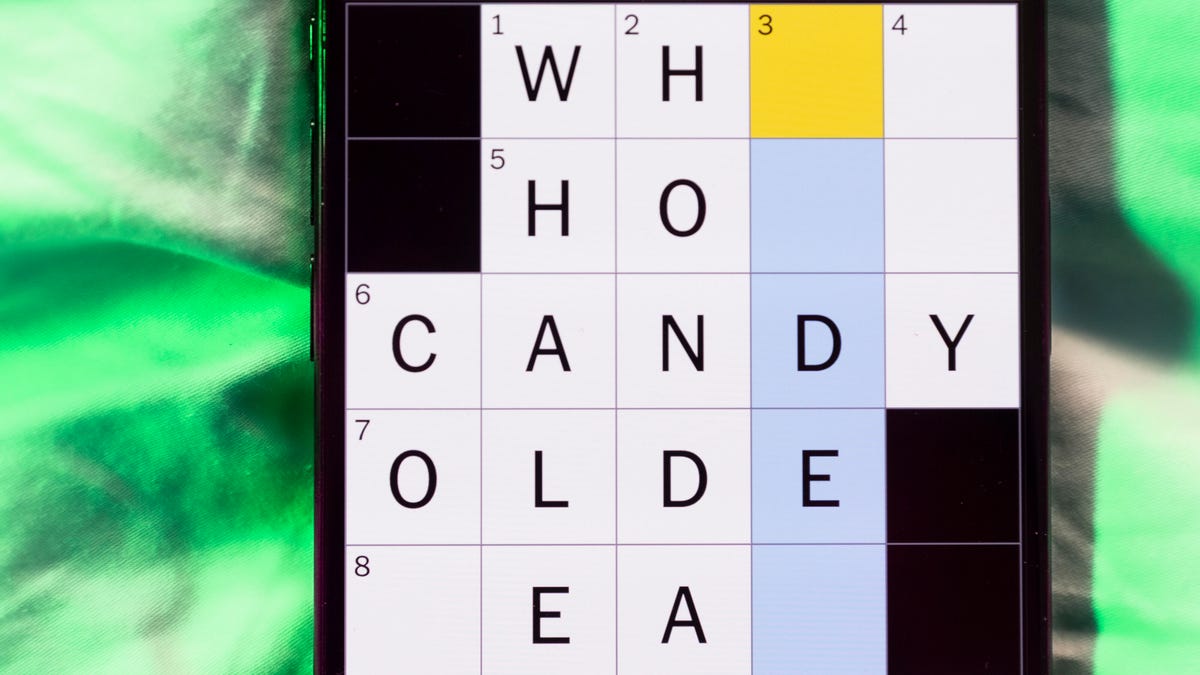
Looking for the most recent Mini Crossword answer? Click here for today’s Mini Crossword hints, as well as our daily answers and hints for The New York Times Wordle, Strands, Connections and Connections: Sports Edition puzzles.
Need some help with today’s Mini Crossword? It’s pretty long for a Mini Crossword, and some of the clues are tricky. The answer to 10-Across is not an expression I use, for sure. Read on. And if you could use some hints and guidance for daily solving, check out our Mini Crossword tips.
If you’re looking for today’s Wordle, Connections, Connections: Sports Edition and Strands answers, you can visit CNET’s NYT puzzle hints page.
Read more: Tips and Tricks for Solving The New York Times Mini Crossword
Let’s get to those Mini Crossword clues and answers.
Mini across clues and answers
1A clue: Fashionable
Answer: HIP
4A clue: Product sold on «The Office»
Answer: PAPER
6A clue: One writing a performance review
Answer: MANAGER
8A clue: With 5-Down, redundant synonym of «outcome»
Answer: END
9A clue: Quiet ___ mouse
Answer: ASA
10A clue: Gives constant compliments, in slang
Answer: GASESUP
12A clue: Ski mountain bump
Answer: MOGUL
13A clue: Uneasy feeling
Answer: ANGST
Mini down clues and answers
1D clue: Personally involved
Answer: HANDSON
2D clue: Hoppy beer, for short
Answer: IPA
3D clue: Mythical horse whose name is an anagram of 10-Across
Answer: PEGASUS
4D clue: Last word in the palindromic sentence «A man, a plan, a canal …»
Answer: PANAMA
5D clue: See 8-Across
Answer: RESULT
6D clue: Ryan of «When Harry Met Sally …»
Answer: MEG
7D clue: Genre for Playboi Carti and Cardi B
Answer: RAP
11D clue: Something in an Easter basket
Answer: EGG
Don’t miss any of our unbiased tech content and lab-based reviews. Add CNET as a preferred Google source.
Technologies
Today’s NYT Connections: Sports Edition Hints and Answers for Dec. 27, #460
Here are hints and the answers for the NYT Connections: Sports Edition puzzle for Dec. 27, No. 460.

Looking for the most recent regular Connections answers? Click here for today’s Connections hints, as well as our daily answers and hints for The New York Times Mini Crossword, Wordle and Strands puzzles.
Today’s Connections: Sports Edition is a real challenge. That purple category wants you to hunt out something related in four different words, and it’s a toughie. If you’re struggling with today’s puzzle but still want to solve it, read on for hints and the answers.
Connections: Sports Edition is published by The Athletic, the subscription-based sports journalism site owned by The Times. It doesn’t appear in the NYT Games app, but it does in The Athletic’s own app. Or you can play it for free online.
Read more: NYT Connections: Sports Edition Puzzle Comes Out of Beta
Hints for today’s Connections: Sports Edition groups
Here are four hints for the groupings in today’s Connections: Sports Edition puzzle, ranked from the easiest yellow group to the tough (and sometimes bizarre) purple group.
Yellow group hint: Something you save.
Green group hint: An Olympic sport.
Blue group hint: Toronto pitchers.
Purple group hint: Think about the alphabet and look for something hidden.
Answers for today’s Connections: Sports Edition groups
Yellow group: Memento.
Green group: Types of wrestling.
Blue group: Blue Jays to win Cy Young Award.
Purple group: Ends in a homophone for a letter of the alphabet.
Read more: Wordle Cheat Sheet: Here Are the Most Popular Letters Used in English Words
What are today’s Connections: Sports Edition answers?
The yellow words in today’s Connections
The theme is memento. The four answers are collectible, keepsake, memorabilia and souvenir.
The green words in today’s Connections
The theme is types of wrestling. The four answers are arm, freestyle, Greco-Roman and sumo.
The blue words in today’s Connections
The theme is Blue Jays to win Cy Young Award. The four answers are Clemens, Halladay, Hentgen and Ray.
The purple words in today’s Connections
The theme is ends in a homophone for a letter of the alphabet. The four answers are batter’s eye (I), blue jay (J), golf tee (T) and pool cue (Q).
Don’t miss any of our unbiased tech content and lab-based reviews. Add CNET as a preferred Google source.
Technologies
Today’s Wordle Hints, Answer and Help for Dec. 27, #1,652
Here are hints and the answer for today’s Wordle for Dec. 27, No. 1,652.

Looking for the most recent Wordle answer? Click here for today’s Wordle hints, as well as our daily answers and hints for The New York Times Mini Crossword, Connections, Connections: Sports Edition and Strands puzzles.
Today’s Wordle puzzle came together pretty quickly for me this time. If you need a new starter word, check out our list of which letters show up the most in English words. If you need hints and the answer, read on.
Read more: New Study Reveals Wordle’s Top 10 Toughest Words of 2025
Today’s Wordle hints
Before we show you today’s Wordle answer, we’ll give you some hints. If you don’t want a spoiler, look away now.
Wordle hint No. 1: Repeats
Today’s Wordle answer has no repeated letters.
Wordle hint No. 2: Vowels
Today’s Wordle answer has one vowel.
Wordle hint No. 3: First letter
Today’s Wordle answer begins with B.
Wordle hint No. 4: Last letter
Today’s Wordle answer ends with H.
Wordle hint No. 5: Meaning
Today’s Wordle answer can refer to a quantity of goods produced at one time.
TODAY’S WORDLE ANSWER
Today’s Wordle answer is BATCH.
Yesterday’s Wordle answer
Yesterday’s Wordle answer, Dec. 26, No. 1651 was SPEED.
Recent Wordle answers
Dec. 22, No. 1647: CONCH
Dec. 23, No. 1648: GLINT
Dec. 24, No. 1649: SPOOL
Dec. 25, No. 1650: PRISM
Don’t miss any of our unbiased tech content and lab-based reviews. Add CNET as a preferred Google source.
-

 Technologies3 года ago
Technologies3 года agoTech Companies Need to Be Held Accountable for Security, Experts Say
-

 Technologies3 года ago
Technologies3 года agoBest Handheld Game Console in 2023
-

 Technologies3 года ago
Technologies3 года agoTighten Up Your VR Game With the Best Head Straps for Quest 2
-

 Technologies4 года ago
Technologies4 года agoBlack Friday 2021: The best deals on TVs, headphones, kitchenware, and more
-

 Technologies4 года ago
Technologies4 года agoVerum, Wickr and Threema: next generation secured messengers
-

 Technologies4 года ago
Technologies4 года agoGoogle to require vaccinations as Silicon Valley rethinks return-to-office policies
-

 Technologies4 года ago
Technologies4 года agoOlivia Harlan Dekker for Verum Messenger
-

 Technologies4 года ago
Technologies4 года agoiPhone 13 event: How to watch Apple’s big announcement tomorrow
