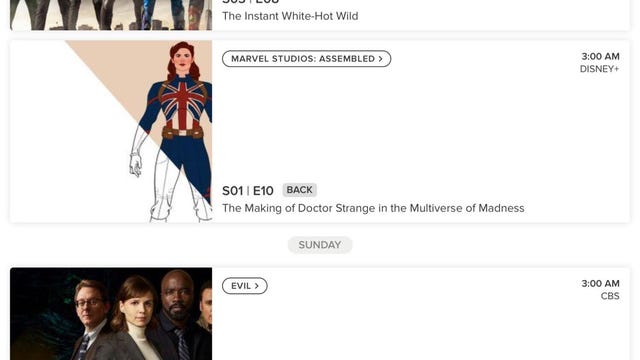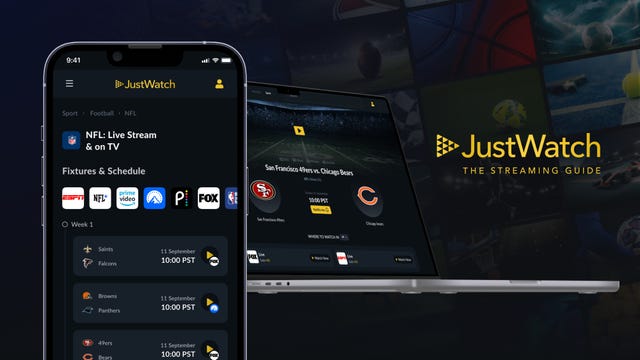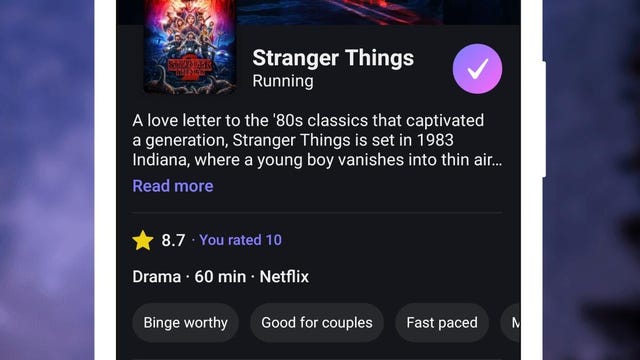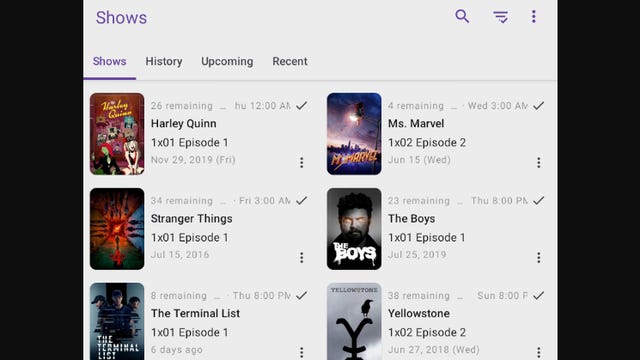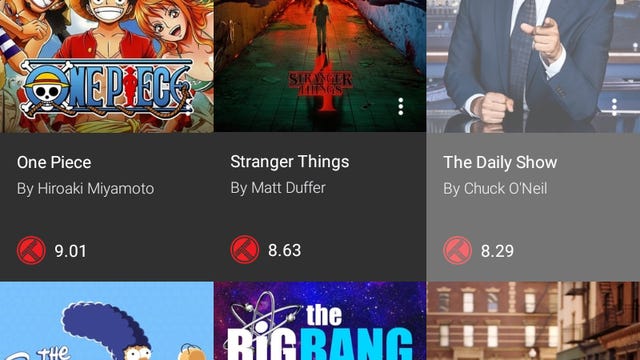Technologies
Keep Up With What’s Streaming on TV Using These 5 Free Apps
You won’t have to ask Google or your friends about release dates.
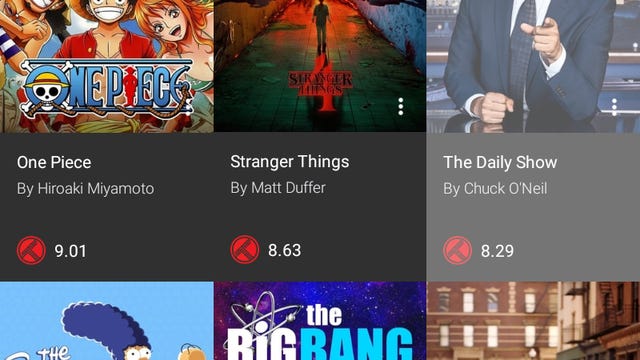
When you’re looking to stream the latest seasons of shows like Outlander, Yellowstone or new movies like Avatar 2, you probably search Google. But finding upcoming release dates for Netflix, Disney Plus, Max and any other streaming service can be time-consuming without a system.
So what’s the best way to hunt for which titles will be available on a particular streaming platform? Write it on a sticky note? Add it to your phone’s calendar? Use the streaming app’s reminder feature? While those methods may be effective, there are apps that can do it better.
Here are my suggestions for free apps that help you track streaming TV shows and films you plan to watch, ones you’re already immersed in and titles you may be curious about but need solid recommendations. They can alert you when new episodes are set to drop or remind you where you left off in a show. I should mention that some apps below are integrated with Trakt, a web-based platform that syncs with your PC, phone or home media center, but its native app is still pretty clunky, so we left it off this list.
Read more: Max: The 34 Absolute Best TV Shows to Watch
TV Time tracks TV shows and movies, pitches recommendations and connects you with fellow fans on social media. The app is available for Android and Apple users and you can sign up for an account using Google, Apple, Twitter, Facebook or email. To get started, choose what shows you’ve watched on which streaming service (or network). Interestingly, when scrolling through Hulu’s selections, only its originals are listed but the app tells you that you can add more later.
With TV Time, you can choose from multiple lineups, including Trending Shows like Ted Lasso, Demon Slayer or Grey’s Anatomy. There are also categories for genres, a «Most Added» section with titles such as You and even a «Most Added Animation Series» row.
Once you lock in your choices, TV Time collates a Watch List and suggests which episodes of your chosen shows you should watch next. There’s a separate tab labeled «Upcoming» that outlines the day and time that new episodes drop. Thanks to TV Time, I now know the exact premiere dates for The Witcher season 3 on Netflix and the new season of Reservation Dogs on Hulu.
The app also prompts you to check off which movies you’ve watched, and the list spans decades, platforms and genres. Once you’ve completed that step, TV Time then asks what movies you want to watch. Here is where you search for specific titles or pick from TV Time’s trending list to add them to a calendar.
Additionally, you can filter your TV Time display by progress — including what you finished, shows and movies you stopped midway or what you’re currently watching.
You may already be familiar with JustWatch as an app that curates where a title is streaming, but you can also make a watchlist, track upcoming releases, and watch a show with a single click. Once you open the app, you can select each streaming service you use — including Disney Plus, Crunchyroll and Fubo — to watch shows and films. There are 100-plus providers listed on JustWatch, and the app recently added a streaming guide for sports.
Use the app to search for TV shows and movies or click Discover to go on a scrolling adventure. Narrow your search by platform, genre, year or rating. When you click a show tile, you can tap «Track» to keep up with every episode and season. JustWatch will ask which episodes you’ve watched, and you can check off entire seasons or individual installments. Where this app stands out is when you navigate to «Watch Now» to click a streaming service’s logo, and you’re immediately taken to the show’s landing page to begin watching. Talk about convenience.
Add a title to your watch list, and JustWatch tells you which episode to watch next or you can check off when you’re caught up. It also displays the dates for upcoming episodes.
For sports fans, JustWatch Sports directs you to where you can stream football (NFL and NCAA), basketball (NBA), baseball (MLB), soccer (MLS, Liga MX and all major European leagues), tennis and Formula 1 legally online.
The app also has a personal recommendation feature and displays the price of each streaming platform. You can use JustWatch on a web browser, on Fire TV devices or on iOS and Android mobile devices. Sign up directly on the app or with your Google or Facebook account.
Available on iOS and Android, Hobi is one of the most popular and comprehensive tracking apps out there. When you open it, you can select the shows you plan to watch or have watched, and Hobi indicates where you left off. The titles are added to your watch list. If it’s an old show, Hobi lets you know the series ended but still reminds you which episodes are next for you. The Discover feature highlights trending shows, series returning in the current week, new ones airing for the month, and recommendations across genres and networks, including HBO and Netflix.
In addition to monitoring your watch list and new episode release dates, Hobi provides personal viewing stats on how much TV you’ve watched. It also estimates your favorite genres based on those statistics. The app can be integrated with Trakt.
SeriesGuide is available on Android and Amazon Fire TV, and touts that it has no ads and doesn’t track your personal information.
When you first sign on to SeriesGuide, it gives you the option to block spoilers for show episodes you haven’t watched yet. You can either search for a title or click Discover and scroll through a lengthy list of content. Like Hobi and TV Time, the app lets you know which platform houses the series or movie you’d like to watch or track. It also integrates with Trakt.
Once you select your shows, SeriesGuide provides upcoming release dates or recent release dates and times. For example, the display shows that episode 9 of Succession dropped on Max at 9 p.m. ET on May 21, and Power Book IV season 2 debuts on Starz on Friday, Sept. 1. I’ve been able to glean tracking information for content on Netflix, Disney Plus, Prime Video, Max, Paramount (Yellowstone) and more.
Its movie listings are pulled from TMDB and JustWatch, and you’ll find the release date, run time, cast credits and synopsis on the page. You can add films to your personal watchlist, click on the trailer link or tap the Stream/Purchase option if the digital version is available.
Among its features, there’s a notification system that alerts you when new episodes are available, a favorites list and a catalog of how many episodes remain unwatched per season. With SeriesGuide, you can click «Skip» and the app will consider an episode watched. The user interface is very easy to navigate, and you can sync alerts to your device’s calendar, rate content or check out your viewing statistics for movies and shows.
Cinetrak allows you to track both TV shows and movies, but you have to set up a Trakt log-in in order to create watch lists. You will see ads at the bottom of the screen, but the interface is clean and intuitive. Under the TV Shows menu, you can find titles under several categories: Genres, Trending, Popular and Top Watched. Click on a series and Cinetrak pulls up general information about the show and the seasons. Tap the plus sign to add a show by title, episode or season.
The calendar feature allows you to see episodes that have been watched, added to collections or added to your watch lists. Basic access is free, but you can upgrade your account for additional features such as creating «Liked» lists, curated collections or sharing with friends.
Streaming TV tracker apps FAQs
What about privacy concerns?
Take the time to review the privacy notices and settings for each service. JustWatch explains that it collects user data that may be used to target ads based on your movie tastes, while TV Time also uses nonpersonal information for marketing and advertising purposes. With the latter, you’re also able to toggle your personal account settings and set it to private, which prevents nonfollowers from viewing your activity. You can also unlink social media accounts.
Should I pay to upgrade for more tracking perks?
Though some of these apps offer the ability to upgrade, we recommend sticking with the free versions, especially if you just want a basic way to remind yourself of upcoming releases or to track your progress for a show.
Why didn’t Reelgood make this list?
Reelgood is an excellent platform that enables you to track movies and TV shows that have already been released or those with scheduled arrivals for the current month. However, it doesn’t provide information for the months ahead. JustWatch and TV Time, on the other hand, show the release date for the new season along with an episode count. You can even set a notification for its arrival.
Technologies
Today’s NYT Connections Hints, Answers and Help for Jan. 14, #948
Here are some hints and the answers for the NYT Connections puzzle for Jan. 14 #948.

Looking for the most recent Connections answers? Click here for today’s Connections hints, as well as our daily answers and hints for The New York Times Mini Crossword, Wordle, Connections: Sports Edition and Strands puzzles.
Today’s NYT Connections puzzle is kind of tough. The blue category, not the purple one today, expects you to find hidden words in four of the words given in the grid. Read on for clues and today’s Connections answers.
The Times has a Connections Bot, like the one for Wordle. Go there after you play to receive a numeric score and to have the program analyze your answers. Players who are registered with the Times Games section can now nerd out by following their progress, including the number of puzzles completed, win rate, number of times they nabbed a perfect score and their win streak.
Read more: Hints, Tips and Strategies to Help You Win at NYT Connections Every Time
Hints for today’s Connections groups
Here are four hints for the groupings in today’s Connections puzzle, ranked from the easiest yellow group to the tough (and sometimes bizarre) purple group.
Yellow group hint: That’s not going anywhere.
Green group hint: End user or customer.
Blue group hint: Ask a meteorologist.
Purple group hint: Not noisy.
Answers for today’s Connections groups
Yellow group: Fixed.
Green group: Receiver of goods or services.
Blue group: Starting with weather conditions.
Purple group: Silent ____.
Read more: Wordle Cheat Sheet: Here Are the Most Popular Letters Used in English Words
What are today’s Connections answers?
The yellow words in today’s Connections
The theme is fixed. The four answers are fast, firm, secure and tight.
The green words in today’s Connections
The theme is receiver of goods or services. The four answers are account, client, consumer and user.
The blue words in today’s Connections
The theme is starting with weather conditions. The four answers are frosty (frost), mistletoe (mist), rainmaker (rain) and snowman (snow).
The purple words in today’s Connections
The theme is silent ____. The four answers are auction, movie, partner and treatment.
Don’t miss any of our unbiased tech content and lab-based reviews. Add CNET as a preferred Google source.
Technologies
Today’s Wordle Hints, Answer and Help for Jan. 14, #1670
Here are hints and the answer for today’s Wordle for Jan. 14, No. 1,670.

Looking for the most recent Wordle answer? Click here for today’s Wordle hints, as well as our daily answers and hints for The New York Times Mini Crossword, Connections, Connections: Sports Edition and Strands puzzles.
Today’s Wordle puzzle is a tough one, with a letter that is rarely used and which I just never guess. If you need a new starter word, check out our list of which letters show up the most in English words. If you need hints and the answer, read on.
Read more: New Study Reveals Wordle’s Top 10 Toughest Words of 2025
Today’s Wordle hints
Before we show you today’s Wordle answer, we’ll give you some hints. If you don’t want a spoiler, look away now.
Wordle hint No. 1: Repeats
Today’s Wordle answer has no repeated letters.
Wordle hint No. 2: Vowels
Today’s Wordle answer has three vowels.
Wordle hint No. 3: First letter
Today’s Wordle answer begins with A.
Wordle hint No. 4: Last letter
Today’s Wordle answer ends with D.
Wordle hint No. 5: Meaning
Today’s Wordle answer can mean to keep away from something or someone.
TODAY’S WORDLE ANSWER
Today’s Wordle answer is AVOID.
Yesterday’s Wordle answer
Yesterday’s Wordle answer, Jan. 13, No. 1669 was GUMBO.
Recent Wordle answers
Jan. 9, No. 1665: EIGHT
Jan. 10, No. 1666: MANIC
Jan. 11, No. 1667: QUARK
Jan. 12, No. 1668: TRIAL
Don’t miss any of our unbiased tech content and lab-based reviews. Add CNET as a preferred Google source.
Technologies
Apple Launches Creator Studio Package as $13 a Month Subscription
Mac users can still buy the apps individually, but subscribers get access to Final Cut Pro and other Studio tools.

Apple is bundling its pro filmmaking and audio tools including Final Cut Pro with its productivity apps Keynote, Pages and Numbers into a subscription software suite called Apple Creator Studio.
The package, which includes apps for Mac, iPad and iPhone, includes Logic Pro, Pixelmator Pro, Motion, Compressor, MainStage and the whiteboard app Freeform. Creator Studio will be available starting Jan. 28 at a cost of $13 per month or $129 per year, or $3 per month or $30 per year for students and educators. Mac users will still have the option to purchase software like Final Cut Pro for a one-time free. The current price for Final Cut Pro in the Mac App Store is $300.
While apps such as Keynote and Pages are already free on Apple platforms, it appears that new versions of those apps will receive access to beta features that will roll out first to Creator Studio subscribers. The announcement by Apple alludes to «new AI features and premium content» in some of the apps it otherwise makes available to use for free.
What the Creator Studio bundle comes with
The star of the show in Creator Studio is Final Cut Pro, the video editing software that will now include Transcript Search on both Mac and iPad. There is also a new Beat Detection feature Apple says uses an AI model to analyze a music track and display a beat grid, making it easier to cut video to music rhythms. The software also will include a new Montage Maker on iPad for quick social video creation.
Motion, the 2D and 3D graphics tool, and Compressor also integrate with Final Cut Pro. Apple touted Motion’s Magnetic Mask feature for isolating objects or people without the need for a green screen.
Logic Pro has new features for musicians, including a Synth Player addition to AI Session Players. Chord ID, a new AI feature, can create chord progressions from audio or MIDI recordings. A new Sound Library will have hundreds of royalty-free clips, samples and loops.
A revamped MainStage app gives subscribers access to instrument, voice-professing and guitar rig tools. Pixelmator Pro arrives with new tools and filters, and there will be an iPad version in addition to the Mac tool.
Freeform in the Creator Studio package will add premium content, including curated photos, graphics and illustrations. It will also get new AI features that include image creation.
-

 Technologies3 года ago
Technologies3 года agoTech Companies Need to Be Held Accountable for Security, Experts Say
-

 Technologies3 года ago
Technologies3 года agoBest Handheld Game Console in 2023
-

 Technologies3 года ago
Technologies3 года agoTighten Up Your VR Game With the Best Head Straps for Quest 2
-

 Technologies4 года ago
Technologies4 года agoBlack Friday 2021: The best deals on TVs, headphones, kitchenware, and more
-

 Technologies4 года ago
Technologies4 года agoGoogle to require vaccinations as Silicon Valley rethinks return-to-office policies
-

 Technologies4 года ago
Technologies4 года agoVerum, Wickr and Threema: next generation secured messengers
-

 Technologies4 года ago
Technologies4 года agoOlivia Harlan Dekker for Verum Messenger
-

 Technologies4 года ago
Technologies4 года agoiPhone 13 event: How to watch Apple’s big announcement tomorrow