Technologies
Technics EAH-AZ80 Review: Are These the Best New Earbuds of 2023?
Technics’ new $300 flagship earbuds get almost everything right with an upgraded, more ergonomic design, plus excellent sound, noise canceling and voice-calling capabilities.
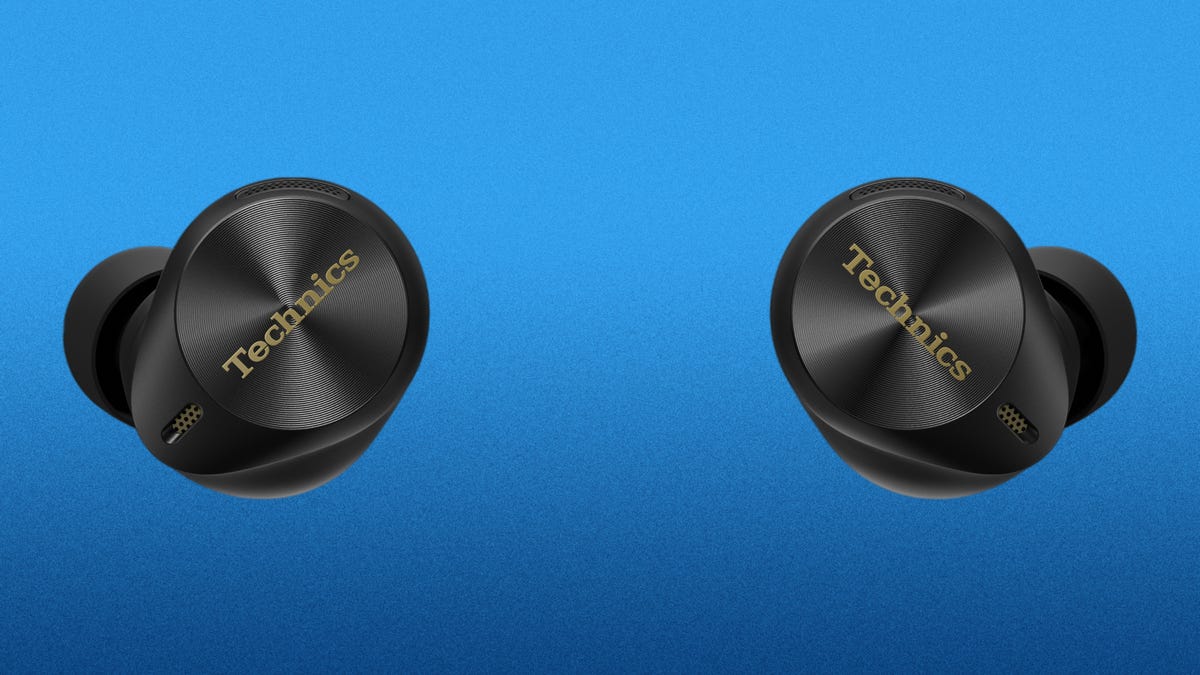
Like
- Stellar sound and very good noise canceling with improved fit
- Good battery life
- Can pair with three devices simultaneously
- LDAC audio codec support for Android devices
Don’t like
- Pricey
- Voice-calling performance is decent but could be slightly better
At the time I’m writing this review, Sony is gearing up to release its rumored and much-anticipated WF-1000XM5 earbuds, the follow-up to its excellent XM4s that earned a CNET Editors’ Choice in 2021. Those upcoming Sony buds — presumably dubbed the WF-1000XM5s — are considered the odds-on-favorite to be the top earbuds for 2023. But wait! Another Japanese company, Panasonic, has released a surprise contender, the EAH-AZ80, under its flagship Technics brand. These are next-generation earbuds that not only sound terrific but feature very good noise canceling in a more ergonomic design. They’re available in two color options — black or silver — and carry a list price of $300.
Equipped with Bluetooth 5.3, the EAH-AZ80s have just about everything you’d want in a set of earbuds, including wireless charging, support for Sony’s higher-resolution LDAC audio codec for Android and other devices that support it and the ability to pair with up to three devices simultaneously (Panasonic says this is an «industry first» for multipoint pairing). But more on all that in a minute. Let me start with my one small gripe, which may not apply to you — and your ears — but could impact some people.
Read more: Best Wireless Earbuds for 2023
Improved fit (mostly)
Panasonic learned something from its previous earbuds, which included the EAH-AZ70W that I reviewed favorably back in 2020. Due to their shape, they didn’t quite nestle in my ears as well as they probably should have and some people complained that they put pressure on certain parts of their ears after using them, for a little while. That’s changed with this model as Panasonic has revised its design to betterconform to the natural shape of your ear, particularly that part of the ear called the concha.
The EAH-AZ80s now nestle in my ears better, fitting more comfortably and securely. My only issue was that I was sort of in between a large and extra-large ear tip — six sizes are included — and the shape of the ear tip wasn’t quite perfectly suited to my ears (I had the same issue with Sony’s WF-1000XM4 buds). I was able to get a tight seal, but the more compact AirPods Pro 2 and new Beats Studio Buds Plus fit a little more comfortably.
The EAH-AZ80s nestle better in your ears than their predecessors.
Since I review so many earbuds, I’ve got a lot of extra ear tips, so I went in search of a better fit and eventually found a set of tips from my collection that worked a little better. The majority of people probably aren’t going to have my problem, but somewhat beefier buds like Sony’s WF-1000XM4 and Sennheiser’s Momentum True Wireless 3 can pose a fit challenge for some people. The EAH-AZ80 aren’t overly weighty for high-performance earbuds but they do weigh 7 grams per bud or just 0.3-gram less than the Sony WF-1000XM4s. They seem fairly sturdy — I dropped a bud onto the pavement as I was walking my dog — and are IPX4 splash-proof so you can run with them (they did stay in my ears while I ran with them, but that may not be the case for everybody).
I thought the touch controls were quite responsive and worked well. You can customize what your taps (or taps and holds) do in the Technics Audio Connect app for iOS and Android, which does offer a wealth of settings options, not so unlike Sony’s Headphones app.
Impressive sound
I praised Technics’ earlier earbuds for featuring very good sound quality. But the EAH-AZ80s take it up a notch on the sound front and are right up there with the very best-sounding earbuds, including the Bowers & Wilkins PI7 S2. These buds don’t feature dual drivers like the Bowers & Wilkins’ buds do, but Panasonic says they have a new 10mm driver with a «free-edge aluminum diaphragm that delivers the greatest sound quality ever from Technics’ true wireless earbuds, extending high and low frequency response while reducing unwanted resonance and distortion.»
Both the buds and case have a premium look to them.
The clarity and depth to the sound is impressive, and I noticed a slight boost in sound quality when I paired them with a Pixel 7 Pro with LDAC support and a streaming service like Qobuz that serves up high-resolution audio tracks. They also sound excellent with an iPhone 14 Pro, which uses the AAC audio codec, though Qobuz does sound better than Spotify. Note that you have to activate LDAC in Technics Audio Connect app to use that audio codec on Android and other devices that support it.
They lack that extra bit of bass extension that high-end wired earbuds offer, including Panasonic’s own Technics EAH-TZ700 in-ear monitors ($1,200), but for wireless earbuds, they deliver a premium audio experience that measures up to pretty much everything that’s out there in this price range and even higher. You get a lot of earbuds that sound very good for their size, including the AirPods Pro 2, but fewer that feature the accurate sound with extra clarity and three-dimensionality that you expect from pricey headphones.
These are the type of earbuds that allow you to distinguish separate instruments, even in complicated tracks where instruments get mushed together when listening to lesser Bluetooth headphones. Singers’ voices sound natural, there’s good sparkle to the treble (with no sibilance), and the bass is tight. They don’t have quite as much bass energy as the Bowers & Wilkins PI7 but you can kick up the low-end a bit with the bass or superbass boost settings in the Technics Audio Connect app if bass is your thing. (I test bass with tracks like Spoon’s Knock Knock Knock, Athletes of God’s Don’t Want To Be Normal, Orbital’s Dirty Rat and sometimes throw in Taylor Swift’s Vigilante Shit for good measure, because my kids tell me she’s kind of popular.)
Beyond the handful of preset EQ modes in the app, you can also create your own custom equalizer setting. I mainly stuck with the default signature sound setting because it sounded just fine.
Note that Panasonic has also released a new step-down model to the EAH-AZ80 called the EAH-AX60M2. They feature the same features as the EAH-AZ80 but have smaller 8mm drivers and are missing the ergonomic design upgrade found on the step-up model. I have not tried them yet, but they list for $50 less and I suspect will be discounted to less than $200 in the not-so-distant future. I’d personally advise you to pay the extra money for the EAH-AZ80 buds.
The buds’ new design conforms to the natural shape of your ear.
Upgraded noise canceling and improved voice-calling
When it comes to noise-canceling for earbuds, Bose and Sony are at the top, with Apple nipping at their heels. It’s always really hard to say which company’s noise canceling is better — or best — but the EAH-AZ80 features excellent noise canceling with a couple of ambient sound modes (Apple calls it a transparency mode) that lets ambient sound in and allows you to hear the outside world.
I spent a few days commuting on foot in the streets of New York and the buds reduced what seemed like about 85% of the noise around me. Some higher pitched frequencies leaked in (I could hear people’s muffled voices) but traffic noise was muted to a nice degree, as was the rumble of trains in the New York City subway. I don’t think these are quite on the level of the Bose QuietComfort 2 earbuds, the current gold standard for noise canceling, but they seemed right there with Sony WF-1000XM4 and AirPods Pro 2 in terms of their noise muffling capabilities. (I am assuming Sony will raise its noise-canceling game with the arrival of the XM5s, however.)
In the app for iOS and Android, you’ll find a noise-canceling optimizer option that you can engage (I ended up jacking it up to the Max setting whenever I was outside). There’s also an option in the app to run a test to hear how much background noise is being reduced while you’re making a call. Also, you can opt for a «normal» noise reduction setting and a «strong» noise-reduction setting (at the strong setting your voice quality suffers a bit).
The Technics EAH-AZ80 is shown in black.
Panasonic says its improved JustMyVoice technology «uses eight high-sensitivity MEMS mics, a sensitive voice detection signal, and surrounding noise suppression to capture and transmit your voice clearly.» Callers told me they could hear my voice clearly at the «normal» noise reduction setting but also heard a fair amount of background noise, especially when I spoke. At the «strong» setting, background noise was greatly reduced but I sounded like I was in a tunnel, callers said (I could hear them just fine). I had two people tell me they thought the call quality was reasonably good but not up to what you get with new Beats Studio Buds Plus and AirPods Pro 2. (I did one firmware upgrade already but we may see more as Panasonic tweaks features and performance).
With the AirPods Pro 2, Apple’s transparency mode is on or off and automatically adjusts to the world around you. With these buds, you can manually adjust transparency levels in the app — I found the mode sounded most natural (most like not having earbuds in my ears) when I set it at around 50%. There’s also an Attention mode that you can toggle on, which emphasizes voices so you can hear people talking better in noisier environments.
As I said, the one unique feature is the enhanced multipoint pairing that allows you to pair three devices simultaneously — say a computer, smartphone and tablet. The one caveat is that if you use the LDAC audio codec, you can only connect two devices simultaneously, and it’s really best to have the buds paired to a single device if using LDAC for optimal bandwidth (you make your multipoint/LDAC selection in the app).
While battery life is rated for up to 7 hours playback with ANC on (at 50% volume), I got closer to 6 hours because I play my music at closer to 70% volume. You get a little more than three extra charges from the charging case, which, as noted, can be charged wirelessly or via USB-C. There’s also a quick charge feature that gives you 70 minutes of playback from a 10-minute charge.
Technics EAH-AZ80 final thoughts
One should expect a lot from earbuds that cost $300 — and yes, that’s still a lot to pay for headphones, even if plenty of people seem to be willing to pay upwards of $450 for the likes of Apple’s AirPods Max headphones. Overall, Panasonic has done a nice job of creating an all-around top-performing set of buds that offer an improved fit with excellent sound, very good noise-canceling and a robust feature set.
Voice-calling capabilities are decent but don’t quite live up to their billing (yet). Hopefully we’ll see some firmware upgrades that improve the voice-calling experience in noisier environments. Despite that caveat, as long as they fit your ears well, the Technics EAH-AZ80 are right up there with the best wireless earbuds on the market right now.
Technologies
An AWS Outage Broke the Internet While You Were Sleeping, and the Trouble Continues
Reddit, Roblox and Ring are just a tiny fraction of the 1,000-plus sites and services that were affected when Amazon Web Services went down, causing a major internet blackout.
The internet kicked off the week the way that many of us often feel like doing: by refusing to go to work. An outage at Amazon Web Services rendered huge portions of the internet unavailable on Monday morning. Sites and services including Snapchat, Fortnite, Venmo, the PlayStation Network and, predictably, Amazon, were unavailable off and on through the start of the day.
The outage began shortly after midnight PT, and took Amazon around 3.5 hours to fully resolve. Social networks and streaming services were among the 1,000-plus companies affected, and critical services such as online banking were also taken down.
The issues seemed to have been largely resolved as the US East Coast was coming online, but spiked again dramatically after 8 a.m. PT as work began on the West Coast.
AWS, a cloud services provider owned by Amazon, props up huge portions of the internet. So when it went down, it took many of the services we know and love with it. As with the Fastly and Crowdstrike outages over the past few years, the AWS outage shows just how much of the internet relies on the same infrastructure — and how quickly our access to the sites and services we rely on can be revoked when something goes wrong.
The reliance on a small number of big companies to underpin the web is akin to putting all of our eggs in a tiny handful of baskets. When it works, it’s great, but only one small thing needs to go wrong for the internet to come to its knees in a matter of minutes.
How widespread was the AWS outage?
Just after midnight PT on Oct. 20, AWS first registered an issue on its service status page, saying it was «investigating increased error rates and latencies for multiple AWS services in the US-East-1 Region.» Around 2 a.m. PT, it said it had identified a potential root cause of the issue. Within half an hour, it had started applying mitigations that were resulting in significant signs of recovery.
«The underlying DNS issue has been fully mitigated, and most AWS Service operations are succeeding normally now,» AWS said at 3.35 a.m. PT. The company didn’t respond to request for further comment beyond pointing us back to the AWS health dashboard.
But as of 8:43 a.m. PT, many services were still impacted, and the AWS status page showed the severity as «degraded.» In a post at that time, AWS noted: «We are throttling requests for new EC2 instance launches to aid recovery and actively working on mitigations.»
Around the time that AWS says it first began noticing error rates, Downdetector saw reports begin to spike across many online services, including banks, airlines and phone carriers. As AWS resolved the issue, some of these reports saw a drop off, whereas others have yet to return to normal. (Disclosure: Downdetector is owned by the same parent company as CNET, Ziff Davis.)
Around 4 a.m. PT, Reddit was still down, while services including Ring, Verizon and YouTube were still seeing a significant number of reported issues. Reddit finally came back online around 4.30 a.m. PT, according to its status page, which was then verified by us.
In total, Downdetector saw over 6.5 million reports, with 1.4 million coming from the US, 800,000 from the UK and the rest largely spread across Australia, Japan, the Netherlands, Germany and France. Over 1,000 companies in total have been affected, Downdetector added.
«This kind of outage, where a foundational internet service brings down a large swath of online services, only happens a handful of times in a year,» Daniel Ramirez, Downdetector by Ookla’s director of product told CNET. «They probably are becoming slightly more frequent as companies are encouraged to completely rely on cloud services and their data architectures are designed to make the most out of a particular cloud platform.»
What caused the AWS outage?
AWS didn’t immediately share full details about what caused the internet to fall off a cliff this morning. Then at 8:43 a.m. PT, it offered this brief description: «The root cause is an underlying internal subsystem responsible for monitoring the health of our network load balancers.»
Earlier in the day it had attributed the outage to a «DNS issue.» DNS stands for the Domain Name System and refers to the service that translates human-readable internet addresses (for example, CNET.com) into machine-readable IP addresses that connect browsers with websites.
When a DNS error occurs, the translation process cannot take place, interrupting the connection. DNS errors are common internet roadblocks, but usually happen on small scale, affecting individual sites or services. But because the use of AWS is so widespread, a DNS error can have equally widespread results.
According to Amazon, the issue is geographically rooted in its US-East-1 region, which refers to an area of North Virginia where many of its data centers are based. It’s a significant location for Amazon, as well as many other internet companies, and it props up services spanning the US and Europe.
«The lesson here is resilience,» said Luke Kehoe, industry analyst at Ookla. «Many organizations still concentrate critical workloads in a single cloud region. Distributing critical apps and data across multiple regions and availability zones can materially reduce the blast radius of future incidents.»
Was the AWS outage caused by a cyberattack?
DNS issues can be caused by malicious actors, but there’s no evidence at this stage to say that this is the case for the AWS outage.
Technical faults can, however, pave the way for hackers to look for and exploit vulnerabilities when companies’ backs are turned and defenses are down, according to Marijus Briedis, CTO at NordVPN. «This is a cybersecurity issue as much as a technical one,» he said in a statement. «True online security isn’t only about keeping hackers out, it’s also about ensuring you can stay connected and protected when systems fail.»
In the hours ahead, people should look out for scammers hoping to take advantage of people’s awareness of the outage, added Briedis. You should be extra wary of phishing attacks and emails telling you to change your password to protect your account.
Technologies
Apple Watch Series 11 Deals: How to Save Up to $335 on Apple’s Latest Wearable
Technologies
Take Your Apple Watch Experience to the Next Level With These 8 Tips and Tricks
Get the most out of your Apple Watch with these expert-approved tips.
Apple’s smartwatch lineup is getting better year after year. This year is no exception with the new Apple Watch series 11, Apple Watch SE 3 and the Apple Watch Ultra 3. Whether you’ve got a brand new model to get acquainted with or you’re trying out the new features in WatchOS 26, there are options to keep you productive, become more active and take control of your life. These are the features I love the most.
Don’t miss any of our unbiased tech content and lab-based reviews. Add CNET as a preferred Google source.
Swipe between watch faces (again)
Until WatchOS 10.0, you could swipe from the left or right edge of the screen to switch active watch faces, a great way to quickly go from an elegant workday face to an exercise-focused one, for example. Apple removed that feature, likely because people were accidentally switching faces by brushing the edges of the screen.
However, the regular method involves more steps (touch and hold the face, swipe to change, tap to confirm), and people realized that the occasional surprise watch face change wasn’t really so bad. Therefore, as of version 10.2, including the current WatchOS 26, you can turn the feature on by toggling a setting: Go to Settings > Clock and turn on Swipe to Switch Watch Face.
Stay on top of your heart health with Vitals
Wearing your Apple Watch while sleeping offers a trove of information — and not just about how you slept last night. If you don the timepiece overnight, it tracks a number of health metrics. The Vitals app gathers that data and reports on the previous night’s heart rate, respiration, body temperature (on supported models) and sleep duration. The Vitals app can also show data collected during the previous seven days — tap the small calendar icon in the top-left corner.
If you own a watch model sold before Jan. 29, 2024, you’ll also see a blood oxygen reading. On newer watches in the US, that feature works differently because of an intellectual property fight: The watch’s sensors take a reading, and then send the data to the Health app on your iPhone. You can check it there, but it doesn’t show up in the Vitals app.
How is this helpful? The software builds a baseline of what’s normal for you. When the values stray outside normal ranges, such as irregular heart or respiratory rates, the Vitals app reports them as atypical to alert you. It’s not a medical diagnosis, but it can prompt you to get checked out and catch any troubles early.
Make the Wrist Flick gesture second nature
WatchOS 26 adds a new gesture that has quickly become a favorite. On the Apple Watch Series 9 and later, and the Apple Watch Ultra 2 and Ultra 3, Wrist Flick is a quick motion to dismiss incoming calls, notifications or really anything that pops up on the screen. Wrist Flick joins Double Tap as a way to interact with a watch even if you’re not in a position to tap the screen.
But what I like most about the gesture is that it’s also a shortcut for jumping back to the watch face. For example, when a Live Activity is automatically showing up in the Smart Stack, a quick flick of the wrist hides the stack. Or let’s say you’re configuring a feature in the Settings app that’s buried a few levels deep. You don’t need to repeatedly tap the back (<) button — just flick your wrist.
Make the Smart Stack work for you
The Smart Stack is a place to access quick information that might not fit into what Apple calls a «complication» (the things on the watch face other than the time itself, such as your Activity rings or the current outside temperature). When viewing the clock face, turn the digital crown clockwise or swipe from the bottom of the screen to view a series of tiles that show information such as the weather or suggested photo memories. This turns out to be a great spot for accessing features when you’re using a minimal watch face that has no complications.
Choose which Live Activities appear automatically
The Smart Stack is also where Live Activities appear: If you order a food delivery, for example, the status of the order appears as a tile in the Smart Stack (and on the iPhone lock screen). And because it’s a timely activity, the Smart Stack becomes the main view instead of the watch face.
Some people find that too intrusive. To disable it, on your watch open the Settings app, go to Smart Stack > Live Activities and turn off the Auto-Launch Live Activities option. You can also turn off Allow Live Activities in the same screen if you don’t want them disrupting your watch experience.
Apple’s apps that use Live Activities are listed there if you want to configure the setting per app, such as making active timers appear but not media apps such as Music. For third-party apps, open the Watch app on your iPhone, tap Smart Stack and find the settings there.
Add and pin favorite widgets in the Smart Stack
When the Smart Stack first appeared, its usefulness seemed hit or miss. Since then, Apple seems to have improved the algorithms that determine which widgets appear — instead of it being an annoyance, I find it does a good job of showing me information in context. But you can also pin widgets that will show up every time you open the stack.
For example, I use 10-minute timers for a range of things. Instead of opening the Timers app (via the App list or a complication), I added a single 10-minute timer to the Smart Stack. Here’s how:
- View the Smart Stack by turning the Digital Crown or swiping from the bottom of the screen.
- Tap the Edit button at the bottom of the stack. (In WatchOS 11, touch and hold the screen to enter the edit mode.)
- Tap the + button and scroll to the app you want to include (Timers, in this example).
- Tap a tile to add it to the stack; for Timers, there’s a Set Timer 10 minutes option.
- If you want it to appear higher or lower in the stack order, drag it up or down.
- Tap the checkmark button to accept the change.
The widget appears in the stack but it may get pushed down in favor of other widgets the watch thinks should have priority. In that case, you can pin it to the top of the list: While editing, tap the yellow Pin button. That moves it up but Live Activities can still take precedence.
Use the watch as a flashlight
You’ve probably used the flashlight feature of your phone dozens of times but did you know the Apple Watch can also be a flashlight? Instead of a dedicated LED (which phones also use as a camera flash), the watch’s full screen becomes the light emitter. It’s not as bright as the iPhone’s, nor can you adjust the beam width, but it’s perfectly adequate for moving around in the dark when you don’t want to disturb someone sleeping.
To activate the flashlight, press the side button to view Control Center and then tap the Flashlight button. That makes the entire screen white — turn the Digital Crown to adjust the brightness. It even starts dimmed for a couple of seconds to give you a chance to direct the light away so it doesn’t fry your eyes.
The flashlight also has two other modes: Swipe left to make the white screen flash on a regular cadence or swipe again to make the screen bright red. The flashing version can be especially helpful when you’re walking or running at night to make yourself more visible to vehicles.
Press the Digital Crown to turn off the Flashlight and return to the clock face.
Pause your Exercise rings if you’re traveling or ill
Closing your exercise, movement and standing rings can be great motivation for being more active. Sometimes, though, your body has other plans. Until WatchOS 11, if you became ill or needed to be on a long-haul trip, any streak of closing those rings that you built up would be dashed.
Now, the watch is more forgiving (and practical), letting you pause your rings without disrupting the streak. Open the Activity app and tap the Weekly Summary button in the top-left corner. Scroll all the way to the bottom (take a moment to admire your progress) and tap the Pause Rings button. Or, if you don’t need that extra validation, tap the middle of the rings and then tap Pause Rings. You can choose to pause them for today, until next week or month, or set a custom number of days.
When you’re ready to get back into your activities, go to the same location and tap Resume Rings.
Bypass the countdown to start a workout
Many workouts start with a three-second countdown to prep you to be ready to go. That’s fine and all, but usually when I’m doing an Outdoor Walk workout, for example, my feet are already on the move.
Instead of losing those steps, tap the countdown once to bypass it and get right to the calorie burn.
How to force-quit an app (and why you’d want to)
Don’t forget, the Apple Watch is a small computer on your wrist and every computer will have glitches. Every once in a while, for instance, an app may freeze or behave erratically.
On a Mac or iPhone, it’s easy to force a recalcitrant app to quit and restart, but it’s not as apparent on the Apple Watch. Here’s how:
- Double-press the Digital Crown to bring up the list of recent apps.
- Scroll to the one you want to quit by turning the crown or dragging with your finger.
- Swipe left on the app until you see a large red X button.
- Tap the X button to force-quit the app.
Keep in mind this is only for times when an app has actually crashed — as on the iPhone, there’s no benefit to manually quitting apps.
These are some of my favorite Apple Watch tips, but there’s a lot more to the popular smartwatch. Be sure to also check out why the Apple Watch SE 3 could be the sleeper hit of this year’s lineup, and Vanessa Hand Orellana’s visit to the labs where Apple tests how the watches communicate.
-
Technologies3 года ago
Tech Companies Need to Be Held Accountable for Security, Experts Say
-
Technologies3 года ago
Best Handheld Game Console in 2023
-
Technologies3 года ago
Tighten Up Your VR Game With the Best Head Straps for Quest 2
-
Technologies4 года ago
Verum, Wickr and Threema: next generation secured messengers
-
Technologies4 года ago
Black Friday 2021: The best deals on TVs, headphones, kitchenware, and more
-
Technologies4 года ago
Google to require vaccinations as Silicon Valley rethinks return-to-office policies
-
Technologies4 года ago
Olivia Harlan Dekker for Verum Messenger
-
Technologies4 года ago
iPhone 13 event: How to watch Apple’s big announcement tomorrow