Technologies
The First Android 14 Beta Is Available to Download Right Now
This is the first public beta Google has released of Android 14, also known as Upside Down Cake.
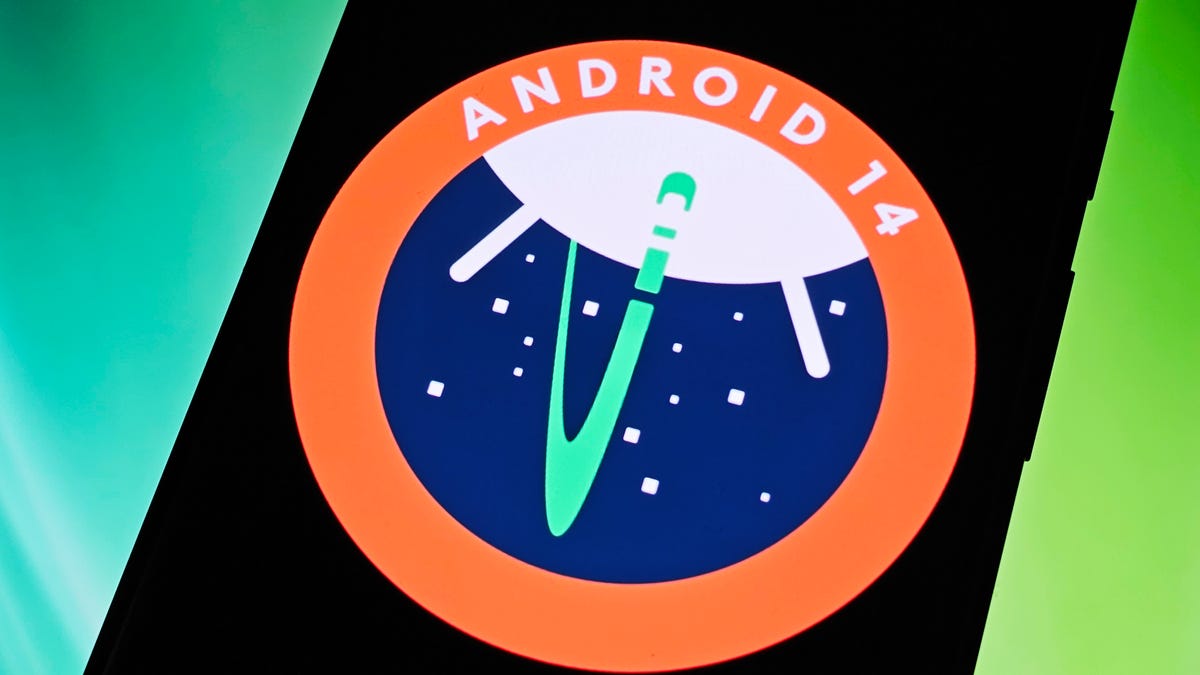
The first Android 14 beta is here. Google announced the release of Android 14 Beta 1 in a blog post Wednesday. If you want to test out the experimental software today, you can download and install it right now on a compatible phone.
Android 14 brings several tweaks and revamps, including updates to the Android system UI, like a new back arrow and a better share menu, as well as improvements to privacy and security.
Android 14 beta 1 is Google’s most stable Android 14 release since February, when Google released the first Android 14 developer preview, meant for developers looking to make their apps compatible ahead of the eventual general release.
Read more: Second Android 14 Developer Preview Adds More App Customization
Prior to this release, the process of installing the developer preview of Android 14 hasn’t been overly difficult, but it also isn’t easy. It involved unlocking developer options, downloading a sizable file, factory resetting your device and more. Now, it’s much more simple to download and install the latest Android 14 beta.
The final version of Android 14 will eventually be the most accessible way to get it, but that’s not expected until later this year. If you really want an early look at what’s coming, and you have a supported Android device, such as the Pixel 7 or Pixel 7 Pro, you can begin testing Android 14 beta 1 right now. Here’s how.
While you’re here, check out the best Android phones you can buy in 2023 and how the Galaxy S22 and S23 stack up against each other.
A console-level control for your Android that’s compatible with popular cloud gaming services like Xbox Game Pass Ultimate, Steam Link and GeForce Now, as well as hundreds of mobile games like Minecraft, Fortnite and Roblox.
Is the Android 14 beta safe to download?
Although the Android 14 beta is more refined and solid than the Android 14 developer preview, you should still expect bugs with this release that may make your phone more difficult to use. Only download the Android 14 beta if you’re willing to deal with these issues or if your device is a backup from your daily phone. Also, make sure to back up your device before downloading the Android 14 beta, in case something goes wrong or you decide to leave the program later.
Note: Some of the new features that are in development might not end up in the final version of Android 14, so anything you do use should be considered an early preview and not necessarily final.
Which Android devices are compatible with the Android 14 beta?
For now, only a select number of Pixel smartphones support Android 14:
You can check out if your device is compatible with Android 14 Beta here. We’ll add more devices to this list as they become supported.


The Pixel 7 and Pixel 7 Pro are two of the currently supported devices that can currently run Android 14 beta.
Andrew Lanxon/CNETHow to download Android 14 beta on your supported device
The easiest way to download the Android 14 beta on your phone is to go to the Android Beta for Pixel page on your computer, check if your device is supported and then enroll in the Android 14 program.
Under the Your eligible devices option, you should see your phone if it is supported (make sure your phone is charged over 10% or else it may not appear).
As long as you haven’t signed up for the Android 13 beta or Android 14 developer preview, you will see the option to opt in. If you’ve already signed up for the aforementioned prereleases, you don’t need to do anything to get Android 14. You should automatically receive an update on your phone.
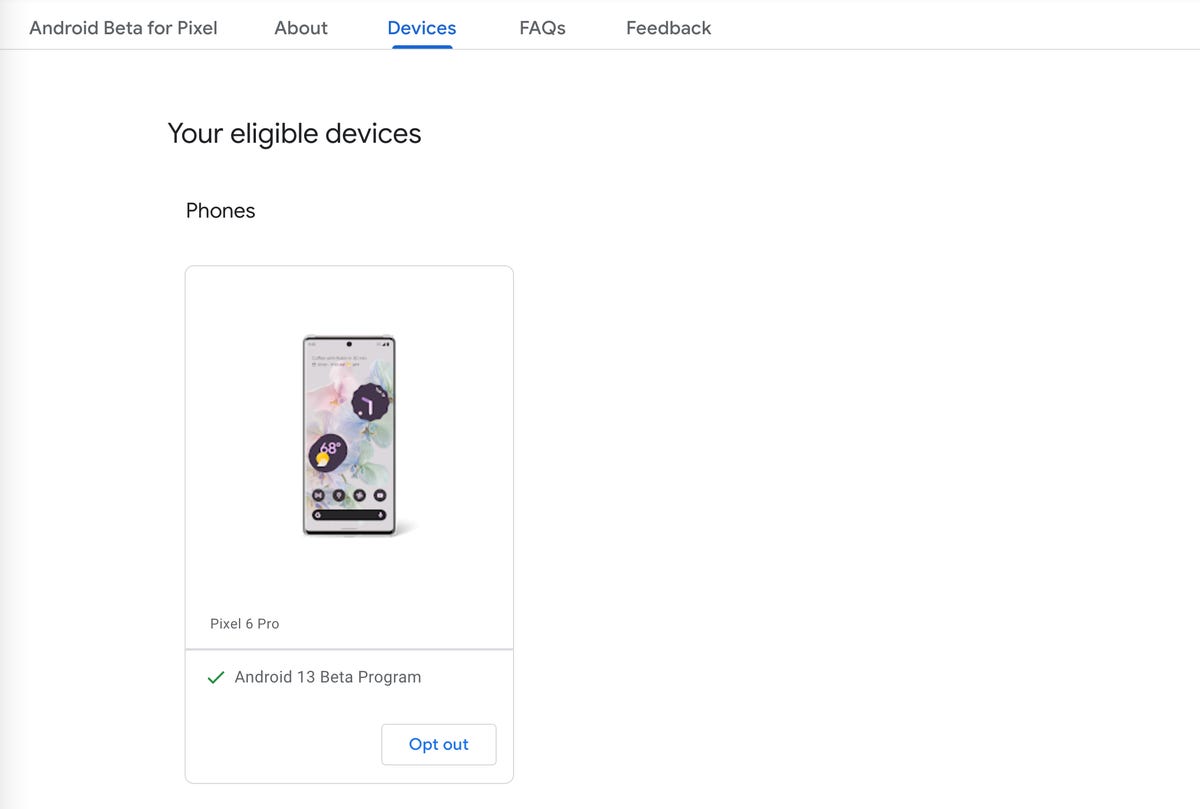
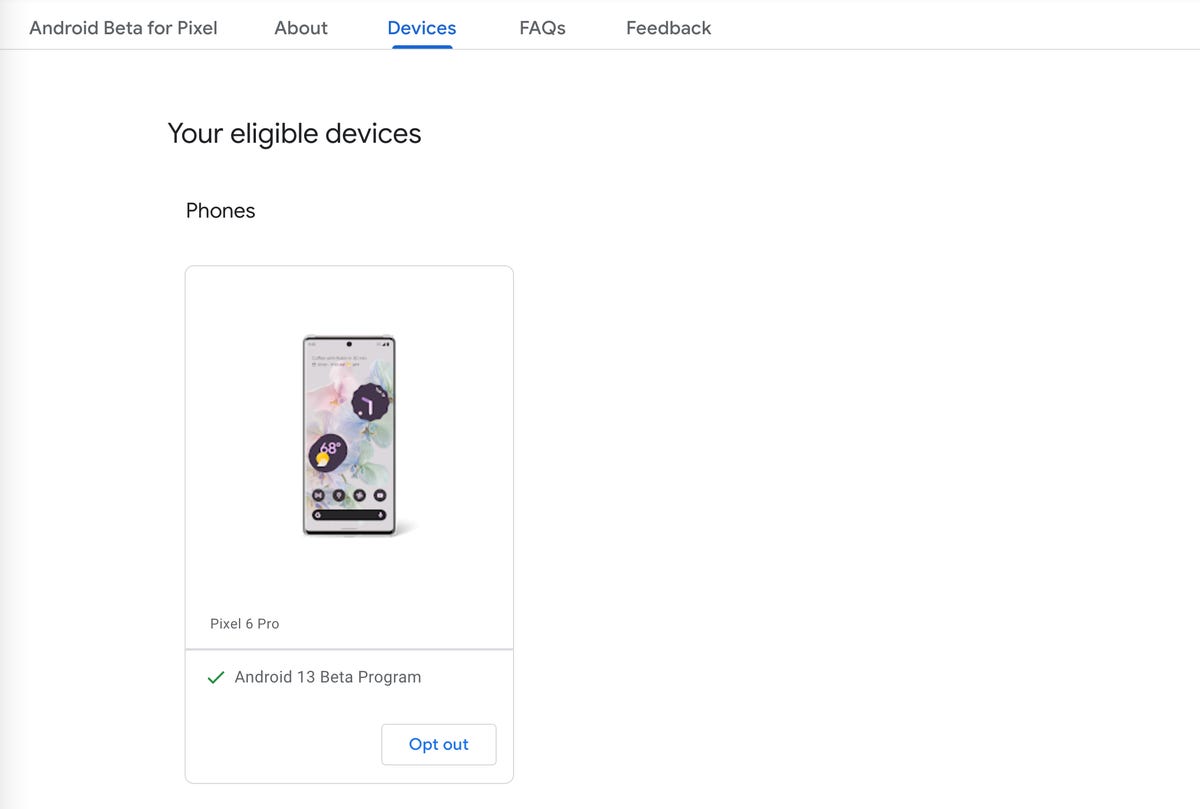
If your device supports Android 14 beta, it will appear under «Your eligible devices.»
Screenshot by Nelson Aguilar/CNETTo enroll in the Android 14 beta, click Opt in and then click Confirm and enroll after reading the terms and conditions. You should see a notification that says your device is now part of the Android 14 beta program.
You will then receive an over-the-air update on your phone. If you don’t get a notification on your phone, go to Settings > System > System update to view your Android 14 update. It may take up to 24 hours to receive the OTA update.
How long will the Android 14 beta last for?
You should expect updates up until the public release of Android 14, which will likely launch sometime in the fall of this year. According to Google, you should receive an update a month in May and June, with two in July.
Also, the Android 14 beta program as a whole will continue until next year, which means that you’ll continuously receive beta updates up until the next beta release, unless you opt out.
How do I opt out of the Android 14 beta?
To opt out of the Android 14 beta program, go back to the Android Beta for Pixel page, but this time click Opt out. Within 24 hours, you should receive an OTA update on your phone that will wipe out all your locally saved data and provide you with whatever the latest public version of Android is at the time. As mentioned before, this is why you need to back up your device before enrolling in the Android 14 beta program.
Technologies
Today’s NYT Mini Crossword Answers for Friday, Dec. 26
Here are the answers for The New York Times Mini Crossword for Dec. 26.

Looking for the most recent Mini Crossword answer? Click here for today’s Mini Crossword hints, as well as our daily answers and hints for The New York Times Wordle, Strands, Connections and Connections: Sports Edition puzzles.
Need some help with today’s Mini Crossword? Some of the clues are tough today — I thought maybe 1-Across was referring to the Grinch, or even Oscar the Grouch, but was I ever wrong! Read on for all the answers. And if you could use some hints and guidance for daily solving, check out our Mini Crossword tips.
If you’re looking for today’s Wordle, Connections, Connections: Sports Edition and Strands answers, you can visit CNET’s NYT puzzle hints page.
Read more: Tips and Tricks for Solving The New York Times Mini Crossword
Let’s get to those Mini Crossword clues and answers.
Mini across clues and answers
1A clue: Furry and green, say
Answer: MOSSY
6A clue: State known for its potatoes
Answer: IDAHO
7A clue: Like a faithful friend
Answer: LOYAL
8A clue: Had a beverage
Answer: DRANK
9A clue: Pronoun frequently paired with «her»
Answer: SHE
Mini down clues and answers
1D clue: Not spicy, as salsa
Answer: MILD
2D clue: Reasons for wrinkled noses
Answer: ODORS
3D clue: Words from a doctor checking your tonsils
Answer: SAYAH
4D clue: Comedian Gillis
Answer: SHANE
5D clue: Part of an egg used to make hollandaise sauce
Answer: YOLK
Don’t miss any of our unbiased tech content and lab-based reviews. Add CNET as a preferred Google source.
Technologies
Today’s NYT Connections: Sports Edition Hints and Answers for Dec. 26, #459
Here are hints and the answers for the NYT Connections: Sports Edition puzzle for Dec. 26, No. 459.

Looking for the most recent regular Connections answers? Click here for today’s Connections hints, as well as our daily answers and hints for The New York Times Mini Crossword, Wordle and Strands puzzles.
Today’s Connections: Sports Edition is a tough one. That purple category once again has players looking for a different, but related, hidden word in four of the clues. If you’re struggling with today’s puzzle but still want to solve it, read on for hints and the answers.
Connections: Sports Edition is published by The Athletic, the subscription-based sports journalism site owned by The Times. It doesn’t appear in the NYT Games app, but it does in The Athletic’s own app. Or you can play it for free online.
Read more: NYT Connections: Sports Edition Puzzle Comes Out of Beta
Hints for today’s Connections: Sports Edition groups
Here are four hints for the groupings in today’s Connections: Sports Edition puzzle, ranked from the easiest yellow group to the tough (and sometimes bizarre) purple group.
Yellow group hint: Big Apple jock.
Green group hint: College football fun.
Blue group hint: On the road.
Purple group hint: Hunt down a word in other words.
Answers for today’s Connections: Sports Edition groups
Yellow group: A New York athlete.
Green group: Bowl games.
Blue group: Associated with a team road trip.
Purple group: Ends in a movement verb.
Read more: Wordle Cheat Sheet: Here Are the Most Popular Letters Used in English Words
What are today’s Connections: Sports Edition answers?
The yellow words in today’s Connections
The theme is a New York athlete. The four answers are Islander, Net, Ranger and Yankee.
The green words in today’s Connections
The theme is bowl games. The four answers are Alamo, Gator, Liberty and Pinstripe.
The blue words in today’s Connections
The theme is associated with a team road trip. The four answers are bus, flight, hotel and visiting locker room.
The purple words in today’s Connections
The theme is ends in a movement verb. The four answers are foxtrot (trot), newsprint (sprint), terrace (race) and thunderbolt (bolt).
Don’t miss any of our unbiased tech content and lab-based reviews. Add CNET as a preferred Google source.
Technologies
Today’s NYT Connections Hints, Answers and Help for Dec. 26, #929
Here are some hints and the answers for the NYT Connections puzzle for Dec. 26 #929

Looking for the most recent Connections answers? Click here for today’s Connections hints, as well as our daily answers and hints for The New York Times Mini Crossword, Wordle, Connections: Sports Edition and Strands puzzles.
Today’s NYT Connections puzzle is full of fun pop-culture references. Read on for clues and today’s Connections answers.
The Times has a Connections Bot, like the one for Wordle. Go there after you play to receive a numeric score and to have the program analyze your answers. Players who are registered with the Times Games section can now nerd out by following their progress, including the number of puzzles completed, win rate, number of times they nabbed a perfect score and their win streak.
Read more: Hints, Tips and Strategies to Help You Win at NYT Connections Every Time
Hints for today’s Connections groups
Here are four hints for the groupings in today’s Connections puzzle, ranked from the easiest yellow group to the tough (and sometimes bizarre) purple group.
Yellow group hint: Golden state cliches.
Green group hint: Funny films.
Blue group hint: Rock on.
Purple group hint: Not white.
Answers for today’s Connections groups
Yellow group: California-based character tropes.
Green group: Comedy subgenres.
Blue group: ’70s rock bands.
Purple group: Black ____.
Read more: Wordle Cheat Sheet: Here Are the Most Popular Letters Used in English Words
What are today’s Connections answers?
The yellow words in today’s Connections
The theme is California-based character tropes. The four answers are movie exec, surfer, tech bro and Valley Girl.
The green words in today’s Connections
The theme is comedy subgenres. The four answers are buddy, cringe, screwball and stoner.
The blue words in today’s Connections
The theme is ’70s rock bands. The four answers are America, Chicago, Foreigner and Journey.
The purple words in today’s Connections
The theme is black ____. The four answers are Forest, Friday, Panther and Widow.
Don’t miss any of our unbiased tech content and lab-based reviews. Add CNET as a preferred Google source.
-

 Technologies3 года ago
Technologies3 года agoTech Companies Need to Be Held Accountable for Security, Experts Say
-

 Technologies3 года ago
Technologies3 года agoBest Handheld Game Console in 2023
-

 Technologies3 года ago
Technologies3 года agoTighten Up Your VR Game With the Best Head Straps for Quest 2
-

 Technologies4 года ago
Technologies4 года agoBlack Friday 2021: The best deals on TVs, headphones, kitchenware, and more
-

 Technologies4 года ago
Technologies4 года agoVerum, Wickr and Threema: next generation secured messengers
-

 Technologies4 года ago
Technologies4 года agoGoogle to require vaccinations as Silicon Valley rethinks return-to-office policies
-

 Technologies4 года ago
Technologies4 года agoOlivia Harlan Dekker for Verum Messenger
-

 Technologies4 года ago
Technologies4 года agoiPhone 13 event: How to watch Apple’s big announcement tomorrow

