Technologies
iOS 16.4: Don’t Miss These New iPhone Features
Check out the new features your iPhone gets with iOS 16.4.

Apple released iOS 16.4.1 last week to patch some security vulnerabilities and squash some bugs. The update doesn’t have any added features, but its predecessor, iOS 16.4, includes several new features in addition to updates and security fixes.


Below are some of the biggest additions to your iPhone with iOS 16.4. And here’s how to download and install the update if you haven’t already. For more, see what’s new in iOS 16.4.1 and everything to expect from the next major iPhone update, iOS 16.5.
31 new emoji
The iOS 16.4 update brings 31 new emoji to your iOS device. The new emoji include a new smiley; new animals, like a moose and a goose; and new heart colors, including pink and light blue.
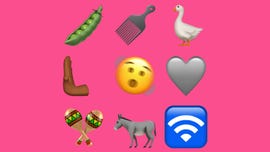
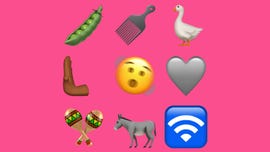
Some of the new emoji released in iOS 16.4.
Patrick Holland/CNETThe new emoji all come from Unicode’s September 2022 recommendation list, Emoji 15.0.
Voice Isolation comes to cellular calls
Voice Isolation was introduced with iOS 15 in 2021, and at the time it worked only on FaceTime calls. Now with iOS 16.4, you can use the feature on your cellular calls too.
When enabled, Voice Isolation can help the person you’re on a call with hear you more clearly by muffling background sounds, like kids playing in the other room or construction outside your window. It could therefore cut back on the number of times you have to repeat yourself in a phone call because the other person can’t hear you.
Easily find photo duplicates across shared albums
In iOS 16.4, you can easily find duplicate photos in shared albums in Photos. If you share photos with family or friends via iCloud, iOS 16.4 will show you all the duplicates across albums. You can also Merge these duplicate photos.
Support for PlayStation 5 controller
According to MacRumors, iOS 16.4 adds support for the PlayStation 5 DualSense Edge Wireless Controller. You can use the controller to play controller-enabled games from services like Apple Arcade — a CNET Editors’ Choice award pick — on your iPhone.
Apple Books update
The page-turn curl animation is back in Apple Books with iOS 16.4, after it was removed in a previous iOS update. Before, when you turned a page in an ebook on your iPhone, the page would slide to one side of your screen or it would vanish and be replaced by the next page. You can still choose these other page-turn animations in addition to the curl animation.
Music app changes
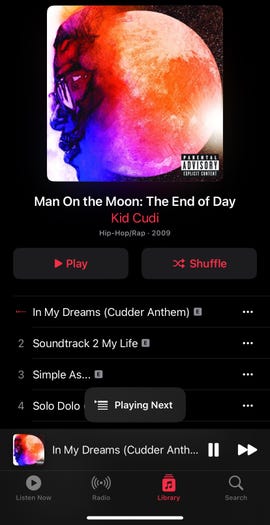
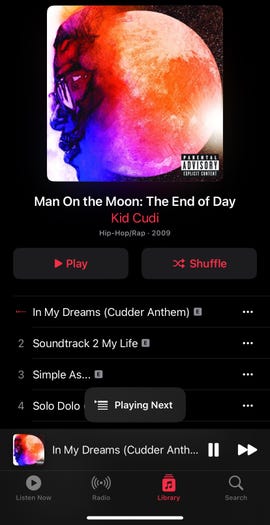
A small banner appears at the bottom of the screen when you choose to play a song next in Apple Music in iOS 16.4.
Zach McAuliffe/CNETThe Music interface has been slightly modified in iOS 16.4. When you add a song to your queue, a small banner appears near the bottom of your screen instead of a full-screen pop-up like in previous iOS versions.
Also, if you go into your Library in Music, you can organize your Library by Artist and tap into an artist, across the top of your page you will see an icon for that artist. A search bar used to be at the top of this page. Tap the artist’s icon and you will be taken to that artist’s Music page.
Apple Podcasts updates
Apple Podcasts also gets an update with iOS 16.4. Now you can access a Channels tab in your Library, which shows you different networks you follow. Tap into each channel and you can see the shows you subscribe to and other shows that channel produces.
See who and what is covered under AppleCare
With iOS 16.4, you can go to Settings > General > About > Coverage to check who and what devices are covered on your AppleCare plan. That way, if your AirPods break, you can easily check whether they’re covered. You can manage your coverage from here too.
Focus Mode filters added
If you have an iPhone 14 Pro or Pro Max, iOS 16.4 lets you enable or disable the always-on display option with certain Focus Modes. When creating a new filter, scroll down to the bottom of the edit page, tap Focus Filter, then tap Always-On Display to enable or disable the display for that Focus Mode.
New Apple Wallet features
You can add three new order-tracking widgets for Apple Wallet to your home screen with iOS 16.4. Each widget displays your tracking information on active orders, but the widgets are different sizes: small, medium and large.
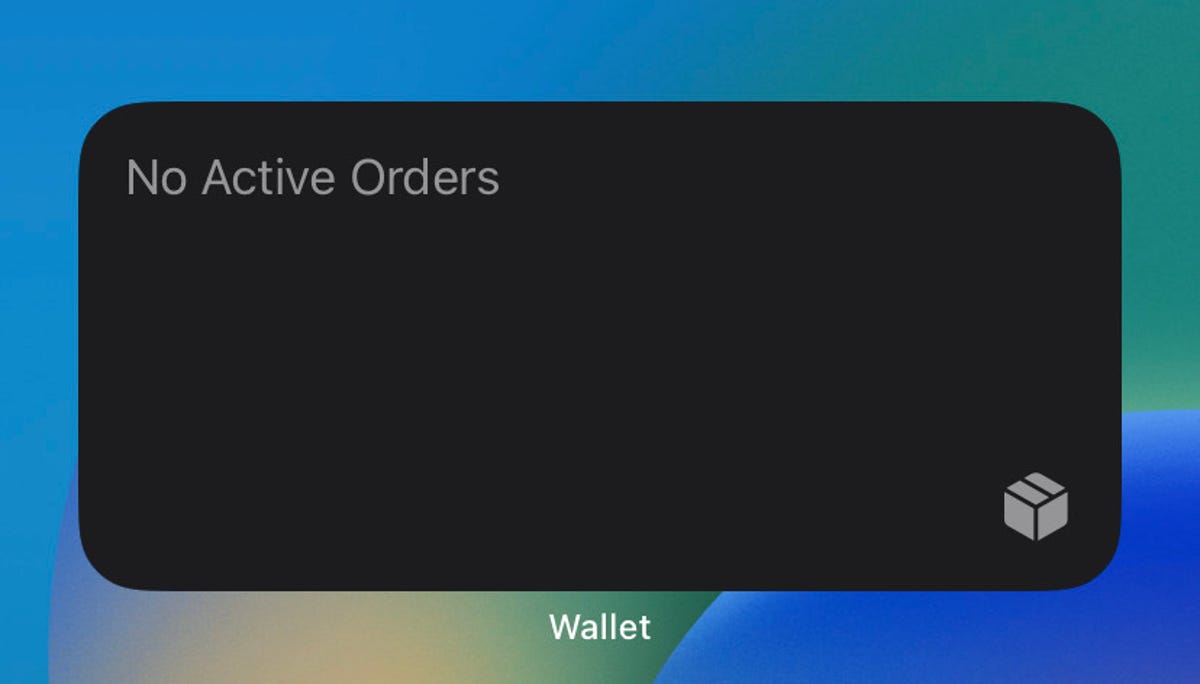
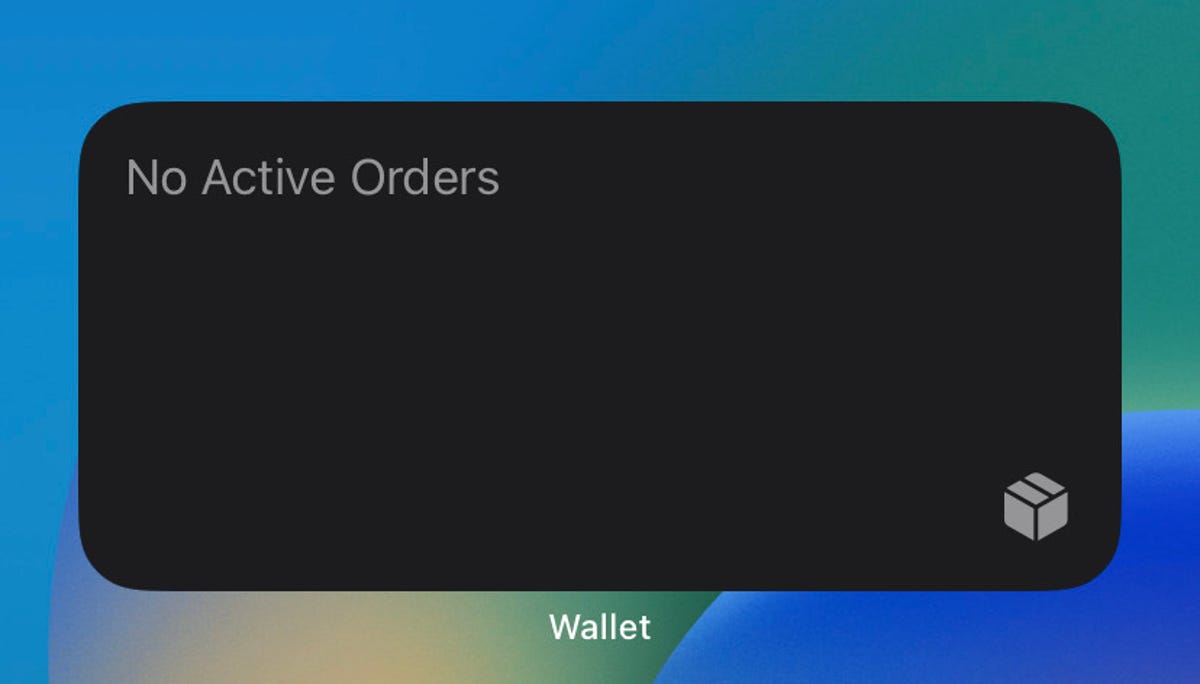
The medium-size Apple Wallet order tracking widget takes up two rows on your iPhone’s screen.
Zach McAuliffe/CNETMore accessibility options
The update also adds new accessibility options. One new option is called Dim Flashing Lights, and it can be found in the Motion menu in Settings. The option’s description says video content that depicts repeated flashing or strobing lights will automatically be dimmed. Video timelines will also show when flashing lights will occur. VoiceOver support has also been expanded to the maps and Weather apps.
Apple ID and beta software updates
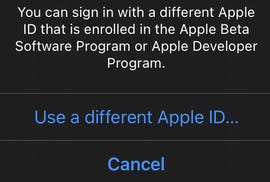
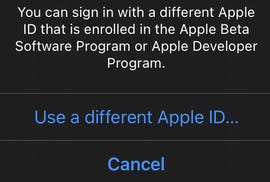
The latest iOS update lets you sign into another Apple ID to access other beta software.
Zach McAuliffe/CNETWith iOS 16.4, developers and beta testers can check whether their Apple ID is associated with the developer beta, public beta or both. If you have a different Apple ID, like one for your job, that has access to beta updates, iOS 16.4 also lets you switch to that account from your device.
New keyboards, Siri voices and language updates
This iOS 16.4 update also adds keyboards for the Choctaw and Chickasaw languages, and there are new Siri voices for Arabic and Hebrew. Language updates have also come to Korean, Ukrainian, Gujarati, Punjabi and Urdu.
Here are Apple’s release notes for iOS 16.4.
This update includes the following enhancements and bug fixes:
• 21 new emoji including animals, hand gestures, and objects are now available in emoji keyboard.
• Notifications for web apps added to the Home Screen.
. • Voice Isolation for cellular calls prioritizes your voice and blocks out ambient noise around you.
• Duplicates album in Photos expands support to detect duplicate photos and videos in an iCloud Shared Photo Library.
• VoiceOver support for maps in the Weather app.
• Accessibility setting to automatically dim video when flashes of light or strobe effects are detected.
• Fixes an issue where Ask to Buy requests from children may fail to appear on the parent’s device.
• Addresses issues where Matter-compatible thermostats could become unresponsive when paired to Apple Home.
• Crash Detection optimizations on iPhone 14 and iPhone 14 Pro models.
Curious about what else is new with Apple? check out how to enable Voice Isolation in phone calls, what might be coming to your iPhone with iOS 16.5 and what was included in iOS 16.3.1.
Technologies
This Duck-Billed Microphone Protects Against Eavesdroppers, But It Sure Is a Look
At CES 2026, this privacy accessory drastically quiets your conversations, though if you use it in public, you’ll surely raise questions.

Ever wanted to have a phone conversation without others listening in? At CES 2026, I saw a solution to this privacy problem, the Mutalk 2, a wearable microphone that muted my voice from people around me. It also made me look like a cyberpunk platypus.
Coming from Japanese company Shiftall, the Mutalk 2 is a $200 accessory that you wear over your mouth and nose, sealed by a rubber gasket, with a plastic oval extending out for a few inches. It connects to phones or devices over Bluetooth or wired 3.5mm jack. In a demonstration, I wore the Mutalk and chatted over the phone with someone 10 feet away who could hear me clearly on the call, but could pick up only the barest mumbling otherwise.
There’s no getting around the Mutalk’s strangeness, and I would expect to raise eyebrows if I ever wore it in public, as strapping one on made me look like I was wearing a gas mask. To be fair to Shiftall, I don’t have the design chops to suggest a better look for a microphone that incorporates tech to muffle my voice. Granted, I could imagine plenty of reasons to use it in the comfort of one’s own home, like to chat with online friends while gaming late at night without worry of waking up roommates, partners or babies.
From my brief time with the Mutalk 2, it appears to work as intended, and $200 isn’t prohibitive compared to the prices of other microphones. While it undeniably looks odd, its design is more functional than exotic. After I adjusted its rubber straps that went around my head, the accessory sat comfortably enough on my face, and was light enough that it wouldn’t seem to drag down during a longer conversation. The rubber gasket that covers the mouth and nose is removable, making it easy to clean.
If you want private conversations while you’re out in public, there may be less obtrusive ways to go about it than the Mutalk 2, like a throat microphone. But Shiftall’s design has other benefits, such as blocking lip-reading. And it’s worth pointing out that some people out there would love to rock that cyberpunk platypus look. I mean, folks did line up to buy the Razer Zephyr RGB mask — some people embrace parts of the bleeding-edge technological future that’re different from anything else around.
Technologies
Cloudflare Says Winter Olympics Cybersecurity Is at Risk in Spat With Italian Regulators
But Cloudflare’s global head of policy tells CNET the company is open to an agreement with Italy.

The CEO of the networking company Cloudflare is lashing out at Italy in response to regulatory anti-piracy fines, threatening to withdraw from the country and potentially the 2026 Winter Olympics.
Don’t miss any of our unbiased tech content and lab-based reviews. Add CNET as a preferred Google source.
Italy announced on Jan. 8 that it had issued a fine of 14.2 million euros (approximately $16.5 million) against Cloudflare for failing to block access to pirated content. Soon after that, Cloudflare’s CEO Matthew Prince took to X to call out the fines, describing Cloudflare’s decision not to comply as a fight over censorship. Prince said that complying with Italy’s demands under its Piracy Shield policies would affect content globally.
Italy’s Piracy Shield is a program implemented by the country’s telecommunications regulator, AGCOM. In order to cut down on piracy in the country, such as hosting illegal streams of sporting events, the program allows IP holders to report content violations to a rapid-response automated system. However, some have complained that the 30-minute window given is not enough time for ISPs to properly vet complains, and is resulting in legitimate, non-pirated content being blocked as well.
«In other words, Italy insists a shadowy, European media cabal should be able to dictate what is and is not allowed online,» Prince said.
Yesterday a quasi-judicial body in Italy fined @Cloudflare $17 million for failing to go along with their scheme to censor the Internet. The scheme, which even the EU has called concerning, required us within a mere 30 minutes of notification to fully censor from the Internet any… pic.twitter.com/qZf9UKEAY5
— Matthew Prince 🌥 (@eastdakota) January 9, 2026
In his posts, Prince specifically mentioned the 30-minute timeframe that Italy requires for Cloudflare to disable access to suspected piracy traffic.
«We block pirate streams every time we find one,» he wrote. «We hate them.» But, he said, «we can’t put in place a system where a shadowy cabal can require us to remove GLOBALLY anything they don’t like on the internet within 30 minutes. That’s insane.»
Some of the proponents of Italy’s piracy rules are soccer teams that want to prevent the illegal streaming of their matches.
Prince went on to list steps his company might take, including pulling its cybersecurity service from the 2026 Milano Cortina Winter Olympics, removing Cloudflare servers from Italian cities and holding off on any plans to invest in the country. Prince also suggested he would get US government leaders involved, tagging Vice President JD Vance in his post. Prince also reposted a message addressed to the Italian prime minister, along with an article about Italy’s actions.
The Winter Olympics, scheduled to take place between Feb. 6 and Feb. 22 at sites across Lombardy and Northeast Italy, are a sensitive subject when it comes to cybersecurity, considering the potential that many may use VPN technology to view broadcasts of the event.
Door is open to an agreement, Cloudflare says
In an interview with CNET, a Cloudflare representative said that while the fine from Italy represents more than the company’s total revenue from the country, Cloudflare is still open to an agreement to avoid saying arrivederci to the country.
«We’re still evaluating, and we’re still open to working something out,» said Alyssa Starzak, Cloudflare’s deputy chief legal officer and global head of policy. «That would be a better solution. The hope is we can have some discussions for a more reasonable result.»
Starzak said the company has posted information and conducted outreach to Italian stakeholders about the ways Cloudflare is working to combat unauthorized streaming. But Italy’s law, she said, leaves no room for negotiation or nuance.
«It’s been very much a ‘You must do what we say’ » situation, she said.
Technologies
Transport Your Dungeons & Dragons Hero Off the Page With This Tabletop Gadget
At CES 2026, I found a couple ways that players and dungeon masters can use tech to upgrade their gameplaying experience.

As I walked around CES 2026, my eyes drifted over a poster awash with fantasy heroes, dastardly monsters and rolling dice — and I failed my saving throw to look away. If you’re a fellow tabletop gaming nerd, you might want to follow this pair of gadgets due out later this year.
Tabletop gaming continues to appeal to players with its deliberately analog gameplay, using miniatures, maps, dice and other physical trinkets to keep the focus on real-world play. The niche has grown in popularity over the decades, and a supporting industry has risen around it, offering third-party materials and accessories to enhance the experience. Digital gadgets and software have been added to this mix in recent years, and a new company, Arcalink, has its own supporting products for the avid Dungeons & Dragons player.
The first of Arcalink’s upcoming tabletop augmentations is a gadget that’s small but mighty. About the size of a film canister, the Arcalink One is a rectangular display around 2 to 3 inches long that’s covered in fantasy decorations. These can be swapped out, with one looking like a doorway in stone ruins and another appearing like a blue wizard’s portal (a third, not present but described to me, would look like a Mimic, the classic D&D monster that appears as a treasure chest to trick adventurers).
The Arcalink One’s screen shows a player’s avatar, and since it was built with the fantasy roleplaying game D&D in mind, animations for popular spells that can be triggered by voice commands. Tabletop RPGs encourage the theater of the mind, with players envisioning their characters through vocal descriptions, but the Arcalink One seems like a neat way for them to accessorize with a digital version of their hero (uploaded in JPG or MP4 file formats) that’s neither essential to play nor large enough to be obtrusive — a totemic treat to take from one game to another, swapping out character portraits by using the paired app.
The basilisk in the room is the price tag: the Arcalink One is expected to cost between $100 and $150, Arcalink founder Lizheng Liu told me. While the company hasn’t hashed out the final numbers, that first number is the device itself, and the high end of the range will bundle more of those clip-on decorations along with it.
Over $100 for an optional device is prohibitive for most tabletop players, but I imagine this would appeal to adventurers with deeper pockets who want a neat little plug-and-play gadget to bring more flair to the game table. Also, let’s not pretend tabletop fans aren’t already spending a good amount of money on accessories, dice and miniatures (looking at you, wargamers).
The company plans to let a select group of supporters start backing the Arcalink One in March or April, with a full Kickstarter crowdfunding campaign launching around June.
The second product, Arca Studio, is entirely digital: AI-powered software to help dungeon masters, the thankless gameplay managers who tell the story and give voice to their world’s denizens for their characters to experience. No, it’s not using generative AI to spit out campaign ideas — this AI software records your game sessions and will make it easy to go back and search for characters and plot events while planning ahead of your next game day.
Yes, this is a sort of gaming version of the AI summaries that productivity apps offer when, say, you’ve finished a video chat, but there are a few unique features tailored to tabletop gaming. One makes a word cloud grouping together recurring names and concepts in your campaign recordings to visualize the themes and frequent elements — great for dungeon masters to see which plot lines and adventure types they might be overusing to switch them up.
Arca Studio will launch around May or June and will be a subscription service, though Arcalink hasn’t decided on an expected monthly cost yet. It’s worth pointing out that anything could change in pricing or product features before these two products reach the market — and just like a good tabletop campaign, there might be some last-minute twists that change everything.
-

 Technologies3 года ago
Technologies3 года agoTech Companies Need to Be Held Accountable for Security, Experts Say
-

 Technologies3 года ago
Technologies3 года agoBest Handheld Game Console in 2023
-

 Technologies3 года ago
Technologies3 года agoTighten Up Your VR Game With the Best Head Straps for Quest 2
-

 Technologies4 года ago
Technologies4 года agoBlack Friday 2021: The best deals on TVs, headphones, kitchenware, and more
-

 Technologies4 года ago
Technologies4 года agoGoogle to require vaccinations as Silicon Valley rethinks return-to-office policies
-

 Technologies4 года ago
Technologies4 года agoVerum, Wickr and Threema: next generation secured messengers
-

 Technologies4 года ago
Technologies4 года agoOlivia Harlan Dekker for Verum Messenger
-

 Technologies4 года ago
Technologies4 года agoiPhone 13 event: How to watch Apple’s big announcement tomorrow

