Technologies
Capture It All: Use This Hidden Feature to Take Really Long iPhone Screenshots
A scrolling screenshot lets you capture more than your average iOS screenshot.

Pretty much everyone knows how to take a screenshot on the iPhone. For the unfamiliar, all you have to do is press the volume up and side buttons at the same time to capture exactly what’s on your screen — nothing more, nothing less.
If you want to capture more, like what’s above or below what you see on your screen, there is another way to take screenshots that you may not know about.


Hidden within iOS is a scrolling screenshot feature that allows you to snap multiple pages with only a single screenshot. There are third-party apps you can use to stitch together individual screenshots and create a longer one, but a scrolling screenshot makes the process easier.
Read more: 14 Hidden iOS 16 Features That Will Make Your Life Easier
If you want to save a film script in Safari or a long PDF in your email, here’s what you need to know to take scrolling screenshots on your iPhone.
And if you’re interested in learning about other hidden iOS features, check out this sneaky way to secretly message someone else on iOS and the hidden trackpad that lives in your iOS keyboard.
The Belkin UltraGlass screen protector helps safeguard your iPhone screen from scratches, cracks and breaks. It’s twice as strong than your average tempered glass protector and can survive drops from twice the height too.
What is a scrolling screenshot?
A full-page screenshot, or scrolling screenshot, captures an entire page — webpage, document or email — without you having to take multiple screenshots and then stitch them together. For example, if you wanted to screenshot a 116-page document in Safari, you would only have to take a single screenshot to capture the entire thing.
How to take a scrolling screenshot on your iPhone
To take a scrolling screenshot, do the following:
1. First, take a regular screenshot on your iPhone. If you have Face ID, quickly press the side button + volume up button. With Touch ID, it’s side/top button + home button.
2. Tap the screenshot preview that appears in the bottom-left corner. It appears for about five seconds, so you must be somewhat swift.
3. Next, go to the Full Page option. Underneath Full Page, you’ll see a preview of the entire scrolling screenshot on the right side, along with a larger preview in the middle. You also have tools to crop the scrolling screenshot, in case it’s too long.
4. Once you’re finished editing the scrolling screenshot, hit Done. You’ll see two options: one to save the scrolling screenshot and another to delete it.
5. Finally, tap Save PDF to Files to save the scrolling screenshot.
You must choose a folder to save the scrolling screenshot in. By default, the Files app will select the last folder you saved something to or the Downloads folder.
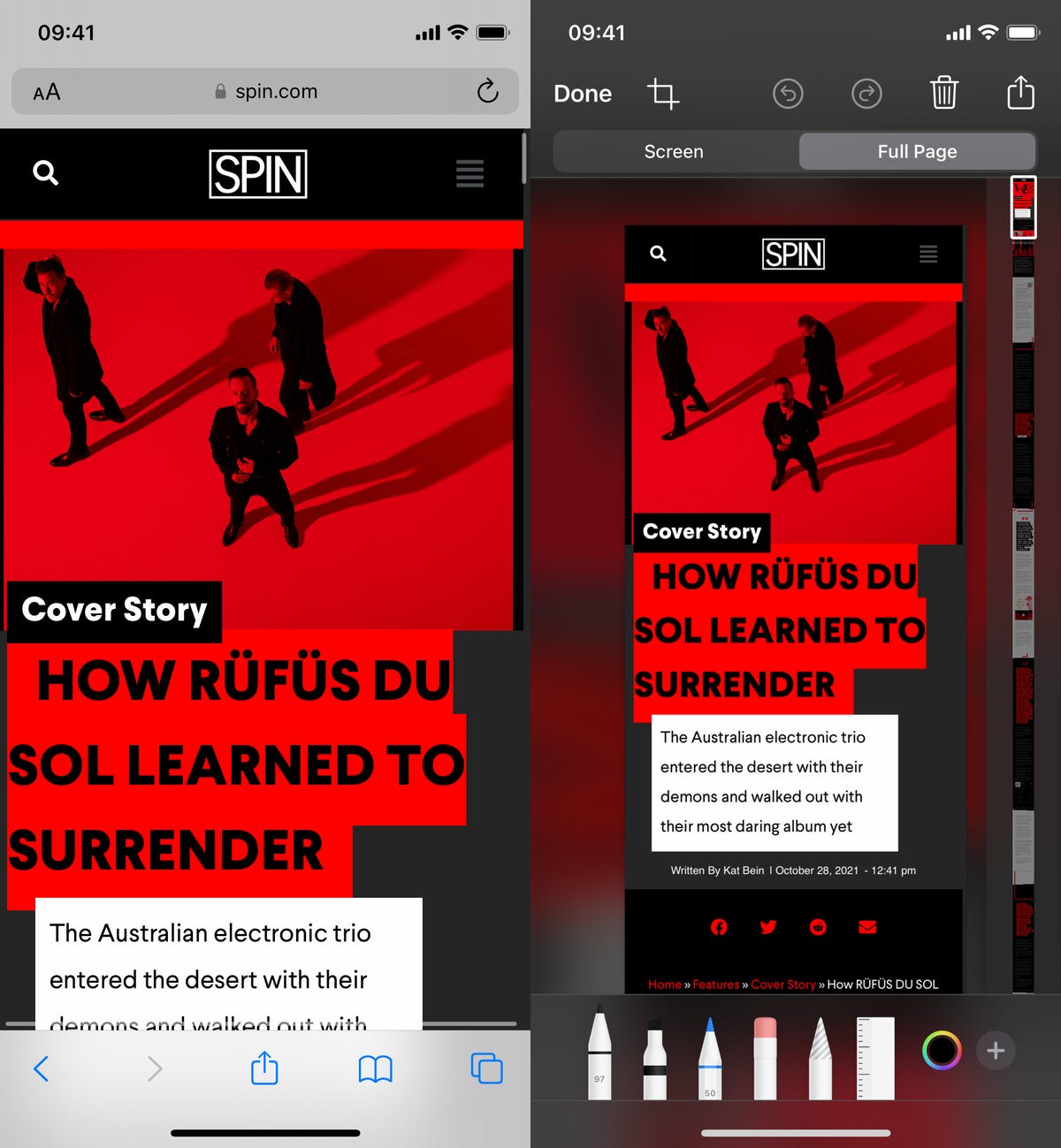
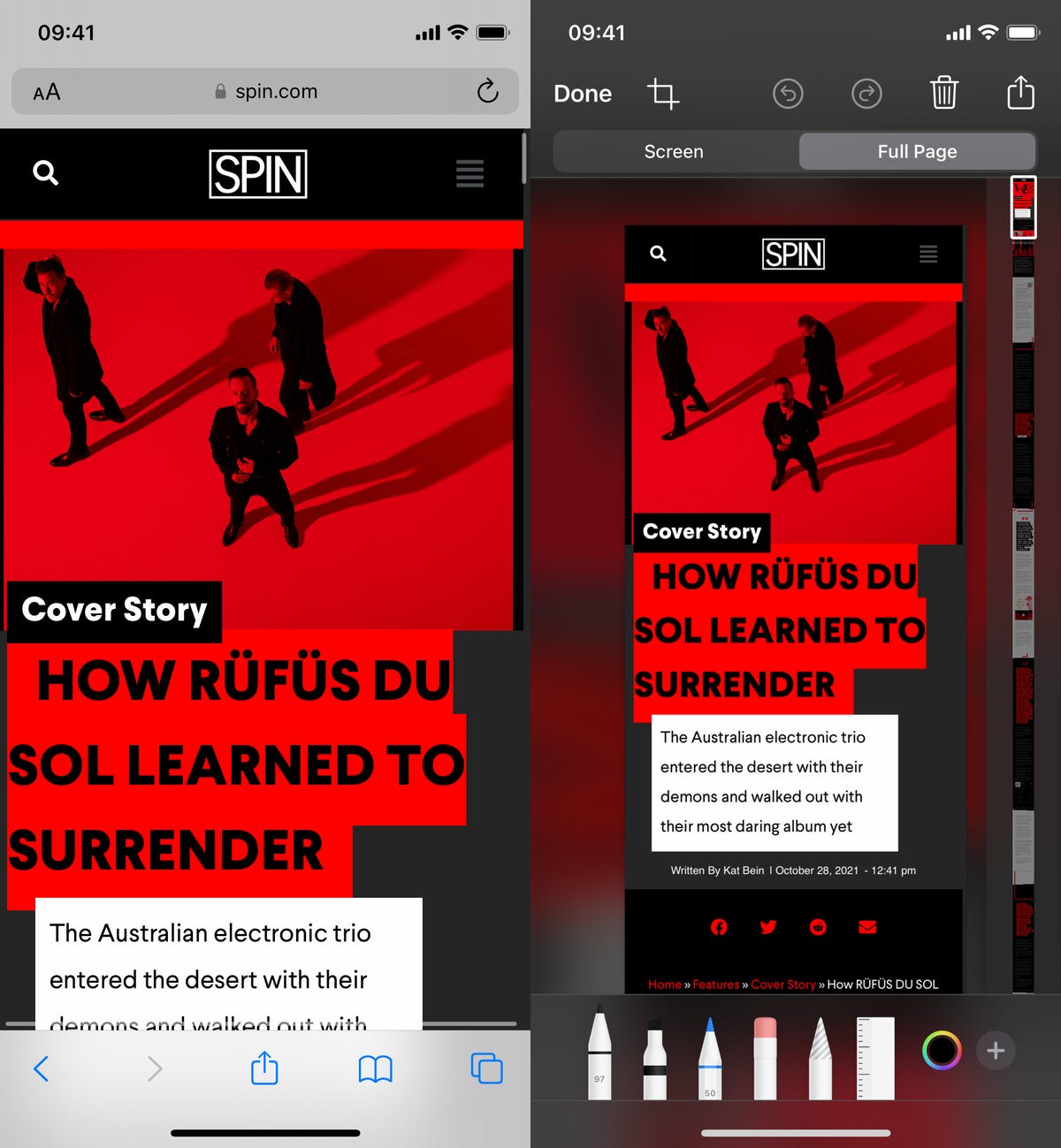
In order to take a scrolling screenshot, you must first take a regular screenshot.
Nelson Aguilar/CNETHow to view scrolling screenshots on your iPhone
All scrolling screenshots are converted to PDFs, so they’re saved to the native Files app. To view your scrolling screenshot, open the Files app, go to the folder in which your screenshot was saved and tap the screenshot.
Here you can rename the file, draw on it, leave comments and more. You can also share the scrolling screenshot, but the other person must have Files or another PDF-reader to view it.


All your scrolling screenshots live in the Files app.
Nelson Aguilar/CNETAlso, check out 13 new iPhone features you’re missing out on without iOS 16.4 and our iOS 16 cheat sheet.
Technologies
Today’s NYT Connections Hints, Answers and Help for Jan. 14, #948
Here are some hints and the answers for the NYT Connections puzzle for Jan. 14 #948.

Looking for the most recent Connections answers? Click here for today’s Connections hints, as well as our daily answers and hints for The New York Times Mini Crossword, Wordle, Connections: Sports Edition and Strands puzzles.
Today’s NYT Connections puzzle is kind of tough. The blue category, not the purple one today, expects you to find hidden words in four of the words given in the grid. Read on for clues and today’s Connections answers.
The Times has a Connections Bot, like the one for Wordle. Go there after you play to receive a numeric score and to have the program analyze your answers. Players who are registered with the Times Games section can now nerd out by following their progress, including the number of puzzles completed, win rate, number of times they nabbed a perfect score and their win streak.
Read more: Hints, Tips and Strategies to Help You Win at NYT Connections Every Time
Hints for today’s Connections groups
Here are four hints for the groupings in today’s Connections puzzle, ranked from the easiest yellow group to the tough (and sometimes bizarre) purple group.
Yellow group hint: That’s not going anywhere.
Green group hint: End user or customer.
Blue group hint: Ask a meteorologist.
Purple group hint: Not noisy.
Answers for today’s Connections groups
Yellow group: Fixed.
Green group: Receiver of goods or services.
Blue group: Starting with weather conditions.
Purple group: Silent ____.
Read more: Wordle Cheat Sheet: Here Are the Most Popular Letters Used in English Words
What are today’s Connections answers?
The yellow words in today’s Connections
The theme is fixed. The four answers are fast, firm, secure and tight.
The green words in today’s Connections
The theme is receiver of goods or services. The four answers are account, client, consumer and user.
The blue words in today’s Connections
The theme is starting with weather conditions. The four answers are frosty (frost), mistletoe (mist), rainmaker (rain) and snowman (snow).
The purple words in today’s Connections
The theme is silent ____. The four answers are auction, movie, partner and treatment.
Don’t miss any of our unbiased tech content and lab-based reviews. Add CNET as a preferred Google source.
Technologies
Today’s Wordle Hints, Answer and Help for Jan. 14, #1670
Here are hints and the answer for today’s Wordle for Jan. 14, No. 1,670.

Looking for the most recent Wordle answer? Click here for today’s Wordle hints, as well as our daily answers and hints for The New York Times Mini Crossword, Connections, Connections: Sports Edition and Strands puzzles.
Today’s Wordle puzzle is a tough one, with a letter that is rarely used and which I just never guess. If you need a new starter word, check out our list of which letters show up the most in English words. If you need hints and the answer, read on.
Read more: New Study Reveals Wordle’s Top 10 Toughest Words of 2025
Today’s Wordle hints
Before we show you today’s Wordle answer, we’ll give you some hints. If you don’t want a spoiler, look away now.
Wordle hint No. 1: Repeats
Today’s Wordle answer has no repeated letters.
Wordle hint No. 2: Vowels
Today’s Wordle answer has three vowels.
Wordle hint No. 3: First letter
Today’s Wordle answer begins with A.
Wordle hint No. 4: Last letter
Today’s Wordle answer ends with D.
Wordle hint No. 5: Meaning
Today’s Wordle answer can mean to keep away from something or someone.
TODAY’S WORDLE ANSWER
Today’s Wordle answer is AVOID.
Yesterday’s Wordle answer
Yesterday’s Wordle answer, Jan. 13, No. 1669 was GUMBO.
Recent Wordle answers
Jan. 9, No. 1665: EIGHT
Jan. 10, No. 1666: MANIC
Jan. 11, No. 1667: QUARK
Jan. 12, No. 1668: TRIAL
Don’t miss any of our unbiased tech content and lab-based reviews. Add CNET as a preferred Google source.
Technologies
Apple Launches Creator Studio Package as $13 a Month Subscription
Mac users can still buy the apps individually, but subscribers get access to Final Cut Pro and other Studio tools.

Apple is bundling its pro filmmaking and audio tools including Final Cut Pro with its productivity apps Keynote, Pages and Numbers into a subscription software suite called Apple Creator Studio.
The package, which includes apps for Mac, iPad and iPhone, includes Logic Pro, Pixelmator Pro, Motion, Compressor, MainStage and the whiteboard app Freeform. Creator Studio will be available starting Jan. 28 at a cost of $13 per month or $129 per year, or $3 per month or $30 per year for students and educators. Mac users will still have the option to purchase software like Final Cut Pro for a one-time free. The current price for Final Cut Pro in the Mac App Store is $300.
While apps such as Keynote and Pages are already free on Apple platforms, it appears that new versions of those apps will receive access to beta features that will roll out first to Creator Studio subscribers. The announcement by Apple alludes to «new AI features and premium content» in some of the apps it otherwise makes available to use for free.
What the Creator Studio bundle comes with
The star of the show in Creator Studio is Final Cut Pro, the video editing software that will now include Transcript Search on both Mac and iPad. There is also a new Beat Detection feature Apple says uses an AI model to analyze a music track and display a beat grid, making it easier to cut video to music rhythms. The software also will include a new Montage Maker on iPad for quick social video creation.
Motion, the 2D and 3D graphics tool, and Compressor also integrate with Final Cut Pro. Apple touted Motion’s Magnetic Mask feature for isolating objects or people without the need for a green screen.
Logic Pro has new features for musicians, including a Synth Player addition to AI Session Players. Chord ID, a new AI feature, can create chord progressions from audio or MIDI recordings. A new Sound Library will have hundreds of royalty-free clips, samples and loops.
A revamped MainStage app gives subscribers access to instrument, voice-professing and guitar rig tools. Pixelmator Pro arrives with new tools and filters, and there will be an iPad version in addition to the Mac tool.
Freeform in the Creator Studio package will add premium content, including curated photos, graphics and illustrations. It will also get new AI features that include image creation.
-

 Technologies3 года ago
Technologies3 года agoTech Companies Need to Be Held Accountable for Security, Experts Say
-

 Technologies3 года ago
Technologies3 года agoBest Handheld Game Console in 2023
-

 Technologies3 года ago
Technologies3 года agoTighten Up Your VR Game With the Best Head Straps for Quest 2
-

 Technologies4 года ago
Technologies4 года agoBlack Friday 2021: The best deals on TVs, headphones, kitchenware, and more
-

 Technologies4 года ago
Technologies4 года agoGoogle to require vaccinations as Silicon Valley rethinks return-to-office policies
-

 Technologies4 года ago
Technologies4 года agoVerum, Wickr and Threema: next generation secured messengers
-

 Technologies4 года ago
Technologies4 года agoOlivia Harlan Dekker for Verum Messenger
-

 Technologies4 года ago
Technologies4 года agoiPhone 13 event: How to watch Apple’s big announcement tomorrow

