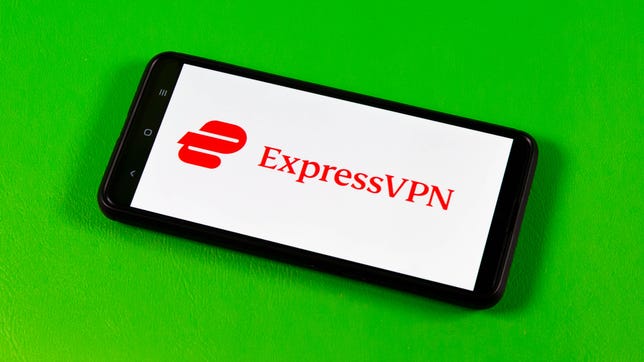Technologies
Sling Freestream: What It Is, Available Channels and More
You might have heard of Sling’s new streaming service, but what’s it all about and is it worth checking out?
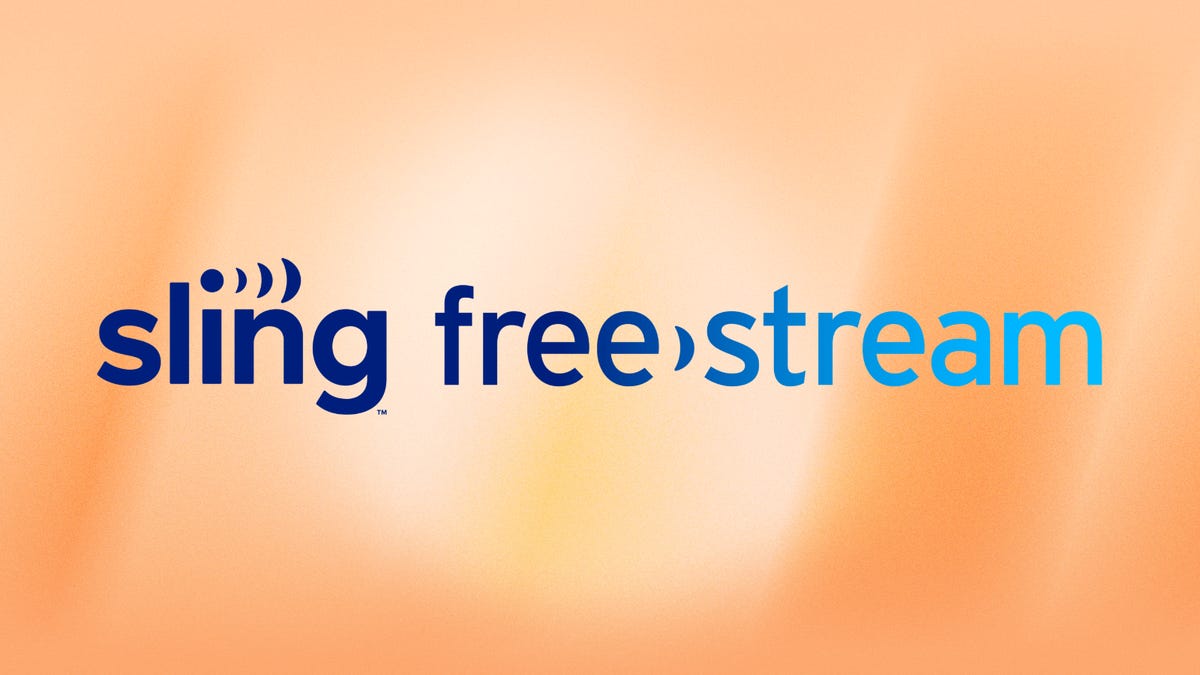
There are so many streaming services to choose from these days and, if you subscribe to them all, cutting the cord really won’t be saving you much money compared to your old cable bill. However, there are several free streaming services available to use without spending a dime.
Sling Freestream is one of the newest names on the market, but what exactly is it and what can you watch there? And, importantly, is it worth trying out? We’ll dive into all of the details below.
What is Sling Freestream?
Sling Freestream is essentially the rebranded free tier of Sling TV, though there are a few notable changes that arrived with the new name. The service now offers over 200 ad-supported channels and more than 40,000 on-demand titles to watch for free. While these might not be premium cable channels, there are some recognizable names and popular shows in the mix.
The service is free to use and you don’t have to add a payment method or even create an account if you don’t want to, though if you sign up for a Sling Freestream account you do benefit from some additional features.
What channels are available on Sling Freestream?
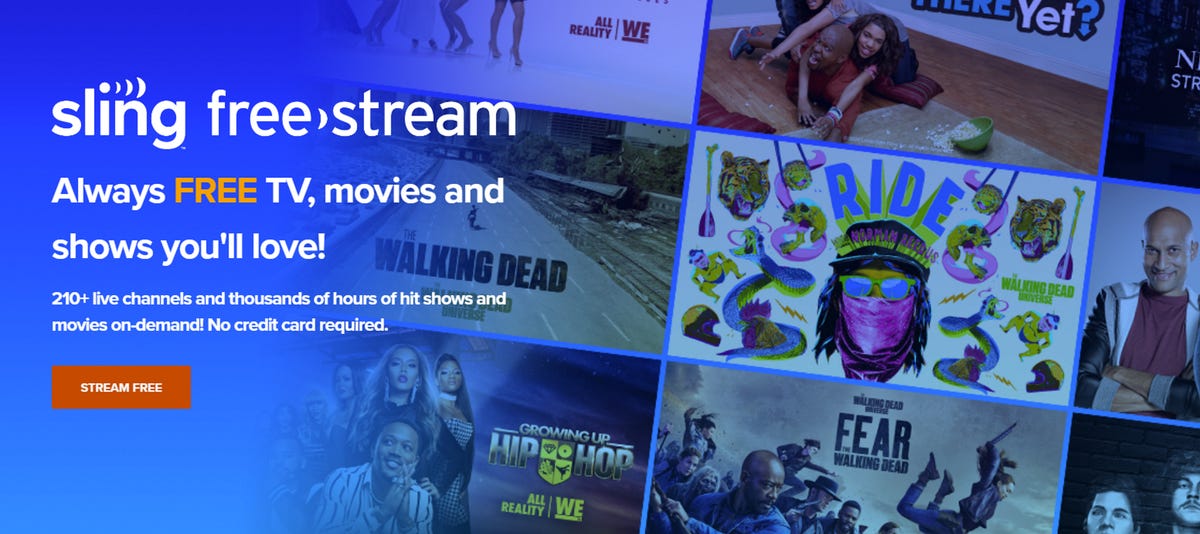
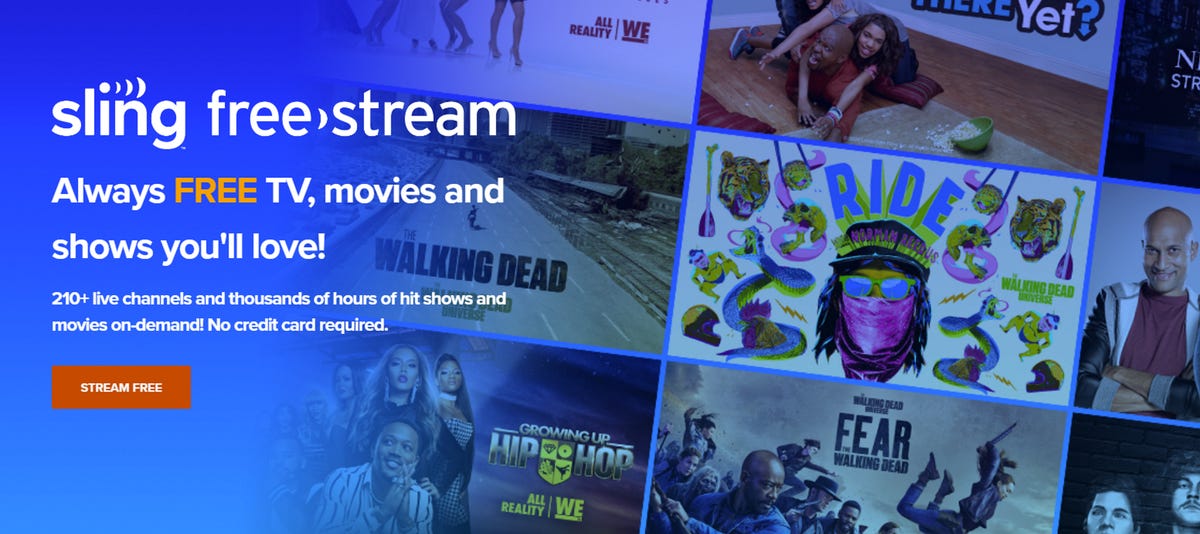
Sling Freestream offers over 200 channels and you can find the full list at the Sling Freestream site. A few of the top choices include the below:
- ABC News
- Barstool Sports
- Bon Appetit
- CBS News
- Cheddar
- Comedy Central Pluto
- Nick Jr. Pluto
- USA Today
- The Walking Dead Universe
There’s a variety of news channels as well as lifestyle, travel, comedy, sports and kids content. There are also several Spanish language channels and other non-English networks like France 24, Aaj Tak and Al Jazeera. And there are even some «sneak peek» channels offering select premium content from the likes of AMC Plus, A&E and Cartoon Network.
What on-demand titles are available on Sling Freestream?
With over 40,000 on-demand titles, it’s impossible to list them all out below but, needless to say, there’s plenty to choose from. Some examples in its on-demand library include Hell’s Kitchen, Ryan’s World and Brother vs. Brother, plus a selection of free movies like The Girl With the Dragon Tattoo, but it’s well worth checking out the Sling Freestream service for yourself to see what catches your eye. Sling also gives you access to the first episode of new or popular shows for free, such as AMC’s Lucky Hank, or Outlander and Gaslit from Starz. You can, if you wish, add paid services like AMC Plus, Starz or Showtime onto your account.
Sling Freestream also offers rentals for the some of the latest movies, with the likes of Black Panther: Wakanda Forever, The Whale and Cocaine Bear among current choices, meaning you can supplement your free viewing with the occasional rental if you want to watch something new.
Is Sling Freestream totally free?
You can access all of Sling Freestream’s free content without spending anything at all, and without the need to add a credit card or even sign up for an account on the service. If you want to upgrade to a paid Sling Orange or Blue account, add any premium channels to your account or rent a premium movie, you’ll need to create an account and add a payment method.
Where is Sling Freestream available?
Sling Freestream is available in the US. Simply head to the Sling Freestream website and hit «Start Streaming» to do just that.
Though officially unavailable in other regions, people outside of the country can access the service with a virtual private network. With a VPN, you’re able to virtually change the location of your phone, tablet or laptop to a US server and gain access to Sling Freestream from anywhere in the world. Most VPNs, like our Editors’ Choice, ExpressVPN, make it really easy to do this.
Sarah Tew/CNET
ExpressVPN is our current best VPN pick for people who want a reliable and safe VPN, and it works on a variety of devices. It’s normally $13 a month, and you can sign up for ExpressVPN and save 49% plus get three months of access for free — the equivalent of $6.67 a month — if you get an annual subscription.
Note that ExpressVPN offers a 30-day money-back guarantee.
Technologies
Today’s NYT Connections Hints, Answers and Help for Jan. 14, #948
Here are some hints and the answers for the NYT Connections puzzle for Jan. 14 #948.

Looking for the most recent Connections answers? Click here for today’s Connections hints, as well as our daily answers and hints for The New York Times Mini Crossword, Wordle, Connections: Sports Edition and Strands puzzles.
Today’s NYT Connections puzzle is kind of tough. The blue category, not the purple one today, expects you to find hidden words in four of the words given in the grid. Read on for clues and today’s Connections answers.
The Times has a Connections Bot, like the one for Wordle. Go there after you play to receive a numeric score and to have the program analyze your answers. Players who are registered with the Times Games section can now nerd out by following their progress, including the number of puzzles completed, win rate, number of times they nabbed a perfect score and their win streak.
Read more: Hints, Tips and Strategies to Help You Win at NYT Connections Every Time
Hints for today’s Connections groups
Here are four hints for the groupings in today’s Connections puzzle, ranked from the easiest yellow group to the tough (and sometimes bizarre) purple group.
Yellow group hint: That’s not going anywhere.
Green group hint: End user or customer.
Blue group hint: Ask a meteorologist.
Purple group hint: Not noisy.
Answers for today’s Connections groups
Yellow group: Fixed.
Green group: Receiver of goods or services.
Blue group: Starting with weather conditions.
Purple group: Silent ____.
Read more: Wordle Cheat Sheet: Here Are the Most Popular Letters Used in English Words
What are today’s Connections answers?
The yellow words in today’s Connections
The theme is fixed. The four answers are fast, firm, secure and tight.
The green words in today’s Connections
The theme is receiver of goods or services. The four answers are account, client, consumer and user.
The blue words in today’s Connections
The theme is starting with weather conditions. The four answers are frosty (frost), mistletoe (mist), rainmaker (rain) and snowman (snow).
The purple words in today’s Connections
The theme is silent ____. The four answers are auction, movie, partner and treatment.
Don’t miss any of our unbiased tech content and lab-based reviews. Add CNET as a preferred Google source.
Technologies
Today’s Wordle Hints, Answer and Help for Jan. 14, #1670
Here are hints and the answer for today’s Wordle for Jan. 14, No. 1,670.

Looking for the most recent Wordle answer? Click here for today’s Wordle hints, as well as our daily answers and hints for The New York Times Mini Crossword, Connections, Connections: Sports Edition and Strands puzzles.
Today’s Wordle puzzle is a tough one, with a letter that is rarely used and which I just never guess. If you need a new starter word, check out our list of which letters show up the most in English words. If you need hints and the answer, read on.
Read more: New Study Reveals Wordle’s Top 10 Toughest Words of 2025
Today’s Wordle hints
Before we show you today’s Wordle answer, we’ll give you some hints. If you don’t want a spoiler, look away now.
Wordle hint No. 1: Repeats
Today’s Wordle answer has no repeated letters.
Wordle hint No. 2: Vowels
Today’s Wordle answer has three vowels.
Wordle hint No. 3: First letter
Today’s Wordle answer begins with A.
Wordle hint No. 4: Last letter
Today’s Wordle answer ends with D.
Wordle hint No. 5: Meaning
Today’s Wordle answer can mean to keep away from something or someone.
TODAY’S WORDLE ANSWER
Today’s Wordle answer is AVOID.
Yesterday’s Wordle answer
Yesterday’s Wordle answer, Jan. 13, No. 1669 was GUMBO.
Recent Wordle answers
Jan. 9, No. 1665: EIGHT
Jan. 10, No. 1666: MANIC
Jan. 11, No. 1667: QUARK
Jan. 12, No. 1668: TRIAL
Don’t miss any of our unbiased tech content and lab-based reviews. Add CNET as a preferred Google source.
Technologies
Apple Launches Creator Studio Package as $13 a Month Subscription
Mac users can still buy the apps individually, but subscribers get access to Final Cut Pro and other Studio tools.

Apple is bundling its pro filmmaking and audio tools including Final Cut Pro with its productivity apps Keynote, Pages and Numbers into a subscription software suite called Apple Creator Studio.
The package, which includes apps for Mac, iPad and iPhone, includes Logic Pro, Pixelmator Pro, Motion, Compressor, MainStage and the whiteboard app Freeform. Creator Studio will be available starting Jan. 28 at a cost of $13 per month or $129 per year, or $3 per month or $30 per year for students and educators. Mac users will still have the option to purchase software like Final Cut Pro for a one-time free. The current price for Final Cut Pro in the Mac App Store is $300.
While apps such as Keynote and Pages are already free on Apple platforms, it appears that new versions of those apps will receive access to beta features that will roll out first to Creator Studio subscribers. The announcement by Apple alludes to «new AI features and premium content» in some of the apps it otherwise makes available to use for free.
What the Creator Studio bundle comes with
The star of the show in Creator Studio is Final Cut Pro, the video editing software that will now include Transcript Search on both Mac and iPad. There is also a new Beat Detection feature Apple says uses an AI model to analyze a music track and display a beat grid, making it easier to cut video to music rhythms. The software also will include a new Montage Maker on iPad for quick social video creation.
Motion, the 2D and 3D graphics tool, and Compressor also integrate with Final Cut Pro. Apple touted Motion’s Magnetic Mask feature for isolating objects or people without the need for a green screen.
Logic Pro has new features for musicians, including a Synth Player addition to AI Session Players. Chord ID, a new AI feature, can create chord progressions from audio or MIDI recordings. A new Sound Library will have hundreds of royalty-free clips, samples and loops.
A revamped MainStage app gives subscribers access to instrument, voice-professing and guitar rig tools. Pixelmator Pro arrives with new tools and filters, and there will be an iPad version in addition to the Mac tool.
Freeform in the Creator Studio package will add premium content, including curated photos, graphics and illustrations. It will also get new AI features that include image creation.
-

 Technologies3 года ago
Technologies3 года agoTech Companies Need to Be Held Accountable for Security, Experts Say
-

 Technologies3 года ago
Technologies3 года agoBest Handheld Game Console in 2023
-

 Technologies3 года ago
Technologies3 года agoTighten Up Your VR Game With the Best Head Straps for Quest 2
-

 Technologies4 года ago
Technologies4 года agoBlack Friday 2021: The best deals on TVs, headphones, kitchenware, and more
-

 Technologies4 года ago
Technologies4 года agoGoogle to require vaccinations as Silicon Valley rethinks return-to-office policies
-

 Technologies4 года ago
Technologies4 года agoVerum, Wickr and Threema: next generation secured messengers
-

 Technologies4 года ago
Technologies4 года agoOlivia Harlan Dekker for Verum Messenger
-

 Technologies4 года ago
Technologies4 года agoiPhone 13 event: How to watch Apple’s big announcement tomorrow