Technologies
10 Mac Hacks You Should Know About
Make life easier with these Mac shortcuts and hidden features.

MacOS is considered easier to use than other operating systems such as Windows and Linux, according to the digital inclusion consultancy Digital Unite. If you’re one of the millions of Mac users, you’ve probably come across a few MacOS features that have surprised you. There are plenty of hidden features in the operating system that Mac users might not know about, like taking a screen recording on your Mac without having to install additional software.


Here are 10 Mac features, tips and tricks you don’t want to miss out on.
Use Split View
Split View lets you have two apps running side-by-side on one Mac screen without having to resize either window. This saves you from switching between apps and losing your place if you’re working in two different programs.
Here’s how to enable and turn off Split View.
1. Open two apps and place them on opposite sides of the screen.
2. In the top left corner of one app’s window, hover over, or click, the green bubble to open a dropdown menu.
3. Select either Tile Window to the Left of Screen or Tile Window to the Right of Screen. That app will fill that side of the screen.
4. Click the other app on the opposite side of the screen for the app to fill the remainder of the screen.
To exit Split View, click the green bubble again or press Esc on your keyboard. This only exits one app from Split View — the other app will now be in full screen mode on its own Desktop.
Force quit with Option
If an app on your Mac has frozen or isn’t working properly, you can use the Option key to quickly force quit the app. Press and hold Option, then in the dock across the bottom of your screen click with two fingers the app causing you issues. Then click Force Quit to shut down the malfunctioning app.
Use Spotlight for conversions and simple math
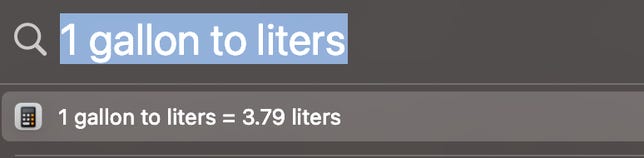
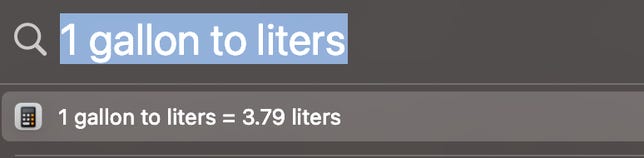
Spotlight can make conversions and solve simple math problems.
Screenshot by Zach McAuliffe/CNETYou can use your Mac’s built-in Spotlight feature to perform searches as well as conversions or do simple math. To open Spotlight, press Command + space bar or click the magnifying glass icon in the top right corner of your screen in the menu bar. Then, type in a math problem or what you want to convert — like gallons to liters — and Spotlight will do the rest. No Google needed.
Try different shortcuts to take a screenshot
Screenshots are an easy way to maintain receipts for digital purchases or have extra copies of tickets for flights or sports games. On a Mac, there are a few different shortcuts to take screenshots.
Pressing Command + Shift + 3 takes a screenshot of your entire screen. This is a useful way to screenshot a video quickly so you don’t miss a frame.
Press Command + Shift + 4 turns your mouse into a crosshair. This lets you click and drag the frame for your screenshot part of your screen or an app’s window.
If you press Command + Shift + 4 and then press your space bar, your mouse turns into a camera icon and it can take screenshots of the window, application or other element your mouse is over. When your mouse is over a specific element for a screenshot, that element will have a light-blue filter over it to show it’s being selected. Taking a screenshot this way also makes the screenshot look cleaner and gives it a nice shadow.
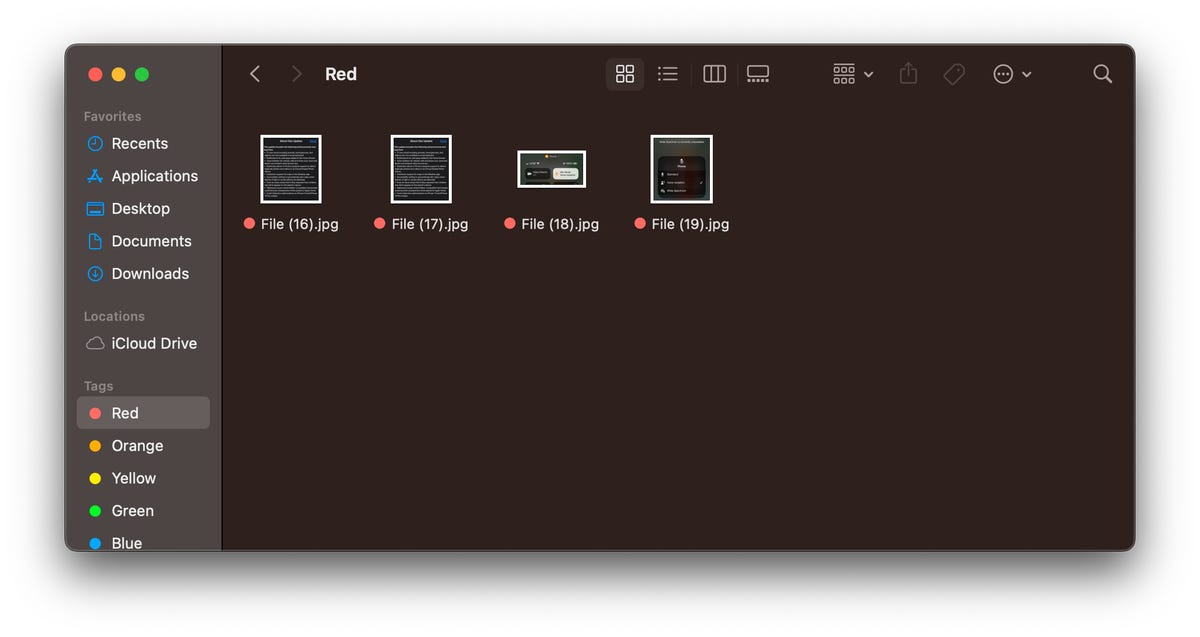
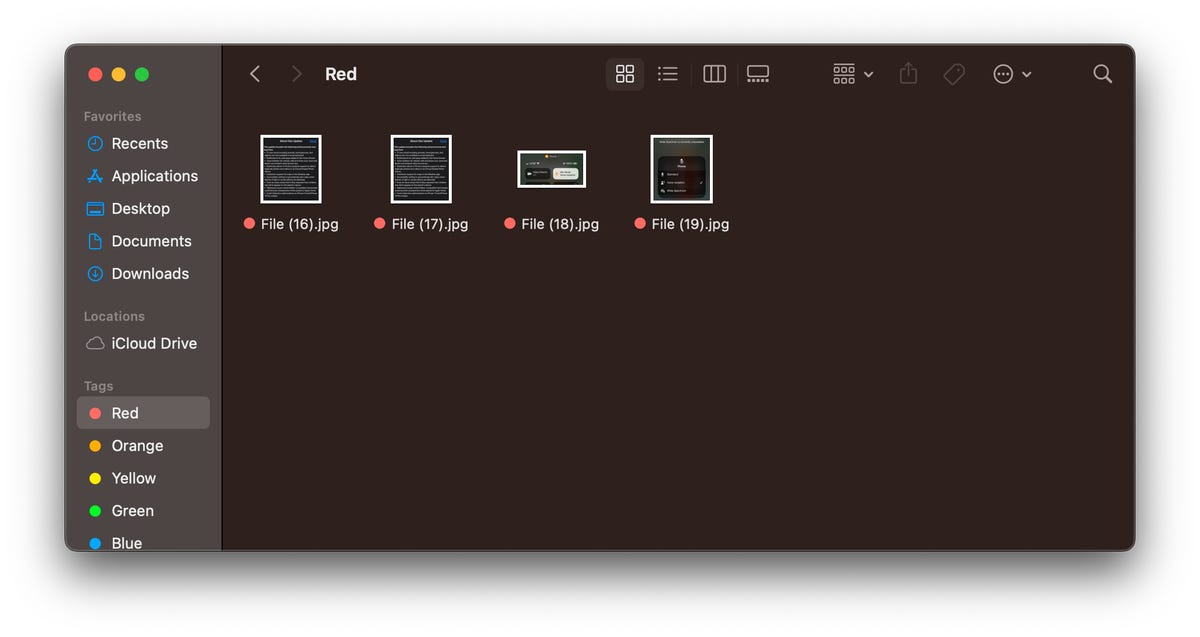
Taking a screenshot of a window makes the image appear cleaner.
Screenshot by Zach McAuliffe/CNETEasily take a screen recording
Sometimes people learn better by watching a video than reading instructions. In these instances, taking a screen recording is better than any detailed list you might write.
Press Command + Shift + 5, then in the toolbar that appears near the bottom of your screen, click either of the icons highlighted below. The icon with the dashed border on the right will allow you to set a border to what you’re recording, and the icon on the left will record your whole screen. When you’ve selected which you want to use, click Record. To stop recording, click the Stop icon in your Menu bar across the top of your screen, or you can press Command + Control + Esc.


These two icons enable screen recording on Macs.
Zach McAuliffe/CNETSave screenshots and recordings in a different location
Screenshots and recordings save to your desktop by default, and they can quickly clutter your workspace. But you can choose a new location to save these files so you can keep your desktop nice and tidy. Here’s how.
1. Press Command + Shift + 5.
2. Click Options.
3. Under Save to, click one of the preselected destinations, like Documents or Messages, or Other Location to save your screenshot and recordings somewhere else, like a specific folder.
Easily preview files
If all your files in Finder or on your Desktop are named something similar or look the same, you can preview your content without opening them. Click a file once and then press your spacebar. Your file is now viewable without opening the Preview app. To close the file, press your spacebar again.
You can also quickly view and exit a file by selecting a file, holding the spacebar to preview it and then releasing the spacebar.
Copy text while previewing files
If you’ve got a document or screenshot full of text, you can copy the content from those files while previewing them. Preview the file by selecting it and hitting the spacebar, then move your mouse over what you want to copy and your pointer will transform into the cursor icon. You can now select and copy text like you normally would. This can be especially helpful if you’ve taken a text-heavy screenshot, like a recipe, and want to convert it into a document for better organization.
Write with emoji online and in apps
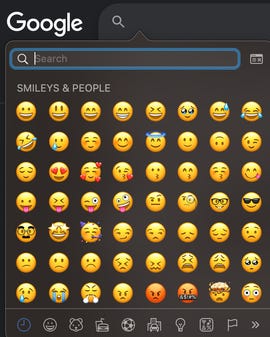
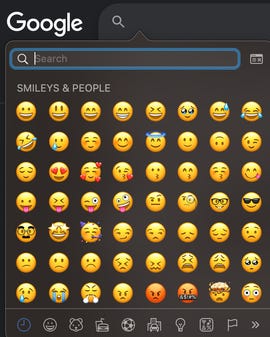
You can use the emoji keyboard in more places than just your iPhone.
Zach McAuliffe/CNETEmoji are a fun way to communicate with people in text, online chats and comments. Most people know how to access their emoji keyboard on their iPhone, and you can access the same keyboard on your Mac, too. You can use the emoji keyboard in certain apps, like Notes, social media chats online and search tools, like Google. However, this doesn’t seem to work on certain sites, like Google Docs.
To access the emoji keyboard in most places on your Mac, click into a text box or other location you’d type a message and press either Function — the Fn key — or Control + Command + spacebar. Both will pull up your emoji keyboard where you can search for the emoji you want, as you would on your phone.
Easily rename files
Renaming files can help keep your folders organized and easily searchable. To easily rename items, select a file and press Return. The file name will be highlighted and you can start typing your new file name.
For more Apple news, check out what’s new on your iPhone with iOS 16.4, the highs and lows of Apple’s Classical Music app and the rumors around Apple’s AR/VR headset.
Technologies
Today’s NYT Mini Crossword Answers for Wednesday, Jan. 14
Here are the answers for The New York Times Mini Crossword for Jan. 14.
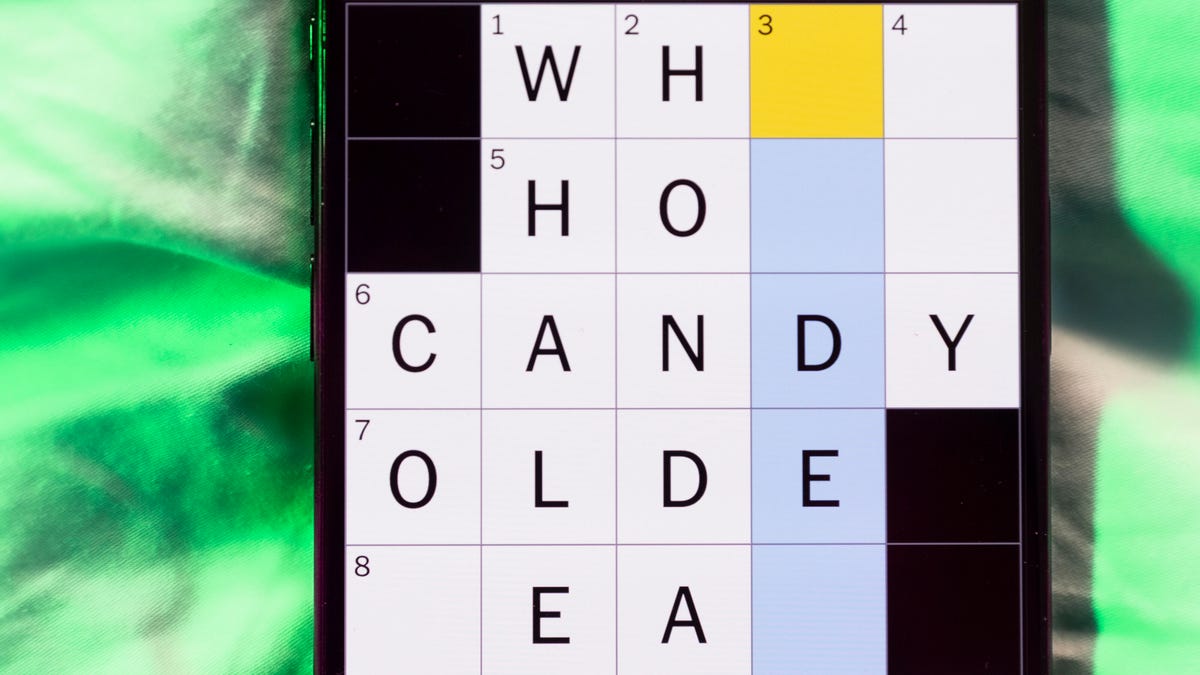
Looking for the most recent Mini Crossword answer? Click here for today’s Mini Crossword hints, as well as our daily answers and hints for The New York Times Wordle, Strands, Connections and Connections: Sports Edition puzzles.
Need some help with today’s Mini Crossword? It’s not too tough, but 8-Across stumped me, so I had to pass on that and fill in the Down answers to solve it. And if you could use some hints and guidance for daily solving, check out our Mini Crossword tips.
If you’re looking for today’s Wordle, Connections, Connections: Sports Edition and Strands answers, you can visit CNET’s NYT puzzle hints page.
Read more: Tips and Tricks for Solving The New York Times Mini Crossword
Let’s get to those Mini Crossword clues and answers.
Mini across clues and answers
1A clue: Abruptly stop texting
Answer: GHOST
6A clue: Shaving kit item
Answer: RAZOR
7A clue: 2024 film role for which Mikey Madison won Best Actress
Answer: ANORA
8A clue: The ancient Chinese used compressed blocks of tea leaves as this
Answer: MONEY
9A clue: Shape of a round chart
Answer: PIE
Mini down clues and answers
1D clue: Dad’s dad, informally
Answer: GRAMP
2D clue: Capital of Vietnam
Answer: HANOI
3D clue: ___ layer, part of Earth’s atmosphere
Answer: OZONE
4D clue: How you might wake up after sleeping funny
Answer: SORE
5D clue: Cafeteria food carrier
Answer: TRAY
Don’t miss any of our unbiased tech content and lab-based reviews. Add CNET as a preferred Google source.
Technologies
Google Could Revive Last Year’s Bright Pink Color for the Pixel 10a
Google’s upcoming Pixel 10a is expected to launch in February with some new colors, including one popular ask.
The Google Pixel 9a is one of Google’s most affordable Pixel phones, and it includes one of the most frequently requested colors — bright pink. With the Google Pixel 10a rumored to launch in February, we’re already getting a hint at the colors the new model will come in.
According to Roland Quandt, a regular mobile leaker on Bluesky, the Google Pixel is expected to be offered in obsidian (black), berry (pink), fog (light gray), and lavender colors. However, it’s the berry hue that is intriguing customers.
A representative for Google did not immediately respond to a request for comment.
Don’t miss any of our unbiased tech content and lab-based reviews. Add CNET as a preferred Google source.
«I always love to see phones come in vibrant colors, and it’s especially welcome in more budget-friendly options,» said Abrar Al-Heeti, senior technology reporter at CNET. «Yes, we tend to slap a case on our phones anyway, but just knowing your phone touts a bold color can make it feel like more of a statement piece, rather than a bland piece of tech.»
Pink is one of the most requested color options for the Pixel phones. CNET sister site Mashable loved the color when it debuted on the Pixel 9. Phone rivals like Apple and Samsung are usually expected to offer a pink color option in their flagship and midrange phone lineups, so it’s not surprising to see the berry color on the Pixel 10a.
«I’ll say that Google loves having Pixel phones in pink,» said Patrick Holland, CNET managing editor. «The Pixel 9 and 9a come in peony (a bright, bold pink) and the 9 Pro in rose quartz (a more muted pink). The Pixel 10 series lacks any pinkish hues.»
Quandt also says that the Pixel 10a will have 128GB and 256GB storage models, and will launch in mid-February. That’s earlier than expected compared with the Pixel 9a, which was revealed in mid-March 2025 for a launch on April 10. In terms of specifications, we expect the Pixel 10a to be a modest upgrade compared with previous generations. According to leaks, the Pixel 10 is unlikely to feature a newer Tensor G5 chip, and it’s likely to retain the same overall design as the Pixel 9a.
One leaker, Mystic Leaks on Telegram, expressed disappointment and revealed additional specs, including the absence of a telephoto lens, UFS 3.1 storage, a Tensor G4 chip, a 2,000-nit display and no Magic Cue, which is Google’s AI feature for the Pixel 10.
Technologies
Today’s NYT Connections Hints, Answers and Help for Jan. 14, #948
Here are some hints and the answers for the NYT Connections puzzle for Jan. 14 #948.

Looking for the most recent Connections answers? Click here for today’s Connections hints, as well as our daily answers and hints for The New York Times Mini Crossword, Wordle, Connections: Sports Edition and Strands puzzles.
Today’s NYT Connections puzzle is kind of tough. The blue category, not the purple one today, expects you to find hidden words in four of the words given in the grid. Read on for clues and today’s Connections answers.
The Times has a Connections Bot, like the one for Wordle. Go there after you play to receive a numeric score and to have the program analyze your answers. Players who are registered with the Times Games section can now nerd out by following their progress, including the number of puzzles completed, win rate, number of times they nabbed a perfect score and their win streak.
Read more: Hints, Tips and Strategies to Help You Win at NYT Connections Every Time
Hints for today’s Connections groups
Here are four hints for the groupings in today’s Connections puzzle, ranked from the easiest yellow group to the tough (and sometimes bizarre) purple group.
Yellow group hint: That’s not going anywhere.
Green group hint: End user or customer.
Blue group hint: Ask a meteorologist.
Purple group hint: Not noisy.
Answers for today’s Connections groups
Yellow group: Fixed.
Green group: Receiver of goods or services.
Blue group: Starting with weather conditions.
Purple group: Silent ____.
Read more: Wordle Cheat Sheet: Here Are the Most Popular Letters Used in English Words
What are today’s Connections answers?
The yellow words in today’s Connections
The theme is fixed. The four answers are fast, firm, secure and tight.
The green words in today’s Connections
The theme is receiver of goods or services. The four answers are account, client, consumer and user.
The blue words in today’s Connections
The theme is starting with weather conditions. The four answers are frosty (frost), mistletoe (mist), rainmaker (rain) and snowman (snow).
The purple words in today’s Connections
The theme is silent ____. The four answers are auction, movie, partner and treatment.
Don’t miss any of our unbiased tech content and lab-based reviews. Add CNET as a preferred Google source.
-

 Technologies3 года ago
Technologies3 года agoTech Companies Need to Be Held Accountable for Security, Experts Say
-

 Technologies3 года ago
Technologies3 года agoBest Handheld Game Console in 2023
-

 Technologies3 года ago
Technologies3 года agoTighten Up Your VR Game With the Best Head Straps for Quest 2
-

 Technologies4 года ago
Technologies4 года agoBlack Friday 2021: The best deals on TVs, headphones, kitchenware, and more
-

 Technologies4 года ago
Technologies4 года agoGoogle to require vaccinations as Silicon Valley rethinks return-to-office policies
-

 Technologies4 года ago
Technologies4 года agoVerum, Wickr and Threema: next generation secured messengers
-

 Technologies4 года ago
Technologies4 года agoOlivia Harlan Dekker for Verum Messenger
-

 Technologies4 года ago
Technologies4 года agoiPhone 13 event: How to watch Apple’s big announcement tomorrow
