Technologies
Change These Spotify Settings to Amp Up Your Music
Here’s how you can make listening to your favorite playlist even better.
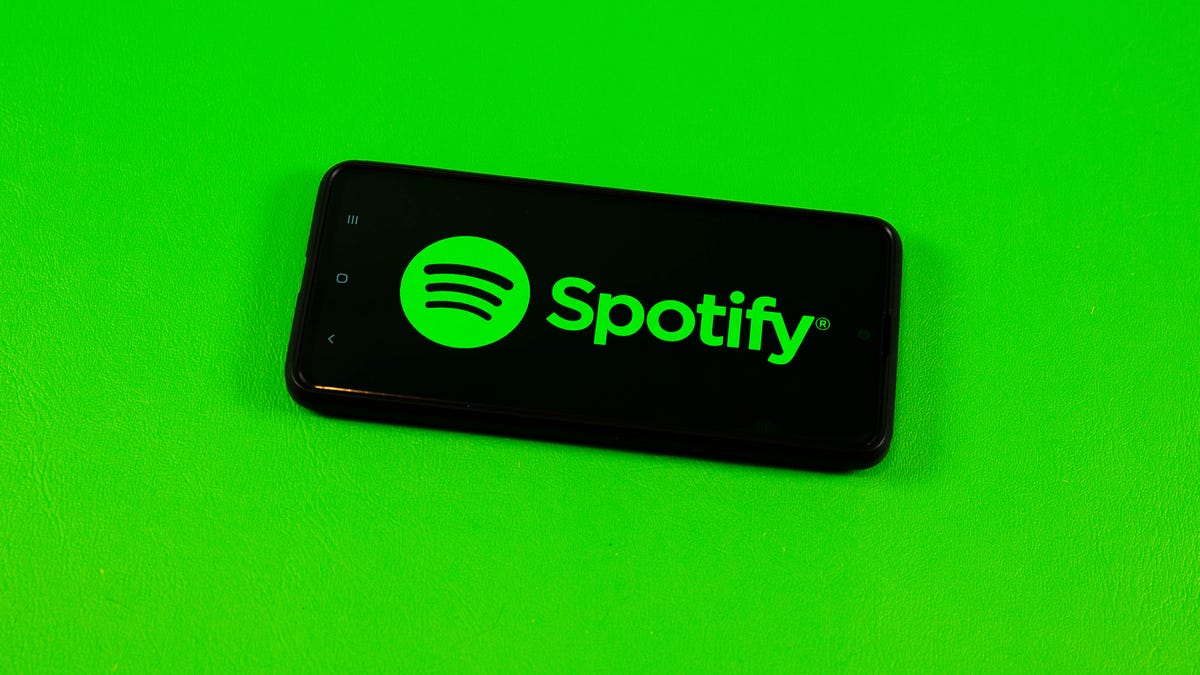
With more than 205 million subscribers, Spotify is arguably one of the most popular music streaming platforms in the world. CNET also ranks Spotify as one of the best music streaming services on the market, and gave it an Editor’s Choice Award.


Spotify lets you listen to music wherever you are, recommends new songs based on your activity and provides fun, personalized streaming data at the end of every year. You can also make and share playlists with friends on social media, or with the whole world through the app.
If you feel like something is missing from your listening experience, though, Spotify lets you take control of various settings to make your music sound more superb. That way whether you’re in a quiet library, on your morning commute or pumping some iron in the gym, your music will always fit the mood.
Here’s how to crank your Spotify listening experience up to 11 no matter what the situation.
Adjust your base volume to match your environment
Volume is pretty easy to figure out, but did you know Spotify lets premium users adjust the base volume of the app depending on their environment? You can select either Quiet, Normal or Loud, and each has its own benefit.
Quiet will make songs a little quieter and sound cleaner, making it a good choice if you’re relaxing at home. Normal makes songs play at a medium base volume, and the sound is less crisp than Quiet. This is a good choice for most people and situations. Loud is — you guessed it — louder, but you might lose some audio quality because of the loudness. This option is good if you’re at the gym or other similarly noisy environments.


Changing your Spotify settings takes no time and can improve your whole listening experience.
Getty ImagesHere’s how to adjust the base volume on your iPhone:
1. Open the Spotify app.
2. Tap the gear icon in the top-right corner of your screen.
3. Tap Playback.
4. Under Volume level there are three options: Loud, Normal and Quiet.
If you’re using the Spotify app on a Mac, here’s how to adjust the base volume:
1. Open Spotify.
2. Click the down arrow in the top-right corner.
3. Under Audio Quality, you should see Volume level.
4. Click the drop-down bar to the right of Volume level.
5. From here, you see the same Loud, Normal and Quiet options. Pick whichever one works for you.
Here’s how to adjust the base volume if you’re using the Spotify app on an Android device:
1. Open Spotify.
2. Tap the gear icon to access Settings.
3. Under Playback you should see Volume Level.
4. Next to Volume Level you should see the Loud, Normal and Quiet options. Pick the one you want.
Finally, here’s how to adjust the base volume in Spotify while on a Windows computer:
1. Open Spotify.
2. Click your account name in the top-right corner.
3. Click Settings.
4. Under Audio Quality, you should see Volume level. Click the drop-down bar to the right.
5. Select either Loud, Normal or Quiet.
Use the Spotify Equalizer for more control
If you prefer being more hands-on with how your bass and treble come across in each song, you can adjust the in-app equalizer. Adjusting your bass affects lower-frequency sounds, making your music sound deeper with increased bass or flat with less bass. Treble affects the higher sound frequencies, making your music sound brighter and crisper with increased treble, or duller and kind of muddied with less treble.
Here’s how to access the equalizer on your iPhone:
1. Open Spotify.
2. Tap the gear in the top right corner to access Settings.
3. Tap Playback.
4. Scroll down and tap Equalizer.
Here’s how to access the equalizer on your Android device:
1. Open Spotify.
2. Tap the gear icon to access Settings.
3. Under Audio quality, tap Equalizer.
This opens the equalizer page on both systems. Here you can find the manual equalizer slider and a handful of premade genre-based equalizers.
You should see the manual equalizer slider that looks like a line graph with six dots. When you first get to this page, the equalizer should be flat.
Each dot on the graph can be adjusted for more or less sound. The far left bar represents your bass, the far right bar controls your treble and the middle bars control — you guessed it — your midrange. You can tweak the bars as you see fit.
There are also genre-based equalizers on this page. You can pick which genre you’re listening to and the app automatically adjusts the sliders to optimize for that style of music. After picking one, you can further adjust the sliders for the perfect listening experience.
If you want to reset the equalizer, there’s a genre-based equalizer called Flat. This will reset the equalizer to its default.
The Mac and Windows versions of Spotify don’t have an in-application equalizer. But you can search for an equalizer application to help you in your journey to find the best sound.


Adjusting these settings can really make your music pop
James Martin/CNETAdjust the quality of your music for a clearer sound
You can also adjust the audio quality of your music. This is handy if you’re using mobile data and don’t want to bump up your phone bill. Reducing the audio quality will use less data.
Here’s how to change the audio quality on mobile and tablet:
1. Open the Spotify app.
2. Tap the gear icon to access Settings.
3. Tap Audio Quality.
4. Under WiFi streaming and Cellular streaming, you can select Automatic, Low, Normal or High. The Automatic option adjusts the audio quality to whatever your signal strength is. If you’re a paid subscriber you’ll see a fifth option under both WiFi streaming and Cellular streaming called Very high.
How to change the audio quality on your desktop:
1. Open Spotify.
2. Click the down arrow in the top-right corner.
3. Click Settings.
4. Under Audio Quality, click the drop-down menu next to Streaming quality.
6. Choose between Low, Normal, High or Automatic options, and paid subscribers also have the Very high option.
For more on Spotify, see which Spotify plan is best for you and how Spotify stacks up against Apple Music.
Technologies
If You Were ‘Tricked’ Into an Amazon Prime Subscription, You Should Have Been Paid by Today
Amazon is paying $1.5 billion to people who mistakenly subscribed to Prime, and the first round of payments are due today.
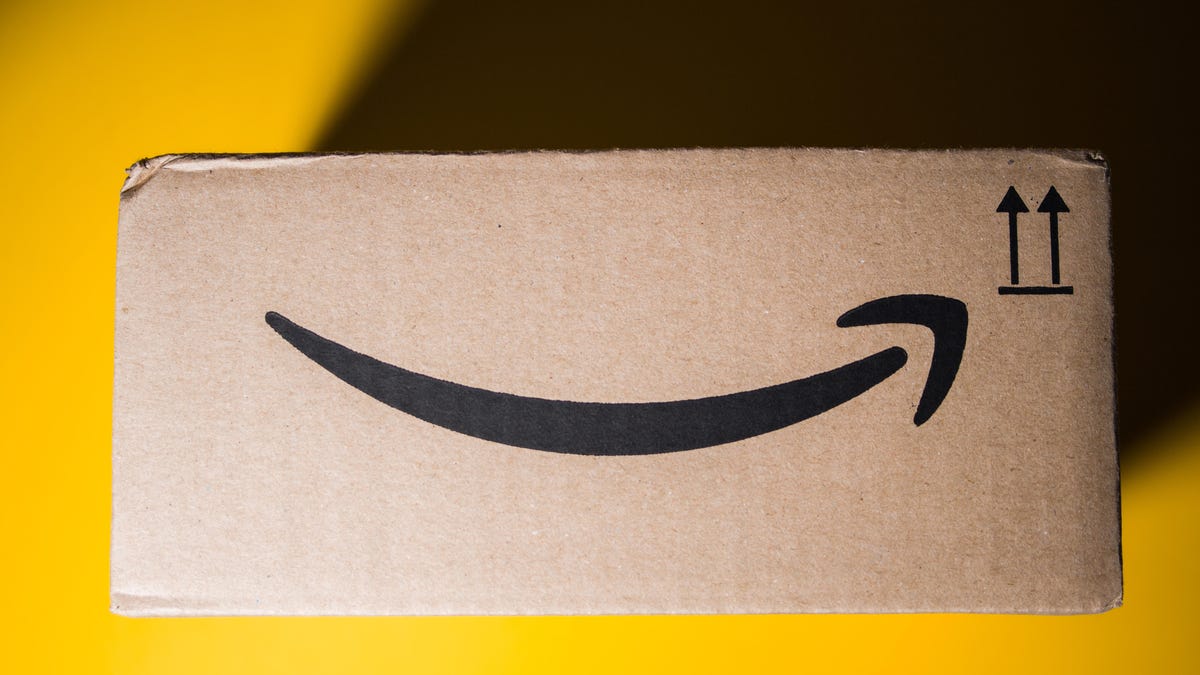
Amazon Prime provides a lot of valuable benefits to its members, but the company’s registration practices for its premium subscription from 2019 to 2025 led to many customers accidentally subscribing to a service they didn’t want.
Amazon is now paying the price for that deception — the US Federal Trade Commission levied a massive $2.5 billion settlement on the company for its subscription tactics.
The majority of the settlement — $1.5 billion — has been earmarked to refund eligible subscribers, with the rest serving as a civil penalty. Amazon is also now legally required to provide a clear, obvious option to decline Prime, making it as easy to leave the service as it is to join.
Amazon isn’t admitting to shady behavior. «Amazon and our executives have always followed the law, and this settlement allows us to move forward and focus on innovating for customers,» Mark Blafkin, Amazon senior manager, said in a statement. «We work incredibly hard to make it clear and simple for customers to both sign up or cancel their Prime membership, and to offer substantial value for our many millions of loyal Prime members around the world.»
The online retail giant started sending out payments to eligible people in November and was supposed to conclude its initial automatic payments today, Dec. 24. Read on to learn more about Amazon’s settlement and what to do if you think you’re eligible for compensation but didn’t receive a payment.
Why did the FTC fine Amazon?
The FTC filed suit against Amazon, accusing the company of using «dark patterns» to nudge people into Prime subscriptions and then making it too hard to cancel. The FTC maintained Amazon was in violation of Section 5 of the FTC Act and the Restore Online Shoppers’ Confidence Act.
«Specifically, Amazon used manipulative, coercive or deceptive user-interface designs known as ‘dark patterns’ to trick consumers into enrolling in automatically renewing Prime subscriptions,» the FTC complaint stated.
Who’s eligible for Amazon’s payout?
Amazon’s legal settlement is limited to customers who enrolled in Amazon Prime between June 23, 2019, and June 23, 2025. It’s also restricted to customers who subscribed to Prime using a «challenged enrollment flow» or who enrolled in Prime through any method but were unsuccessful in canceling their memberships.
The FTC called out specific enrollment pages, including Prime Video enrollment, the Universal Prime Decision page, the Shipping Option Select page and the Single Page Checkout. To qualify for a payout, claimants must also not have used more than 10 Amazon Prime benefits in any 12-month period.
Customers who signed up via those challenged processes and did not use more than three Prime benefits within one year will be paid automatically by Amazon within 90 days. Other eligible Amazon customers will need to file a claim, and Amazon is required to send notices to those people within 30 days of making its automatic payments.
If you are eligible for the automatic payment, you should have received an email from Amazon by today explaining how to claim the money. You can be paid via PayPal or Venmo. If you prefer a paper check, don’t accept the digital payment. The FTC says Amazon will mail you a check that you must cash within 60 days.
How big will the Amazon payments be?
Payouts to eligible Amazon claimants will be limited to a maximum of $51. That amount could be reduced depending on the number of Amazon Prime benefits you used while subscribed to the service. Those benefits include free two-day shipping, watching shows or movies on Prime Video or Whole Foods grocery discounts.
Customers who qualify for the payments should have received them from Nov. 12 to Dec. 24, 2025.If you are eligible for compensation from Amazon but didn’t receive a payout, you’ll need to file a claim after Amazon starts the claim process. The FTC says it will update its Amazon settlement site once that process has begun.
Customers who did not use a challenged sign-up process but instead were unable to cancel their Prime memberships will also need to file claims for payment.
Technologies
Today’s NYT Connections: Sports Edition Hints and Answers for Dec. 25, #458
Here are hints and the answers for the NYT Connections: Sports Edition puzzle for Dec. 25, No. 458.
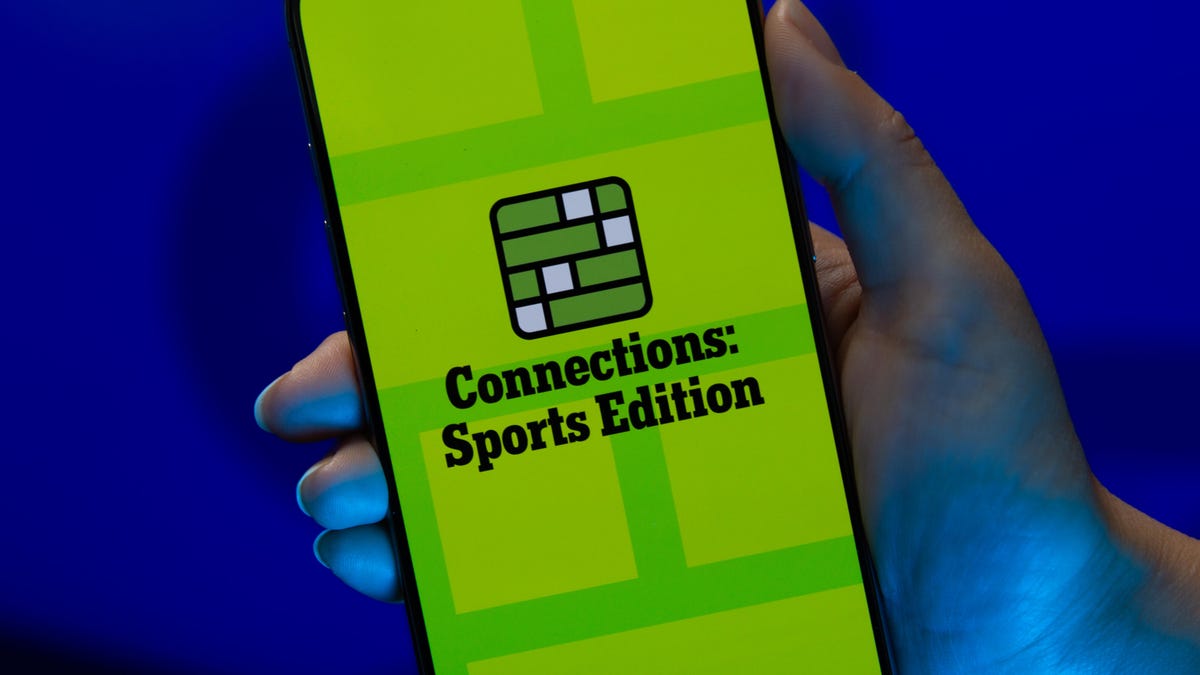
Looking for the most recent regular Connections answers? Click here for today’s Connections hints, as well as our daily answers and hints for The New York Times Mini Crossword, Wordle and Strands puzzles.
Today’s Connections: Sports Edition has a real mix of categories, including one that’s all about a certain famous athlete. If you’re struggling with today’s puzzle but still want to solve it, read on for hints and the answers.
Connections: Sports Edition is published by The Athletic, the subscription-based sports journalism site owned by The Times. It doesn’t appear in the NYT Games app, but it does in The Athletic’s app. Or you can play it for free online.
Read more: NYT Connections: Sports Edition Puzzle Comes Out of Beta
Hints for today’s Connections: Sports Edition groups
Here are four hints for the groupings in today’s Connections: Sports Edition puzzle, ranked from the easiest yellow group to the tough (and sometimes bizarre) purple group.
Yellow group hint: Swing away!
Green group hint: What’s that on your bat?
Blue group hint: Catch the football.
Purple group hint: Lake Placid or Lillehammer.
Answers for today’s Connections: Sports Edition groups
Yellow group: Baseball bat materials.
Green group: Associated with George Brett.
Blue group: NFL rookie WRs.
Purple group: Olympic ____.
Read more: Wordle Cheat Sheet: Here Are the Most Popular Letters Used in English Words
What are today’s Connections: Sports Edition answers?
The yellow words in today’s Connections
The theme is baseball bat materials. The four answers are aluminum, ash, birch and maple.
The green words in today’s Connections
The theme is associated with George Brett. The four answers are 5, pine tar, Royals and third base.
The blue words in today’s Connections
The theme is NFL rookie WRs. The four answers are Burden, Egbuka, Golden and McMillan.
The purple words in today’s Connections
The theme is Olympic ____. The four answers are Games, rings, torch and village.
Don’t miss any of our unbiased tech content and lab-based reviews. Add CNET as a preferred Google source.
Technologies
Christmas Eve Gaming Crushed as Steam Goes Offline
Services related to the popular game hub seem to slowly be returning as of Wednesday afternoon.

Your Christmas Eve gaming session might not go as planned. Online gaming hub Steam went down on Wednesday. As of about 1:30 pm PT, the Steam store page was once again accessible, so services seemed to be coming back online.
The Steam outage appeared to begin mid-afternoon ET, according to Downdetector, which monitors site outages. (Disclosure: Downdetector is owned by the same parent company as CNET, Ziff Davis.)
A representative for Steam did not immediately respond to a request for comment.
As of Wednesday noon PT, Steam’s official X and Bluesky accounts hadn’t posted anything about the outage.
Gamers certainly noticed. «Steam down, Steam down!!!» wrote one Bluesky user.
Others commented on the bad timing just as gamers were enjoying time off or receiving gaming gifts. «‘You got a gift on Steam!’ oh cool ‘Steam is down’ oh cool,» wrote another Bluesky user.
-

 Technologies3 года ago
Technologies3 года agoTech Companies Need to Be Held Accountable for Security, Experts Say
-

 Technologies3 года ago
Technologies3 года agoBest Handheld Game Console in 2023
-

 Technologies3 года ago
Technologies3 года agoTighten Up Your VR Game With the Best Head Straps for Quest 2
-

 Technologies4 года ago
Technologies4 года agoBlack Friday 2021: The best deals on TVs, headphones, kitchenware, and more
-

 Technologies4 года ago
Technologies4 года agoVerum, Wickr and Threema: next generation secured messengers
-

 Technologies4 года ago
Technologies4 года agoGoogle to require vaccinations as Silicon Valley rethinks return-to-office policies
-

 Technologies4 года ago
Technologies4 года agoOlivia Harlan Dekker for Verum Messenger
-

 Technologies4 года ago
Technologies4 года agoiPhone 13 event: How to watch Apple’s big announcement tomorrow



