Technologies
3 iPhone Settings That Might Help You Fall Asleep Faster
If the lowest iPhone brightness setting is still too bright, here’s a way to dim your display even more.
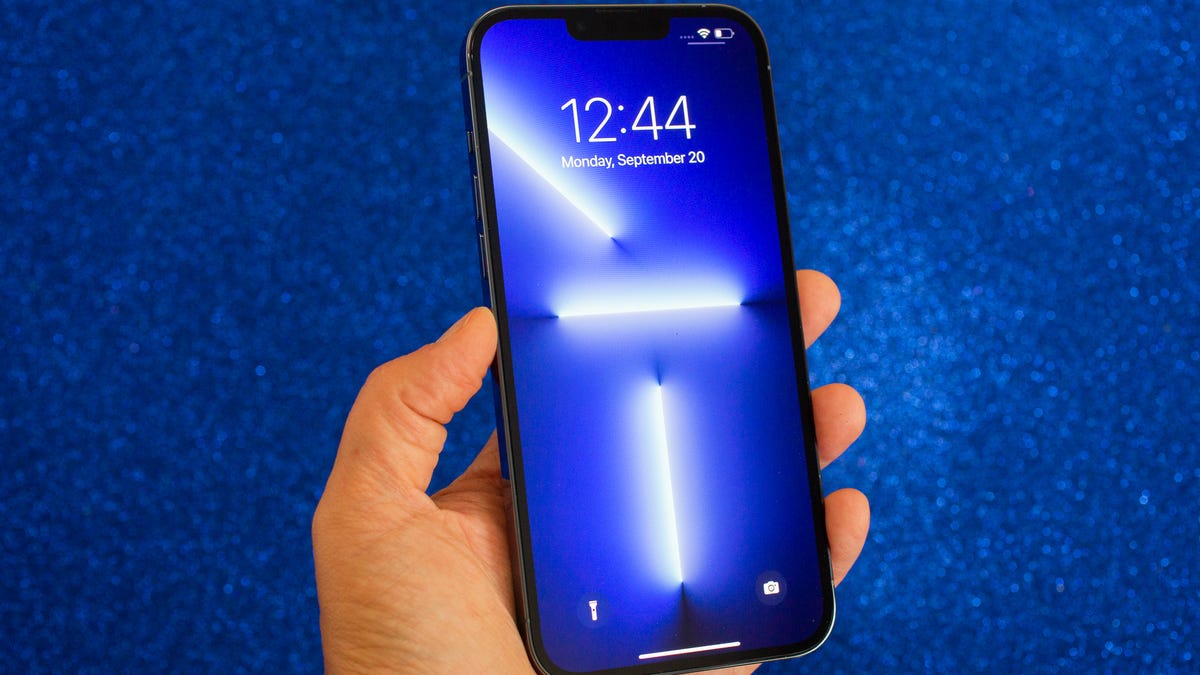
You should be asleep, but instead you’re scrolling through your iPhone in the middle of the night. The display is a bit too bright, so you go to lower the brightness — only to realize that it’s already at the lowest setting possible. If you continue using your phone like this, you could strain your eyes, potentially causing headaches and making it harder for you to fall asleep. And that’s not good.
Fortunately, there are a few iOS features that can help you lower your screen’s brightness more than the standard settings allow.
In this guide, we’ll touch on some built-in features that can darken your screen like you didn’t think possible. No more straining your eyes or disturbing others with your incredibly bright iPhone display.
Read more: Best iPhone in 2023: Which Apple Phone Should You Buy?
Before we get started, it’s important to note that you probably shouldn’t use all these features together, so experiment with a combination that works for you and the lighting in your environment.
For more iOS tips, check out 22 iPhone settings you should change right now and 14 hidden iPhone features you might not know about.
This tempered glass screen protector, designed for the iPhone 14 and older models, protects your display from cracks, scratches and dust. And the screen protector is coated with a special filter that allows light to pass through only from certain angles, to protect your privacy.
1. Enable Night Shift to make your display warmer
The Night Shift feature automatically adjusts your display — using your phone’s internal clock and geolocation — to warmer colors that are easier on your eyes. Every morning, the display returns to its regular settings. You can turn it on in your Settings or via the Control Center.
Method 1: Settings
Go to Settings > Display & Brightness > Night Shift. From here, you can either schedule the feature at a certain time or enable it for the entire day and have it disable in the morning. You can also adjust the color temperature by using the slider at the bottom of the page — you can choose between less warm and more warm.
Method 2: Control Center
Swipe down from the top-right to access the Control Center. Then press and hold the Brightness icon and tap the Night Shift button to turn it on and off.
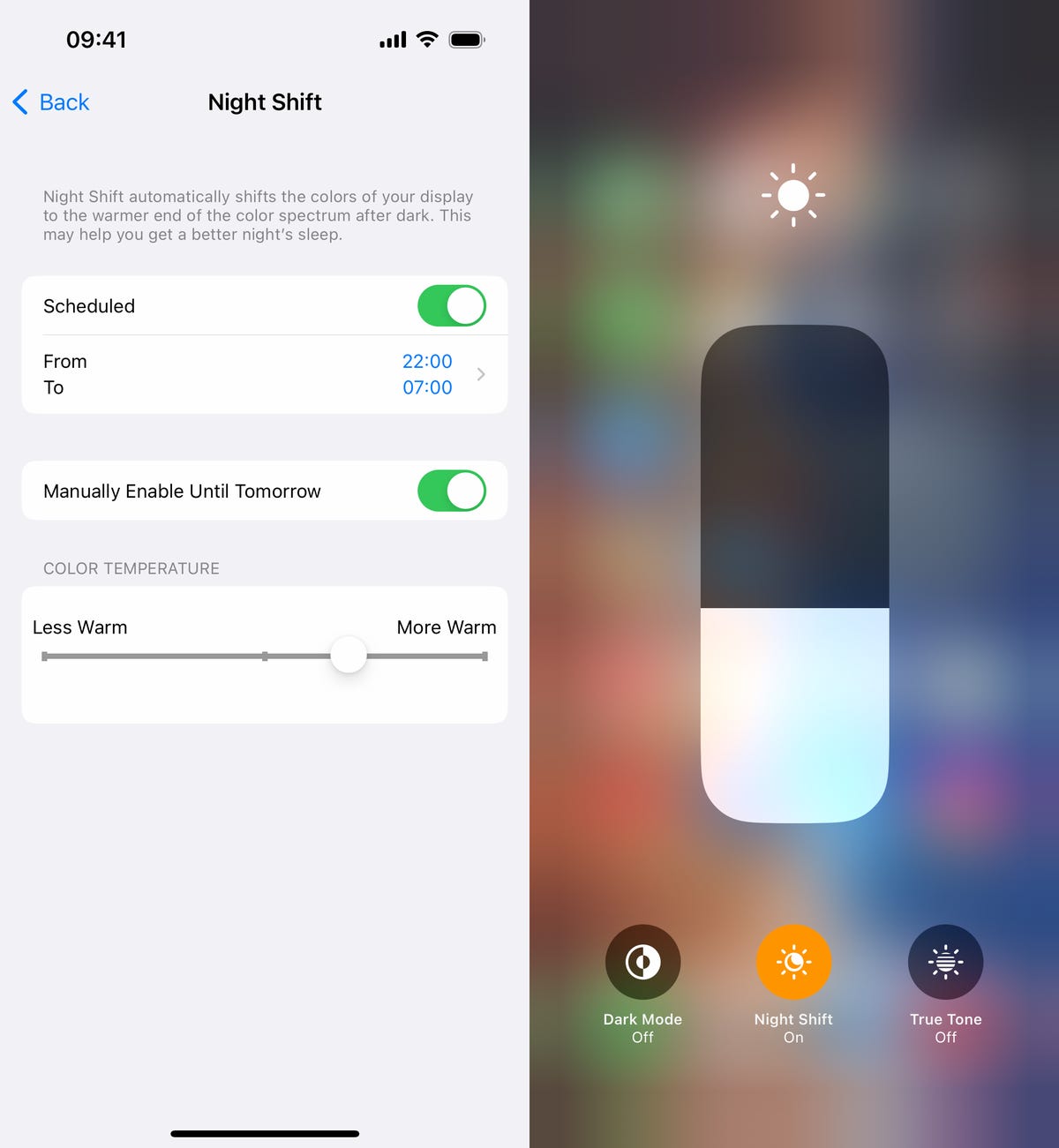
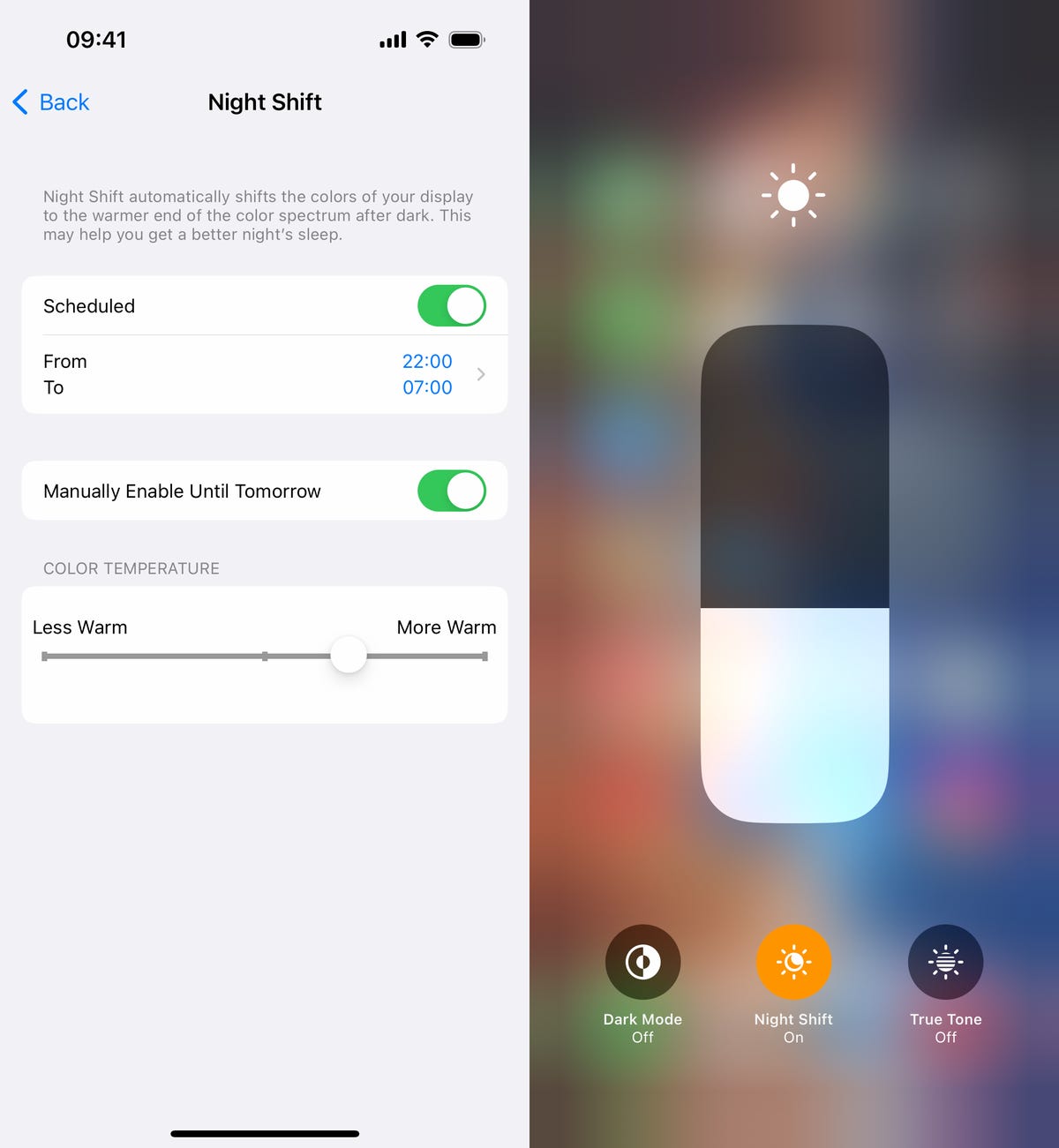
You can access Night Shift from your settings or the Control Center.
Screenshots by Nelson Aguilar/CNET2. Reduce white point to bring down intensity of bright colors
You can also reduce the white point on your iPhone to adjust how intensely colors show up on your screen. Bright colors are especially illuminated at night time, so try this setting to dull them a bit.
In Settings, go to Accessibility > Display & Text Size and toggle on Reduce White Point. A marker will appear under the setting, which you can use to adjust the intensity of bright colors to your liking.
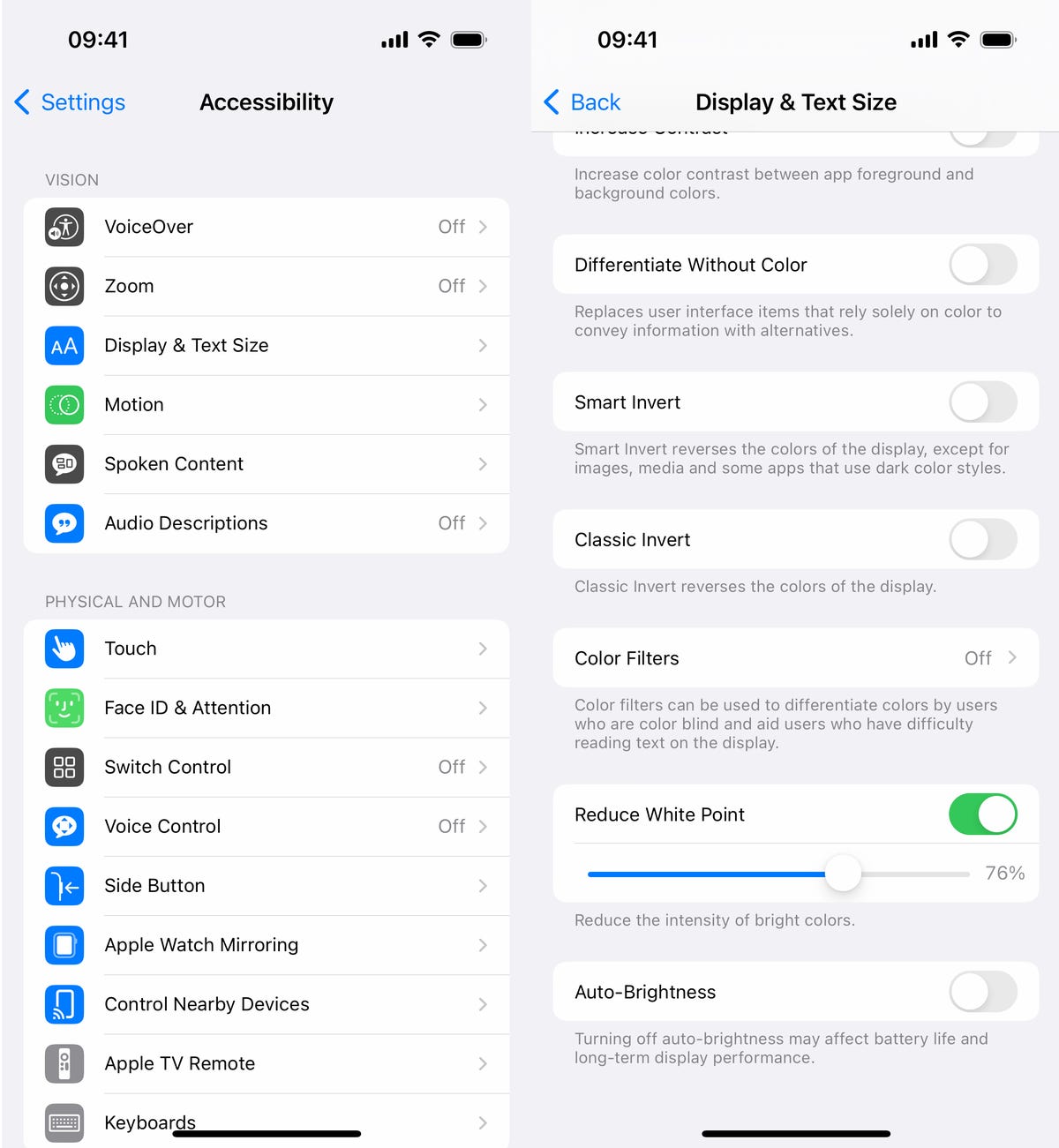
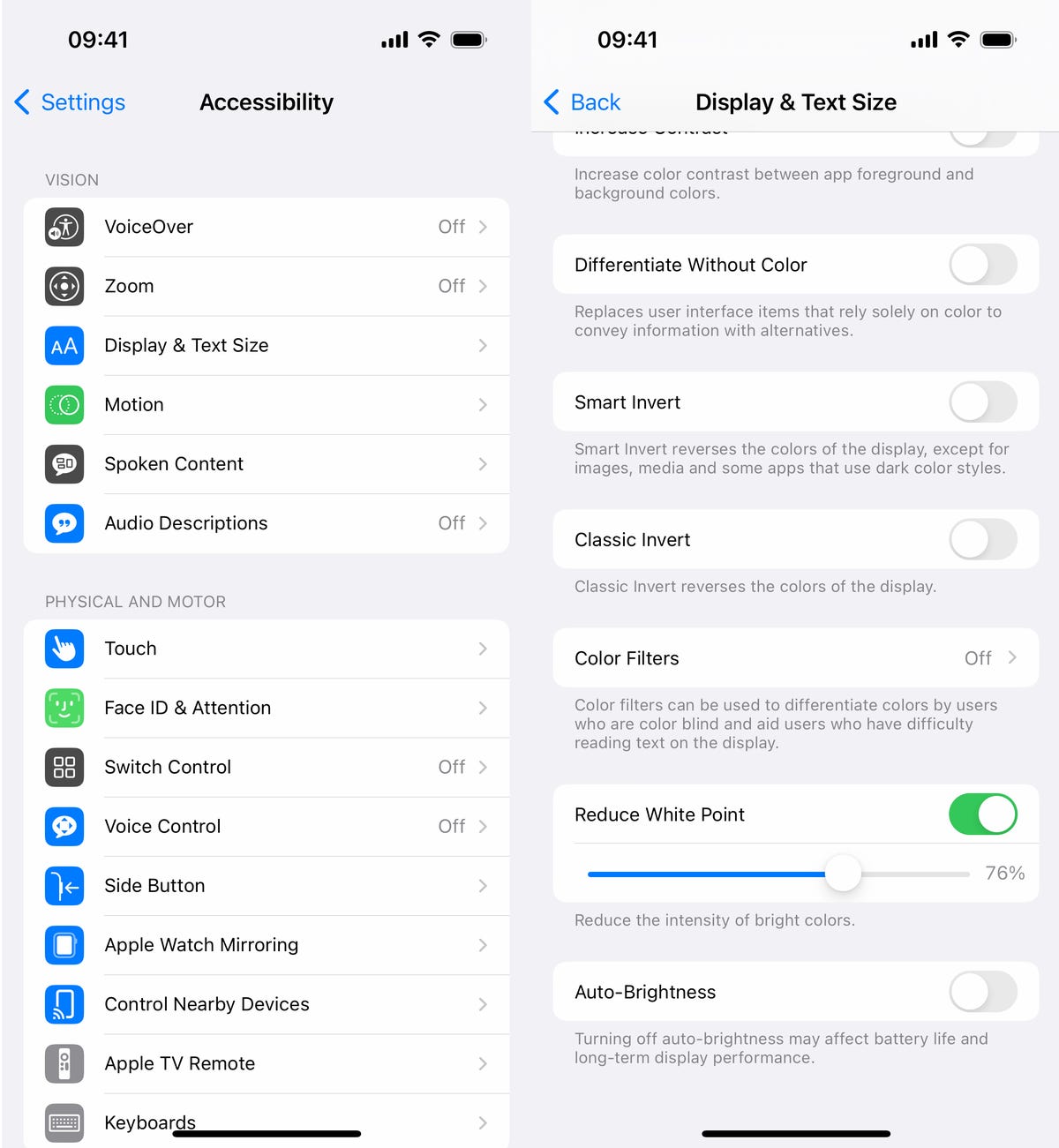
This adjusts the intensity of bright colors on your display.
Screenshots by Nelson Aguilar/CNET3. Use Zoom to add low light filter
If you’re only interested in dropping the brightness, and don’t want warmer colors or less intense colors, there is a way to lower just the display brightness. Using the Zoom accessibility feature, you can add a low light filter over your display to make it darker than usual.
Launch the Settings application and go to Accessibility > Zoom and make sure that the Low Light option is chosen under Zoom Filter. If you’d like, you can toggle on the Zoom feature here, but the easier way is to triple-click the side button from anywhere on your phone to use Zoom.
When Zoom is enabled, your phone will automatically add the low light filter to your display, making it darker, even if your brightness is already at its lowest. A small floating circle will appear on your screen, indicating that Zoom is currently turned on. If you tap the controller, you can hide it. To disable Zoom, simply triple-click on the side button again.
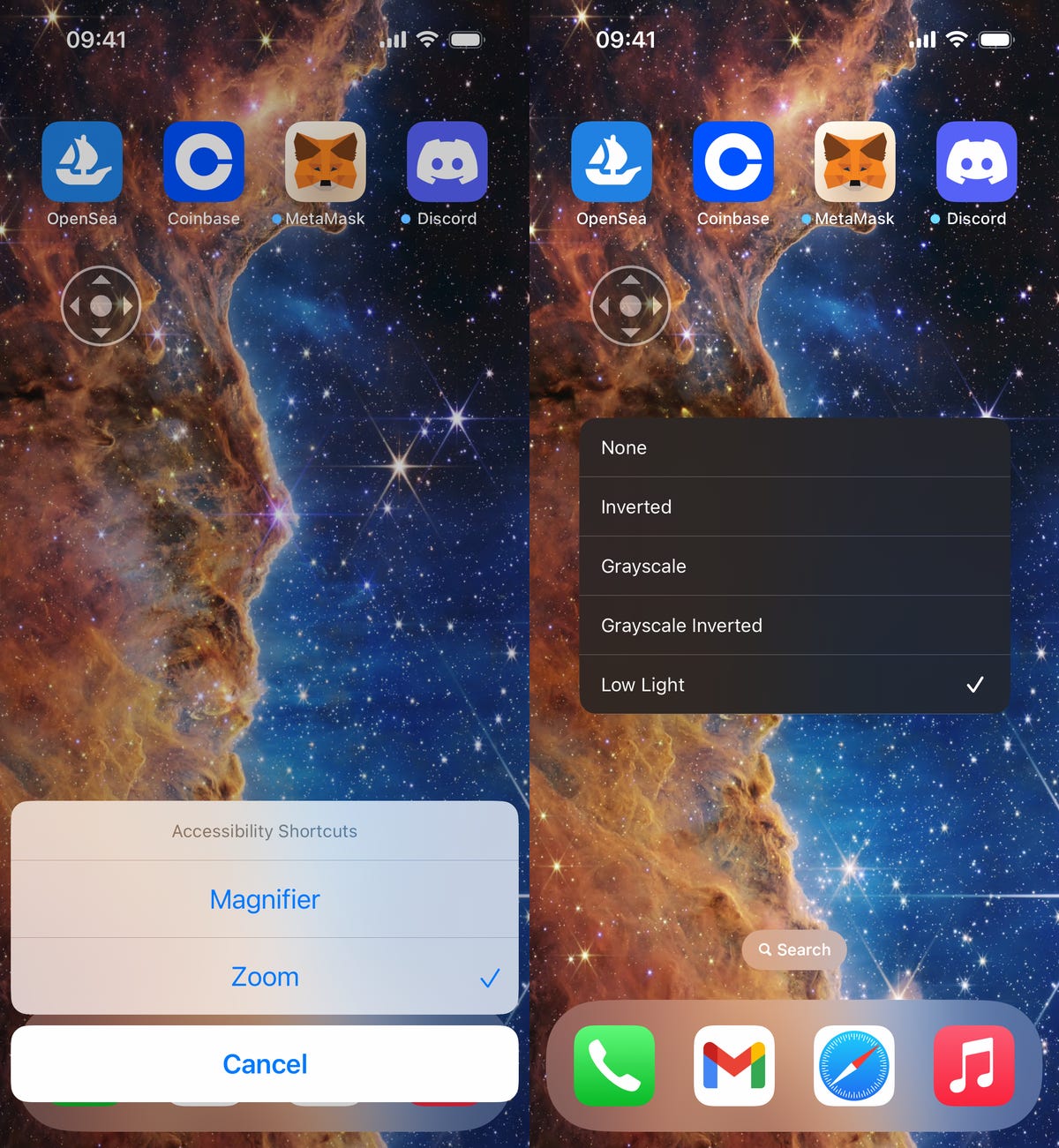
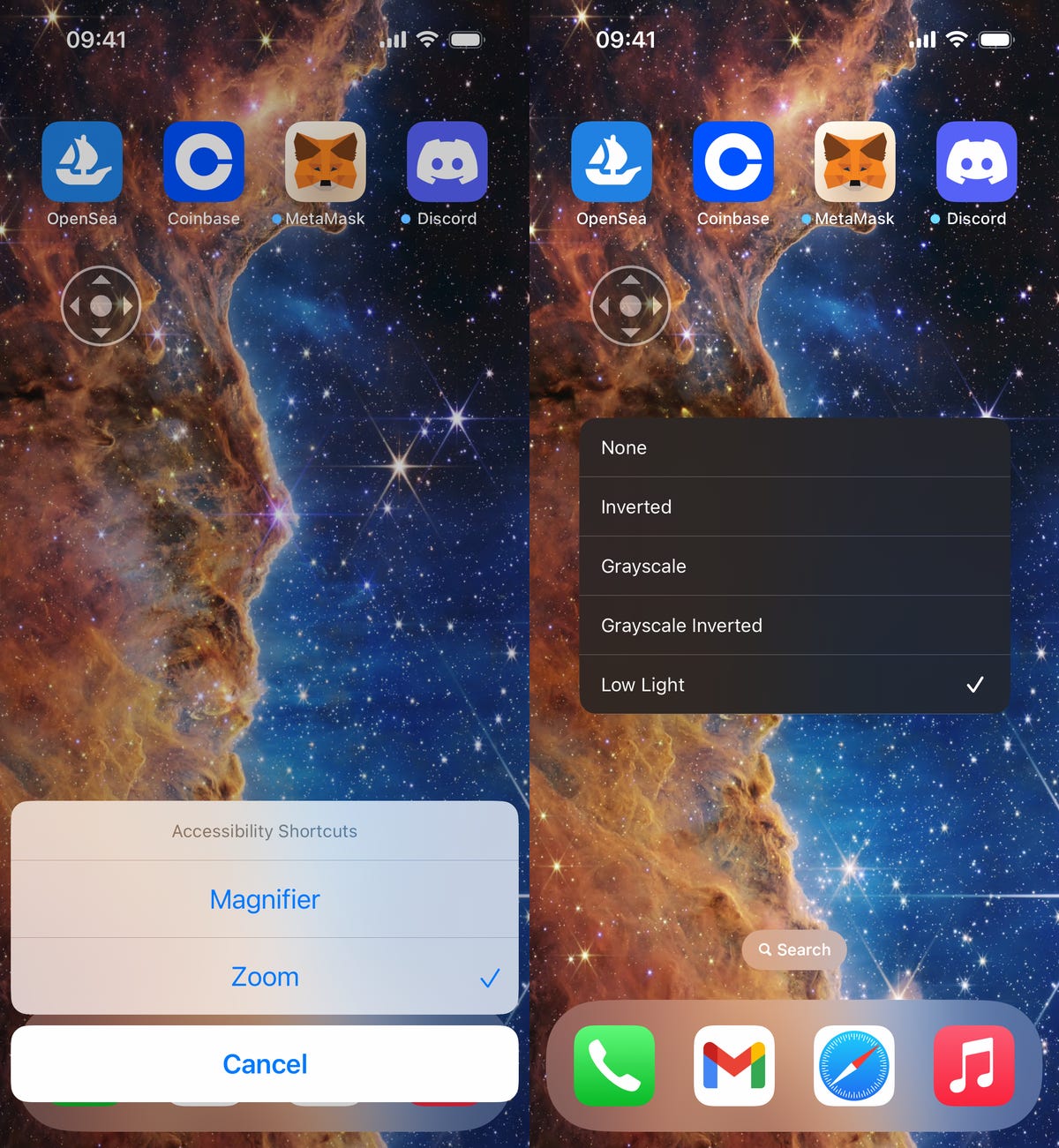
The easiest way to enable the low light filter is to quickly triple-click the side button.
Screenshots by Nelson Aguilar/CNET
Technologies
If You Were ‘Tricked’ Into an Amazon Prime Subscription, You Should Have Been Paid by Today
Amazon is paying $1.5 billion to people who mistakenly subscribed to Prime, and the first round of payments are due today.
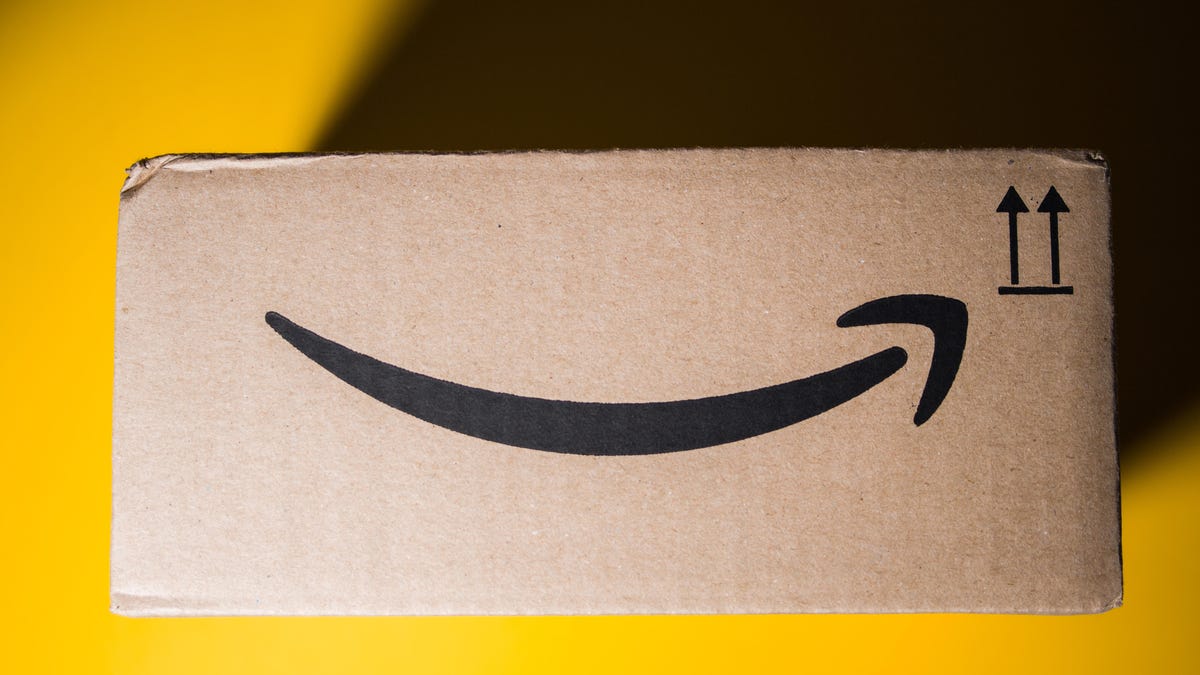
Amazon Prime provides a lot of valuable benefits to its members, but the company’s registration practices for its premium subscription from 2019 to 2025 led to many customers accidentally subscribing to a service they didn’t want.
Amazon is now paying the price for that deception — the US Federal Trade Commission levied a massive $2.5 billion settlement on the company for its subscription tactics.
The majority of the settlement — $1.5 billion — has been earmarked to refund eligible subscribers, with the rest serving as a civil penalty. Amazon is also now legally required to provide a clear, obvious option to decline Prime, making it as easy to leave the service as it is to join.
Amazon isn’t admitting to shady behavior. «Amazon and our executives have always followed the law, and this settlement allows us to move forward and focus on innovating for customers,» Mark Blafkin, Amazon senior manager, said in a statement. «We work incredibly hard to make it clear and simple for customers to both sign up or cancel their Prime membership, and to offer substantial value for our many millions of loyal Prime members around the world.»
The online retail giant started sending out payments to eligible people in November and was supposed to conclude its initial automatic payments today, Dec. 24. Read on to learn more about Amazon’s settlement and what to do if you think you’re eligible for compensation but didn’t receive a payment.
Why did the FTC fine Amazon?
The FTC filed suit against Amazon, accusing the company of using «dark patterns» to nudge people into Prime subscriptions and then making it too hard to cancel. The FTC maintained Amazon was in violation of Section 5 of the FTC Act and the Restore Online Shoppers’ Confidence Act.
«Specifically, Amazon used manipulative, coercive or deceptive user-interface designs known as ‘dark patterns’ to trick consumers into enrolling in automatically renewing Prime subscriptions,» the FTC complaint stated.
Who’s eligible for Amazon’s payout?
Amazon’s legal settlement is limited to customers who enrolled in Amazon Prime between June 23, 2019, and June 23, 2025. It’s also restricted to customers who subscribed to Prime using a «challenged enrollment flow» or who enrolled in Prime through any method but were unsuccessful in canceling their memberships.
The FTC called out specific enrollment pages, including Prime Video enrollment, the Universal Prime Decision page, the Shipping Option Select page and the Single Page Checkout. To qualify for a payout, claimants must also not have used more than 10 Amazon Prime benefits in any 12-month period.
Customers who signed up via those challenged processes and did not use more than three Prime benefits within one year will be paid automatically by Amazon within 90 days. Other eligible Amazon customers will need to file a claim, and Amazon is required to send notices to those people within 30 days of making its automatic payments.
If you are eligible for the automatic payment, you should have received an email from Amazon by today explaining how to claim the money. You can be paid via PayPal or Venmo. If you prefer a paper check, don’t accept the digital payment. The FTC says Amazon will mail you a check that you must cash within 60 days.
How big will the Amazon payments be?
Payouts to eligible Amazon claimants will be limited to a maximum of $51. That amount could be reduced depending on the number of Amazon Prime benefits you used while subscribed to the service. Those benefits include free two-day shipping, watching shows or movies on Prime Video or Whole Foods grocery discounts.
Customers who qualify for the payments should have received them from Nov. 12 to Dec. 24, 2025.If you are eligible for compensation from Amazon but didn’t receive a payout, you’ll need to file a claim after Amazon starts the claim process. The FTC says it will update its Amazon settlement site once that process has begun.
Customers who did not use a challenged sign-up process but instead were unable to cancel their Prime memberships will also need to file claims for payment.
Technologies
Today’s NYT Connections: Sports Edition Hints and Answers for Dec. 25, #458
Here are hints and the answers for the NYT Connections: Sports Edition puzzle for Dec. 25, No. 458.
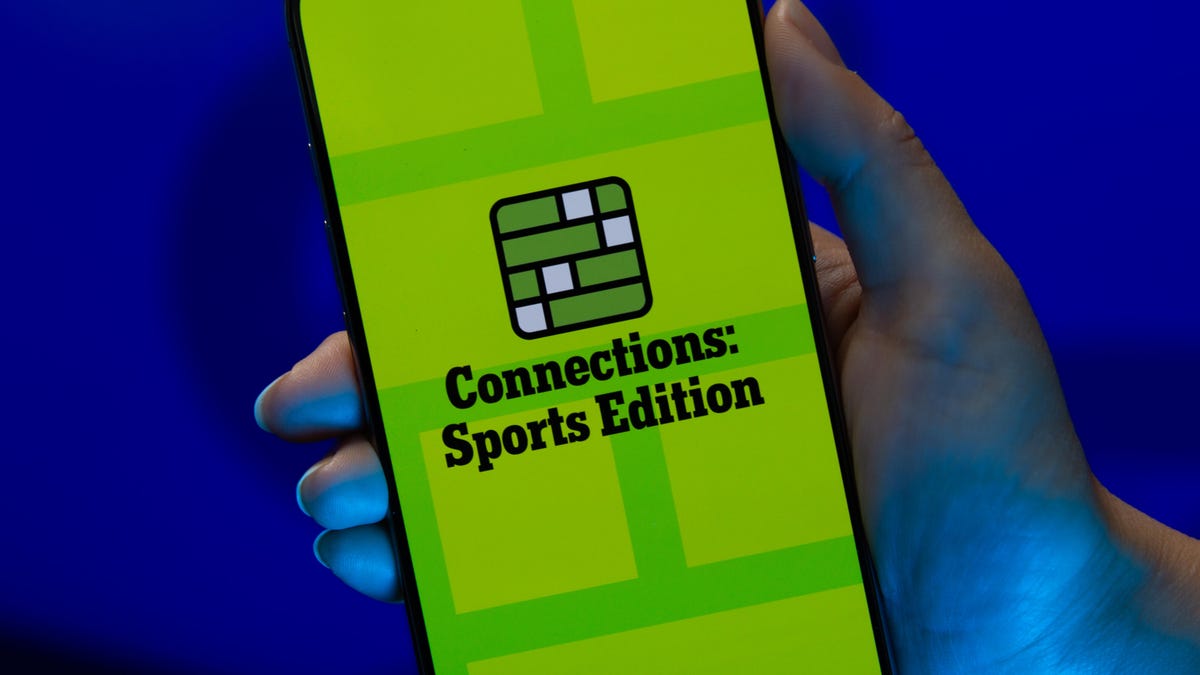
Looking for the most recent regular Connections answers? Click here for today’s Connections hints, as well as our daily answers and hints for The New York Times Mini Crossword, Wordle and Strands puzzles.
Today’s Connections: Sports Edition has a real mix of categories, including one that’s all about a certain famous athlete. If you’re struggling with today’s puzzle but still want to solve it, read on for hints and the answers.
Connections: Sports Edition is published by The Athletic, the subscription-based sports journalism site owned by The Times. It doesn’t appear in the NYT Games app, but it does in The Athletic’s app. Or you can play it for free online.
Read more: NYT Connections: Sports Edition Puzzle Comes Out of Beta
Hints for today’s Connections: Sports Edition groups
Here are four hints for the groupings in today’s Connections: Sports Edition puzzle, ranked from the easiest yellow group to the tough (and sometimes bizarre) purple group.
Yellow group hint: Swing away!
Green group hint: What’s that on your bat?
Blue group hint: Catch the football.
Purple group hint: Lake Placid or Lillehammer.
Answers for today’s Connections: Sports Edition groups
Yellow group: Baseball bat materials.
Green group: Associated with George Brett.
Blue group: NFL rookie WRs.
Purple group: Olympic ____.
Read more: Wordle Cheat Sheet: Here Are the Most Popular Letters Used in English Words
What are today’s Connections: Sports Edition answers?
The yellow words in today’s Connections
The theme is baseball bat materials. The four answers are aluminum, ash, birch and maple.
The green words in today’s Connections
The theme is associated with George Brett. The four answers are 5, pine tar, Royals and third base.
The blue words in today’s Connections
The theme is NFL rookie WRs. The four answers are Burden, Egbuka, Golden and McMillan.
The purple words in today’s Connections
The theme is Olympic ____. The four answers are Games, rings, torch and village.
Don’t miss any of our unbiased tech content and lab-based reviews. Add CNET as a preferred Google source.
Technologies
Christmas Eve Gaming Crushed as Steam Goes Offline
Services related to the popular game hub seem to slowly be returning as of Wednesday afternoon.

Your Christmas Eve gaming session might not go as planned. Online gaming hub Steam went down on Wednesday. As of about 1:30 pm PT, the Steam store page was once again accessible, so services seemed to be coming back online.
The Steam outage appeared to begin mid-afternoon ET, according to Downdetector, which monitors site outages. (Disclosure: Downdetector is owned by the same parent company as CNET, Ziff Davis.)
A representative for Steam did not immediately respond to a request for comment.
As of Wednesday noon PT, Steam’s official X and Bluesky accounts hadn’t posted anything about the outage.
Gamers certainly noticed. «Steam down, Steam down!!!» wrote one Bluesky user.
Others commented on the bad timing just as gamers were enjoying time off or receiving gaming gifts. «‘You got a gift on Steam!’ oh cool ‘Steam is down’ oh cool,» wrote another Bluesky user.
-

 Technologies3 года ago
Technologies3 года agoTech Companies Need to Be Held Accountable for Security, Experts Say
-

 Technologies3 года ago
Technologies3 года agoBest Handheld Game Console in 2023
-

 Technologies3 года ago
Technologies3 года agoTighten Up Your VR Game With the Best Head Straps for Quest 2
-

 Technologies4 года ago
Technologies4 года agoBlack Friday 2021: The best deals on TVs, headphones, kitchenware, and more
-

 Technologies4 года ago
Technologies4 года agoVerum, Wickr and Threema: next generation secured messengers
-

 Technologies4 года ago
Technologies4 года agoGoogle to require vaccinations as Silicon Valley rethinks return-to-office policies
-

 Technologies4 года ago
Technologies4 года agoOlivia Harlan Dekker for Verum Messenger
-

 Technologies4 года ago
Technologies4 года agoiPhone 13 event: How to watch Apple’s big announcement tomorrow

