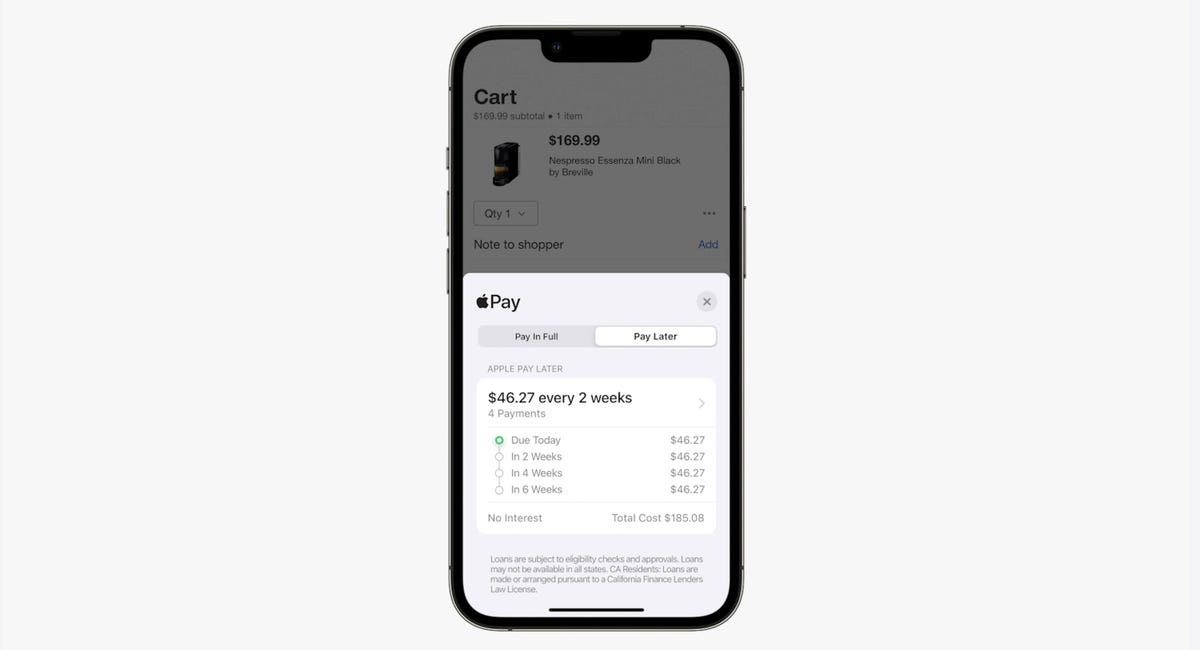Technologies
Apple Pay Later Lets You Finance Purchases Up to $1,000: How It Works
The buy now, pay later option is open to «select users.» Here’s everything to know before trying it.
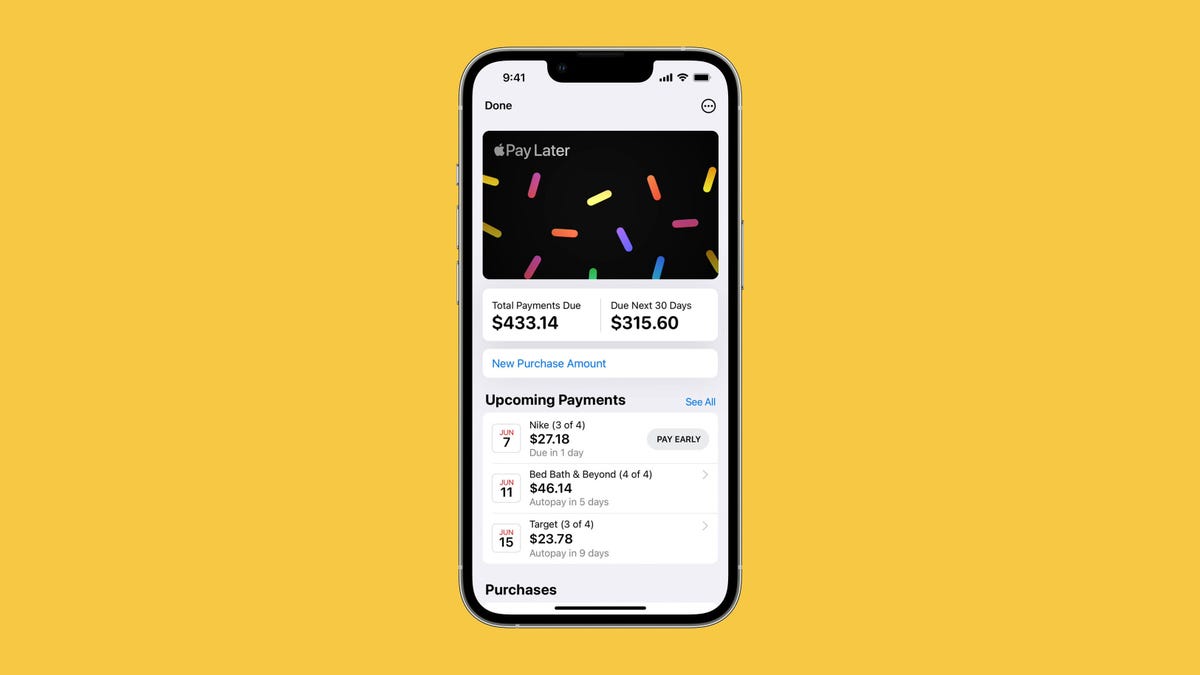
Apple joined the buy now, pay later game this week. A «prerelease version» of the long-awaited Apple Pay Later service is now available for «select users.» The company didn’t specify which users or how many, though it says it «plans to offer it to all eligible users in the coming months.»
Originally, Apple Pay Later was supposed to roll out at the end of 2022, after it was announced at Apple’s WWDC event last year. However, the product’s launch was delayed due to «significant technical and engineering challenges,» per Bloomberg.
Apple’s new payment service comes at a time when many retailers are accepting payments from BNPL apps such as Affirm, Klarna and Afterpay. Here’s what you need to know about the payment plan, how it works and when it will be open to all iPhone users.
For more on iPhones, learn all the cool new features in iOS 16.4 and 22 iPhone settings you should change right now.
How do I use Apple Pay Later?
Apple Pay Later lets you break the cost of purchases into four equal payments spread over six weeks. The first payment is due when you make your purchase, and the remaining payments are due every two weeks after that.
Once Apple Pay Later is set up on your phone, you have two options when completing a purchase: Pay in Full and Pay Later. Selecting the latter option will bring up a payment schedule displaying the amount of each of the four payments and when they’ll be due.
A sample payment schedule on Apple Pay.
AppleStores and merchants don’t have to implement any changes in order to accept payments through Apple Pay Later. Transactions occur as they did before — the only difference will lie in how back-end payments are made. Apple Pay Later will work with any merchants who accept Apple Pay.
MasterCard Installments, the credit card company’s white-label BNPL service, is providing the merchant payments for Apple Pay Later. Apple has created its own financial subsidiary — Apple Financing — that handles loan approvals and credit checks. Banking partner Goldman Sachs is the official loan issuer.
Payments for Apple Pay Later must be made with a debit card; you can’t use a credit card. You can set up automatic payments or make additional payments at any time. Each BNPL purchase will be reviewed and approved or rejected using a soft credit check.
Apple Pay Later has no plan to charge fees for late payments, though it may use late payments as an excuse to reject future BNPL loans. The minimum purchase for Apple Pay Later is $50; the maximum is $1,000.
When can I use Apple Pay Later on my iPhone?
If you’re one of the «select users» to receive an invite from Apple, you can start using Apple Pay Later now. For the rest of us, based on the wording in Apple’s press release, Apple Pay Later will likely be enabled for all Apple Wallet users in a future update to iOS.
Apple has already released four point upgrades since iOS 16 launched in September 2022. The first update — iOS 16.1 — came in October 2022; the second — iOS 16.2 in December 2022; the third — iOS 16.3 — in January 2023; and the fourth — iOS 16.4 — in March 2023.
Based on that bimonthly release schedule, all Apple Wallet users can probably expect access to Apple Pay Later some time in May 2023.
How is Apple Pay Later different from Apple Card Monthly Installments?
Apple Card Monthly Installments is an Apple program that lets you finance the purchase of certain Apple products when using the Apple Card credit card. The length of the 0% APR period for these purchases depends on the product. Installment plans range from six months to two years.
Apple Pay Later isn’t restricted to Apple products, nor does it require the use of the Apple Card. With Apple Pay Later, you can finance any purchases from $50 to $1,000 using a debit card, as long as it’s connected to Apple Wallet. Also, the interest-free installment period for Apple Pay Later — six weeks — is much shorter than the payment plans offered by Apple Card Monthly Installments.
What other Apple Wallet features were added in iOS 16?
One new Apple Wallet feature that launched with iOS 16 is Apple Pay Order Tracking, which adds the ability for merchants to provide detailed receipts and delivery statuses for purchased products to customers via Apple Wallet.
Apple also expanded support in Apple Wallet for driver’s licenses and identification cards. Following IDs from Colorado and Arizona, Apple Wallet plans to add support for 11 more states.
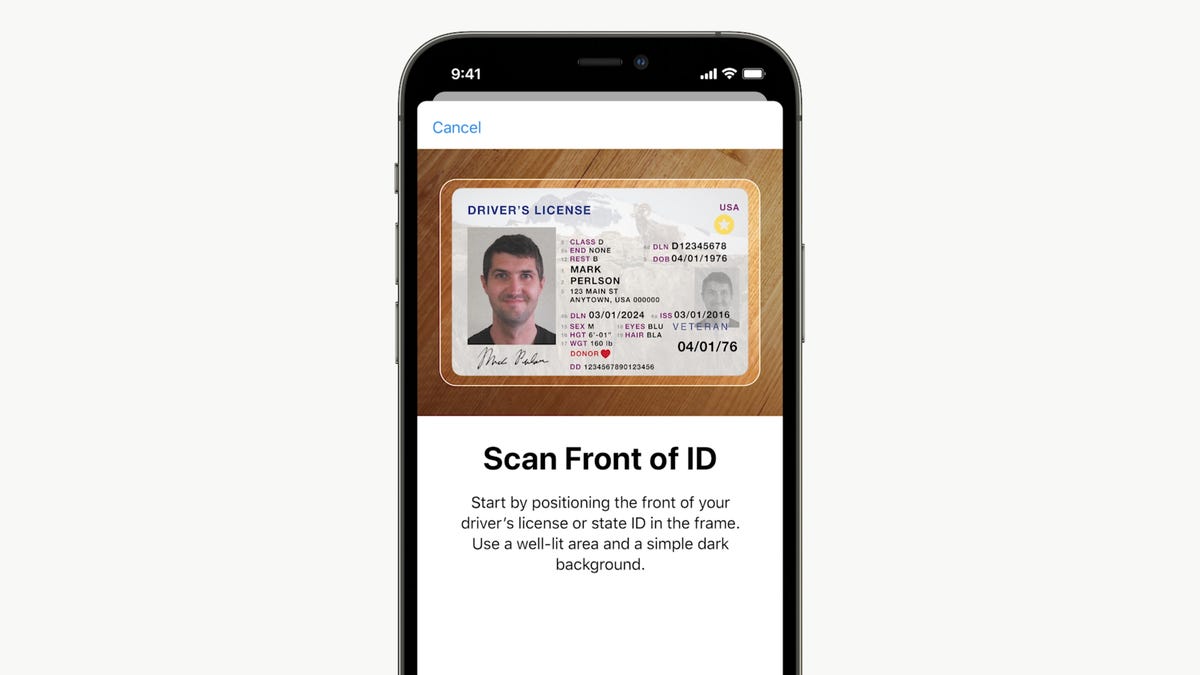
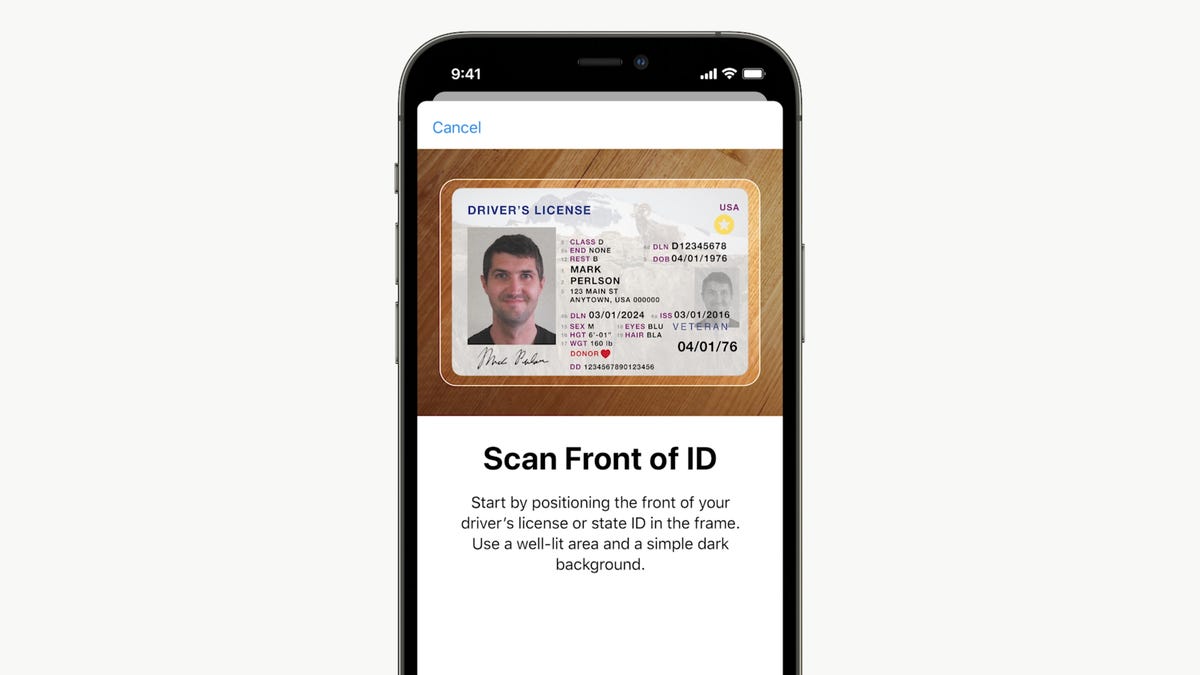
You can now digitize and store your driver’s license in Apple’s Wallet app.
AppleThese driver’s licenses can be used at select Transportation Security Agency checkpoints. They can also be shared with other apps that require identification, such as alcohol purchases through Uber Eats.
Apple Wallet has also added support for sharing keys for locations such as hotels, offices or automobiles. New features let users share keys with friends or associates using email, text messaging or other messaging apps.
What other online services let you buy now and pay later?
Some existing online payment systems provide buy now, pay later short-term financing similar to what Apple Pay Later is offering. PayPal’s Pay in 4 program works very much like Apple Pay Later, except that purchases are limited to between $300 and $1,500.
BNPL app Sezzle also uses a system of four payments over six weeks, but permits users to reschedule one payment for up to two weeks later at no cost and postpone further payments for an additional fee.
Other BNPL apps such as Affirm and Klarna offer interest-free installment plans for short periods, or longer installment plans that add a variable interest rate.
Technologies
Today’s Wordle Hints, Answer and Help for Jan. 13, #1669
Here are hints and the answer for today’s Wordle for Jan. 13, No. 1,669.

Looking for the most recent Wordle answer? Click here for today’s Wordle hints, as well as our daily answers and hints for The New York Times Mini Crossword, Connections, Connections: Sports Edition and Strands puzzles.
Today’s Wordle puzzle is a little tricky, and it might make you hungry. If you need a new starter word, check out our list of which letters show up the most in English words. If you need hints and the answer, read on.
Read more: New Study Reveals Wordle’s Top 10 Toughest Words of 2025
Today’s Wordle hints
Before we show you today’s Wordle answer, we’ll give you some hints. If you don’t want a spoiler, look away now.
Wordle hint No. 1: Repeats
Today’s Wordle answer has no repeated letters.
Wordle hint No. 2: Vowels
Today’s Wordle answer has two vowels.
Wordle hint No. 3: First letter
Today’s Wordle answer begins with G.
Wordle hint No. 4: Last letter
Today’s Wordle answer ends with O.
Wordle hint No. 5: Meaning
Today’s Wordle answer can refer to a spicy Cajun stew popular in New Orleans.
TODAY’S WORDLE ANSWER
Today’s Wordle answer is GUMBO.
Yesterday’s Wordle answer
Yesterday’s Wordle answer, Jan. 12, No. 1,668 was TRIAL.
Recent Wordle answers
Jan. 8, No. 1,664: BLAST
Jan. 9, No. 1,665: EIGHT
Jan. 10, No. 1,666: MANIC
Jan. 11, No. 1,667: QUARK
Don’t miss any of our unbiased tech content and lab-based reviews. Add CNET as a preferred Google source.
What’s the best Wordle starting word?
Don’t be afraid to use our tip sheet ranking all the letters in the alphabet by frequency of uses. In short, you want starter words that lean heavy on E, A and R, and don’t contain Z, J and Q.
Some solid starter words to try:
ADIEU
TRAIN
CLOSE
STARE
NOISE
Technologies
Today’s NYT Strands Hints, Answers and Help for Jan. 13 #681
Here are hints and answers for the NYT Strands puzzle for Jan. 13, No. 681.

Looking for the most recent Strands answer? Click here for our daily Strands hints, as well as our daily answers and hints for The New York Times Mini Crossword, Wordle, Connections and Connections: Sports Edition puzzles.
It took me a while to figure out the theme for today’s NYT Strands puzzle, but once I did, I thought it was a fun one. Some of the answers are difficult to unscramble, so if you need hints and answers, read on.
I go into depth about the rules for Strands in this story.
If you’re looking for today’s Wordle, Connections and Mini Crossword answers, you can visit CNET’s NYT puzzle hints page.
Read more: NYT Connections Turns 1: These Are the 5 Toughest Puzzles So Far
Hint for today’s Strands puzzle
Today’s Strands theme is: You need to chill
If that doesn’t help you, here’s a clue: Brrrr!
Clue words to unlock in-game hints
Your goal is to find hidden words that fit the puzzle’s theme. If you’re stuck, find any words you can. Every time you find three words of four letters or more, Strands will reveal one of the theme words. These are the words I used to get those hints but any words of four or more letters that you find will work:
- GONE, ABLE, TABLE, FOOD, TEEN, LEAF, GOOF, GOOD, SAFE
Answers for today’s Strands puzzle
These are the answers that tie into the theme. The goal of the puzzle is to find them all, including the spangram, a theme word that reaches from one side of the puzzle to the other. When you have all of them (I originally thought there were always eight but learned that the number can vary), every letter on the board will be used. Here are the nonspangram answers:
- PIZZA, SHERBET, POPSICLES, WAFFLES, VEGETABLES
Today’s Strands spangram
Today’s Strands spangram is FROZENFOOD. To find it, start with the F that is five letters down on the far-right row, and wind backward.
Don’t miss any of our unbiased tech content and lab-based reviews. Add CNET as a preferred Google source.
Toughest Strands puzzles
Here are some of the Strands topics I’ve found to be the toughest.
#1: Dated slang. Maybe you didn’t even use this lingo when it was cool. Toughest word: PHAT.
#2: Thar she blows! I guess marine biologists might ace this one. Toughest word: BALEEN or RIGHT.
#3: Off the hook. Again, it helps to know a lot about sea creatures. Sorry, Charlie. Toughest word: BIGEYE or SKIPJACK.
Technologies
Anker’s Brand New Soundcore Aerofit Pro 2 Earbuds Are Barely a Week Old and They’re Already $30 Off
The AeroFit line has been one of our go-tos, and the brand-new Pro model is already easier to recommend thanks to a solid deal.

If you’re looking for earbuds that can keep up with your workouts, commutes and everything in between, the Anker AeroFit Pro 2 earbuds are worth a look. This brand-new model just launched last week, combining comfort, open-ear listening and active noise cancellation into one versatile package.
We expect big things from this new model — after all, the AeroFit 2 are one of our favorite earbuds, so this new model is bound to impress. Despite being so new, the AeroFit 2 Pro are already discounted to $150, down $30 from the launch price of $180. You’ll need to use promo code WSTDA3875US when you shop at Anker, giving you a head start on a top-tier open-ear experience.
What’s unique about the AeroFit Pro 2 is that the buds can switch between two forms with a simple adjustment of the ear hooks. That means you get both an open-ear design for breathable comfort and active noise cancellation for focused listening. Those same skin-friendly liquid silicone ear hooks ensure a secure fit that should stay comfortable all day.
Hey, did you know? CNET Deals texts are free, easy and save you money.
Sound promises to be equally impressive. The earbuds offer studio-grade 11.8mm composite drivers, LDAC technology and dynamic head tracking deliver immersive, theatre-like audio. Four mics with AI call-boosting make your voice come through crystal-clear, even in noisy environments.
If you want to compare models, take a look at our roundup of the best open earbuds for 2026, and the best headphone deals for more savings.
HEADPHONE DEALS OF THE WEEK
-
$248 (save $152)
-
$170 (save $181)
-
$398 (save $62)
-
$200 (save $250)
Why this deal matters
You have the chance to get a brand-new model from a proven line of favorites at a solid discount. With versatile forms, premium sound and top-notch microphones, the AeroFits Pro 2 is a flexible, high-quality option for any listener.
-

 Technologies3 года ago
Technologies3 года agoTech Companies Need to Be Held Accountable for Security, Experts Say
-

 Technologies3 года ago
Technologies3 года agoBest Handheld Game Console in 2023
-

 Technologies3 года ago
Technologies3 года agoTighten Up Your VR Game With the Best Head Straps for Quest 2
-

 Technologies4 года ago
Technologies4 года agoBlack Friday 2021: The best deals on TVs, headphones, kitchenware, and more
-

 Technologies4 года ago
Technologies4 года agoGoogle to require vaccinations as Silicon Valley rethinks return-to-office policies
-

 Technologies4 года ago
Technologies4 года agoVerum, Wickr and Threema: next generation secured messengers
-

 Technologies4 года ago
Technologies4 года agoOlivia Harlan Dekker for Verum Messenger
-

 Technologies4 года ago
Technologies4 года agoiPhone 13 event: How to watch Apple’s big announcement tomorrow