Technologies
iOS 16.4: What’s New on Your iPhone
New emoji, voice isolation in phone calls and more just landed in your iPhone.

The wait for iOS 16.4 is over. Apple rolled out iOS 16.4 about a week after the company let developers and beta testers try the iOS 16.4 release candidate. The update comes with a handful of bug and security fixes, as well as new features, including new emoji and voice isolation for cellular calls.


Below is some of what your iPhone gains with iOS 16.4. And here’s what you need to know before downloading the update to help avoid running into issues with the download.
31 new emoji
The iOS 16.4 update brings 31 new emoji to your iOS device. The new emoji include a new smiley; new animals, like a moose and a goose; and new heart colors, like pink and light blue.
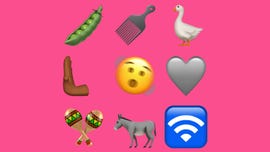
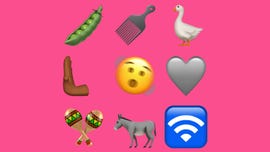
Some of the new emoji released in iOS 16.4.
Patrick Holland/CNETThe new emoji all come from Unicode’s September 2022 recommendation list, Emoji 15.0.
Voice Isolation comes to cellular calls
Voice Isolation was introduced with iOS 15 in 2021, and at the time it worked only on FaceTime calls. Now with iOS 16.4, you can use the feature on your cellular calls too.
When enabled, Voice Isolation can help the person you’re on a call with hear you more clearly by muffling background sounds, like kids playing in the other room or construction outside your window. It could therefore cut back on the number of times you have to repeat yourself in a phone call because the other person can’t hear you.
Easily find photo duplicates across shared albums
In iOS 16.4, you can easily find duplicate photos in shared albums in Photos. If you share photos with family or friends via iCloud, iOS 16.4 will show you all the duplicates across albums. You can also Merge these duplicate photos.
Support for PlayStation 5 controller
According to MacRumors, iOS 16.4 adds support for the PlayStation 5 DualSense Edge Wireless Controller. You can use the controller to play controller-enabled games from services like Apple Arcade — a CNET Editors’ Choice award pick — on your iPhone.
Apple Books update
The page-turn curl animation is back in Apple Books with iOS 16.4, after it was removed in a previous iOS update. Before, when you turned a page in an ebook on your iPhone, the page would slide to one side of your screen or it would vanish and be replaced by the next page. You can still choose these other page-turn animations in addition to the curl animation.
Music app changes
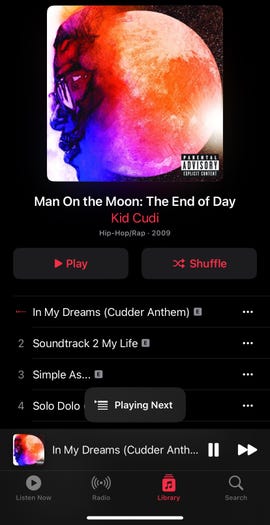
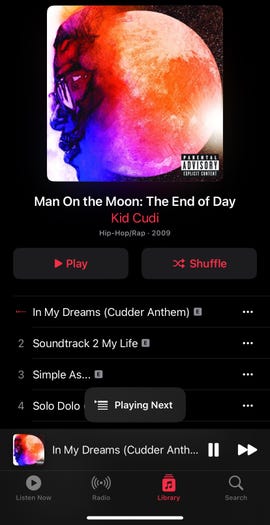
A small banner appears at the bottom of the screen when you choose to play a song next in Apple Music in iOS 16.4
Zach McAuliffe/CNETThe Music interface has been slightly modified in iOS 16.4. When you add a song to your queue, a small banner appears near the bottom of your screen instead of a full-screen pop-up like in previous iOS versions.
Also, if you go into your Library in Music, you can organize your Library by Artist and tap into an artist, across the top of your page you will see an icon for that artist. A search bar used to be at the top of this page. Tap the artist’s icon and you will be taken to that artist’s Music page.
Apple Podcasts updates
Apple Podcasts also gets an update with iOS 16.4. Now you can access a Channels tab in your Library, which shows you different networks you follow. Tap into each channel and you see can the shows you subscribe to and other shows that channel produces.
See who and what is covered under AppleCare
With iOS 16.4, you can go to Settings > General > About > Coverage to check who and what devices are covered on your AppleCare plan. That way, if your AirPods break, you can easily check whther they are covered. You can manage your coverage from here too.
Focus Mode filters added
If you have an iPhone 14 Pro or Pro Max, iOS 16.4 lets you enable or disable the always-on display option with certain Focus Modes. When creating a new filter, scroll down to the bottom of the edit page, tap Focus Filter, then tap Always-On Display to enable or disable the display for that Focus Mode.
New Apple Wallet features
You can add three new order-tracking widgets for Apple Wallet to your home screen with iOS 16.4. Each widget displays your tracking information on active orders, but the widgets are different sizes: small, medium and large.
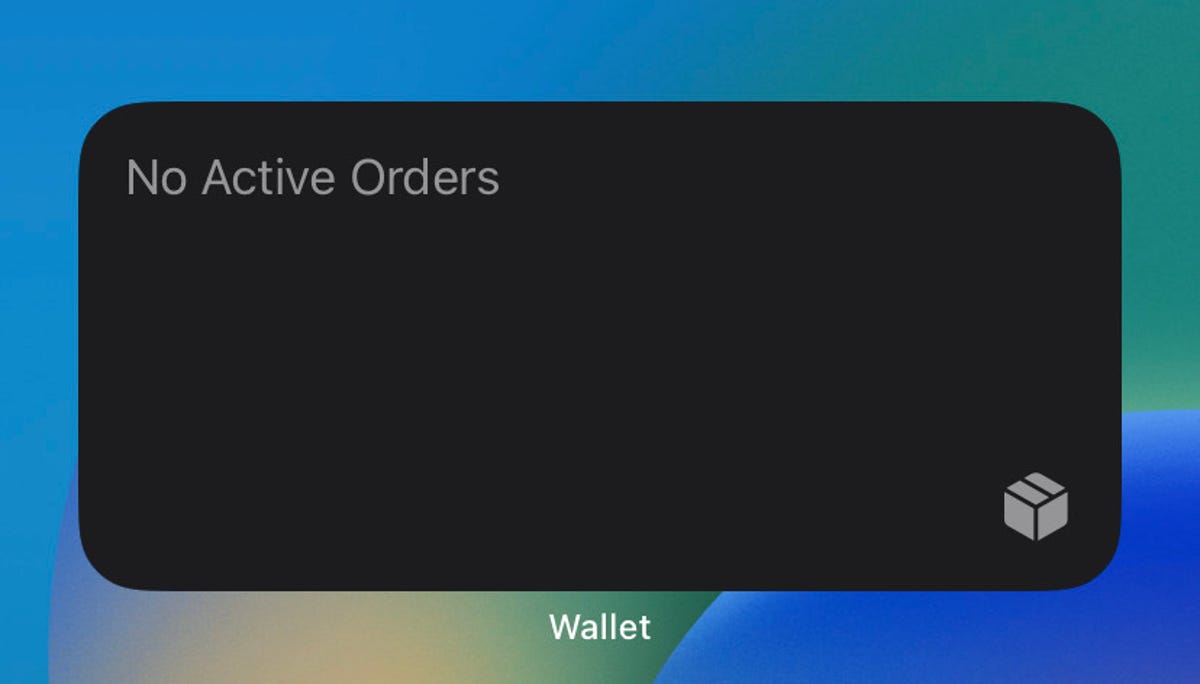
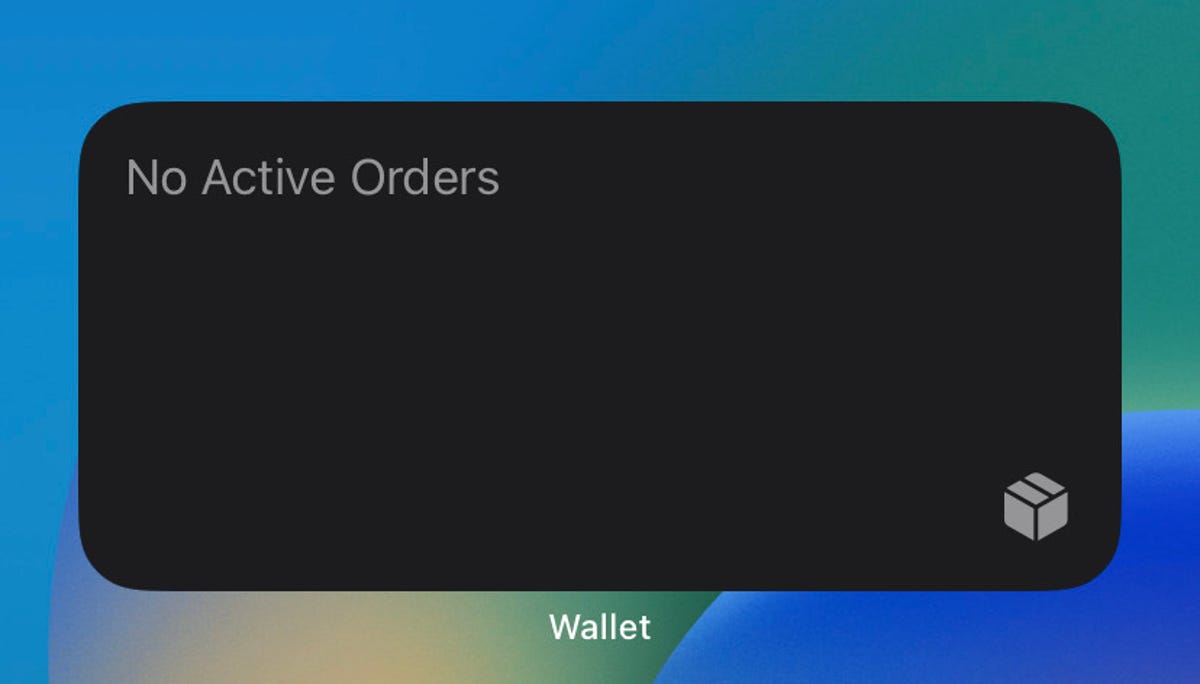
The medium-size Apple Wallet order tracking widget takes up two rows on your iPhone’s screen.
Zach McAuliffe/CNETMore accessibility options
The update also adds new accessibility options. One new option is called Dim Flashing Lights, and it can be found in the Motion menu in Settings. The option’s description says video content that depicts repeated flashing or strobing lights will automatically be dimmed. Video timelines will also show when flashing lights will occur. VoiceOver support has also been expanded to the maps and Weather apps.
Apple ID and beta software updates
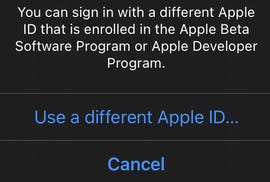
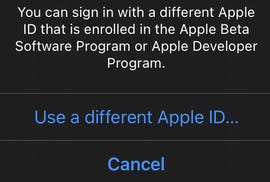
The latest iOS update lets you sign into another Apple ID to access other beta software.
Zach McAuliffe/CNETWith iOS 16.4, developers and beta testers can check whether their Apple ID is associated with the developer beta, public beta or both. If you have a different Apple ID, like one for your job, that has access to beta updates, iOS 16.4 also lets you switch to that account from your device.
New keyboards, Siri voices and language updates
This iOS 16.4 update also adds keyboards for the Choctaw and Chickasaw languages, and there are new Siri voices for Arabic and Hebrew. Language updates have also come to Korean, Ukrainian, Gujarati, Punjabi and Urdu.
Here are Apple’s release notes for iOS 16.4.
This update includes the following enhancements and bug fixes:
• 21 new emoji including animals, hand gestures, and objects are now available in emoji keyboard
• Notifications for web apps added to the Home Screen
• Voice Isolation for cellular calls prioritizes your voice and blocks out ambient noise around you
• Duplicates album in Photos expands support to detect duplicate photos and videos in an iCloud Shared Photo
Library
• VoiceOver support for maps in the Weather app
• Accessibility setting to automatically dim video when flashes of light or strobe effects are detected
• Fixes an issue where Ask to Buy requests from children may fail to appear on the parent’s device
• Addresses issues where Matter-compatible thermostats could become unresponsive when paired to Apple Home
• Crash Detection optimizations on iPhone 14 and iPhone
14 Pro models
For more, check out what was included in iOS 16.3.1 and features you may have missed in iOS 16.3.
Technologies
Today’s Wordle Hints, Answer and Help for Jan. 13, #1669
Here are hints and the answer for today’s Wordle for Jan. 13, No. 1,669.

Looking for the most recent Wordle answer? Click here for today’s Wordle hints, as well as our daily answers and hints for The New York Times Mini Crossword, Connections, Connections: Sports Edition and Strands puzzles.
Today’s Wordle puzzle is a little tricky, and it might make you hungry. If you need a new starter word, check out our list of which letters show up the most in English words. If you need hints and the answer, read on.
Read more: New Study Reveals Wordle’s Top 10 Toughest Words of 2025
Today’s Wordle hints
Before we show you today’s Wordle answer, we’ll give you some hints. If you don’t want a spoiler, look away now.
Wordle hint No. 1: Repeats
Today’s Wordle answer has no repeated letters.
Wordle hint No. 2: Vowels
Today’s Wordle answer has two vowels.
Wordle hint No. 3: First letter
Today’s Wordle answer begins with G.
Wordle hint No. 4: Last letter
Today’s Wordle answer ends with O.
Wordle hint No. 5: Meaning
Today’s Wordle answer can refer to a spicy Cajun stew popular in New Orleans.
TODAY’S WORDLE ANSWER
Today’s Wordle answer is GUMBO.
Yesterday’s Wordle answer
Yesterday’s Wordle answer, Jan. 12, No. 1,668 was TRIAL.
Recent Wordle answers
Jan. 8, No. 1,664: BLAST
Jan. 9, No. 1,665: EIGHT
Jan. 10, No. 1,666: MANIC
Jan. 11, No. 1,667: QUARK
Don’t miss any of our unbiased tech content and lab-based reviews. Add CNET as a preferred Google source.
What’s the best Wordle starting word?
Don’t be afraid to use our tip sheet ranking all the letters in the alphabet by frequency of uses. In short, you want starter words that lean heavy on E, A and R, and don’t contain Z, J and Q.
Some solid starter words to try:
ADIEU
TRAIN
CLOSE
STARE
NOISE
Technologies
Today’s NYT Strands Hints, Answers and Help for Jan. 13 #681
Here are hints and answers for the NYT Strands puzzle for Jan. 13, No. 681.

Looking for the most recent Strands answer? Click here for our daily Strands hints, as well as our daily answers and hints for The New York Times Mini Crossword, Wordle, Connections and Connections: Sports Edition puzzles.
It took me a while to figure out the theme for today’s NYT Strands puzzle, but once I did, I thought it was a fun one. Some of the answers are difficult to unscramble, so if you need hints and answers, read on.
I go into depth about the rules for Strands in this story.
If you’re looking for today’s Wordle, Connections and Mini Crossword answers, you can visit CNET’s NYT puzzle hints page.
Read more: NYT Connections Turns 1: These Are the 5 Toughest Puzzles So Far
Hint for today’s Strands puzzle
Today’s Strands theme is: You need to chill
If that doesn’t help you, here’s a clue: Brrrr!
Clue words to unlock in-game hints
Your goal is to find hidden words that fit the puzzle’s theme. If you’re stuck, find any words you can. Every time you find three words of four letters or more, Strands will reveal one of the theme words. These are the words I used to get those hints but any words of four or more letters that you find will work:
- GONE, ABLE, TABLE, FOOD, TEEN, LEAF, GOOF, GOOD, SAFE
Answers for today’s Strands puzzle
These are the answers that tie into the theme. The goal of the puzzle is to find them all, including the spangram, a theme word that reaches from one side of the puzzle to the other. When you have all of them (I originally thought there were always eight but learned that the number can vary), every letter on the board will be used. Here are the nonspangram answers:
- PIZZA, SHERBET, POPSICLES, WAFFLES, VEGETABLES
Today’s Strands spangram
Today’s Strands spangram is FROZENFOOD. To find it, start with the F that is five letters down on the far-right row, and wind backward.
Don’t miss any of our unbiased tech content and lab-based reviews. Add CNET as a preferred Google source.
Toughest Strands puzzles
Here are some of the Strands topics I’ve found to be the toughest.
#1: Dated slang. Maybe you didn’t even use this lingo when it was cool. Toughest word: PHAT.
#2: Thar she blows! I guess marine biologists might ace this one. Toughest word: BALEEN or RIGHT.
#3: Off the hook. Again, it helps to know a lot about sea creatures. Sorry, Charlie. Toughest word: BIGEYE or SKIPJACK.
Technologies
Anker’s Brand New Soundcore Aerofit Pro 2 Earbuds Are Barely a Week Old and They’re Already $30 Off
The AeroFit line has been one of our go-tos, and the brand-new Pro model is already easier to recommend thanks to a solid deal.

If you’re looking for earbuds that can keep up with your workouts, commutes and everything in between, the Anker AeroFit Pro 2 earbuds are worth a look. This brand-new model just launched last week, combining comfort, open-ear listening and active noise cancellation into one versatile package.
We expect big things from this new model — after all, the AeroFit 2 are one of our favorite earbuds, so this new model is bound to impress. Despite being so new, the AeroFit 2 Pro are already discounted to $150, down $30 from the launch price of $180. You’ll need to use promo code WSTDA3875US when you shop at Anker, giving you a head start on a top-tier open-ear experience.
What’s unique about the AeroFit Pro 2 is that the buds can switch between two forms with a simple adjustment of the ear hooks. That means you get both an open-ear design for breathable comfort and active noise cancellation for focused listening. Those same skin-friendly liquid silicone ear hooks ensure a secure fit that should stay comfortable all day.
Hey, did you know? CNET Deals texts are free, easy and save you money.
Sound promises to be equally impressive. The earbuds offer studio-grade 11.8mm composite drivers, LDAC technology and dynamic head tracking deliver immersive, theatre-like audio. Four mics with AI call-boosting make your voice come through crystal-clear, even in noisy environments.
If you want to compare models, take a look at our roundup of the best open earbuds for 2026, and the best headphone deals for more savings.
HEADPHONE DEALS OF THE WEEK
-
$248 (save $152)
-
$170 (save $181)
-
$398 (save $62)
-
$200 (save $250)
Why this deal matters
You have the chance to get a brand-new model from a proven line of favorites at a solid discount. With versatile forms, premium sound and top-notch microphones, the AeroFits Pro 2 is a flexible, high-quality option for any listener.
-

 Technologies3 года ago
Technologies3 года agoTech Companies Need to Be Held Accountable for Security, Experts Say
-

 Technologies3 года ago
Technologies3 года agoBest Handheld Game Console in 2023
-

 Technologies3 года ago
Technologies3 года agoTighten Up Your VR Game With the Best Head Straps for Quest 2
-

 Technologies4 года ago
Technologies4 года agoBlack Friday 2021: The best deals on TVs, headphones, kitchenware, and more
-

 Technologies4 года ago
Technologies4 года agoGoogle to require vaccinations as Silicon Valley rethinks return-to-office policies
-

 Technologies4 года ago
Technologies4 года agoVerum, Wickr and Threema: next generation secured messengers
-

 Technologies4 года ago
Technologies4 года agoOlivia Harlan Dekker for Verum Messenger
-

 Technologies4 года ago
Technologies4 года agoiPhone 13 event: How to watch Apple’s big announcement tomorrow

