Technologies
How to Start Saving Money on Streaming Services Now
Tired of spending all that money each month on Netflix, HBO Max and other services? Try this.

Between the impending rollout of Netflix’s account-sharing fees and a wave of streaming service price hikes, it may feel like a luxury to stream. If you add up the costs of each platform, you may discover you’re spending $500 or more per year. But you don’t have to burden your wallet.
Let’s say you’re subscribed to multiple streaming platforms, you watch one or two of them until your favorite series ends its season, then look for the next thing. But is it worth keeping all those accounts active if you’re not watching anything on them? I don’t think so.
Have a look at this budget-conscious strategy to help you save on your streaming TV expenses.
Rotate your streaming subscriptions


For cord-cutters, shifting from cable to streaming can be a wise financial move. Because you’re able to sign up for monthly plans, it’s easy to jump into a streaming service and jump out when prices increase or content gets dull. But according to Deloitte’s 2022 Media Trends report, the main reasons people cancel their streaming subscriptions are because of costs and lack of fresh content. Media companies call this behavior «churn.» We’re calling this the rotation method, and you should try it.
The incentive? You save your coin and avoid content droughts. Let’s say a popular show like Ted Lasso or The Masked Singer is set to premiere on a streaming service. Find the total episode count and wait until they’re all available at once on a platform. You cancel Apple TV Plus, Hulu, Disney Plus or other service and then, once all the episodes are available, resubscribe to catch up. Alternatively, you can start streaming a show midseason to cut costs. My monthly guide on which streaming services to cancel can help you keep up.
The downside? You won’t have immediate access to every show you want to watch and will have to wait until the full season airs. And since many streaming services release new episodes weekly, you might not be caught up at the same time as your friends. If you’re someone who prefers to watch episodes immediately when they drop, you may decide it’s worth it to have multiple subscriptions at a time. If you have patience, however, you can save some money.
The strategy can also work if you have a live TV streaming service to watch a particular sport or major event like March Madness. Once the season wraps, cancel the service or move to a cheaper platform with fewer channels, like Sling TV.
Need help figuring out the best way to rotate? Follow the tips below to learn how to churn streaming platforms until your wallet feels content.


Why pay for three months of Apple TV Plus to watch Ted Lasso’s final season when you can watch all 12 episodes in May for the price of one month?
Apple TV PlusTip No. 1: Cancel your subscription before getting charged
Set calendar reminders for your billing cycle and upcoming TV show or movie release dates. Give yourself enough warning to begin or end a subscription. Apps such as JustWatch, TV Time and Hobi help you track when and where TV shows and movies appear on a streaming service. And JustWatch added a tracker specifically for sports. If you have a smart home device from Google or Amazon, you can set reminders for specific dates and allow a voice assistant like Alexa to notify you of an upcoming bill or streaming release date.
Tip No. 2: Sign up for streaming service deals
Look for discounts on streaming services. For example, Starz is now $3 per month for three months, a drop from its regular $9-a-month rate. You can also take advantage of the Disney Bundle, which provides access to Disney Plus, Hulu and ESPN Plus in a single package for a reduced price. And eligible Hulu subscribers can add on Disney Plus for $2. Lastly, be sure to check with your mobile carrier to see which ones offer free streaming subscriptions.
Tip No. 3: Pick one or two default streaming services
Subscribe to one or two must-have services for the year, and select only one or two more options to fit your monthly budget. Rotate the bonus service(s) according to what you want to watch, ensuring you don’t miss your favorite shows while sticking to your monthly spending cap.
Tip No. 4: Use monthly billing only
Avoid annual subscriptions and pay attention to your auto-renewal payment dates. Your billing cycle can help determine when it’s the best time to quit a service, even if you’ve only signed up for a free trial. The only advantage to signing up for an annual plan is when the price is drastically cut down.
Tip No. 5: Don’t cancel your subscription, pause it
Hulu allows you to pause your subscription for up to 12 weeks, and Sling has a similar option with stipulations. Check with your streaming provider to see if you can take a temporary break without canceling.
Give it a shot, and if you don’t like it you can always resubscribe. For more excellent tips on streaming TV, check out this guide to Netflix’s hidden tricks and our tips on the best VPNs.
2023’s Best TV and Streaming Shows You Can’t Miss on Netflix, HBO, Disney Plus and More
Technologies
Today’s NYT Connections Hints, Answers and Help for Dec. 26, #929
Here are some hints and the answers for the NYT Connections puzzle for Dec. 26 #929

Looking for the most recent Connections answers? Click here for today’s Connections hints, as well as our daily answers and hints for The New York Times Mini Crossword, Wordle, Connections: Sports Edition and Strands puzzles.
Today’s NYT Connections puzzle is full of fun pop-culture references. Read on for clues and today’s Connections answers.
The Times has a Connections Bot, like the one for Wordle. Go there after you play to receive a numeric score and to have the program analyze your answers. Players who are registered with the Times Games section can now nerd out by following their progress, including the number of puzzles completed, win rate, number of times they nabbed a perfect score and their win streak.
Read more: Hints, Tips and Strategies to Help You Win at NYT Connections Every Time
Hints for today’s Connections groups
Here are four hints for the groupings in today’s Connections puzzle, ranked from the easiest yellow group to the tough (and sometimes bizarre) purple group.
Yellow group hint: Golden state cliches.
Green group hint: Funny films.
Blue group hint: Rock on.
Purple group hint: Not white.
Answers for today’s Connections groups
Yellow group: California-based character tropes.
Green group: Comedy subgenres.
Blue group: ’70s rock bands.
Purple group: Black ____.
Read more: Wordle Cheat Sheet: Here Are the Most Popular Letters Used in English Words
What are today’s Connections answers?
The yellow words in today’s Connections
The theme is California-based character tropes. The four answers are movie exec, surfer, tech bro and Valley Girl.
The green words in today’s Connections
The theme is comedy subgenres. The four answers are buddy, cringe, screwball and stoner.
The blue words in today’s Connections
The theme is ’70s rock bands. The four answers are America, Chicago, Foreigner and Journey.
The purple words in today’s Connections
The theme is black ____. The four answers are Forest, Friday, Panther and Widow.
Don’t miss any of our unbiased tech content and lab-based reviews. Add CNET as a preferred Google source.
Technologies
Today’s NYT Strands Hints, Answers and Help for Dec. 26 #663
Here are hints and answers for the NYT Strands puzzle for Dec. 26, No. 663.
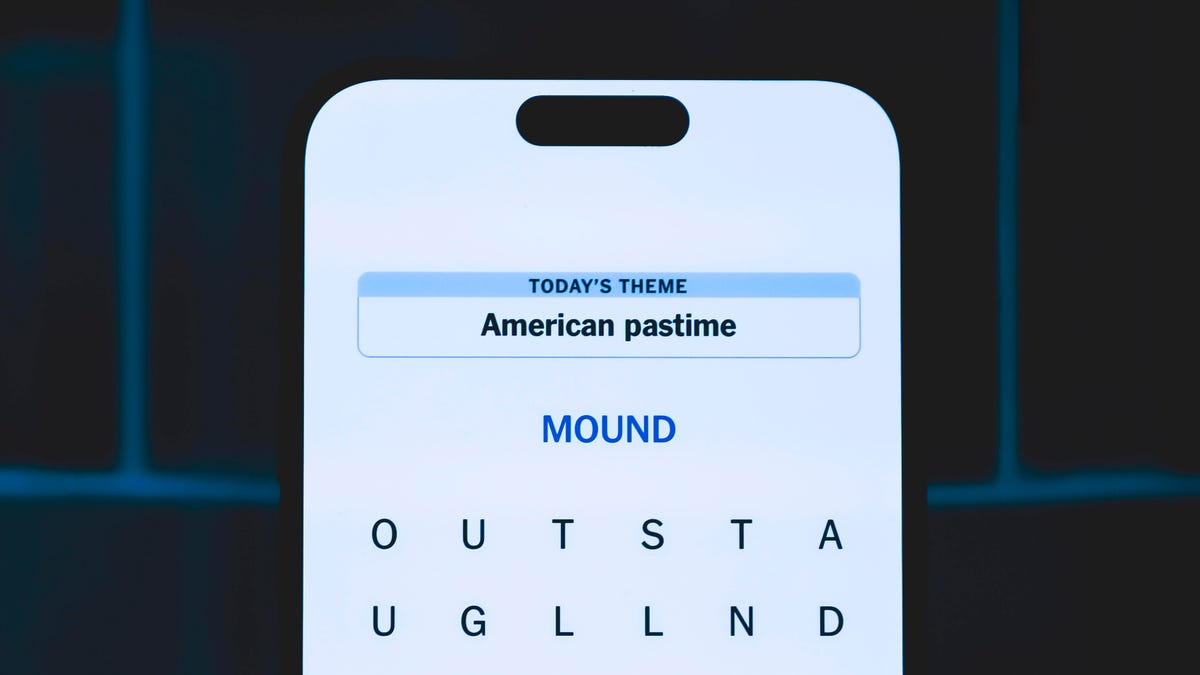
Looking for the most recent Strands answer? Click here for our daily Strands hints, as well as our daily answers and hints for The New York Times Mini Crossword, Wordle, Connections and Connections: Sports Edition puzzles.
Today’s NYT Strands puzzle is a fun one, but you might struggle at first to see a connection between the words. If you need hints and answers, read on.
I go into depth about the rules for Strands in this story.
If you’re looking for today’s Wordle, Connections and Mini Crossword answers, you can visit CNET’s NYT puzzle hints page.
Read more: NYT Connections Turns 1: These Are the 5 Toughest Puzzles So Far
Hint for today’s Strands puzzle
Today’s Strands theme is: Please hold.
If that doesn’t help you, here’s a clue: Cats love these more than they love expensive toys.
Clue words to unlock in-game hints
Your goal is to find hidden words that fit the puzzle’s theme. If you’re stuck, find any words you can. Every time you find three words of four letters or more, Strands will reveal one of the theme words. These are the words I used to get those hints, but any words of four or more letters that you find will work:
- BOXING, CHEAT, HEAT, SMOCK, MOCK, LATE, TEAM, MEAT, TEAMS, LOOT, TOLE, BALL, BALE, KALE, TALL
Answers for today’s Strands puzzle
These are the answers that tie into the theme. The goal of the puzzle is to find them all, including the spangram, a theme word that reaches from one side of the puzzle to the other. When you have all of them (I originally thought there were always eight but learned that the number can vary), every letter on the board will be used. Here are the nonspangram answers:
- GIFT, SHOE, TOOL, LUNCH, MATCH, PIZZA, BALLOT, TACKLE (All are words that can be placed in front of «box.»)
Today’s Strands spangram
Today’s Strands spangram is BOXINGDAY. To find it, start with the B that’s four letters down on the far-left row, and wind across and then down.
Don’t miss any of our unbiased tech content and lab-based reviews. Add CNET as a preferred Google source.
Technologies
Today’s Wordle Hints, Answer and Help for Dec. 25, #1650
Here are hints and the answer for today’s Wordle for Dec. 25, No. 1,650.

Looking for the most recent Wordle answer? Click here for today’s Wordle hints, as well as our daily answers and hints for The New York Times Mini Crossword, Connections, Connections: Sports Edition and Strands puzzles.
Today’s Wordle puzzle has some tough-to-guess letters. If you need a new starter word, check out our list of which letters show up the most in English words. If you need hints and the answer, read on.
Read more: New Study Reveals Wordle’s Top 10 Toughest Words of 2025
Today’s Wordle hints
Before we show you today’s Wordle answer, we’ll give you some hints. If you don’t want a spoiler, look away now.
Wordle hint No. 1: Repeats
Today’s Wordle answer has no repeated letters.
Wordle hint No. 2: Vowels
Today’s Wordle answer has one vowel.
Wordle hint No. 3: First letter
Today’s Wordle answer begins with P.
Wordle hint No. 4: Last letter
Today’s Wordle answer ends with M.
Wordle hint No. 5: Meaning
Today’s Wordle answer can refer to a geometric figure.
TODAY’S WORDLE ANSWER
Today’s Wordle answer is PRISM.
Yesterday’s Wordle answer
Yesterday’s Wordle answer, Dec. 24, No. 1649, was SPOOL.
Recent Wordle answers
Dec. 20, No. 1645: WHITE
Dec. 21, No. 1646: QUILT
Dec. 22, No. 1647: CONCH
Dec. 23, No. 1648: GLINT
Don’t miss any of our unbiased tech content and lab-based reviews. Add CNET as a preferred Google source.
What’s the best Wordle starting word?
Don’t be afraid to use our tip sheet ranking all the letters in the alphabet by frequency of uses. In short, you want starter words that lean heavy on E, A and R, and don’t contain Z, J and Q.
Some solid starter words to try:
ADIEU
TRAIN
CLOSE
STARE
NOISE
-

 Technologies3 года ago
Technologies3 года agoTech Companies Need to Be Held Accountable for Security, Experts Say
-

 Technologies3 года ago
Technologies3 года agoBest Handheld Game Console in 2023
-

 Technologies3 года ago
Technologies3 года agoTighten Up Your VR Game With the Best Head Straps for Quest 2
-

 Technologies4 года ago
Technologies4 года agoBlack Friday 2021: The best deals on TVs, headphones, kitchenware, and more
-

 Technologies4 года ago
Technologies4 года agoVerum, Wickr and Threema: next generation secured messengers
-

 Technologies4 года ago
Technologies4 года agoGoogle to require vaccinations as Silicon Valley rethinks return-to-office policies
-

 Technologies4 года ago
Technologies4 года agoOlivia Harlan Dekker for Verum Messenger
-

 Technologies4 года ago
Technologies4 года agoiPhone 13 event: How to watch Apple’s big announcement tomorrow






