Technologies
Twitter Is Done With SMS 2FA. Here’s a Better Way to Secure Your Account on iPhone
SMS two-factor authentication is no longer available on Twitter, unless you pay for Twitter Blue. Fortunately, if your an iPhone user, there’s a better option anyway.
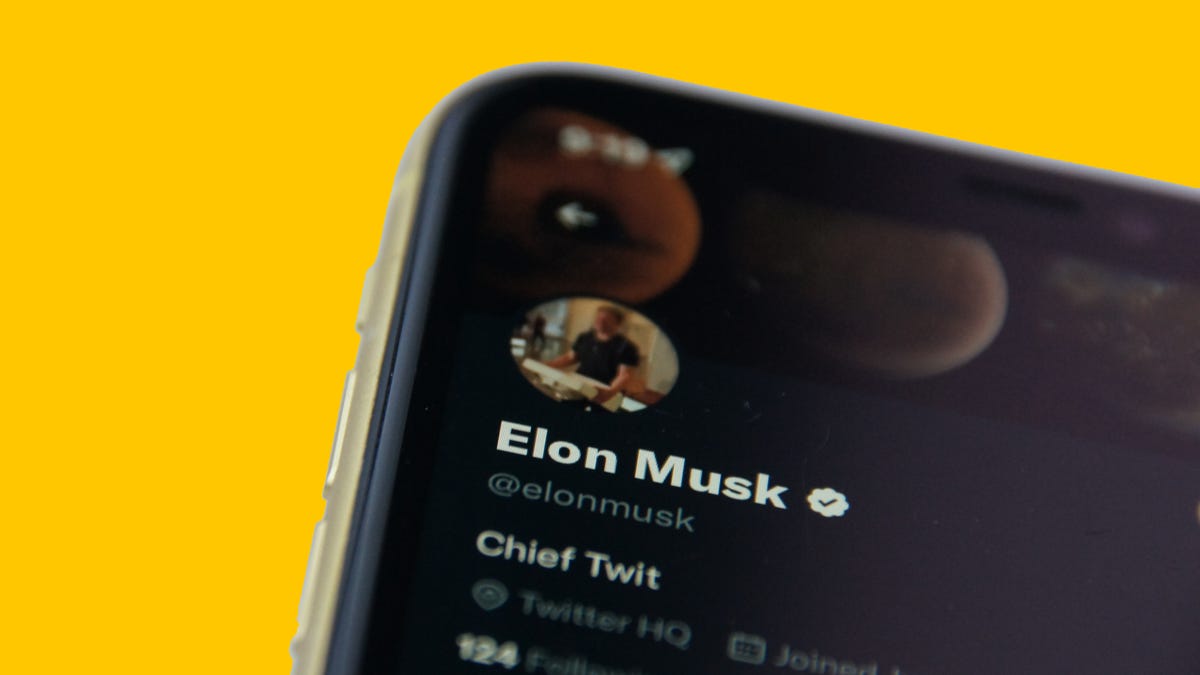
As of today, Twitter no longer supports text message two-factor authentication as a security measure for your accounts. The only way you can continue using SMS 2FA is if you sign up for Twitter Blue — but that requires a monthly payment.
If you have an iPhone, however, there’s a more secure 2FA alternative for Twitter that’s already built into iOS. And it’s free to use.
According to Twitter, 74% of Twitter users with two-factor authentication turned on use the text message option. While it’s unfortunate that you no longer have that available to you unless you pay, you’re better off without SMS 2FA anyway. Authentication apps such as Google Authenticator are superior because they’re more secure than the text message method — it’s easier for attackers to spoof your texts remotely, especially with SIM swapping.
And if you use an iPhone, you don’t have to download any third-party apps to get better two-factor authentication protection on your device. Apple has an authenticator hidden in your settings that you can use to help better secure your accounts and data.
Here’s how to set it up with Twitter, as well as with other apps and websites.
And if you’re interested in other ways of protecting your accounts, check out the best password managers to use for 2023 and how to transfer your Google Authenticator accounts if you’ve bought a new phone.
How to set up your iPhone’s built-in 2FA with Twitter
If you want to use your iPhone’s built-in two-factor authenticator specifically with Twitter, here’s what you need to do.
In the Twitter app, tap on your profile icon in the top-left and then go to Settings and Support > Settings and privacy > Security and and account access > Security > Two-factor authentication. If you’re asked to enter your Twitter password at any time, do so to continue.
Now, toggle on the Authentication app option, enter your account password, tap Get Started and hit the Link app button. You’ll be redirected to your saved Twitter passwords in your settings — choose the correct one for your account. Next, copy the verification code to your clipboard and enter it into Twitter. Finally, hit Confirm and your Twitter account should now be protected by your iPhone’s two-factor authenticator.
Enter your confirmation code quickly. You only have a a few seconds before a new one is generated.
Nelson Aguilar/CNETBefore you continue, make sure to write down the single-use backup code that appears. This will help you log back into Twitter if you have trouble accessing your iPhone’s two-factor authentication method. Also, you can toggle off text message 2FA now or wait until Twitter automatically disables it for you.
You can also set up iOS’s built-in 2FA with other apps and websites
For every other service that’s not Twitter, launch the Settings application on your iPhone and go into Passwords. Use Face or Touch ID to access your passwords and then tap on whatever account it is you want to set up 2FA for.
Note: This method of two-factor authentication does not work with every website or app.
Next, tap Set Up Verification Code and a menu will appear with two options:
- Enter Setup Key
- Scan QR Code
Go to Settings -> Passwords -> Set Up Verification Code to set up 2FA.
Nelson Aguilar/CNETThese are your two options to set up 2FA, which you can find on the website of whichever account you’re attempting to secure. To continue, go to the website, use your credentials to log in and then go into the website’s account settings. There is no single place where you’ll find the setup key or QR code for 2FA, but generally you should find them in «passwords» or «two-factor authentication.»
For this example, we’ll be using the setup key found in the account settings on Mega’s website. If you see a setup key, simply copy it to your clipboard, and then go back to the Settings app on your iPhone and choose the Enter Setup Key option. Next, paste in the setup key and then hit OK. Once you do, a verification code will appear.
Go back to the website you grabbed the setup key from and enter the verification code to enable 2FA. You don’t have to manually enter the setup key, as it should appear at the top of your keyboard, so you can just tap there to enter it. However, you must be quick to enter the setup key because it’ll change every 30 seconds.
If using the setup key option, paste it into Settings when prompted and then enter the verification code on the website.
Nelson Aguilar/CNETIf you use the Scan QR Code option, the process will pretty much be the same, but instead of entering the setup key manually, you’ll simply scan the QR code with your smartphone’s camera. However, this option may not be ideal if you’re doing everything on your smartphone, so really only use this if you’re accessing the website on another device.
Once you’re finished, two-factor authentication should be enabled for that website. Anytime you log in to that website in the future, you’ll be asked to enter a verification code as well, which will be generated by the built-in feature.
Technologies
Tinder Users Must Start Logging In With Their Faces, Starting Nationwide
The social app now has new US requirements including face identification to help quell longstanding problems with catfishing and more.
US Tinder users will find a new feature when they open up the dating app starting Wednesday: A mandatory Face Check on their phones will be required before they can log into their profiles.
The Face Check step will begin with a new request to record a video of your face, a more casual version of setting up Apple’s Face ID login. Tinder will then run checks comparing your face data to your current profile pics and automatically create a small face badge for your profile. We already know how it works, because Tinder has already launched the feature in Canada and California before the full US rollout.
The technology, powered by FaceTec, will keep biometric data of the user’s face in encrypted form but discard the scanning video for privacy. Tinder will be able to use the face data to detect duplicate accounts, in an effort to cut down on fake profiles and identity theft.
Don’t miss any of our unbiased tech content and lab-based reviews. Add CNET as a preferred Google source.
Tinder’s facial recognition rollout is also made to prevent catfishing, or people pretending to be someone else on Tinder to scam or blackmail them. But that also points to a deeper problem on the rise in dating apps — a growing number of bots, many controlled by AI, are designed to glean personal information or fool users into scammy subscriptions, among other problems.
Tinder’s working against these bots on several fronts, including this Face Check push as well as ID Check, which requires a government-issued ID and other types of photo verification.
The dating app also recently released a feature in June to enable double-dating with your friends, which Tinder reports is especially popular with Gen Z users. If you’re worried about the latest hazards on Tinder, we have guide to safety practices.
A representative for Tinder did not immediately respond to a request for comment.
Technologies
Today’s NYT Mini Crossword Answers for Thursday, Oct. 23
Here are the answers for The New York Times Mini Crossword for Oct. 23.
Looking for the most recent Mini Crossword answer? Click here for today’s Mini Crossword hints, as well as our daily answers and hints for The New York Times Wordle, Strands, Connections and Connections: Sports Edition puzzles.
Need some help with today’s Mini Crossword? Read on. And if you could use some hints and guidance for daily solving, check out our Mini Crossword tips.
If you’re looking for today’s Wordle, Connections, Connections: Sports Edition and Strands answers, you can visit CNET’s NYT puzzle hints page.
Read more: Tips and Tricks for Solving The New York Times Mini Crossword
Let’s get to those Mini Crossword clues and answers.
Mini across clues and answers
1A clue: Like some weather, memories and I.P.A.s
Answer: HAZY
5A clue: Statement that’s self-evidently true
Answer: AXIOM
7A clue: Civic automaker
Answer: HONDA
8A clue: What fear leads to, as Yoda told a young Anakin
Answer: ANGER
9A clue: Foxlike
Answer: SLY
Mini down clues and answers
1D clue: Verbal «lol»
Answer: HAHA
2D clue: Brain signal transmitter
Answer: AXON
3D clue: Hits with a witty comeback
Answer: ZINGS
4D clue: Sing at the top of a mountain, maybe
Answer: YODEL
6D clue: Name of the famous «Queen of Scots»
Answer: MARY
Technologies
Today’s NYT Strands Hints, Answers and Help for Oct. 23 #599
Here are hints and answers for the NYT Strands puzzle for Oct. 23, No. 599.
Looking for the most recent Strands answer? Click here for our daily Strands hints, as well as our daily answers and hints for The New York Times Mini Crossword, Wordle, Connections and Connections: Sports Edition puzzles.
Today’s NYT Strands puzzle might be Halloween-themed, as the answers are all rather dangerous. Some of them are a bit tough to unscramble, so if you need hints and answers, read on.
I go into depth about the rules for Strands in this story.
If you’re looking for today’s Wordle, Connections and Mini Crossword answers, you can visit CNET’s NYT puzzle hints page.
Read more: NYT Connections Turns 1: These Are the 5 Toughest Puzzles So Far
Hint for today’s Strands puzzle
Today’s Strands theme is: Please don’t eat me!
If that doesn’t help you, here’s a clue: Remember Mr. Yuk?
Clue words to unlock in-game hints
Your goal is to find hidden words that fit the puzzle’s theme. If you’re stuck, find any words you can. Every time you find three words of four letters or more, Strands will reveal one of the theme words. These are the words I used to get those hints but any words of four or more letters that you find will work:
- POND, NOON, NODE, BALE, SOCK, LOVE, LOCK, MOCK, LEER, REEL, GLOVE, DAIS, LEAN, LEAD, REEL
Answers for today’s Strands puzzle
These are the answers that tie into the theme. The goal of the puzzle is to find them all, including the spangram, a theme word that reaches from one side of the puzzle to the other. When you have all of them (I originally thought there were always eight but learned that the number can vary), every letter on the board will be used. Here are the nonspangram answers:
- AZALEA, HEMLOCK, FOXGLOVE, OLEANDER, BELLADONNA
Today’s Strands spangram
Today’s Strands spangram is POISONOUS. To find it, look for the P that is the first letter on the far left of the top row, and wind down and across.
-
Technologies3 года ago
Tech Companies Need to Be Held Accountable for Security, Experts Say
-
Technologies3 года ago
Best Handheld Game Console in 2023
-
Technologies3 года ago
Tighten Up Your VR Game With the Best Head Straps for Quest 2
-
Technologies4 года ago
Verum, Wickr and Threema: next generation secured messengers
-
Technologies4 года ago
Black Friday 2021: The best deals on TVs, headphones, kitchenware, and more
-
Technologies4 года ago
Google to require vaccinations as Silicon Valley rethinks return-to-office policies
-
Technologies4 года ago
Olivia Harlan Dekker for Verum Messenger
-
Technologies4 года ago
iPhone 13 event: How to watch Apple’s big announcement tomorrow