Technologies
Twitter Is Done With SMS 2FA. Here’s a Better Way to Secure Your Account on iPhone
SMS two-factor authentication is no longer available on Twitter, unless you pay for Twitter Blue. Fortunately, if your an iPhone user, there’s a better option anyway.
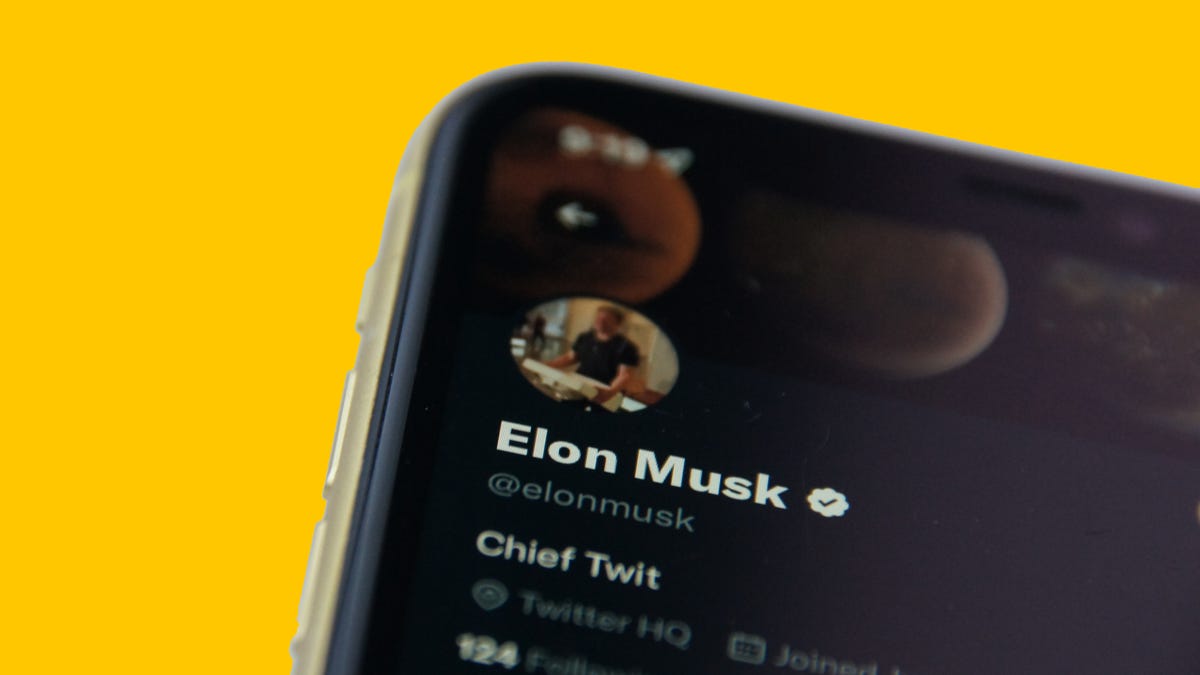
As of today, Twitter no longer supports text message two-factor authentication as a security measure for your accounts. The only way you can continue using SMS 2FA is if you sign up for Twitter Blue — but that requires a monthly payment.
If you have an iPhone, however, there’s a more secure 2FA alternative for Twitter that’s already built into iOS. And it’s free to use.
According to Twitter, 74% of Twitter users with two-factor authentication turned on use the text message option. While it’s unfortunate that you no longer have that available to you unless you pay, you’re better off without SMS 2FA anyway. Authentication apps such as Google Authenticator are superior because they’re more secure than the text message method — it’s easier for attackers to spoof your texts remotely, especially with SIM swapping.


And if you use an iPhone, you don’t have to download any third-party apps to get better two-factor authentication protection on your device. Apple has an authenticator hidden in your settings that you can use to help better secure your accounts and data.
Here’s how to set it up with Twitter, as well as with other apps and websites.
And if you’re interested in other ways of protecting your accounts, check out the best password managers to use for 2023 and how to transfer your Google Authenticator accounts if you’ve bought a new phone.
How to set up your iPhone’s built-in 2FA with Twitter
If you want to use your iPhone’s built-in two-factor authenticator specifically with Twitter, here’s what you need to do.
In the Twitter app, tap on your profile icon in the top-left and then go to Settings and Support > Settings and privacy > Security and and account access > Security > Two-factor authentication. If you’re asked to enter your Twitter password at any time, do so to continue.
Now, toggle on the Authentication app option, enter your account password, tap Get Started and hit the Link app button. You’ll be redirected to your saved Twitter passwords in your settings — choose the correct one for your account. Next, copy the verification code to your clipboard and enter it into Twitter. Finally, hit Confirm and your Twitter account should now be protected by your iPhone’s two-factor authenticator.
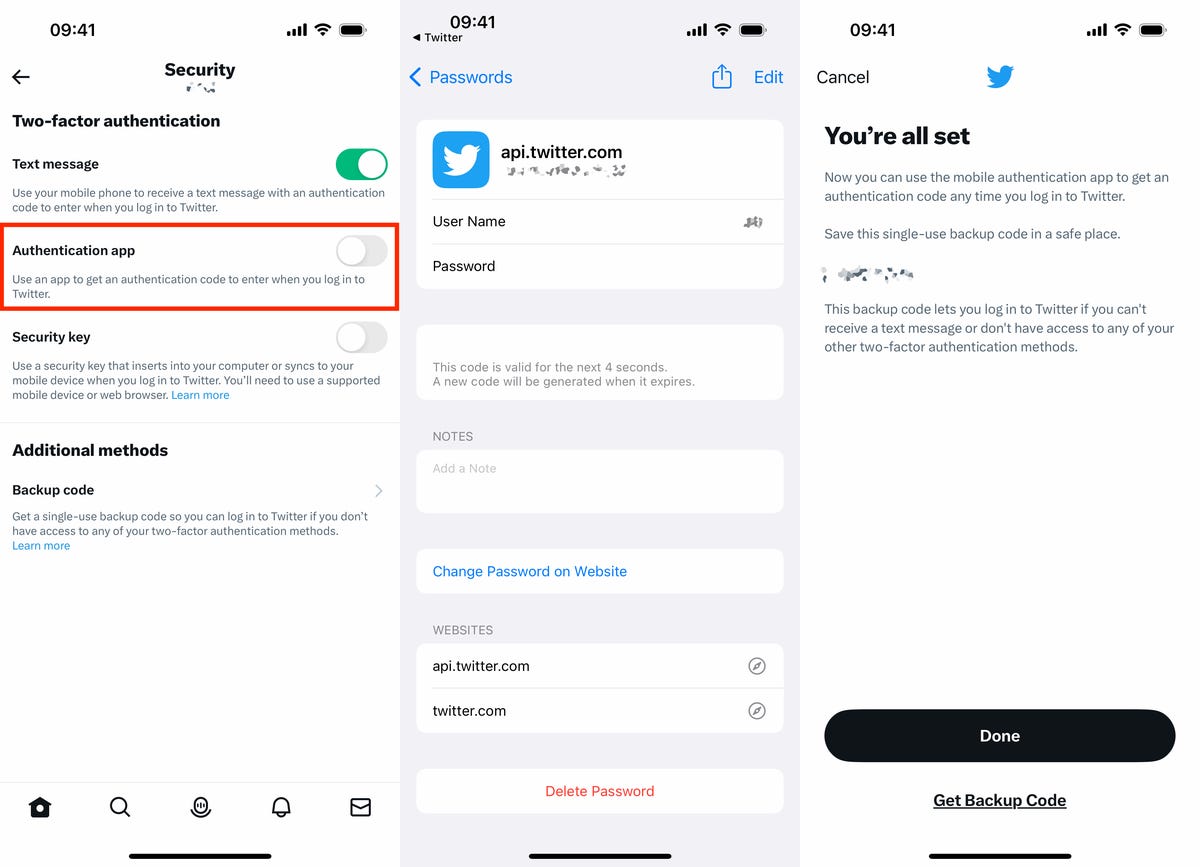
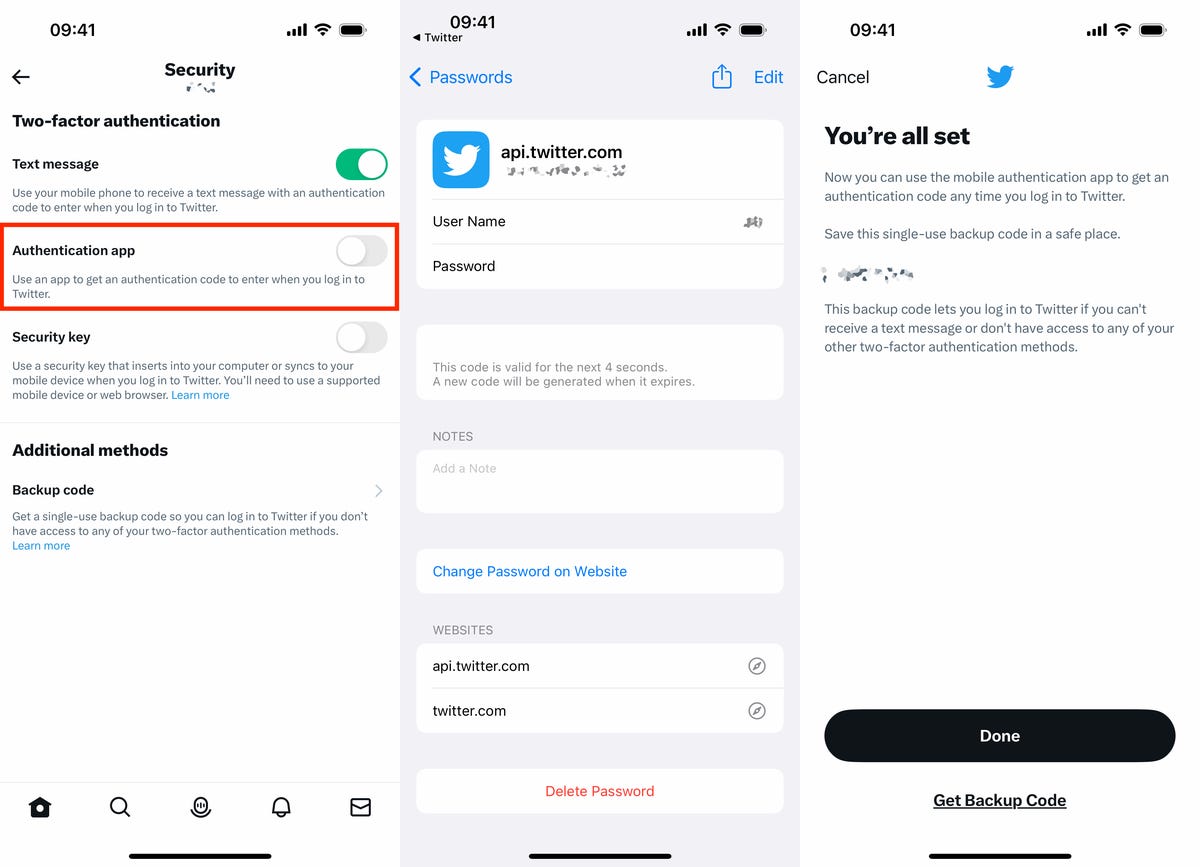
Enter your confirmation code quickly. You only have a a few seconds before a new one is generated.
Nelson Aguilar/CNETBefore you continue, make sure to write down the single-use backup code that appears. This will help you log back into Twitter if you have trouble accessing your iPhone’s two-factor authentication method. Also, you can toggle off text message 2FA now or wait until Twitter automatically disables it for you.
You can also set up iOS’s built-in 2FA with other apps and websites
For every other service that’s not Twitter, launch the Settings application on your iPhone and go into Passwords. Use Face or Touch ID to access your passwords and then tap on whatever account it is you want to set up 2FA for.
Note: This method of two-factor authentication does not work with every website or app.
Next, tap Set Up Verification Code and a menu will appear with two options:
- Enter Setup Key
- Scan QR Code
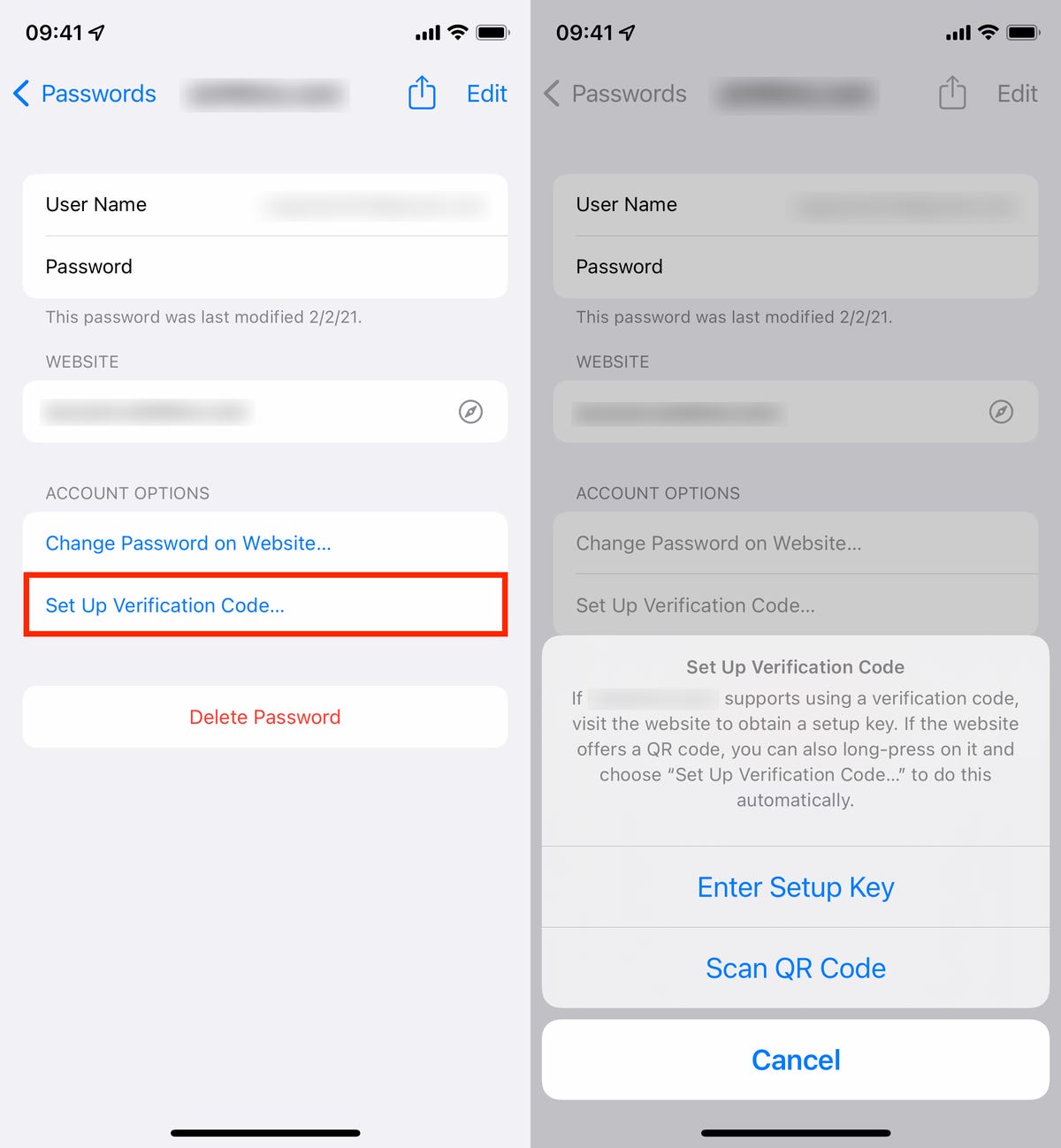
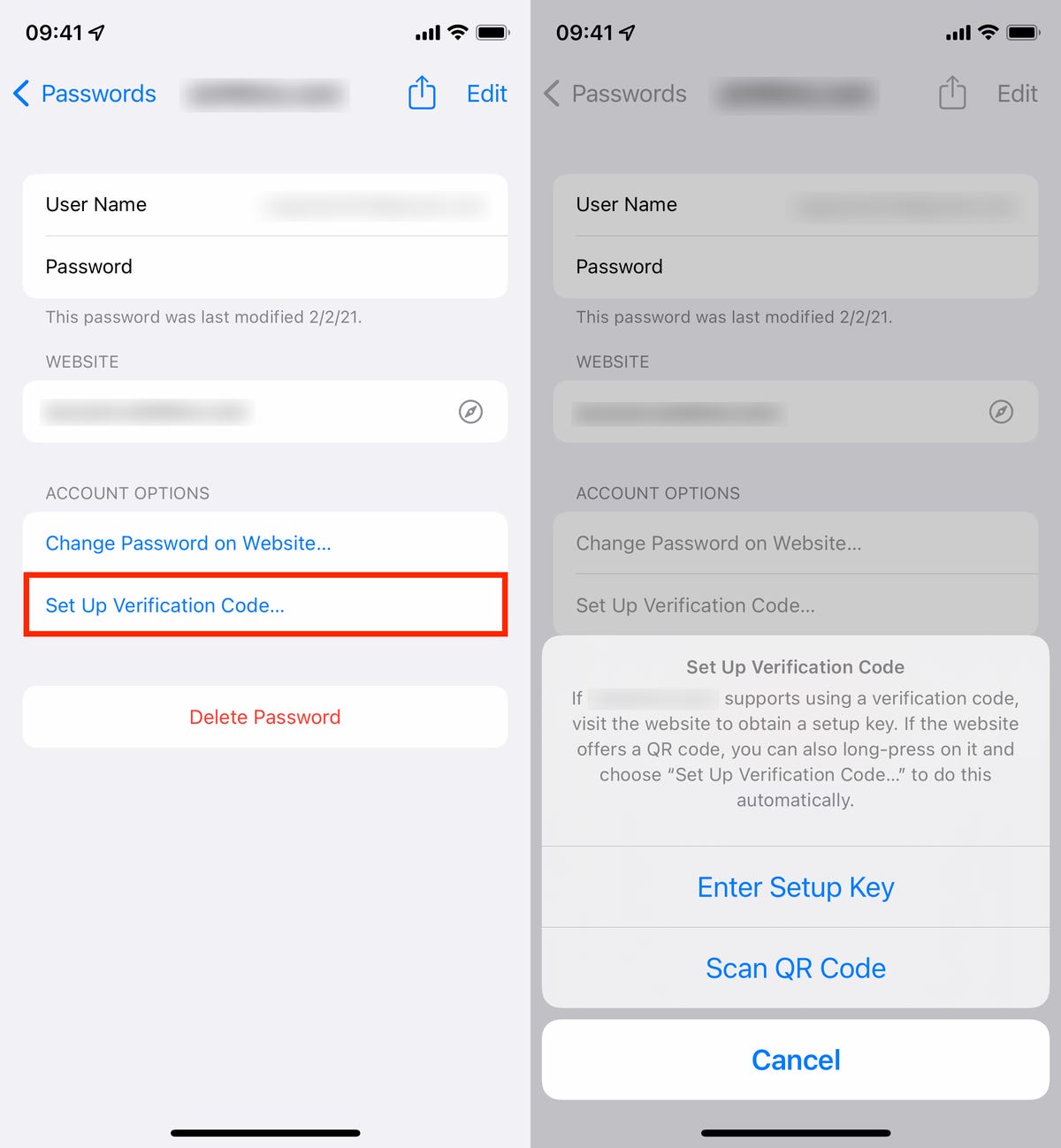
Go to Settings -> Passwords -> Set Up Verification Code to set up 2FA.
Nelson Aguilar/CNETThese are your two options to set up 2FA, which you can find on the website of whichever account you’re attempting to secure. To continue, go to the website, use your credentials to log in and then go into the website’s account settings. There is no single place where you’ll find the setup key or QR code for 2FA, but generally you should find them in «passwords» or «two-factor authentication.»
For this example, we’ll be using the setup key found in the account settings on Mega’s website. If you see a setup key, simply copy it to your clipboard, and then go back to the Settings app on your iPhone and choose the Enter Setup Key option. Next, paste in the setup key and then hit OK. Once you do, a verification code will appear.
Go back to the website you grabbed the setup key from and enter the verification code to enable 2FA. You don’t have to manually enter the setup key, as it should appear at the top of your keyboard, so you can just tap there to enter it. However, you must be quick to enter the setup key because it’ll change every 30 seconds.
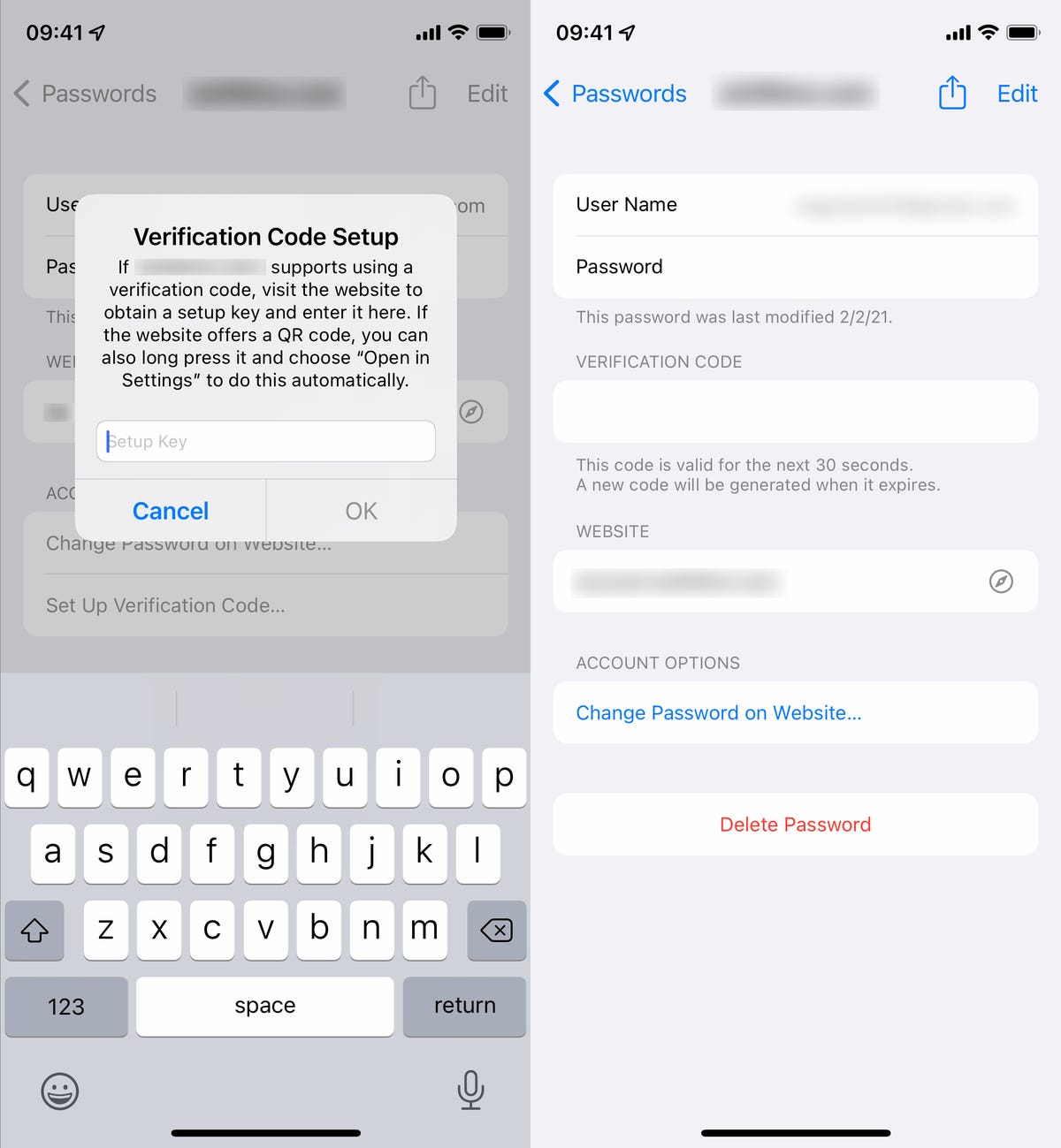
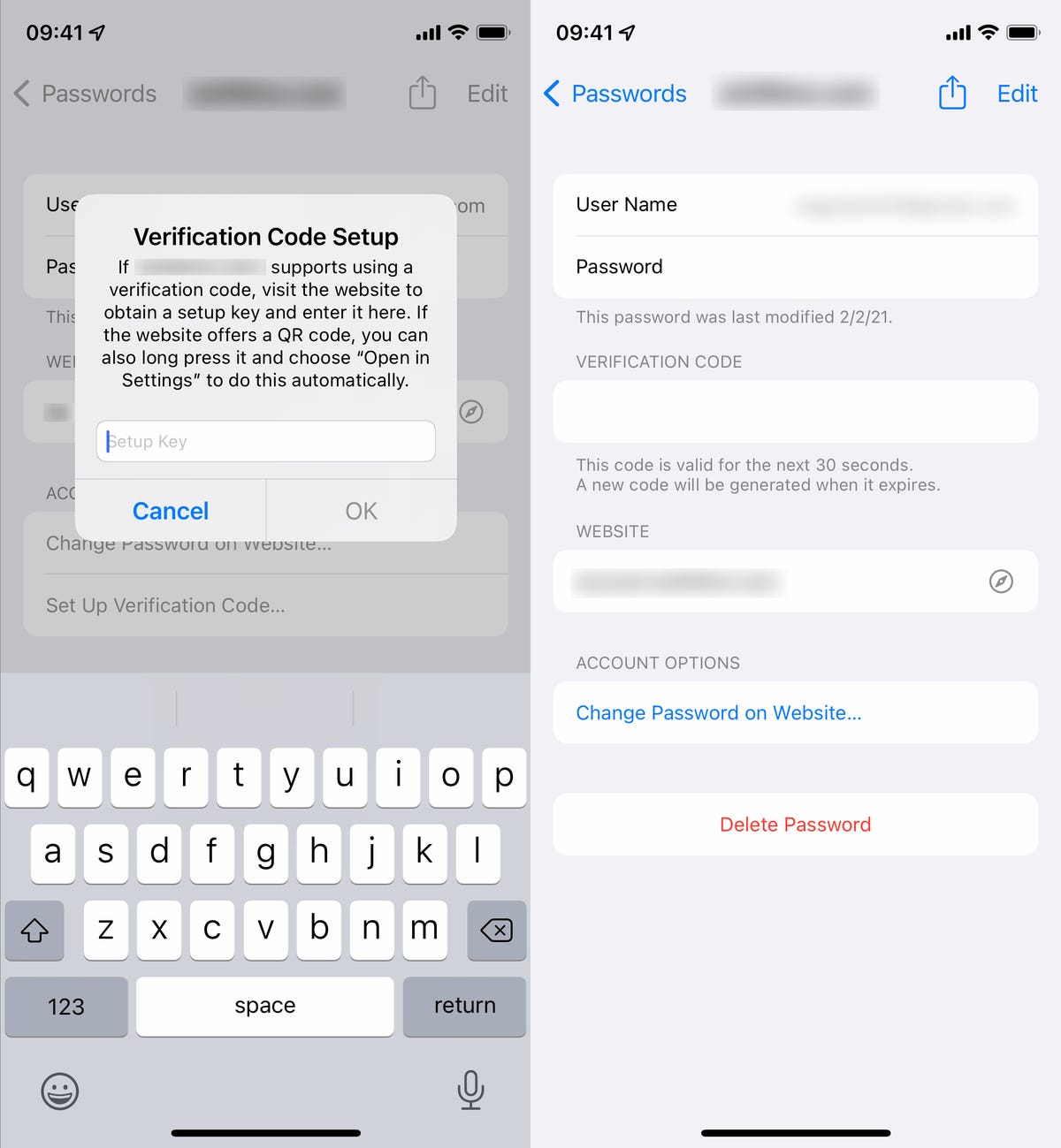
If using the setup key option, paste it into Settings when prompted and then enter the verification code on the website.
Nelson Aguilar/CNETIf you use the Scan QR Code option, the process will pretty much be the same, but instead of entering the setup key manually, you’ll simply scan the QR code with your smartphone’s camera. However, this option may not be ideal if you’re doing everything on your smartphone, so really only use this if you’re accessing the website on another device.
Once you’re finished, two-factor authentication should be enabled for that website. Anytime you log in to that website in the future, you’ll be asked to enter a verification code as well, which will be generated by the built-in feature.
Technologies
Today’s NYT Mini Crossword Answers for Saturday, Dec. 27
Here are the answers for The New York Times Mini Crossword for Dec. 27.
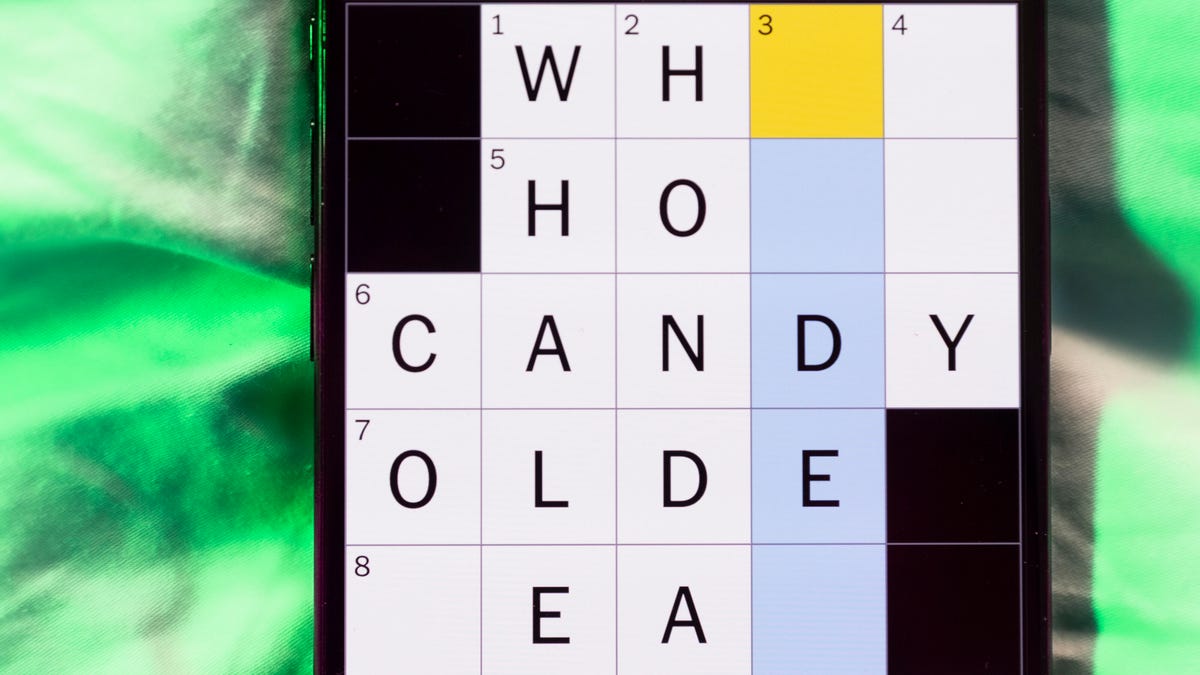
Looking for the most recent Mini Crossword answer? Click here for today’s Mini Crossword hints, as well as our daily answers and hints for The New York Times Wordle, Strands, Connections and Connections: Sports Edition puzzles.
Need some help with today’s Mini Crossword? It’s pretty long for a Mini Crossword, and some of the clues are tricky. The answer to 10-Across is not an expression I use, for sure. Read on. And if you could use some hints and guidance for daily solving, check out our Mini Crossword tips.
If you’re looking for today’s Wordle, Connections, Connections: Sports Edition and Strands answers, you can visit CNET’s NYT puzzle hints page.
Read more: Tips and Tricks for Solving The New York Times Mini Crossword
Let’s get to those Mini Crossword clues and answers.
Mini across clues and answers
1A clue: Fashionable
Answer: HIP
4A clue: Product sold on «The Office»
Answer: PAPER
6A clue: One writing a performance review
Answer: MANAGER
8A clue: With 5-Down, redundant synonym of «outcome»
Answer: END
9A clue: Quiet ___ mouse
Answer: ASA
10A clue: Gives constant compliments, in slang
Answer: GASESUP
12A clue: Ski mountain bump
Answer: MOGUL
13A clue: Uneasy feeling
Answer: ANGST
Mini down clues and answers
1D clue: Personally involved
Answer: HANDSON
2D clue: Hoppy beer, for short
Answer: IPA
3D clue: Mythical horse whose name is an anagram of 10-Across
Answer: PEGASUS
4D clue: Last word in the palindromic sentence «A man, a plan, a canal …»
Answer: PANAMA
5D clue: See 8-Across
Answer: RESULT
6D clue: Ryan of «When Harry Met Sally …»
Answer: MEG
7D clue: Genre for Playboi Carti and Cardi B
Answer: RAP
11D clue: Something in an Easter basket
Answer: EGG
Don’t miss any of our unbiased tech content and lab-based reviews. Add CNET as a preferred Google source.
Technologies
Today’s NYT Connections: Sports Edition Hints and Answers for Dec. 27, #460
Here are hints and the answers for the NYT Connections: Sports Edition puzzle for Dec. 27, No. 460.

Looking for the most recent regular Connections answers? Click here for today’s Connections hints, as well as our daily answers and hints for The New York Times Mini Crossword, Wordle and Strands puzzles.
Today’s Connections: Sports Edition is a real challenge. That purple category wants you to hunt out something related in four different words, and it’s a toughie. If you’re struggling with today’s puzzle but still want to solve it, read on for hints and the answers.
Connections: Sports Edition is published by The Athletic, the subscription-based sports journalism site owned by The Times. It doesn’t appear in the NYT Games app, but it does in The Athletic’s own app. Or you can play it for free online.
Read more: NYT Connections: Sports Edition Puzzle Comes Out of Beta
Hints for today’s Connections: Sports Edition groups
Here are four hints for the groupings in today’s Connections: Sports Edition puzzle, ranked from the easiest yellow group to the tough (and sometimes bizarre) purple group.
Yellow group hint: Something you save.
Green group hint: An Olympic sport.
Blue group hint: Toronto pitchers.
Purple group hint: Think about the alphabet and look for something hidden.
Answers for today’s Connections: Sports Edition groups
Yellow group: Memento.
Green group: Types of wrestling.
Blue group: Blue Jays to win Cy Young Award.
Purple group: Ends in a homophone for a letter of the alphabet.
Read more: Wordle Cheat Sheet: Here Are the Most Popular Letters Used in English Words
What are today’s Connections: Sports Edition answers?
The yellow words in today’s Connections
The theme is memento. The four answers are collectible, keepsake, memorabilia and souvenir.
The green words in today’s Connections
The theme is types of wrestling. The four answers are arm, freestyle, Greco-Roman and sumo.
The blue words in today’s Connections
The theme is Blue Jays to win Cy Young Award. The four answers are Clemens, Halladay, Hentgen and Ray.
The purple words in today’s Connections
The theme is ends in a homophone for a letter of the alphabet. The four answers are batter’s eye (I), blue jay (J), golf tee (T) and pool cue (Q).
Don’t miss any of our unbiased tech content and lab-based reviews. Add CNET as a preferred Google source.
Technologies
Today’s Wordle Hints, Answer and Help for Dec. 27, #1,652
Here are hints and the answer for today’s Wordle for Dec. 27, No. 1,652.

Looking for the most recent Wordle answer? Click here for today’s Wordle hints, as well as our daily answers and hints for The New York Times Mini Crossword, Connections, Connections: Sports Edition and Strands puzzles.
Today’s Wordle puzzle came together pretty quickly for me this time. If you need a new starter word, check out our list of which letters show up the most in English words. If you need hints and the answer, read on.
Read more: New Study Reveals Wordle’s Top 10 Toughest Words of 2025
Today’s Wordle hints
Before we show you today’s Wordle answer, we’ll give you some hints. If you don’t want a spoiler, look away now.
Wordle hint No. 1: Repeats
Today’s Wordle answer has no repeated letters.
Wordle hint No. 2: Vowels
Today’s Wordle answer has one vowel.
Wordle hint No. 3: First letter
Today’s Wordle answer begins with B.
Wordle hint No. 4: Last letter
Today’s Wordle answer ends with H.
Wordle hint No. 5: Meaning
Today’s Wordle answer can refer to a quantity of goods produced at one time.
TODAY’S WORDLE ANSWER
Today’s Wordle answer is BATCH.
Yesterday’s Wordle answer
Yesterday’s Wordle answer, Dec. 26, No. 1651 was SPEED.
Recent Wordle answers
Dec. 22, No. 1647: CONCH
Dec. 23, No. 1648: GLINT
Dec. 24, No. 1649: SPOOL
Dec. 25, No. 1650: PRISM
Don’t miss any of our unbiased tech content and lab-based reviews. Add CNET as a preferred Google source.
-

 Technologies3 года ago
Technologies3 года agoTech Companies Need to Be Held Accountable for Security, Experts Say
-

 Technologies3 года ago
Technologies3 года agoBest Handheld Game Console in 2023
-

 Technologies3 года ago
Technologies3 года agoTighten Up Your VR Game With the Best Head Straps for Quest 2
-

 Technologies4 года ago
Technologies4 года agoBlack Friday 2021: The best deals on TVs, headphones, kitchenware, and more
-

 Technologies4 года ago
Technologies4 года agoVerum, Wickr and Threema: next generation secured messengers
-

 Technologies4 года ago
Technologies4 года agoGoogle to require vaccinations as Silicon Valley rethinks return-to-office policies
-

 Technologies4 года ago
Technologies4 года agoOlivia Harlan Dekker for Verum Messenger
-

 Technologies4 года ago
Technologies4 года agoiPhone 13 event: How to watch Apple’s big announcement tomorrow
