Technologies
Got a New iPhone? Here’s How to Take Your Best Photos Ever
Whether you have an iPhone 14 Pro or an earlier phone, these pro tips will help you get your best ever photos.

We gave Apple’s iPhone 14 Pro a CNET Editors’ Choice award for a variety of reasons, but one of the biggest was its awesome triple camera system. It can take beautiful photos that comfortably rival shots from the best camera phones out there, including Samsung’s Galaxy S23 Ultra and Google’s recent Pixel 7 Pro. It takes great photos at night, too.
The iPhone’s powerful combination of gorgeous image quality, software processing and advanced features, such as Apple’s own ProRaw image format, means the iPhone’s images can look like they were taken on a professional-level camera.
Then there’s the wide array of amazing photo editing apps available on iOS that can help turn even a regular image into an eye-catching piece of digital art.
But simply having a great camera isn’t the only thing you need to take award-worthy images. Knowing the tricks of the trade will make the difference between coming home with some fun snaps and coming back with beautiful photos you can’t wait to print and frame for your wall.
Here, then, are my top tips for better images, techniques that I use every day as a professional photographer, from working with the light to using more-creative angles to polishing up your shots in editing apps. Many of these tips will apply on any recent phone you may have, including the base iPhone 14 or older models like the iPhone 13 and iPhone SE and even many Android phones. Looking for a new phone for taking photos? Check out our guide to the best camera phones.
Know when to use the different lenses


By switching to the ultrawide lens, I was able to capture this mooring rope as foreground interest, which ties the scene together.
Andrew Lanxon/CNETIt’s easy to stand in front of a picturesque scene and flick between the normal, super wide and zoomed views on the phone, but it’s more difficult to understand exactly why one might be better than the other for a particular composition. To figure it out, you need to take an extra moment to look at what’s important in the scene in front of you.
Is there a particular subject — perhaps a statue or an impressive building — that’s surrounded by lots of other elements like trees, sign posts or street lights? Using the iPhone 14 Pro’s 3x telephoto zoom here is a great way of isolating your subject and eliminating all those distractions. You may need to move back a bit and then zoom in to keep it in frame, but simplifying your scene like this will help your subject stand out.
But perhaps it’s those extra surrounding elements that really add to the scene and provide context for where you are. In that case, using the standard zoom will allow you to keep those items in the shot. Switching to the super wide view will capture even more of the surroundings. So to avoid your subject getting lost in the frame, you might want to move closer and find interesting foreground objects (a patch of flowers, a cool-looking rock) to add to the composition.
Revisit at different times of day


Waiting until the evening for this shot really paid off, with an incredible fiery sunset.
Andrew Lanxon/CNET

Only 10 minutes earlier, this was the same scene. Fine, but with none of that Edinburgh sunset drama.
Andrew Lanxon/CNETThe awesome low-light skills of the iPhone 14 Pro mean you’re not limited to only taking photos at midday when the sun is at its highest. Sunrises and sunsets will typically be darker, but may reward you with beautiful colors in the sky and great contrast in the light being cast. Landscape photographers know that getting up before dawn can often yield the best results and it’s something that’s always worth keeping in mind, if you can stomach the early rises.
If you’re willing to try a sunrise shoot at least once, visit the spots you’ve already shot and see how they’re transformed by the different light. It’s this that will separate your images from the hundreds of others on Instagram who just took a snap after their morning coffee.
Don’t be afraid of the dark


Night mode allowed me to capture a vibrant and sharp shot here, despite it being the middle of the night.
Andrew Lanxon/CNETDon’t think that once the light goes altogether you need to stop shooting. The iPhone 14 Pro has one of the best night modes on any phone and can take astonishing night-time photos. City scenes, with car headlights, vibrant shop window displays and even festive holiday decorations can provide superb fodder for night shots. And don’t worry if it rains. Those wet streets will now reflect all of those lights, which can look amazing.
Check out our tutorial If you want to get even better results from your night-time phone photography.
Shoot in ProRaw, edit your shots later
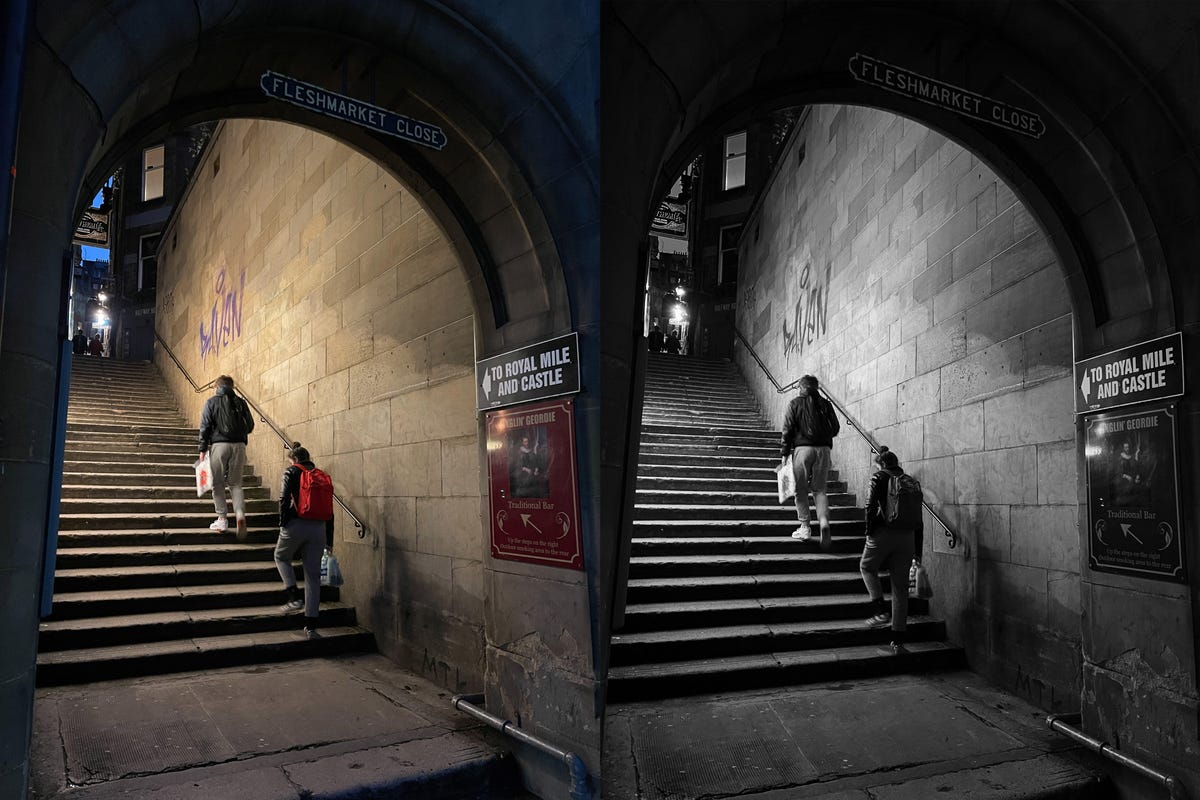
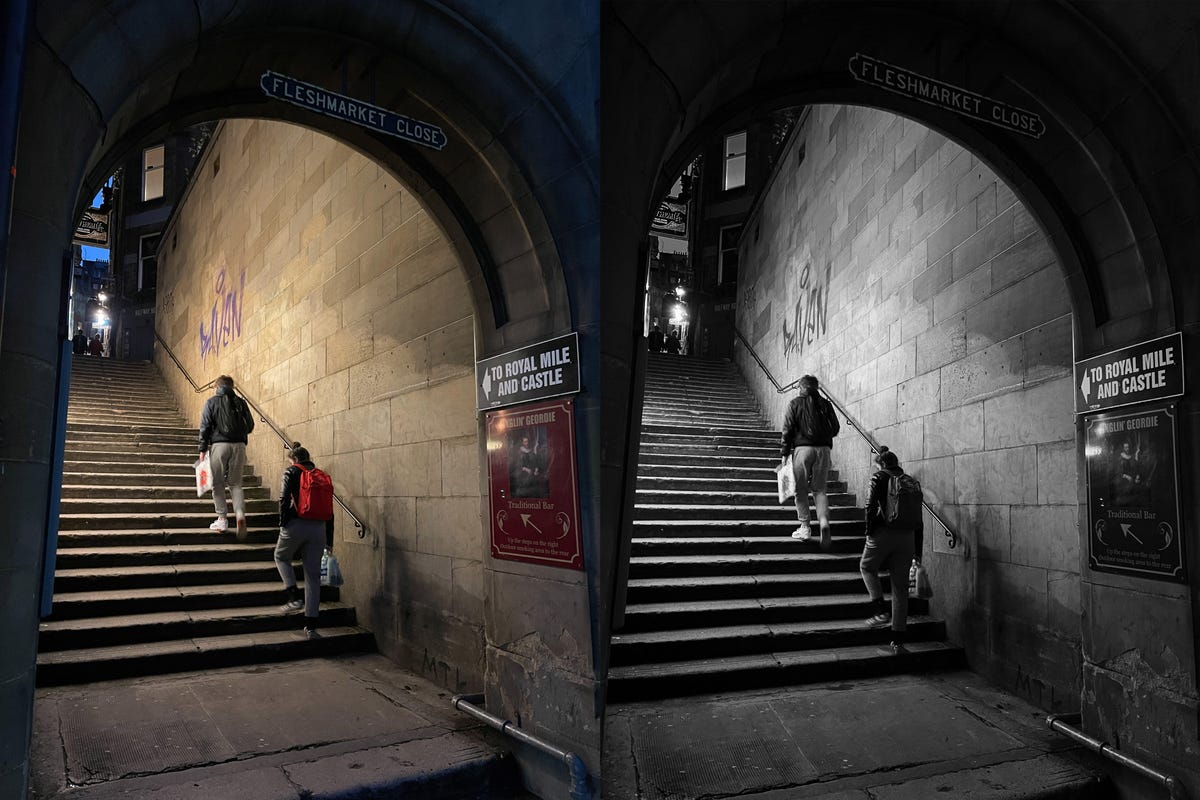
The original image on the left is a fair snap, but with a moody black and white edit it has a lot more atmosphere and works much better as a shot.
Andrew Lanxon/CNETA few careful tweaks in editing apps like Adobe Lightroom can make all the difference between an everyday snap and a beautiful piece of art. Thankfully, Apple has made this even better with the introduction of ProRaw.
ProRaw is much the same as shooting in raw on regular DSLRs; it doesn’t save all the image data, allowing you to change white balance and alter colors much more accurately after you’ve taken your shot.
It also captures more detail in the shadows and highlights of your images, giving more scope for rescuing those bright skies with the highlights slider or bringing back a bit more visible detail in the darker shadows. You’ll see the raw button in the top corner of your screen when you’re in the camera, so make sure it doesn’t have a line through it if you’re taking an image that you know you’ll want to polish up later to look its best. You can edit JPEG images too. I’s just that you won’t have quite the same level of flexibility.
I use Adobe Lightroom Mobile for most of my phone editing. It’s a professional tool and has a lot of granular control over color and exposure, while also syncing my images to the cloud so I can pick up my edits later on my iPad or my desktop computer. If you don’t fancy the monthly fees, Google’s Snapseed is free and also has a lot of superb features for getting the best from your shots, including a variety of film effects that give some beautiful color toning to your photos.
If you want to get a bit more wild and creative, you should check out apps like Bazaart and PicsArt, which provide a variety of tools and effects for compositing images to turn them from photos into often bizarre pieces of modern art. Take a look at my roundup of image editing apps for more ideas.
Remember that there is no right or wrong way to edit your images, and applying creative effects doesn’t mean deleting the original file — so you can always go back and try again if you don’t like the result. My advice is to get a cup of tea, sit back in a comfy chair and spend some time playing with your editing app of choice and seeing what you can create. You may be surprised at what you can come up with, even from images you took some time ago.
Technologies
Today’s NYT Mini Crossword Answers for Wednesday, Jan. 14
Here are the answers for The New York Times Mini Crossword for Jan. 14.
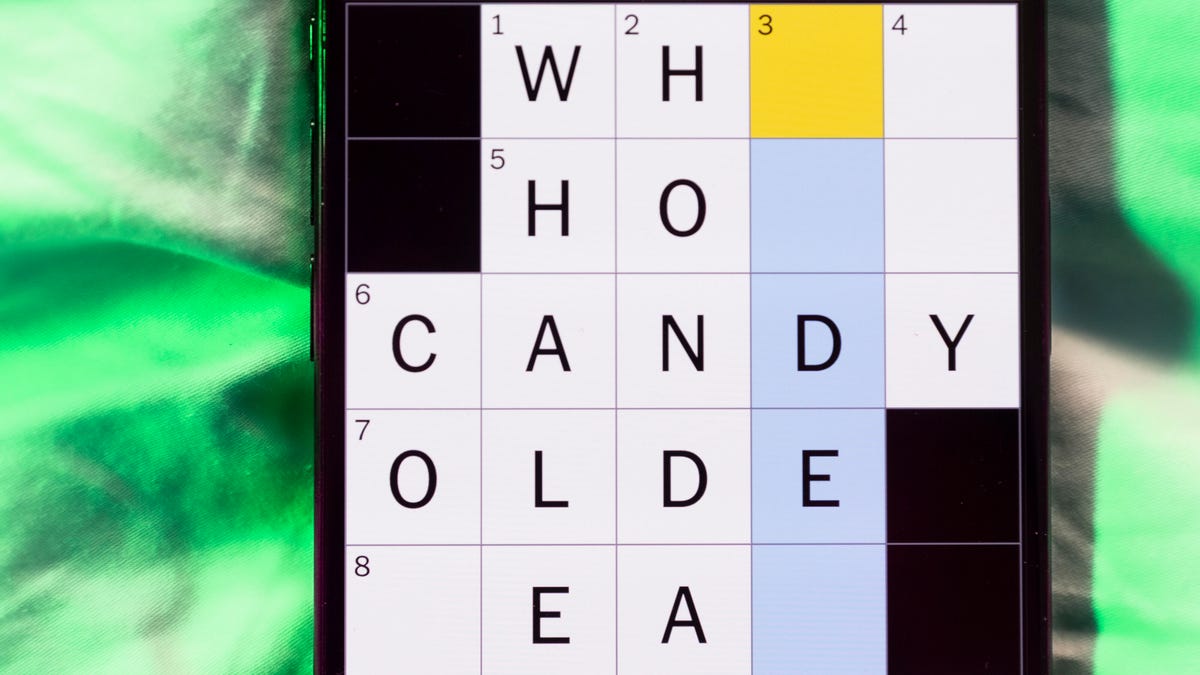
Looking for the most recent Mini Crossword answer? Click here for today’s Mini Crossword hints, as well as our daily answers and hints for The New York Times Wordle, Strands, Connections and Connections: Sports Edition puzzles.
Need some help with today’s Mini Crossword? It’s not too tough, but 8-Across stumped me, so I had to pass on that and fill in the Down answers to solve it. And if you could use some hints and guidance for daily solving, check out our Mini Crossword tips.
If you’re looking for today’s Wordle, Connections, Connections: Sports Edition and Strands answers, you can visit CNET’s NYT puzzle hints page.
Read more: Tips and Tricks for Solving The New York Times Mini Crossword
Let’s get to those Mini Crossword clues and answers.
Mini across clues and answers
1A clue: Abruptly stop texting
Answer: GHOST
6A clue: Shaving kit item
Answer: RAZOR
7A clue: 2024 film role for which Mikey Madison won Best Actress
Answer: ANORA
8A clue: The ancient Chinese used compressed blocks of tea leaves as this
Answer: MONEY
9A clue: Shape of a round chart
Answer: PIE
Mini down clues and answers
1D clue: Dad’s dad, informally
Answer: GRAMP
2D clue: Capital of Vietnam
Answer: HANOI
3D clue: ___ layer, part of Earth’s atmosphere
Answer: OZONE
4D clue: How you might wake up after sleeping funny
Answer: SORE
5D clue: Cafeteria food carrier
Answer: TRAY
Don’t miss any of our unbiased tech content and lab-based reviews. Add CNET as a preferred Google source.
Technologies
Google Could Revive Last Year’s Bright Pink Color for the Pixel 10a
Google’s upcoming Pixel 10a is expected to launch in February with some new colors, including one popular ask.
The Google Pixel 9a is one of Google’s most affordable Pixel phones, and it includes one of the most frequently requested colors — bright pink. With the Google Pixel 10a rumored to launch in February, we’re already getting a hint at the colors the new model will come in.
According to Roland Quandt, a regular mobile leaker on Bluesky, the Google Pixel is expected to be offered in obsidian (black), berry (pink), fog (light gray), and lavender colors. However, it’s the berry hue that is intriguing customers.
A representative for Google did not immediately respond to a request for comment.
Don’t miss any of our unbiased tech content and lab-based reviews. Add CNET as a preferred Google source.
«I always love to see phones come in vibrant colors, and it’s especially welcome in more budget-friendly options,» said Abrar Al-Heeti, senior technology reporter at CNET. «Yes, we tend to slap a case on our phones anyway, but just knowing your phone touts a bold color can make it feel like more of a statement piece, rather than a bland piece of tech.»
Pink is one of the most requested color options for the Pixel phones. CNET sister site Mashable loved the color when it debuted on the Pixel 9. Phone rivals like Apple and Samsung are usually expected to offer a pink color option in their flagship and midrange phone lineups, so it’s not surprising to see the berry color on the Pixel 10a.
«I’ll say that Google loves having Pixel phones in pink,» said Patrick Holland, CNET managing editor. «The Pixel 9 and 9a come in peony (a bright, bold pink) and the 9 Pro in rose quartz (a more muted pink). The Pixel 10 series lacks any pinkish hues.»
Quandt also says that the Pixel 10a will have 128GB and 256GB storage models, and will launch in mid-February. That’s earlier than expected compared with the Pixel 9a, which was revealed in mid-March 2025 for a launch on April 10. In terms of specifications, we expect the Pixel 10a to be a modest upgrade compared with previous generations. According to leaks, the Pixel 10 is unlikely to feature a newer Tensor G5 chip, and it’s likely to retain the same overall design as the Pixel 9a.
One leaker, Mystic Leaks on Telegram, expressed disappointment and revealed additional specs, including the absence of a telephoto lens, UFS 3.1 storage, a Tensor G4 chip, a 2,000-nit display and no Magic Cue, which is Google’s AI feature for the Pixel 10.
Technologies
Today’s NYT Connections Hints, Answers and Help for Jan. 14, #948
Here are some hints and the answers for the NYT Connections puzzle for Jan. 14 #948.

Looking for the most recent Connections answers? Click here for today’s Connections hints, as well as our daily answers and hints for The New York Times Mini Crossword, Wordle, Connections: Sports Edition and Strands puzzles.
Today’s NYT Connections puzzle is kind of tough. The blue category, not the purple one today, expects you to find hidden words in four of the words given in the grid. Read on for clues and today’s Connections answers.
The Times has a Connections Bot, like the one for Wordle. Go there after you play to receive a numeric score and to have the program analyze your answers. Players who are registered with the Times Games section can now nerd out by following their progress, including the number of puzzles completed, win rate, number of times they nabbed a perfect score and their win streak.
Read more: Hints, Tips and Strategies to Help You Win at NYT Connections Every Time
Hints for today’s Connections groups
Here are four hints for the groupings in today’s Connections puzzle, ranked from the easiest yellow group to the tough (and sometimes bizarre) purple group.
Yellow group hint: That’s not going anywhere.
Green group hint: End user or customer.
Blue group hint: Ask a meteorologist.
Purple group hint: Not noisy.
Answers for today’s Connections groups
Yellow group: Fixed.
Green group: Receiver of goods or services.
Blue group: Starting with weather conditions.
Purple group: Silent ____.
Read more: Wordle Cheat Sheet: Here Are the Most Popular Letters Used in English Words
What are today’s Connections answers?
The yellow words in today’s Connections
The theme is fixed. The four answers are fast, firm, secure and tight.
The green words in today’s Connections
The theme is receiver of goods or services. The four answers are account, client, consumer and user.
The blue words in today’s Connections
The theme is starting with weather conditions. The four answers are frosty (frost), mistletoe (mist), rainmaker (rain) and snowman (snow).
The purple words in today’s Connections
The theme is silent ____. The four answers are auction, movie, partner and treatment.
Don’t miss any of our unbiased tech content and lab-based reviews. Add CNET as a preferred Google source.
-

 Technologies3 года ago
Technologies3 года agoTech Companies Need to Be Held Accountable for Security, Experts Say
-

 Technologies3 года ago
Technologies3 года agoBest Handheld Game Console in 2023
-

 Technologies3 года ago
Technologies3 года agoTighten Up Your VR Game With the Best Head Straps for Quest 2
-

 Technologies4 года ago
Technologies4 года agoBlack Friday 2021: The best deals on TVs, headphones, kitchenware, and more
-

 Technologies4 года ago
Technologies4 года agoGoogle to require vaccinations as Silicon Valley rethinks return-to-office policies
-

 Technologies4 года ago
Technologies4 года agoVerum, Wickr and Threema: next generation secured messengers
-

 Technologies4 года ago
Technologies4 года agoOlivia Harlan Dekker for Verum Messenger
-

 Technologies4 года ago
Technologies4 года agoiPhone 13 event: How to watch Apple’s big announcement tomorrow
