Technologies
11 Hidden iPhone Features You’re Probably Not Using Enough
All of these iOS features and settings are potential game-changers.

Apple released iOS 16 last year in September, yet there are always new features and settings to discover on your iPhone’s latest software update. If you dig deep you’ll find these lesser-known features, and while they may not be quite as popular as the customizable lock screen or ability to unsend text messages, they’re still worth exploring to unlock a whole new experience on your iPhone.


I’m going to walk you through everything you need to know about the best hidden gems in iOS 16, like password-protected photo albums, easily accessible Wi-Fi passwords and more.
Read more: All the New Features in iOS 16.3
And while you’re here, make sure you also brush up on the major new iOS 16 features you’ll love, and a few that you might just hate (luckily, there’s a fix).
View and share saved Wi-Fi passwords
Apple has allowed iOS users to share Wi-Fi passwords for a while now, but only by placing two Apple devices near each other. And if that feature didn’t automatically work, you couldn’t just dig out the password from your settings. Plus if you wanted to share a saved Wi-Fi password with someone else, like an Android user or someone on a computer, you had to remember the password. Until now.
In Settings, go to Wi-Fi and tap the tiny information icon to the right of the network you want the password for. To view the network password, tap the Password section and then use Face ID or enter your passcode to view it. You can then tap Copy to copy the password into your clipboard and share it.


You can view the password for any Wi-Fi network you’ve ever connected to, as long as you’re currently connected to it or near enough that it appears under My Networks.
Screenshots by Nelson Aguilar/CNETFind and remove duplicate photos and videos
Maybe you’ve saved the same photo multiple times or downloaded a video more than once, resulting in duplicates littering up your photo album. It may not be a problem if you’ve got storage to spare, but you’re running out of space, you can now remove every single duplicate easily with iOS 16.
In Photos > Albums, you should see a new Duplicates album under Utilities. Apple scans through all of your photos and shows you any photo or video you’ve saved more than once in that album. From there, you can either delete any duplicates, or simply press Merge, which will keep the photo with the highest quality (and relevant data) and then move the others to the trash.


Merging will keep the highest quality photo and delete the rest.
Screenshots by Nelson Aguilar/CNETAlthough you’ll probably want to go through each set of duplicates, to ensure that they’re actually exact copies and not similar photos, you can also hit Select > Select All > Merge to remove every single photo and video that Apple thinks is a duplicate, all at once.
Hang up a phone or FaceTime call with Siri
Siri does a lot of things. You can use the virtual assistant to send a text message, get directions or play music — but one thing she’s never been able to do is hang up a phone call. Weird right? Now that’s finally a possibility with iOS 16.
In Settings, go to Siri & Search and first make sure Listen for «Hey Siri» is toggled on. If it is, you should see a new option underneath — Call Hang Up. Go into that option and toggle on Call Hang Up. When you’re on a phone call or FaceTime video chat, simply say, «Hey, Siri,» and ask her to hang up your current call.


For this to work, Listen for «Hey Siri» must be toggled on first.
Screenshots by Nelson Aguilar/CNET Pair Nintendo Switch Joy-Cons with your iPhone
Apple has long allowed you to pair third-party controllers, like the PS5 Sony DualSense and Xbox Core Controller, to your iPhone and iPad, in order to more comfortably play mobile video games like the Apple Arcade library, Minecraft and Call of Duty. Now you can add another console controller to that list.
If you own a Nintendo Switch, you can now pair your Joy-Con controllers to your iPhone or iPad running iOS 16. To start, hold down the little black pairing button on the Joy-Con, until the green lights start running back and forth. This means the device is in pairing mode. Next, open your iPhone and go to Settings > Bluetooth and select the Joy-Con from the list. Repeat this step with the other Joy-Con.
Hidden and Recently Deleted albums are now password protected
The Hidden album in the Photos app is clearly not hidden, seeing as anyone can easily find it. That makes it impractical for adequately hiding private photos and videos. While Apple does have an option to make the Hidden album «invisible,» anyone with access to your phone could make it visible again and view everything inside.
Thanks to iOS 16, you can now lock the Hidden album. You don’t actually need to do anything to toggle this feature on. If you want to check it out, launch the Photos app and go to the Albums tab at the bottom of the screen. If you scroll down, you’ll see a tiny lock next to the Hidden and Recently Deleted albums. To view the contents of those albums, you’ll need to use Face ID or your passcode.


The Hidden and Recently Deleted albums now require Face ID to be accessed.
Screenshots by Nelson Aguilar/CNET Copy and paste photo and video edits
If you use the editor tool in the Photos app, you’ll be happy to learn that you can now copy and paste edits, including saturation, contrast and brightness, between photos. If you edit one photo or video and are happy with the look, you can paste those same exact edits to any other photo or video in your camera roll.
To do this, launch the Photos app and open a photo that’s been edited in full-screen. Next, tap on the three-dot menu in the top-right corner and then hit Copy Edits. This option will only appear if the photo has been edited within Photos, not any third-party photo editor. Finally, go to the photo you want to copy these edits over to, tap on the three-dot menu and then hit Paste Edits. After a second or so, you should see the photo edits appear.


This feature works between photos and videos.
Screenshots by Nelson Aguilar/CNETBring haptic feedback to your keyboard
The iPhone has long had haptic feedback. It’s what you feel underneath your fingertips whenever you attempt to delete an app from your home screen or enter the incorrect password on your lock screen. Strangely enough, haptic feedback has never been available for the stock iOS keyboard — until now.
If you want to enable a slight vibration for every single key you type in, go to Settings > Sounds & Haptics > Keyboard Feedback and toggle on Haptic. The sound option you see is the loud and annoying clacking sound you might hear when you type in something and your phone isn’t on silent mode, so you can keep that disabled.


Every single time you type, you’ll feel a slight vibration for each key you hit.
Screenshots by Nelson Aguilar/CNETPin your favorite tabs in Safari
Safari caps your open tabs at 500, and if you’re nearing that limit, it might be pretty darn hard to find the exact tab you’re looking for. You could scroll endlessly, but there’s now an easier way to find the exact tab you’re looking for.
In Safari, if you press down on an open tab, you now have the option to hit Pin Tab. This will move that tab to the top of Safari, where it will exist as a tiny tab preview, permanently pinned there, which you can then tap to view. If you press down and unpin a tab, it will move to first in your grid of open tabs.


All your pinned tabs appear at the top of Safari.
Screenshots by Nelson Aguilar/CNETUse Face ID while you’re lying down
If you’ve ever tried to unlock your iPhone while it’s vertical, like when you’re lying on your side, you might have noticed that it doesn’t work. You have to place your iPhone in portrait orientation, or upright, for Face ID to work. With iOS 16, you can finally use Face ID to unlock your iPhone when it’s in landscape orientation. However, for this to work, you must have an iPhone 13 or 14 running iOS 16.
Copy your screenshots to your clipboard without saving them
You don’t need to save a screenshot to your photo album to share it with someone else. A new iOS 16 feature allows you to take a screenshot, copy it to your clipboard, delete it from your phone and paste it where you see fit. After you take a screenshot, tap the screenshot preview that appears, hit Done on the top-right and then tap Copy and Delete to copy the screenshot to your clipboard.


If you take a lot of screenshots, this feature can help you save storage.
Screenshots by Nelson Aguilar/CNETRemove more preinstalled Apple apps
Since iOS 10, you’ve been able to remove some preinstalled iOS applications like Stocks, Maps and Calculator — but not all of them. With the release of iOS 16, you can add three more apps to this list of ones you can remove: Find My, Clock and Health. However, deleting these apps can negatively affect and break support with other apps and connected devices, like your Apple Watch.
For more on iOS 16 and the iPhone, check out our iOS 16 cheat sheet.
Technologies
What a Ban Would Actually Mean for DJI Drone Owners and Holiday Shoppers
What’s the secret to a very un-merry shopping season? A brand new, unusable drone.

With Thanksgiving wrapped up and the Black Friday shopping sales here, if a DJI drone is on your holiday wish list, you might want to hit «buy» immediately. The company has issued a stark warning: Its drones could be banned from sale in the US, and the deadline is looming.
The Federal Communications Commission voted 3-0 at the end of October to «close loopholes» that allow tech deemed a «national security risk» to be sold in the US. In plain English, the US government is clearing the path to give DJI the same treatment it gave Chinese phone-maker Huawei, effectively banning its products from the American market.
The US government has deemed DJI, which is based in China, a security risk. It’s also considering a separate ban on TP-Link routers.
DJI is already sounding the alarm, posting on Instagram that a «deadline that could decide DJI’s fate in the US is just 43 days away» (now 19 days away). The company is warning that without an audit, its products could face an «automatic ban.» The US government has long labeled the Chinese drone maker a security risk, and it looks like the hammer might finally be coming down right before the holidays.
Don’t miss any of our unbiased tech content and lab-based reviews. Add CNET as a preferred Google source.
The vote isn’t the end of the road, however. Future bans would need to target specific products and would require a period of public consultation. But it appears the groundwork is being set for the FCC to block sales of future and some existing DJI drones from US shores, as well as products that use DJI technology.
The government has called for a DJI audit by the end of the year, but if that doesn’t happen, DJI drone products could be banned for sale by default under a national security law.
DJI asks for a security audit before any ban
A representative for DJI told CNET that while the FCC vote references a rule change that doesn’t currently apply to DJI specifically, the National Defense Authorization Act deadline in December would put Chinese companies like it on the FCC’s ban list, «without any evidence of wrongdoing or the right to appeal.»
Adam Welsh, head of global policy at DJI, said the company has repeatedly said it would be open to audit, but that «more than 10 months have now passed with no sign that the process has begun.»
«The US government has every right to strengthen national security measures, but this must go hand in hand with due process, fairness, and transparency,» Welsh said.
Welsh said DJI is urging the government to start the audit process or grant an extension.
Will DJI drone owners need to give them up?
Because the ban would apply to new sales, not drones that have already been sold, a DJI drone you already own would still be legal to use — at least under current rules.
Government agencies, however, are prohibited from purchasing or using drones from Chinese companies, including DJI.
DJI’s drones consistently rank high in their product category. In January, they dominated CNET’s list of best drones for 2025. But some of the company’s newest products, such as the DJI Mavic 4 Pro, haven’t been available for sale in the United States.
Even DJI products that are not yet banned may be hard to find. The website UAV Coach has posted a guide to the bans and reports that, due to inventory issues, most DJI drone models are sold out at retailers regardless of future FCC action.
Technologies
Today’s NYT Strands Hints, Answers and Help for Nov. 29 #636
Here are hints and answers for the NYT Strands puzzle for Nov. 29, No. 636.
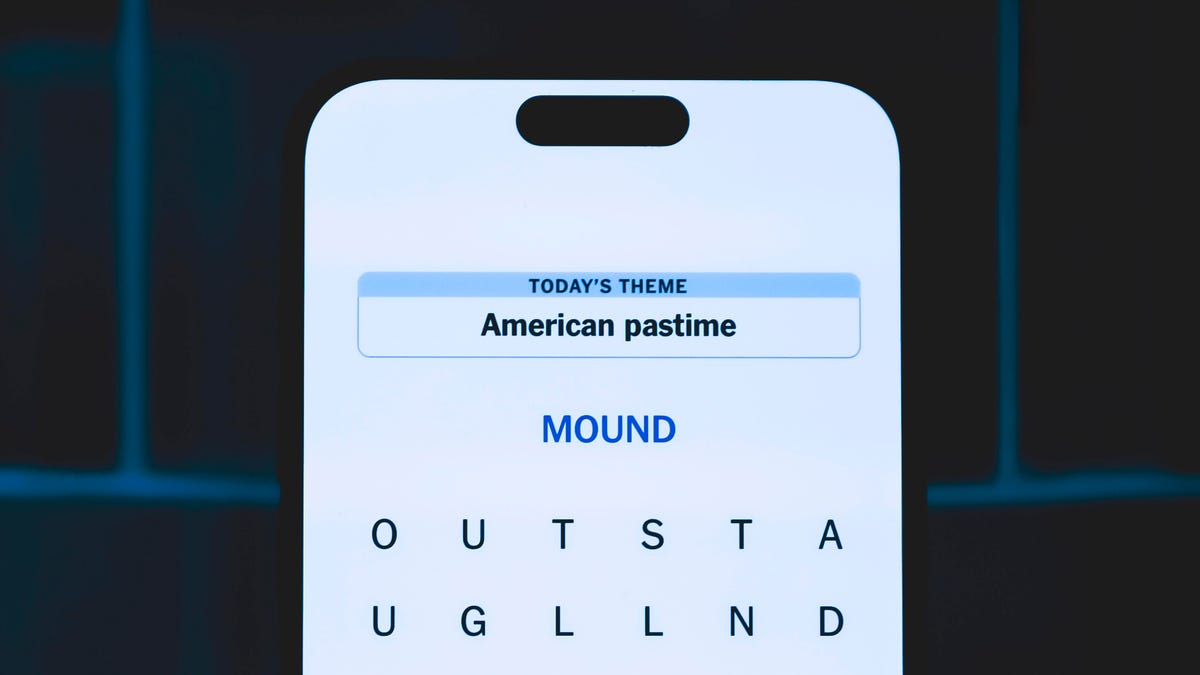
Looking for the most recent Strands answer? Click here for our daily Strands hints, as well as our daily answers and hints for The New York Times Mini Crossword, Wordle, Connections and Connections: Sports Edition puzzles.
Today’s NYT Strands puzzle is a real puzzler. Some of the answers are difficult to unscramble, so if you need hints and answers, read on.
I go into depth about the rules for Strands in this story.
If you’re looking for today’s Wordle, Connections and Mini Crossword answers, you can visit CNET’s NYT puzzle hints page.
Read more: NYT Connections Turns 1: These Are the 5 Toughest Puzzles So Far
Hint for today’s Strands puzzle
Today’s Strands theme is: What a piece of work!
If that doesn’t help you, here’s a clue: You can build it in a shop.
Clue words to unlock in-game hints
Your goal is to find hidden words that fit the puzzle’s theme. If you’re stuck, find any words you can. Every time you find three words of four letters or more, Strands will reveal one of the theme words. These are the words I used to get those hints but any words of four or more letters that you find will work:
- CREW, REAM, LANE, WHEE, DELL, CANE, PULL, REVEL
Answers for today’s Strands puzzle
These are the answers that tie into the theme. The goal of the puzzle is to find them all, including the spangram, a theme word that reaches from one side of the puzzle to the other. When you have all of them (I originally thought there were always eight but learned that the number can vary), every letter on the board will be used. Here are the nonspangram answers:
- WHEEL, AXLE, LEVER, WEDGE, PLANE, PULLEY, SCREW
Today’s Strands spangram
Today’s Strands spangram is SIMPLEMACHINE. To find it, start with the S that’s three letters to the right on the top row, and wind over and down.
Technologies
Today’s NYT Connections Hints, Answers and Help for Nov. 29, #902
Here are some hints and the answers for the NYT Connections puzzle for Nov. 29, #902.
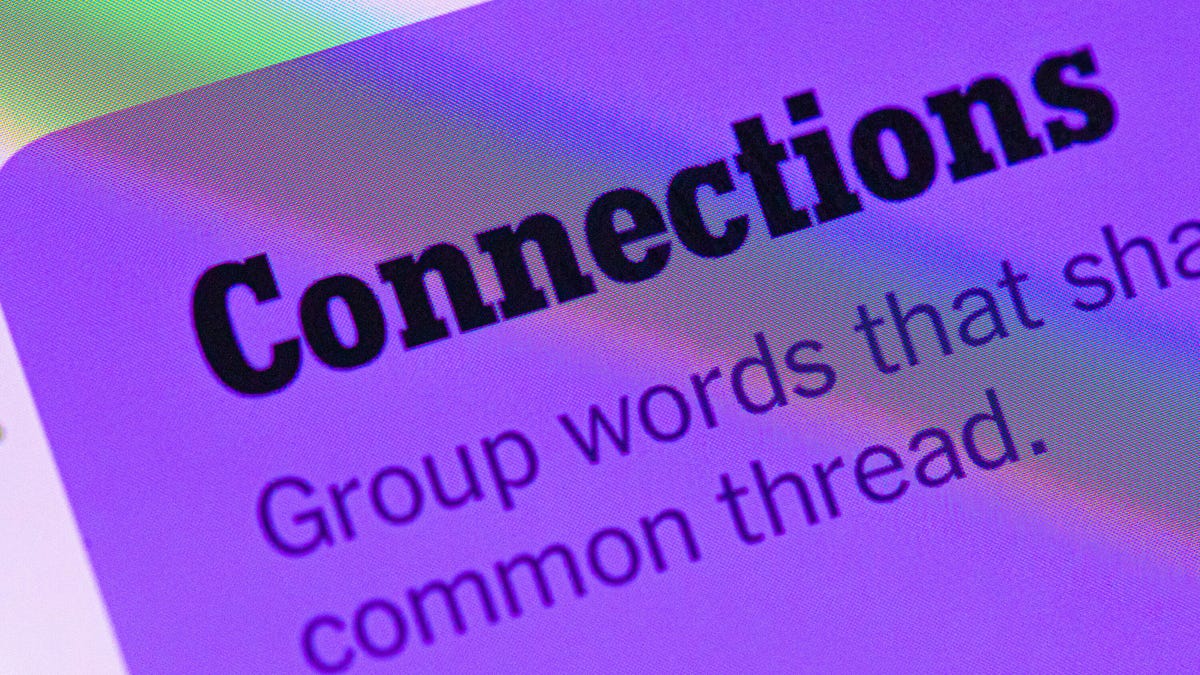
Looking for the most recent Connections answers? Click here for today’s Connections hints, as well as our daily answers and hints for The New York Times Mini Crossword, Wordle, Connections: Sports Edition and Strands puzzles.
Today’s NYT Connections puzzle is tough. If you need help sorting them into groups, you’re in the right place. Read on for clues and today’s Connections answers.
The Times now has a Connections Bot, like the one for Wordle. Go there after you play to receive a numeric score and to have the program analyze your answers. Players who are registered with the Times Games section can now nerd out by following their progress, including the number of puzzles completed, win rate, number of times they nabbed a perfect score and their win streak.
Read more: Hints, Tips and Strategies to Help You Win at NYT Connections Every Time
Hints for today’s Connections groups
Here are four hints for the groupings in today’s Connections puzzle, ranked from the easiest yellow group to the tough (and sometimes bizarre) purple group.
Yellow group hint: Middle of the body.
Green group hint: Fill-in.
Blue group hint: Nice place to hang out.
Purple group hint: Card game.
Answers for today’s Connections groups
Yellow group: Abdominal area.
Green group: Replacement.
Blue group: Park staples.
Purple group: Blackjack terms.
Read more: Wordle Cheat Sheet: Here Are the Most Popular Letters Used in English Words
What are today’s Connections answers?
The yellow words in today’s Connections
The theme is abdominal area. The four answers are core, midsection, torso and trunk.
The green words in today’s Connections
The theme is replacement. The four answers are backup, cover, relief and substitute.
The blue words in today’s Connections
The theme is park staples. The four answers are bench, pigeon, statue and tree.
The purple words in today’s Connections
The theme is blackjack terms. The four answers are bust, hit, split and stand.
-

 Technologies3 года ago
Technologies3 года agoTech Companies Need to Be Held Accountable for Security, Experts Say
-

 Technologies3 года ago
Technologies3 года agoBest Handheld Game Console in 2023
-

 Technologies3 года ago
Technologies3 года agoTighten Up Your VR Game With the Best Head Straps for Quest 2
-

 Technologies4 года ago
Technologies4 года agoBlack Friday 2021: The best deals on TVs, headphones, kitchenware, and more
-

 Technologies4 года ago
Technologies4 года agoVerum, Wickr and Threema: next generation secured messengers
-

 Technologies4 года ago
Technologies4 года agoGoogle to require vaccinations as Silicon Valley rethinks return-to-office policies
-

 Technologies4 года ago
Technologies4 года agoOlivia Harlan Dekker for Verum Messenger
-

 Technologies4 года ago
Technologies4 года agoiPhone 13 event: How to watch Apple’s big announcement tomorrow
