Technologies
Razer Kiyo Pro Ultra Review: It Comes So Close to Greatness
The 4K streaming-optimized webcam can deliver excellent quality compared to current competitors, but it can also be just a little too glitchy.

My initial reaction to the Razer Kiyo Pro Ultra’s video was «Wow! Finally a webcam as good as a compact vlogging camera.» My reaction after trying to adjust the settings, especially when using it with a third-party application, was «I’m going to reach through my screen and punch you now.» Seriously: Razer’s Synapse software is the only thing preventing this $300 (£300, AU$500) 4K webcam for streamers and power videoconferencers from getting an Editors’ Choice award.
Synapse is the only way to control most of the settings, so it can make or break your experience. If you don’t need to change settings besides zoom, focus or white balance that often (they’re available via the Windows driver), then you’ll probably be OK. And even Synapse 3 doesn’t work on the Mac, so the webcam’s not well suited for that platform.
Like
- Excellent quality and performance
- Nice built-in lens cover design
- Has a relatively large number of adjustable settings which compensate for issues other cameras have
Don’t Like
- Synapse control of camera is glitchy and the camera occasionally hangs when changing settings
- You can only change settings when Synapse has exclusive control of the camera
The Kiyo Pro Ultra’s closest competitor would have been the Elgato Facecam Pro, which no longer seems to be available anywhere despite shipping in November 2022. (It used a previous generation of the Sony Starvis sensor, and it’s always possible that it’s being reworked with the newer sensor.)
That camera supported 4K at 60fps compared to the Razer’s 30fps (at 1080p and lower it can do 60fps), but otherwise the Razer has a lot of the same strengths, including manual exposure controls, user presets and other settings which can help you tweak the quality of your output, such as MJPEG quality (for streaming at 1440p or 4K) and the ability to meter off your face in autoexposure mode (important if you’re off center) and lens distortion compensation.
While it looks similar to the rest of its Kiyo siblings, the Pro and the X (on our list of the best webcams we’ve tested), it has something I’ve wanted for a while: a built-in lens cover. Razer cleverly incorporated it as an iris that closes when you rotate the outer ring.
Top marks for quality and performance
When it’s good, the Kiyo Pro Ultra is great. It incorporates a 1/1.2-inch Sony Starvis 2 sensor, which is a just bit smaller than the 1-inch sensor in compact vlogging cameras like the Sony ZV-1 but loads bigger than the sensors in other webcams, with a good size f1.7 aperture.
The larger sensor and aperture means it shows perceptible depth-of-field blur. It doesn’t have as wide a field of view as many webcams, only up to 82 degrees (72 degrees with distortion correction on) rather than 90 or more, which could affect its suitability for your needs.


The Ultra displays excellent tonal range for what it is, though it falls short in handling bright areas. It needs some software tweaking for that, I think. It has the typical HDR option, but in a backlit shot with a properly exposed foreground (as well as without), it didn’t help clip the overbrightness in the back. There are toggles for both dark and light rooms, but neither seemed to make a perceptible difference. I’ve had other cameras handle it better.
It meters properly, for the most part. Center metering works best if you’re in the center — face metering overexposes oddly without tweaking the exposure compensation, otherwise. But if you lean to the side, face metering keeps it from spiking when it sees your black chair instead of your face. White balance is very good as long as you’re not in too dark an environment. Even then it’s not bad. Nor does it lose a lot of color saturation.
You can toggle a couple of noise reduction settings and they do make a significant difference in low light. The distortion compensation makes a visible difference as well.
Standard autofocus is meh, just like all the other webcams. But there are several settings to mitigate the frequent hunting, which other webcams don’t have. Face autofocus does a good job of keeping it from hunting when you move your head, and there’s a «stylized lighting» setting which helps the AF system lock when the lighting might otherwise confuse it.
The camera handles some of the image processing that might otherwise be sent to the PC, notably the MJPEG compression of the stream you’re sending, and you can set how aggressively it compresses either automatically or on a performance-to-quality continuum.
Still needs some baking
Unfortunately, it’s still just a little too glitchy and the software limits it unintentionally. You can’t access any of the settings in Synapse — most notably resolution/frame rate and manual exposure (ISO and shutter speed) — unless camera preview is enabled. And Windows only allows one application to access a camera at a time.
So, for example, if you’ve accidentally left the resolution at 4K but you need it to be 1080p in OBS, to change it you have to first deactivate the camera in OBS — thankfully, OBS has that option, but Nvidia Broadcast doesn’t. Then jump over to Synapse, turn on preview, change the resolution, turn off preview, jump back to OBS and reactivate the camera. And resolution, among other settings, doesn’t seem to be saved as part of the profiles you can create.
Doing it once isn’t that much of a problem. After the 10th time in an hour it gets old.
It’s also complicated by the occasional failure of settings to kick in, which sometimes forces you to loop back through that activate-deactivate cycle: Why does my adjusted exposure not look adjusted? Do I have to kick it to get autofocus to kick in? The preview in Synapse isn’t always accurate, though that’s not unique to Synapse, but it means you can’t assume your adjustments there will be correct. Synapse also froze several times while I was trying to swap between profiles.
Almost every other reasonable webcam utility allows you to change settings while viewing within the application you need them for. Yes, sometimes a few are disabled (because Windows), but at least they’re not all unavailable. It’s possible that all these issues can be ameliorated with firmware and software patches, but I have learned never to assume that just because they can be that they will be.
The Razer Kiyo Pro Ultra is a capable webcam that just needs some software and firmware polish before I’m comfortable considering it a reliable, consistent performer.
The best laptops in every category
- Best Laptop for 2023
- Best Windows Laptops
- Best Laptop for College
- Best Laptop for High School Students
- Best Budget Laptop Under $500
- Best Dell Laptops
- Best 15-Inch Work and Gaming Laptops
- Best 2-in-1 Laptop
- Best HP Laptops
- Best Gaming Laptop
- Best Cheap Gaming Laptop Under $1,000
- Best Chromebook: 8 Chromebooks Starting at Under $300
Technologies
Yes, This Swimming RoboTurtle Is Adorable. It Also Has an Important Environmental Mission
Beatbot is best known for making pool-cleaning robots, but it was its swimming robot turtle that won our hearts at CES 2026.

Few things in life have made me feel more privileged and awestruck than the opportunity to swim with sea turtles in their natural environment. The way in which these gentle creatures navigate through their underwater world with their deliberate and careful fin strokes is utterly mesmerizing to watch.
It’s a distinctive style of movement — so much so that when I saw Beatbot’s RoboTurtle swim across a water tank on the show floor at CES 2026, I knew that this wasn’t simply just a pool cleaner robot with turtle features tacked on. This was a studied example of biomimicry in action.
The reason for this is that the company’s engineers went on a two-month expedition to study sea turtles in their natural environment, Beatbot’s Eduardo Campo told me as we watched Turtini (the team’s affectionate nickname for RoboTurtle) splash around in its pool. «We did a lot of motion capture, like the things they use in movies, because we need to develop those joints that it has,» he said.
This isn’t RoboTurtle’s first time at CES — it also appeared in 2025 as a static concept. This is the year, however, it’s found its fins, so to speak. Not only can it swim, but it can also respond to hand gestures: I throw it an OK gesture, and it dances in response. But as cute and limber as it is, RoboTurtle is a robot with an important mission.
RoboTurtle is an environmental research tool, built with input from researchers and NGOs, which can go where humans or other machines cannot for fear of disturbing complex and delicate underwater ecosystems, particularly coral reefs. It can move silently and naturally in a way that won’t scare wildlife, monitoring water quality and fish numbers with its built-in camera.
«One of the groups that we’re working with, they want to study the coral reefs in near Indonesia,» said Campo. «There was a very big incident over there with a boat that came up onto a coral reef and it disrupted the environment, [so] they want the least intrusive robot possible.»
The group wants to deploy RoboTurtle for certain periods every year to monitor the recovery of the coral and monitor the fish population, he added. Beatbot is currently training the built-in AI to give RoboTurtle monitoring and recognition skills.
At CES, I watched RoboTurtle paddle about only on the surface of the pool, but it can also dive down up to five meters. However, it needs to resurface to send data and its GPS signal back to base, much like a real turtle that needs to come to the surface to breathe. This also gives it a chance to recharge via the solar panel on its back.
Even though I was impressed with RoboTurtle’s swimming ability, Campo estimates that the Beatbot team is still a year and a half away from perfecting its technique, with the robot ready for full deployment in between three to five years.
CES 2026 is a show where tech with a real purpose feels scarce, so it sure is refreshing to see a company use its expertise to build something designed with a sustainable future in mind. It might be a while until we see RoboTurtle take to the seas, but I’m glad that I got to witness it at this stage of its journey.
Technologies
These Tiny Robots Are Smaller Than Grains of Salt and Can Think, Move and Swim
Despite their size, the robots can navigate liquids, respond to their environment and operate without external control.

Robots smaller than a grain of salt? It sounds like science fiction, but researchers have developed autonomous microrobots that can move through liquids, sense their environment and operate independently using only light as a power source.
The microrobots, developed by researchers at the University of Pennsylvania and the University of Michigan, measure roughly 200 by 300 by 50 micrometers. Yet they can detect temperature changes, follow programmed paths and function independently for months at a time.
Their work was reported this week in two scientific journals, Science Robotics and Proceedings of the National Academy of Sciences.
Don’t miss any of our unbiased tech content and lab-based reviews. Add CNET as a preferred Google source.
«We’ve made autonomous robots 10,000 times smaller,» senior author Marc Miskin, assistant professor in electrical and systems engineering at Penn Engineering, said in a statement. «That opens up an entirely new scale for programmable robots.»
Powered entirely by light, the robots don’t move using mechanical limbs. Instead, they generate tiny electrical fields that push ions (electrically charged particles) in fluid to create motion, an approach better suited to the unique physics of the microscopic world, where traditional motors don’t work.
Unlike earlier microrobots, these devices combine sensing, computing, decision-making and movement in a single, self-contained system at an extremely small scale.
Previous efforts in microrobotics have often relied on external controls, such as magnetic fields or physical tethers, to guide movement. These new microrobots, however, incorporate their own miniature solar cell-powered processors, allowing them to respond to their environment, communicate through patterned movements visible under a microscope and carry out tasks without outside direction.
Potential applications include monitoring biological processes at the cellular level, supporting medical diagnostics or helping assemble tiny devices. Because each robot can be mass-produced at very low cost, the technology opens new avenues for research and engineering at scales that were previously unreachable.
Technologies
Today’s NYT Mini Crossword Answers for Wednesday, Jan. 7
Here are the answers for The New York Times Mini Crossword for Jan. 7.
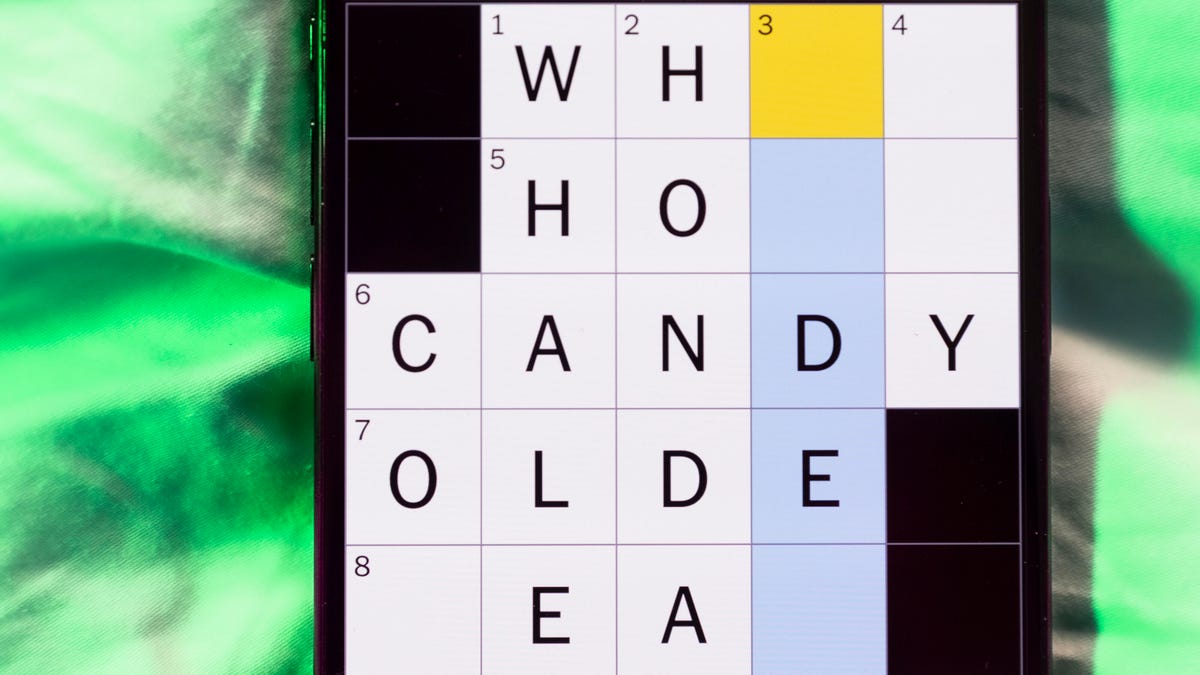
Looking for the most recent Mini Crossword answer? Click here for today’s Mini Crossword hints, as well as our daily answers and hints for The New York Times Wordle, Strands, Connections and Connections: Sports Edition puzzles.
Need some help with today’s Mini Crossword? I thought today’s was a tough one — I couldn’t solve too many of the Across clues and had to move on to the Down clues to fill in the answers. Also … look at the answer for 3-Down! Are we using Gen Z slang now as if everyone knows it? Anyway, if you want all the answers, read on. And if you could use some hints and guidance for daily solving, check out our Mini Crossword tips.
If you’re looking for today’s Wordle, Connections, Connections: Sports Edition and Strands answers, you can visit CNET’s NYT puzzle hints page.
Read more: Tips and Tricks for Solving The New York Times Mini Crossword
Let’s get to those Mini Crossword clues and answers.
Mini across clues and answers
1A clue: Planning to, informally
Answer: GONNA
6A clue: ___ tolls (GPS setting)
Answer: AVOID
7A clue: Pulsed quickly, as the heart
Answer: RACED
8A clue: Draw an outline of
Answer: TRACE
9A clue: Prefix with loop for theoretical high-speed transport
Answer: HYPER
Mini down clues and answers
1D clue: Wayne’s sidekick in «Wayne’s World»
Answer: GARTH
2D clue: Egg-producing organ
Answer: OVARY
3D clue: «I’m serious!,» in slang
Answer: NOCAP
4D clue: Sister’s daughter
Answer: NIECE
5D clue: Snake that sounds like it would be good at math?
Answer: ADDER
Don’t miss any of our unbiased tech content and lab-based reviews. Add CNET as a preferred Google source.
-

 Technologies3 года ago
Technologies3 года agoTech Companies Need to Be Held Accountable for Security, Experts Say
-

 Technologies3 года ago
Technologies3 года agoBest Handheld Game Console in 2023
-

 Technologies3 года ago
Technologies3 года agoTighten Up Your VR Game With the Best Head Straps for Quest 2
-

 Technologies4 года ago
Technologies4 года agoBlack Friday 2021: The best deals on TVs, headphones, kitchenware, and more
-

 Technologies4 года ago
Technologies4 года agoVerum, Wickr and Threema: next generation secured messengers
-

 Technologies4 года ago
Technologies4 года agoGoogle to require vaccinations as Silicon Valley rethinks return-to-office policies
-

 Technologies4 года ago
Technologies4 года agoOlivia Harlan Dekker for Verum Messenger
-

 Technologies4 года ago
Technologies4 года agoiPhone 13 event: How to watch Apple’s big announcement tomorrow

