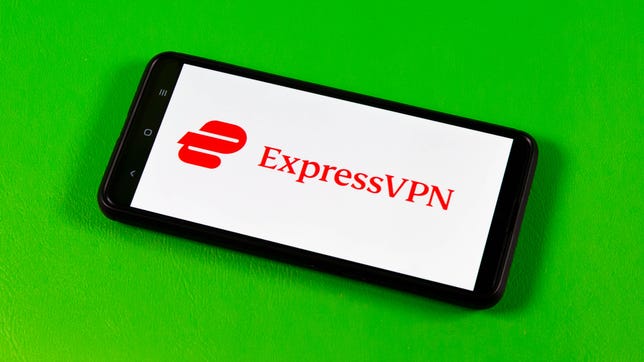Technologies
Watch Europa League Soccer: Livestream Man United vs. Real Betis From Anywhere
The Red Devils will be looking to put their humiliating thrashing at Liverpool behind them as they take on the Spanish side at Old Trafford.

Having suffered a 7-0 mauling at the hands of archrivals Liverpool at the weekend, Man United boss Eric ten Hag will be looking for a response from his players as they take on Real Betis in this Europa League this evening in the first leg of this round of 16 clash.
Sunday’s humiliating Premier League loss was the joint-heaviest defeat in the club’s history, abruptly ending a run of 11 games unbeaten for United, while also extinguishing talk of the Red Devils having an outside chance of winning the title.
Ten Hag will now be hoping his players haven’t been left too traumatized by the weekend’s events as they look to focus on a tournament they’re currently still favorites to win.
Having seen off Spanish giants Barcelona in the last round, United face another La Liga outfit as they take on Seville’s Real Betis, currently in fifth spot in their domestic league and coming off the back of a 0-0 draw with Real Madrid.
Below, we’ll outline the best live TV streaming services to use to watch the game live wherever you are in the world.


Talented winger Jadon Sancho looks set to start for Man United in this crucial Europa League clash.
Oli Scarff/AFP/Getty ImagesMan United vs. Real Betis: When and where?
Man United host Real Betis at Old Trafford on Thursday, March 9. Kickoff is set for 8 p.m. local time in the UK (3 p.m. ET, 12 p.m. PT in the US, and at 7 a.m. AEST on Friday, March 10, in Australia).
How to watch the Man United vs. Real Betis game online from anywhere using a VPN
If you find yourself unable to view the game locally, you may need a different way to watch the game — that’s where using a VPN can come in handy. A VPN is also the best way to stop your ISP from throttling your speeds on game day by encrypting your traffic, and it’s also a great idea if you’re traveling and find yourself connected to a Wi-Fi network, and you want to add an extra layer of privacy for your devices and logins.
With a VPN, you’re able to virtually change your location on your phone, tablet or laptop to get access to the game. So if your internet provider or mobile carrier has stuck you with an IP address that incorrectly shows your location in a blackout zone, a VPN can correct that problem by giving you an IP address in your correct, nonblackout area. Most VPNs, like our Editors’ Choice, ExpressVPN, make it really easy to do this.
Using a VPN to watch or stream sports is legal in any country where VPNs are legal, including the US, UK and Canada, as long as you have a legitimate subscription to the service you’re streaming. You should be sure your VPN is set up correctly to prevent leaks: Even where VPNs are legal, the streaming service may terminate the account of anyone it deems to be circumventing correctly applied blackout restrictions.
Looking for other options? Be sure to check out some of the other great VPN deals taking place right now.
Sarah Tew/CNET
ExpressVPN is our current best VPN pick for people who want a reliable and safe VPN, and it works on a variety of devices. It’s normally $13 per month, and you can sign up for ExpressVPN and save 49% plus get three months of access for free — the equivalent of $6.67 per month — if you get an annual subscription.
Note that ExpressVPN offers a 30-day money-back guarantee.
Livestream the Man United vs. Real Betis game in the US
Thursday’s big match at Old Trafford will be available to stream on Paramount Plus, which has live broadcast rights in the US for every UEFA Europa League and Champions League fixture for the 2022-23 season.
Sarah Tew/CNET
Paramount Plus has two main subscription plans in the US: Essential for $5 per month ($50 per year if paid annually) and Premium for $10 per month ($100 per year).Both offer coverage of all Europa League and Champions League fixtures this season.
The cheaper Essential option has ads for on-demand streaming and lacks live CBS feeds as well as the ability to download shows to watch offline later. Newcomers to the service can take advantage of a 30-day free trial, while students may qualify for a 25% discount.
Livestream the Man United vs. Real Betis game in the UK
Europa League rights in the UK are with BT Sport, with this game set to be broadcast on BT Sport 1 and BT Sport Ultimate 4K channels. If you already have BT Sport as part of your TV package, you can stream the game via the BT Sport app, but cord-cutters will want to get set up with a BT Sport Monthly Pass account to stream the game.
If you’re already a BT TV customer you can currently access BT Sport channels for £10 per month. BT Broadband customers can watch the channels via the BT Sport app for £16.
If you don’t want to be locked down to a lengthy contract, there’s also the option of BT Sport Monthly Pass, which costs £30 per month and lets you stream all four BT Sport channels across iOS and Android devices, plus a wide range of set-top boxes and smart TVs. It’s a rolling one-month contract that you can cancel anytime.
Livestream the Man United vs. Real Betis game in Canada
If you want to stream this game live in Canada, you’ll need to subscribe to DAZN Canada. The service has exclusive broadcast rights to every Europa League match this season.
A DAZN subscription currently costs CA$25 a month or CA$200 a year and will also give you access to the Champions League and EFL Championship soccer, Six Nations rugby and WTA tennis.
As well as dedicated apps for iOS and Android, there’s a wide range of support for set-top boxes and smart TVs.
Livestream the Man United vs. Real Betis game in Australia
Football fans Down Under can watch this UEFA Europa League fixture on streaming service Stan Sport, which is showing every single Europa League game live in Australia this season.
Stan Sport will set you back AU$10 per month (on top of a AU$10 Stan subscription), but the streaming service is currently offering a seven-day free trial.
A subscription will also give you access to the UEFA Champions League and Europa Conference League action, as well as international rugby and Formula E.
Quick tips for streaming the Europa League using a VPN
- With four variables at play — your ISP, browser, video streaming provider and VPN — your experience and success when streaming Europa League matches may vary.
- If you don’t see your desired location as a default option for ExpressVPN, try using the «search for city or country» option.
- If you’re having trouble getting the game after you’ve turned on your VPN and set it to the correct viewing area, there are two things you can try for a quick fix. First, log into your streaming service subscription account and make sure the address registered for the account is an address in the correct viewing area. If not, you may need to change the physical address on file with your account. Second, some smart TVs — like Roku — don’t have VPN apps you can install directly on the device itself. Instead, you’ll have to install the VPN on your router or the mobile hotspot you’re using (like your phone) so that any device on its Wi-Fi network now appears in the correct viewing location.
- All of the VPN providers we recommend have helpful instructions on their main site for quickly installing the VPN on your router. In some cases with smart TV services, after you install a cable network’s sports app, you’ll be asked to verify a numeric code or click a link sent to your email address on file for your smart TV. This is where having a VPN on your router will also help, since both devices will appear to be in the correct location.
- And remember, browsers can often give away a location despite using a VPN, so be sure you’re using a privacy-first browser to log into your services. We normally recommend Brave.
Technologies
Can Chemicals Turn My Orange iPhone 17 Pink? Here’s What I Found Out
There are reports that some cosmic orange iPhone 17 Pro handsets are turning pink. I threw chemicals at my iPhone to see what would happen.

A recent Reddit thread suggests that it’s possible for a cosmic orange iPhone 17 Pro to turn vibrant pink. As PCMag’s Eric Zeman noted, it’s likely that the phone has been discolored by cleaning substances that affected the finish, turning it from vibrant orange to a wild hot pink. Sure, this might technically be a fault, but in all honesty I love pink phones and the idea of a hot pink iPhone 17 Pro filled me with joy. So I wanted to see if I could test the theory and see just what color-changing effects various household cleaners might have on my phone.
It’s important to note here that the iPhone 17 Pro I used was bought by CNET for the purposes of testing. Had I paid over $1,000 of my own money I wouldn’t be so reckless in smearing it with chemicals that could potentially irreparably harm it. And you shouldn’t either. If you need to clean your phone, do it safely. Disclaimer aside, let’s dive in.
The chemicals
I bought two chemicals to test this out. Zeman explains that it may be oxidation that caused the color to change and that hydrogen peroxide could do this. I couldn’t find this over the counter in the UK, so I instead bought an «oxy-active» stain remover spray that, among other things, contains «oxygen-based bleaching agents» which sounded ideal. Apple also clearly states «don’t use products containing bleach or hydrogen peroxide» on its support page so, naturally, I bought some thick bleach too.
Oxy application
I started by spraying the oxy cleaner on a microfiber cloth until it was noticeably wet from the liquid and then liberally applied this all over the rear of the iPhone. The Reddit user with the affected phone showed that it only affected the metal parts, not the glass back panel, so I made sure to focus my attention on the sides and camera bar.
With the phone well and truly doused in chemicals that have no business being anywhere near a phone, I left it to sit and think about what it had done for 30 minutes — after which time I wiped it dry and took a close inspection. Disappointingly, my phone was still factory orange, rather than «what the hell have you done to your phone» pink. Time to move on.
Bleach blast
I opened the bleach and trying hard not to think about my days as a middle school cleaner, applied a liberal blob of the stuff to a cloth and smeared it over the defenceless phone, concentrating again on the metal areas. I definitely should have worn protective gloves for all of this so please make sure you take better care of yourself than I do if you do anything with bleach.
Again, I gave it a 30-minute settling in period before cleaning it off and inspecting the results.
The phone remained as orange as ever, looking as box fresh as it was the day before when it was, indeed, box fresh. The orange color hadn’t changed and now almost 24 hours later there’s still no sign of discoloration of any kind.
Is the pink iPhone 17 real?
I can’t say with any certainty whether the Reddit user’s images of a pink iPhone 17 Pro are real or not. The cuddly human side of me wants to take them at their word, while the journalist in me is sceptical. What I can say with certainty is that putting your orange iPhone into close contact with household cleaning products isn’t going to win you a funky, ultra-rare pink hue that you could sell on eBay for a small fortune.
It’s possible that using pure peroxide could be the thing that does it, but to be honest, if you’re going out of your way to throw industrial-grade chemicals at your phone then you may as well just directly try and dye it. My goal here was to see how susceptible the orange model is to everyday household cleaners such as kitchen cleaner or bathroom bleach — the sort of things it might naturally come into contact with in routine use. And what I’ve found is that, no, it won’t ruin the nice orange color. But it’s probably still not good for your phone.
Technologies
My Teen Loves Her Apple AirPods Pro 2 and You Will Too With This $100 Off Deal for Black Friday
Apple’s AirPods Pro 2 have everything you could want from a pair of wireless earbuds, plus a steep discount.

Black Friday deals: The Apple AirPods Pro 2 are some of the best personal audio gear on the market, even if they aren’t the latest model anymore. Sure, Apple’s AirPods Pro 3 are the newest earbuds in the lineup but the AirPods Pro 2 are still an excellent pick for most people.
They’re an even better buy this week during early Black Friday sales when you can get your hands on a pair of Apple AirPods Pro 2 at a discount. Right now, Walmart is shaving a massive $100 off the AirPods Pro 2, dropping the cost to $139. That’s one of the lowest prices we’ve seen — but we doubt this deal will stick around for long.
Don’t miss any of our unbiased tech content and lab-based reviews. Add CNET as a preferred Google source.
HEADPHONE DEALS OF THE WEEK
-
$248 (save $152)
-
$298 (save $131)
-
$170 (save $180)
-
$250 (save $200)
CNET’s key takeaways
- You can get these amazing earbuds for just $139 right now at Walmart.
- My teenager loves everything about them.
- The sound quality is exceptional.
- The noise cancellation can help give you some peace, even in a busy home.
My 13-year-old daughter loves her music and her privacy, and for years she has wanted a pair of AirPods. They’re not cheap so I’ve only been getting her more budget options, like the Amazon Echo Buds, as a result. These kept seemingly disappearing, though, so I finally ponied up for the AirPods Pro 2.
I picked them up during last year’s sales, and they were definitely well-received. She’s happy, she uses them every day, and she hasn’t lost them yet. The AirPods Pro 2 are currently on sale at Walmart for $139, a nice price for a high-quality pair like these, and one of the lowest we’ve seen.
What about the AirPods Pro 3?
The AirPods Pro 3 weren’t available at the time I bought the AirPods Pro 2, but they were rumored, and I didn’t wait to see what they offered. As CNET’s resident headphone expert, David Carnoy summarized in his AirPods Pro 3 and Pro 3 comparison, the newer model is «significantly improved in the four most important areas: fit, sound quality, noise cancellation and battery life.» They also have heart-rate monitoring, like the Beats Powerbeats Pro 2.
Hey, did you know? CNET Deals texts are free, easy and save you money.
While these are undoubtedly all important things, a lot of people aren’t going to notice the differences or make the most of the new features. With the AirPods Pro 3 being newer, they’re on a smaller sale and are currently available at Amazon for $220, which is $30 off the list price.
Why I didn’t get the AirPods 4 instead
Why did I choose AirPods Pro 2 instead of the AirPods 4 with ANC? First, as I mentioned in another article about a different pair of earbuds I bought, I think sealed, in-ear buds are better than open-design models like the AirPods 4. The seal creates another layer of noise isolation and contributes to superior sound quality, and if you want to pay attention to the world you can always engage ambient sound mode, which Apple calls transparency mode.
Also a factor was that, at the time, Carnoy considered the Pro 2 the best Apple noise-canceling wireless earbuds: «While we’re quite impressed with those new models — and with the AirPods 4 ANC in particular — the AirPods Pro 2 remain arguably the best Apple AirPods you can buy if you don’t mind having silicone ear tips jammed in your ears,» he said.
My daughter uses earplugs all the time to help her sleep, so she definitely qualifies as somebody who’s comfortable stuffing things in her ears. Like her fingers, when I start using words like «sigma,» «skibidi» and «relatable» to try to relate to her.
I asked Carnoy about the Pro 2s potentially not fitting in her kid-size ears and he reassured me that the range of eartips that come with the Pro 2s «now include XS, so they should fit.»
Do AirPods make a great gift?
It took me years to finally understand, but yes, for someone looking for wireless earbuds, AirPods — especially the Apple AirPods Pro 2 — make the perfect gift, regardless of whether you’re a teenage girl.
Join Our Daily Deals Text Group!
Get hand-picked deals from CNET shopping experts straight to your phone.
By signing up, you confirm you are 16+ and agree to receive recurring marketing messages at the phone number provided. Consent is not a condition of purchase. Reply STOP to unsubscribe. Msg & data rates may apply. View our Privacy Policy and Terms of Use.
Technologies
If You’re Flying for the Holidays, This Bluetooth Dongle Transforms In-Flight Movies, and It’s 35% Off for Black Friday
Watch airplane movies just like you would at home with this game-changing device.

Air travel for the holidays can be stressful, especially when winter weather or flight delays force a change of plans, but one perk of flying still remains — watching new-release movies. However, in-flight entertainment on most airlines usually requires a wired set of earbuds. (And the ones the airline hands out are so bad they may as well not even be connected.)
I’d far prefer to use my wireless, noise-canceling AirPods Pro, but they connect only via Bluetooth. There’s a simple tech solution that makes viewing movies on the plane feel more like watching them on your couch.
The AirFly is a simple Bluetooth dongle that allows me to connect my wireless earbuds directly to the airplane’s entertainment system, eliminating the need for adapters or wired workarounds.
It’s become a must-pack item in my travel bag. Since I started using it, I’ve stopped dreading in-flight audio and finally get to enjoy movies on the plane. If you fly often, this little gadget could completely change how you travel. And the base level AirFly SE is 35% off for Black Friday at Amazon.
The AirFly Pro lets me enjoy in-flight entertainment
The AirFly Pro from Twelve South is a minimally designed dongle that allows me to connect to the 3.5mm headphone jack in my airplane seat, enabling me to listen to in-flight entertainment on my noise-canceling earbuds.
All I have to do is pair the AirFly with the Bluetooth headphones I’m using, such as my AirPods Pro, plug the AirFly into the display in front of me, and I’m all set. I don’t even need to use my phone to connect the two devices.
There are several versions of the AirFly: the AirFly SE, which is currently on sale for $26 on Amazon and connects to just one set of headphones, the AirFly Pro at $55, the Pro V2 at $60 and the Pro 2 Deluxe at $70, which comes with an international headphone adapter and a suede travel case.
Hey, did you know? CNET Deals texts are free, easy and save you money.
I use the AirFly Pro, which has been a game-changer for me on flights. I’ve never had to worry about battery life since the AirFly Pro lasts for over 25 hours and can be fully charged in just three hours. I can also pair two separate pairs of headphones to a single AirFly Pro, in case I’m with someone else on a flight and want to watch the same movie or show.
And if that’s not enough, the AirFly Pro also doubles as an audio transmitter, allowing me to turn any speaker with a headphone jack, such as my old car stereo, into a Bluetooth speaker.
The AirFly Pro makes a great gift for any traveler
The AirFly Pro is the perfect present to give to someone who’s planning to travel this year. Besides my Anker MagSafe battery pack, the AirFly Pro has become my most treasured travel accessory when I fly, which is why I consider it one of those can’t-go-wrong gifts.
For more travel gear, here are our favorite tech essentials to travel with and our favorite travel pillows.
Join Our Daily Deals Text Group!
Get hand-picked deals from CNET shopping experts straight to your phone.
By signing up, you confirm you are 16+ and agree to receive recurring marketing messages at the phone number provided. Consent is not a condition of purchase. Reply STOP to unsubscribe. Msg & data rates may apply. View our Privacy Policy and Terms of Use.
-

 Technologies3 года ago
Technologies3 года agoTech Companies Need to Be Held Accountable for Security, Experts Say
-

 Technologies3 года ago
Technologies3 года agoBest Handheld Game Console in 2023
-

 Technologies3 года ago
Technologies3 года agoTighten Up Your VR Game With the Best Head Straps for Quest 2
-

 Technologies4 года ago
Technologies4 года agoBlack Friday 2021: The best deals on TVs, headphones, kitchenware, and more
-

 Technologies4 года ago
Technologies4 года agoVerum, Wickr and Threema: next generation secured messengers
-

 Technologies4 года ago
Technologies4 года agoGoogle to require vaccinations as Silicon Valley rethinks return-to-office policies
-

 Technologies4 года ago
Technologies4 года agoOlivia Harlan Dekker for Verum Messenger
-

 Technologies4 года ago
Technologies4 года agoiPhone 13 event: How to watch Apple’s big announcement tomorrow