Technologies
Hey, Instagram, Stop Posting My Photos to Facebook
If your Instagram posts are inexplicably showing up on Facebook, here’s what’s happening and how to fix it.
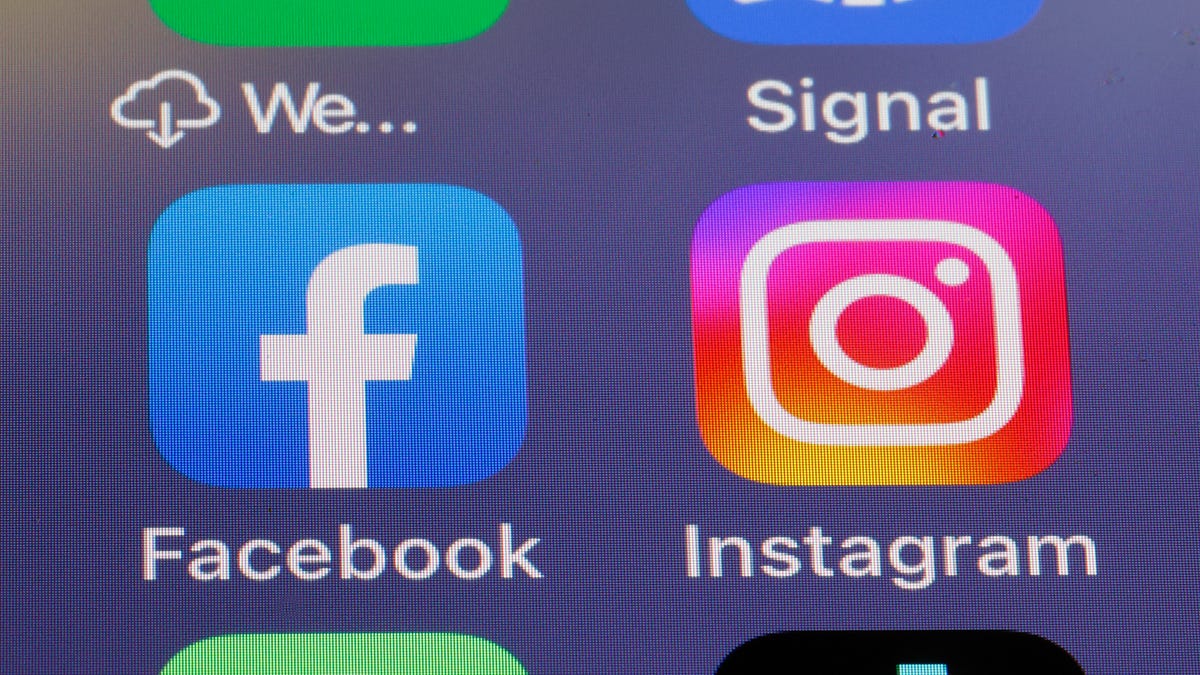
Ever since Facebook bought Instagram for $1 billion back in 2012, the two sites have been awkwardly dancing around integration.


Back in 2014, users were surprised to see their Instagram «likes» showing up as Facebook posts, and in 2020, Facebook Messenger took over direct messages on Instagram.
One of the latest attempts by Facebook and Instagram owner Meta at synergy between the sites is a prompt to encourage automatic cross-posting from Instagram to Facebook. Unfortunately, some users don’t know they’ve allowed the cross-posting and are surprised to see their Instagram photos showing up on their Facebook profiles.
Learn how and why you may’ve accidentally enabled photo sharing between Instagram and Facebook, and how to turn it off using the Instagram mobile app or the website. For more tech tips, learn how to access your Google files when you’re offline, and check out the best privacy settings for kids on TikTok.
Why are my Instagram photos posting to my Facebook profile?


Last year, Instagram started prompting users to share photos automatically to Facebook. The prompt features a big blue button to opt in and a smaller link without a button to opt out — an interface-design practice sometimes called a «dark pattern.»
Many Instagram users, taking the path of least resistance, click the blue button to close the prompt as quickly as possible, according to a report in The New York Times. After they do, some are later surprised to see their Instagram photos becoming Facebook posts.
Whether you accidentally opted in to Facebook sharing or did it on purpose, it’s easy to turn it off.
How do I stop my Instagram photos automatically cross-posting to Facebook?
If you’re using the Instagram app, you can customize the sharing settings for each photo individually when posting, but it’s easy to turn off automatic sharing to Facebook completely. I’ll show you how to do it on both the mobile apps for iOS and Android and in a web browser.
In either the iPhone or Android mobile app, go to your Instagram profile page, tap the hamburger, or three-line, icon in the top right corner, and then tap Settings at the top of the menu. From the Settings menu, tap Account, tap Sharing to other apps, and then tap Facebook.
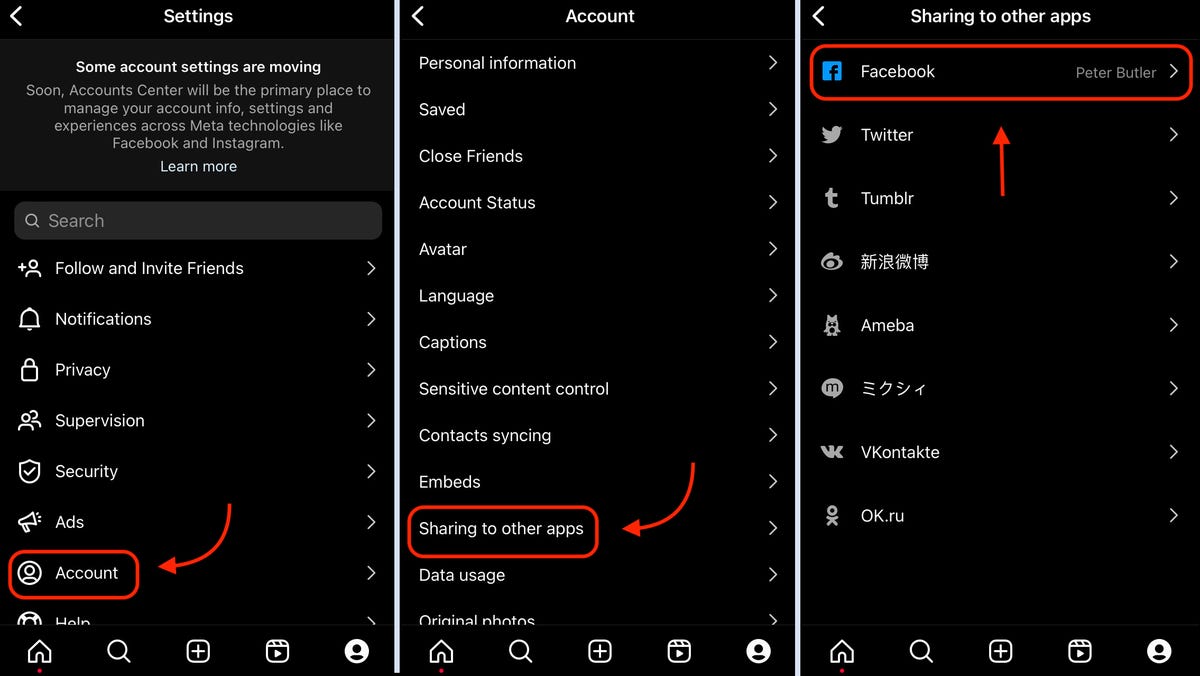
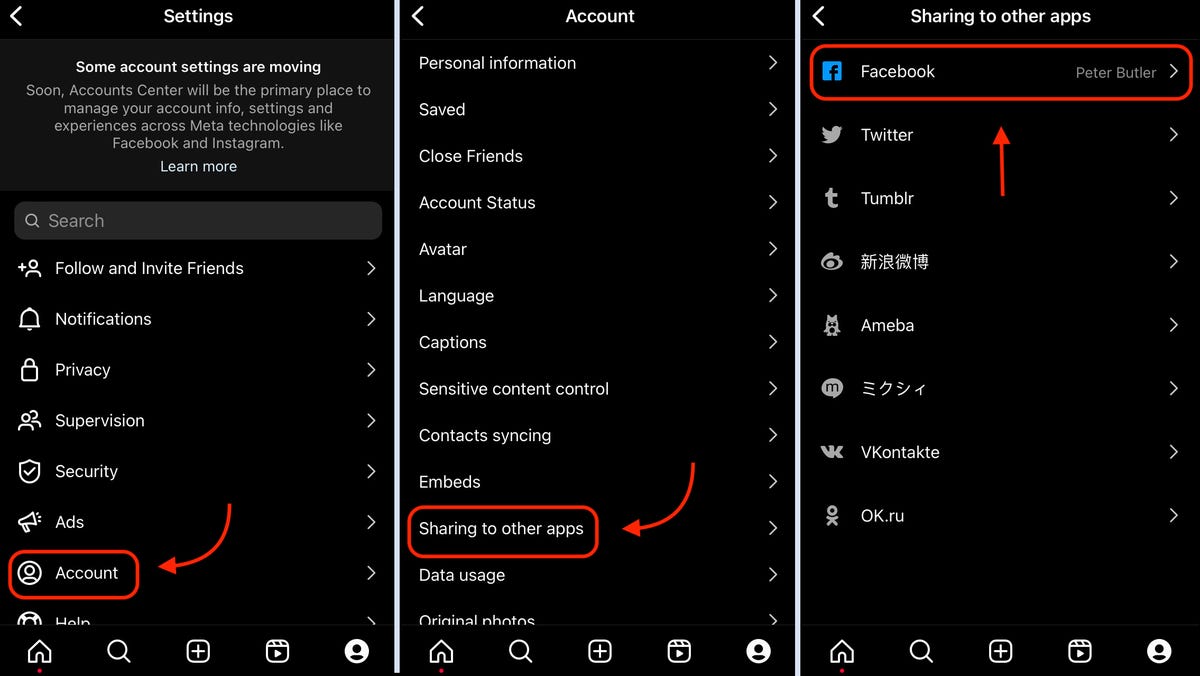


After you’ve accessed the Facebook sharing settings, you’ll be able to customize automatic cross-posting for Instagram stories, posts and reels. Simply switch the blue sliders off if you don’t want to automatically share anything to Facebook.
To disable automatic photo sharing to Facebook using the Instagram website, you’re going to need to use a new Meta feature called the Accounts Center.
How do I turn off automatic sharing from Instagram to Facebook using the Accounts Center?


You can turn off automatic sharing of Instagram posts with Facebook via the Meta Accounts Center feature on either site or app. The Accounts Center is the only way to turn off automatic sharing using a web browser, and new messaging on the mobile settings page indicates it’ll soon be the only way to do it on the apps too.
A link to the Accounts Center is available at the bottom of the Instagram settings page on both the mobile apps and the website. Once you’re in the Accounts Center, you can change your sharing settings by clicking Sharing across profiles.
Under Share from, select your Instagram account, and you’ll see Facebook listed if you’re automatically sharing content. Those familiar blue sliders will let you turn on and off automatic sharing of posts, stories and reels to Facebook.
You can also make these sharing changes using the Accounts Center on Facebook, which is designed identically.
The only difference between the Accounts Center on the Instagram website and the mobile apps is that the apps let you control automatic sharing for Instagram reels, while the website only contains settings for sharing stories and posts, not reels.
For more tech tips, check out how to use your iPhone to send secret messages and how to avoid ads when using Safari.
Technologies
The Most Exciting Video Game Rumors and Leaks Ahead of 2026
Technologies
Today’s NYT Mini Crossword Answers for Wednesday, Dec. 17
Here are the answers for The New York Times Mini Crossword for Dec. 17.

Looking for the most recent Mini Crossword answer? Click here for today’s Mini Crossword hints, as well as our daily answers and hints for The New York Times Wordle, Strands, Connections and Connections: Sports Edition puzzles.
Need some help with today’s Mini Crossword? Read on. And if you could use some hints and guidance for daily solving, check out our Mini Crossword tips.
If you’re looking for today’s Wordle, Connections, Connections: Sports Edition and Strands answers, you can visit CNET’s NYT puzzle hints page.
Read more: Tips and Tricks for Solving The New York Times Mini Crossword
Let’s get to those Mini Crossword clues and answers.
Mini across clues and answers
1A clue: Nod (off)
Answer: DOZE
5A clue: Naval submarine in W.W. II
Answer: UBOAT
7A clue: Tricky thing to do on a busy highway
Answer: MERGE
8A clue: Heat-resistant glassware for cooking
Answer: PYREX
9A clue: Put into groups
Answer: SORT
Mini down clues and answers
1D clue: Break up with
Answer: DUMP
2D clue: Falls in line, so to speak
Answer: OBEYS
3D clue: Legendary vigilante who cuts a «Z» with his sword
Answer: ZORRO
4D clue: Rarin’ to go
Answer: EAGER
6D clue: Common reminder for an upcoming appointment
Answer: TEXT
Don’t miss any of our unbiased tech content and lab-based reviews. Add CNET as a preferred Google source.
Technologies
You Can Watch an Exclusive Avatar: Fire and Ash Scene on TikTok Right Now
Disney and TikTok partner on an immersive content hub for James Cameron’s latest movie about the alien Na’vi.
If you’re not quite ready to head to the theater to watch Avatar: Fire and Ash, an exclusive scene preview might sell you on the visual spectacle. As part of a new collaboration with the social media giant, Disney is posting snippets of its new movie to its TikTok account.
This scene isn’t part of any trailer and won’t be posted to other social media accounts, making TikTok the only place you can view it — unless you buy a movie ticket. A first look at the new movie’s scenes isn’t the only Avatar-related bonus on the social media platform right now, either. TikTok has partnered with the house of mouse to bring an entire «immersive content hub» to the app.
A special section of TikTok includes quizzes and educational videos that explore the alien world of Pandora shown off in the movies. On TikTok, you can take a personality quiz to find out what Na’vi clan you most closely align with and unlock a special profile picture border to use on your account.
Science and fiction blend together with a series of videos from real doctors who explain the basis for some of Avatar’s world-building. If you want to learn about exoplanets or how realistic the anatomy of the movie’s alien animals is, these videos will feed your brain while still providing entertainment value.
Perhaps the most enticing part of Disney’s latest social media collaboration is the opportunity for fans to win prizes and trips. TikTok creators who make edits with the #TikTokAvatarContest hashtag are entered into a competition to win Avatar merchandise. The biggest winners will be able to take a trip to visual effects studio Wētā Workshop in New Zealand or visit Avatar director James Cameron’s Lightstorm Entertainment Studio in Los Angeles.
Avatar: Fire and Ash is the third installment in director Cameron’s cinematic passion project. While the first Avatar movie was released in 2009, Cameron didn’t release another entry in the franchise until 2022. In total, there is a five-movie arc planned for the indigo alien Na’vi on the moon of Pandora.
The Avatar movies are known for pushing the boundaries of CGI visual effects in cinema. They are also historically big winners at the box office: the original Avatar is the highest-grossing film of all time, earning $2.9 billion across its theatrical releases. Its sequel, Avatar: The Way of Water, is the third-highest-grossing film of all time, trailing Avengers: Endgame. You can stream those movies on Disney Plus.
It remains to be seen whether Avatar: Fire and Ash will financially live up to its predecessors. The film currently has mixed reviews from critics on Rotten Tomatoes.
-

 Technologies3 года ago
Technologies3 года agoTech Companies Need to Be Held Accountable for Security, Experts Say
-

 Technologies3 года ago
Technologies3 года agoBest Handheld Game Console in 2023
-

 Technologies3 года ago
Technologies3 года agoTighten Up Your VR Game With the Best Head Straps for Quest 2
-

 Technologies4 года ago
Technologies4 года agoBlack Friday 2021: The best deals on TVs, headphones, kitchenware, and more
-

 Technologies4 года ago
Technologies4 года agoVerum, Wickr and Threema: next generation secured messengers
-

 Technologies4 года ago
Technologies4 года agoGoogle to require vaccinations as Silicon Valley rethinks return-to-office policies
-

 Technologies4 года ago
Technologies4 года agoOlivia Harlan Dekker for Verum Messenger
-

 Technologies4 года ago
Technologies4 года agoiPhone 13 event: How to watch Apple’s big announcement tomorrow
