Technologies
5 Hidden Galaxy S23 Features to Uncover on Your Phone
These little-known Android features may become some of your favorites.

This story is part of Samsung Event, CNET’s collection of news, tips and advice around Samsung’s most popular products.
The Galaxy S23 models are Samsung’s latest flagship phones — the S23, S23 Plus and S23 Ultra. These devices bring several new features to the S series, including GIF remastering for improving GIF file quality, Astro Hyperlapse for capturing time-lapses of the stars and the massive 200-megapixel camera on the Ultra.
However, underneath all the popular specs, there’s an array of new, lesser-known features and settings that can significantly improve your experience on the Galaxy S23. You just need to know where to look. Here’s where you can find five hidden Galaxy S23 features and what they can do for you.
Don’t have a Galaxy S23 just yet? Check out our review of the Galaxy S23 Ultra, as well as the Galaxy S23 and S23 Plus. And if you’re looking to upgrade, here’s how the Galaxy S23 compares to the Galaxy S22, iPhone 14 and the Pixel 7.
1. Clip objects out of your photos and videos with a single press
Just as Apple added an image-clipping feature to iOS 16, so has Samsung to the Galaxy S23. With image clipping, you can go into any image (or even video) in your photo gallery and separate an object, such as a person or an item, from the background, allowing you to then share it with others.
If you want to cut something out of an image, go to your camera roll and simply press on the object you want to clip from the photo. Not all objects can be clipped, so you may get a notification that says «Couldn’t find anything to clip.» If an object is successfully clipped, you’ll feel a slight vibration and you’ll be able to drag the clipped object around the photo. This also works on videos, but they do have to be paused.
You then have three options: Copy the clip to your clipboard, share the clip (email, SMS, etc.) or save the clip as a new photo in your gallery.
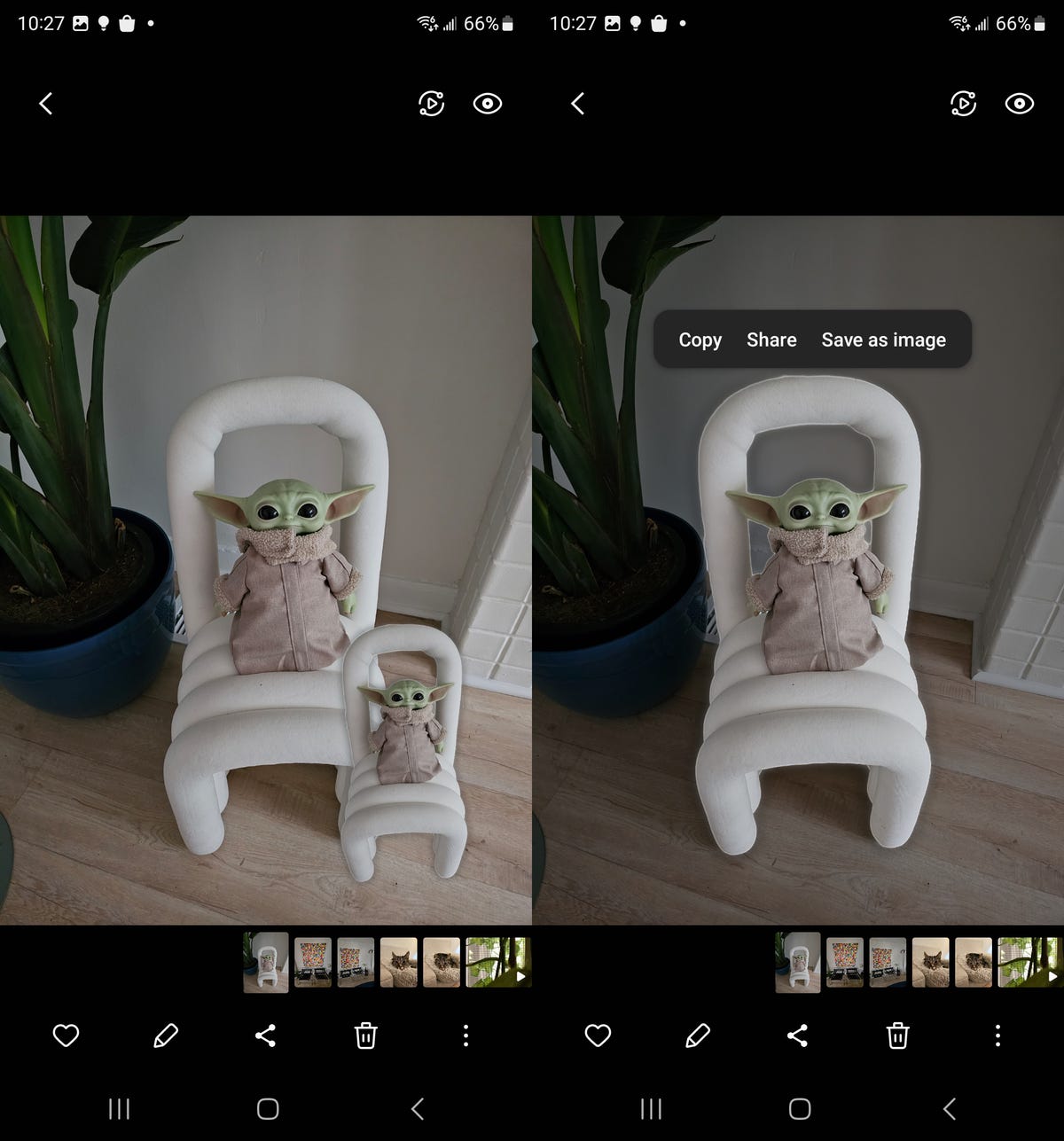
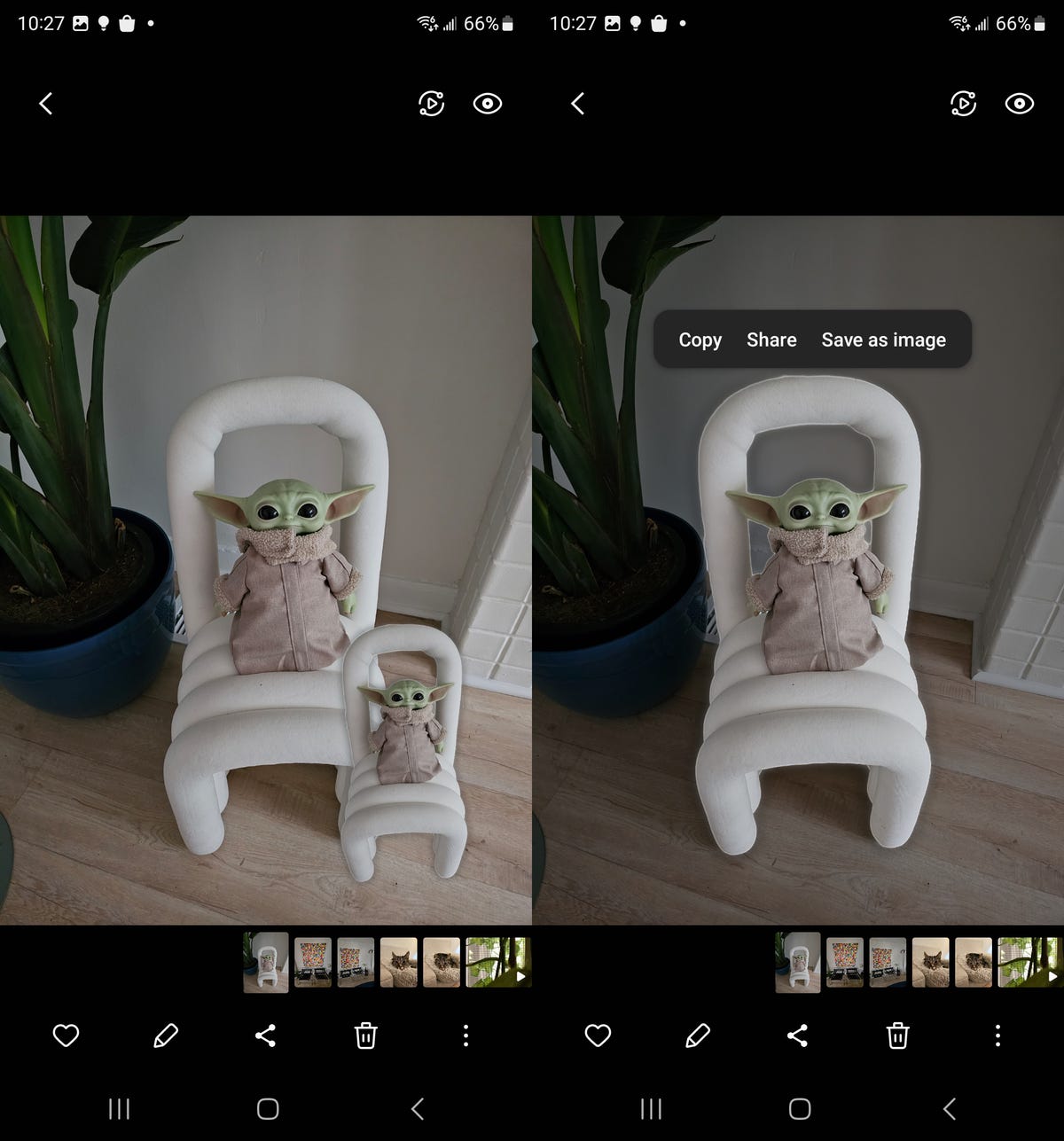
For better clipping, choose a photo with a clear object in the foreground and a solid background.
Nelson Aguilar/CNET2. Take Expert RAW photos from within your camera
In 2022, Samsung released its advanced camera app Expert RAW, allowing seasoned photographers to shoot in Expert RAW format. Like raw files, Expert RAW files are uncompressed digital images but with the bonus of multi-exposure HDR, giving your images greater dynamic range. The only reason to shoot in Expert RAW is for improved photo editing in the post-processing phase. While Expert RAW is available on the Galaxy S22, it’s only through the Expert RAW app. On the Galaxy S23, Expert RAW is now built-in to the native camera — but you’ll need to enable it first.
In the Samsung camera, swipe through the various camera modes at the bottom and tap on More. Next, tap Expert RAW, which will ask you to then download the Expert RAW application. You only need the app downloaded on your device, but you won’t need to open it to shoot in Expert RAW. Once it’s downloaded, you can freely use Expert RAW mode in your camera to take Expert RAW photos.
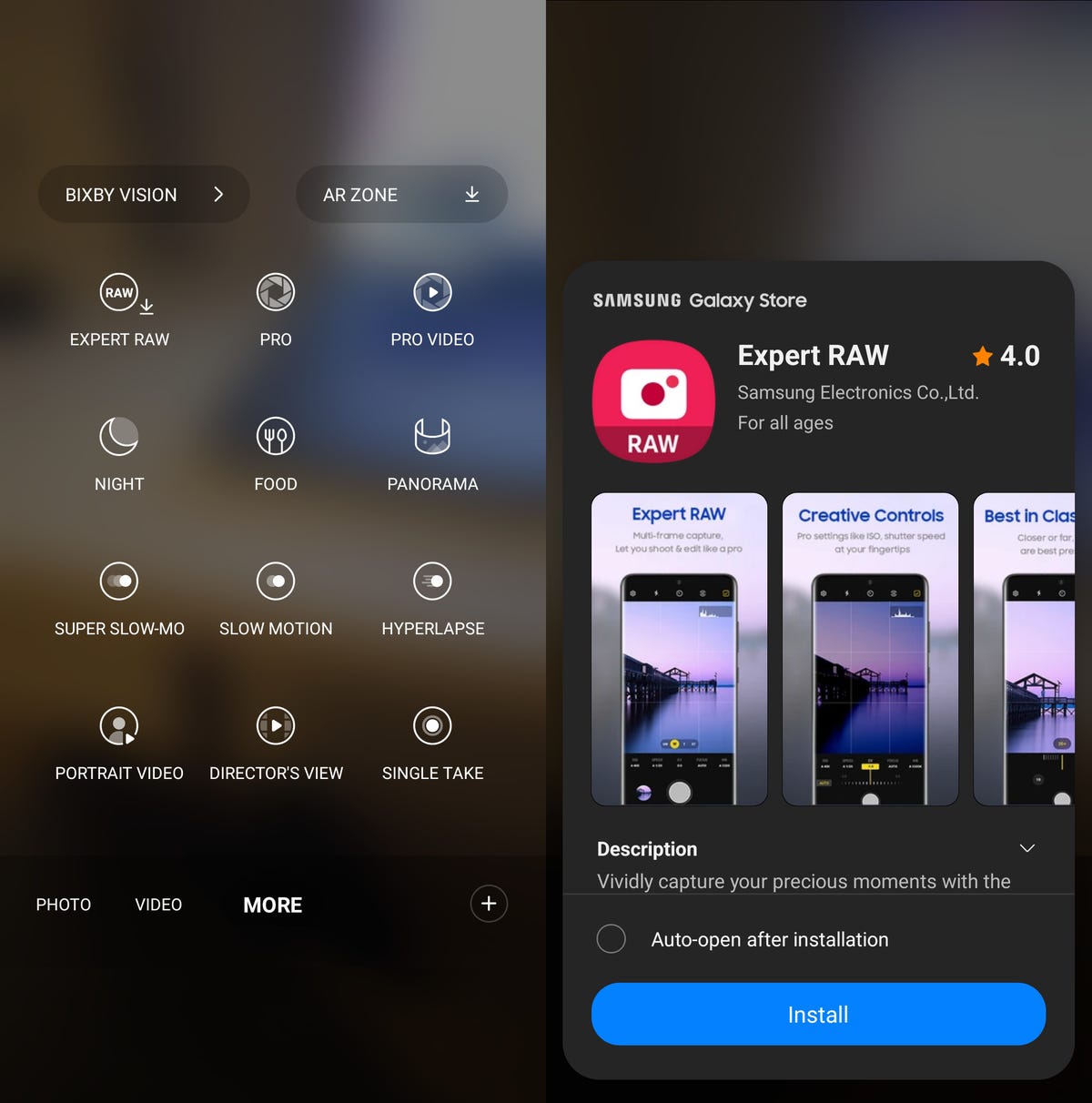
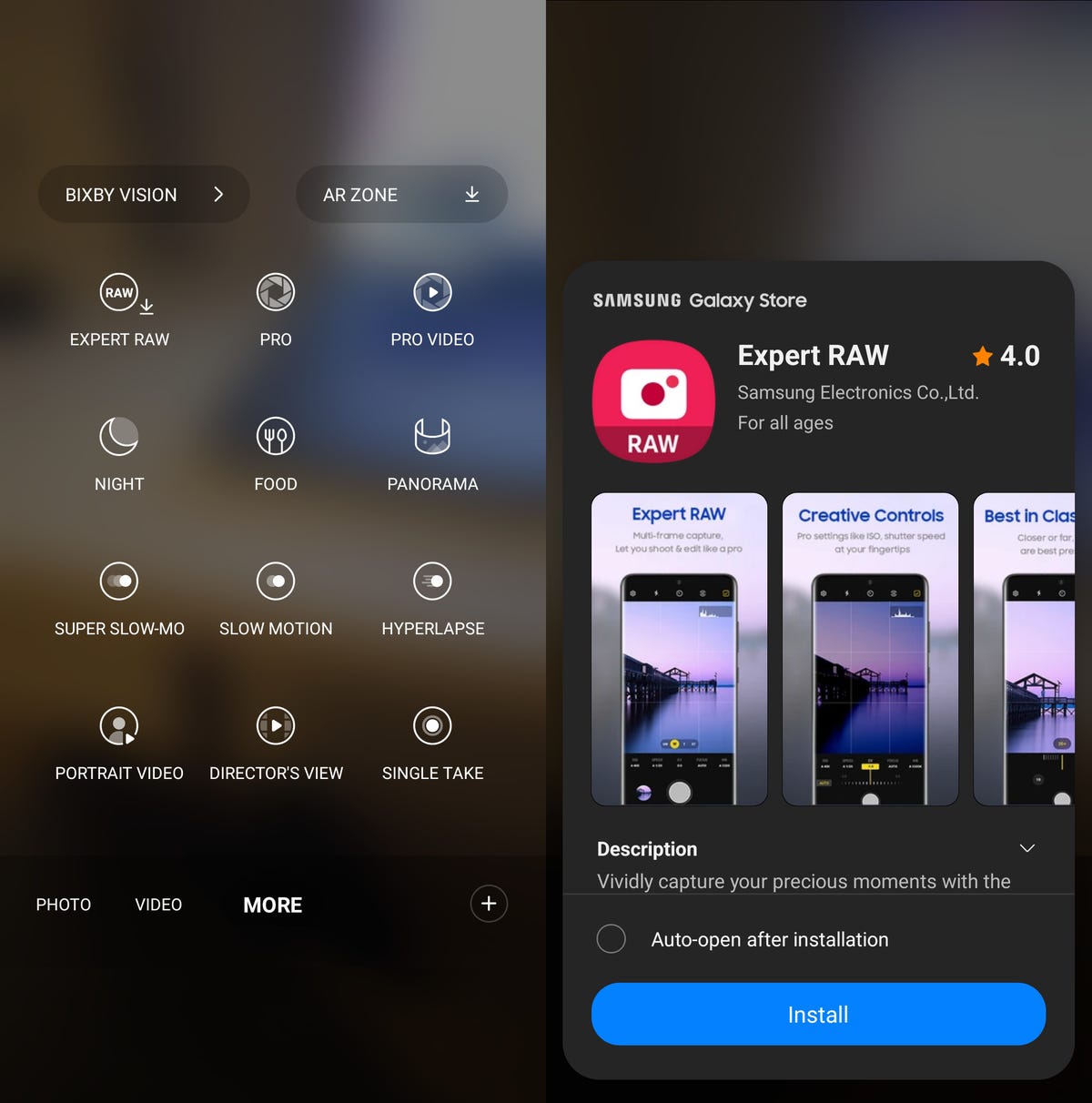
You can control white balance, shutter speed and more with Expert RAW.
Nelson Aguilar/CNET3. Prioritize your battery life over processing speed
There are many ways to preserve the battery life, including turning your phone off, using dark mode and enabling airplane mode — but Samsung has added a battery-saving feature on the Galaxy S23. The new Light mode prioritizes your battery life and cooling efficiency over processing speed, meaning your phone will use less energy to preserve battery life without affecting general use.
To enable the new Light performance mode, go to Settings and type «performance profile.» A single result, under Battery and device care, should appear — tap it. Next, tap Performance profile and select the Light option. Note that while this feature doesn’t apply while you’re gaming, it may affect the performance of other apps, so go back to Standard if you notice any issues.
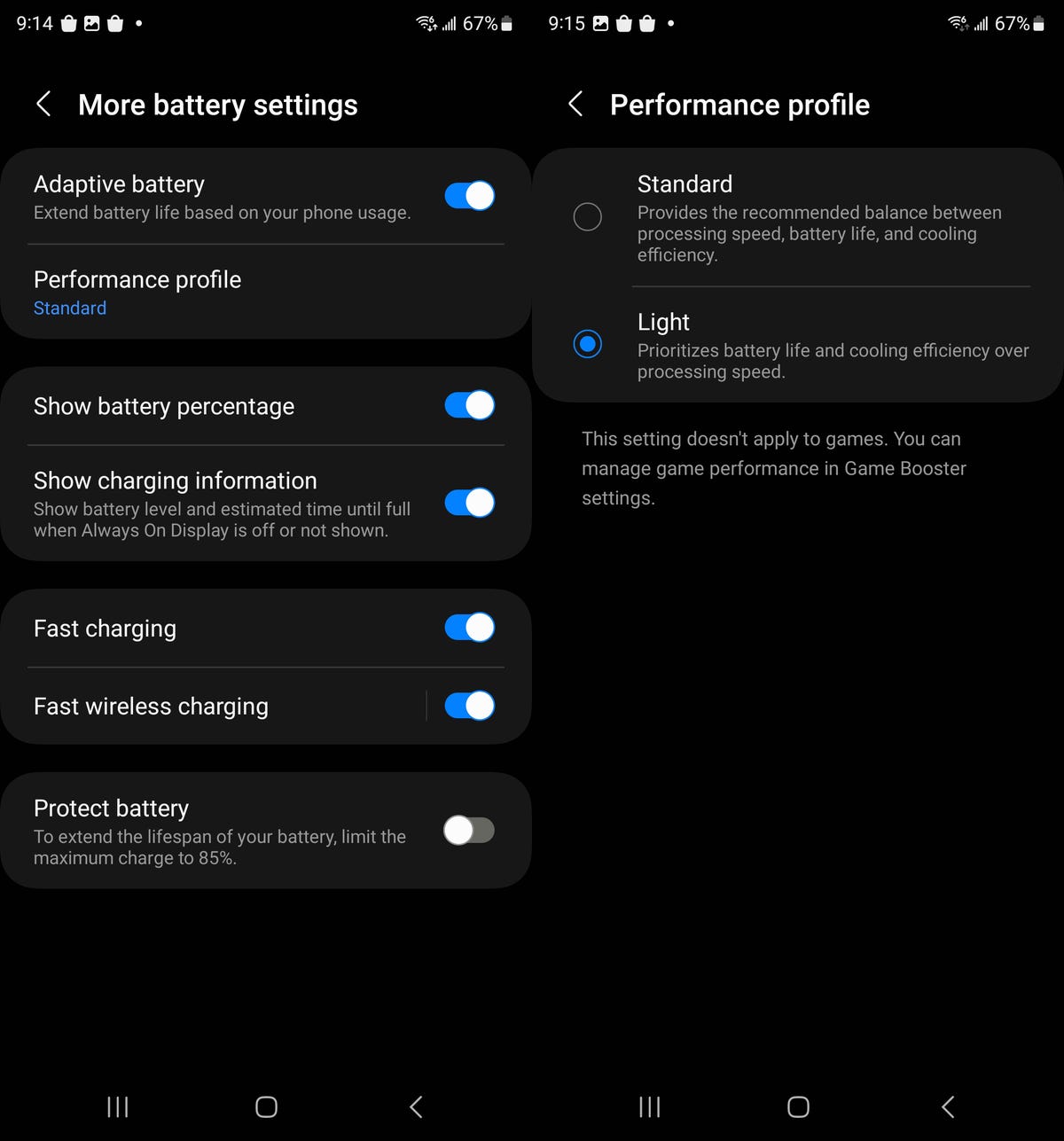
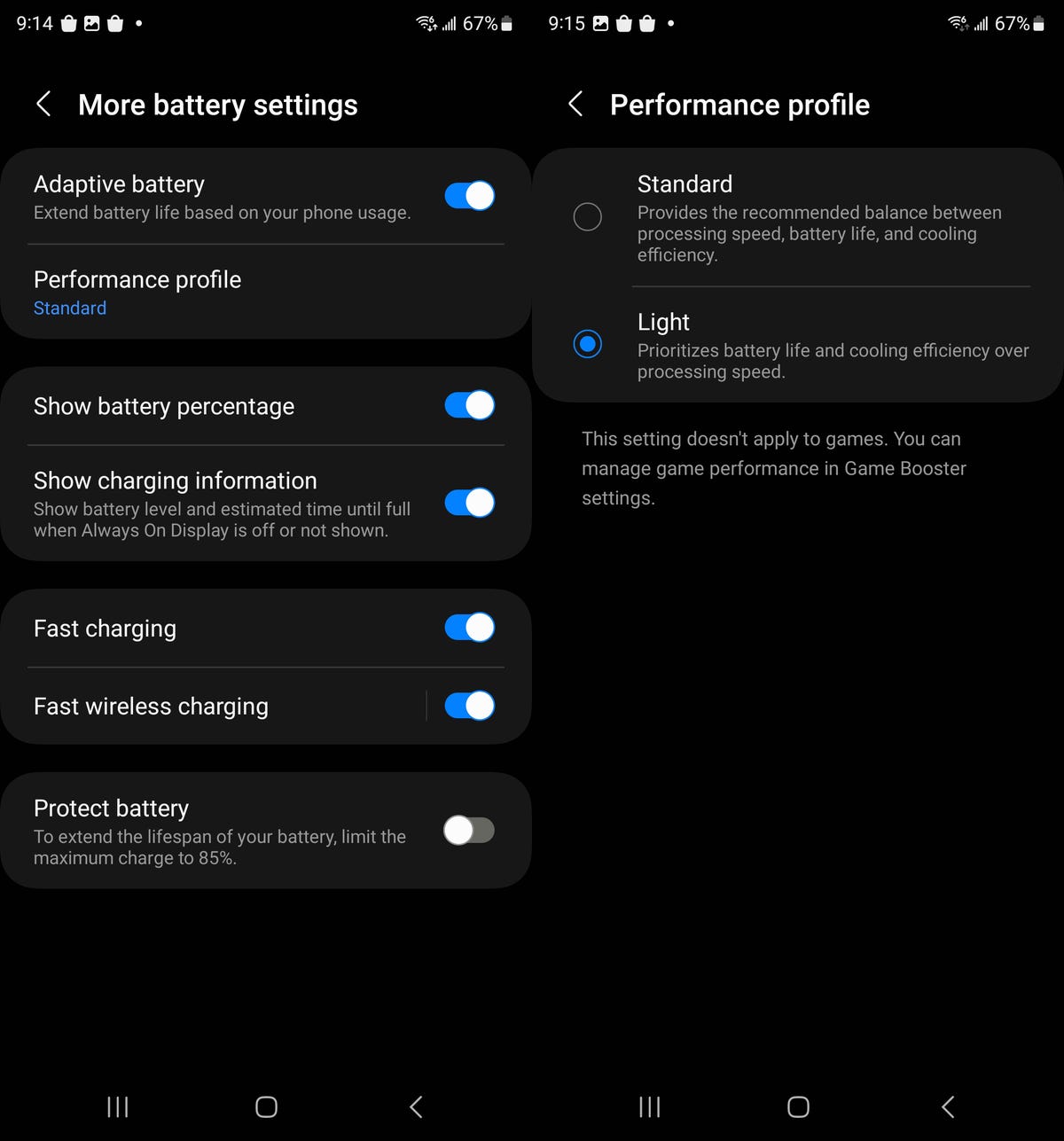
Preserve your battery life by enabling this setting.
Nelson Aguilar/CNET4. Choose which app notifications are shown on your lock screen
If your Galaxy S23 is locked, you may not want to receive notifications for every single application on your lock screen. Instead of enabling Do Not Disturb mode, which stops all alerts in general, there’s a new feature that allows you to customize what shows up on your lock screen.
In the Settings application, go to Notifications > Lock screen notifications and tap the gear icon next to Show content. A list of every application on your phone will appear — if you don’t want to see certain app notifications on your lock screen, toggle it off here.
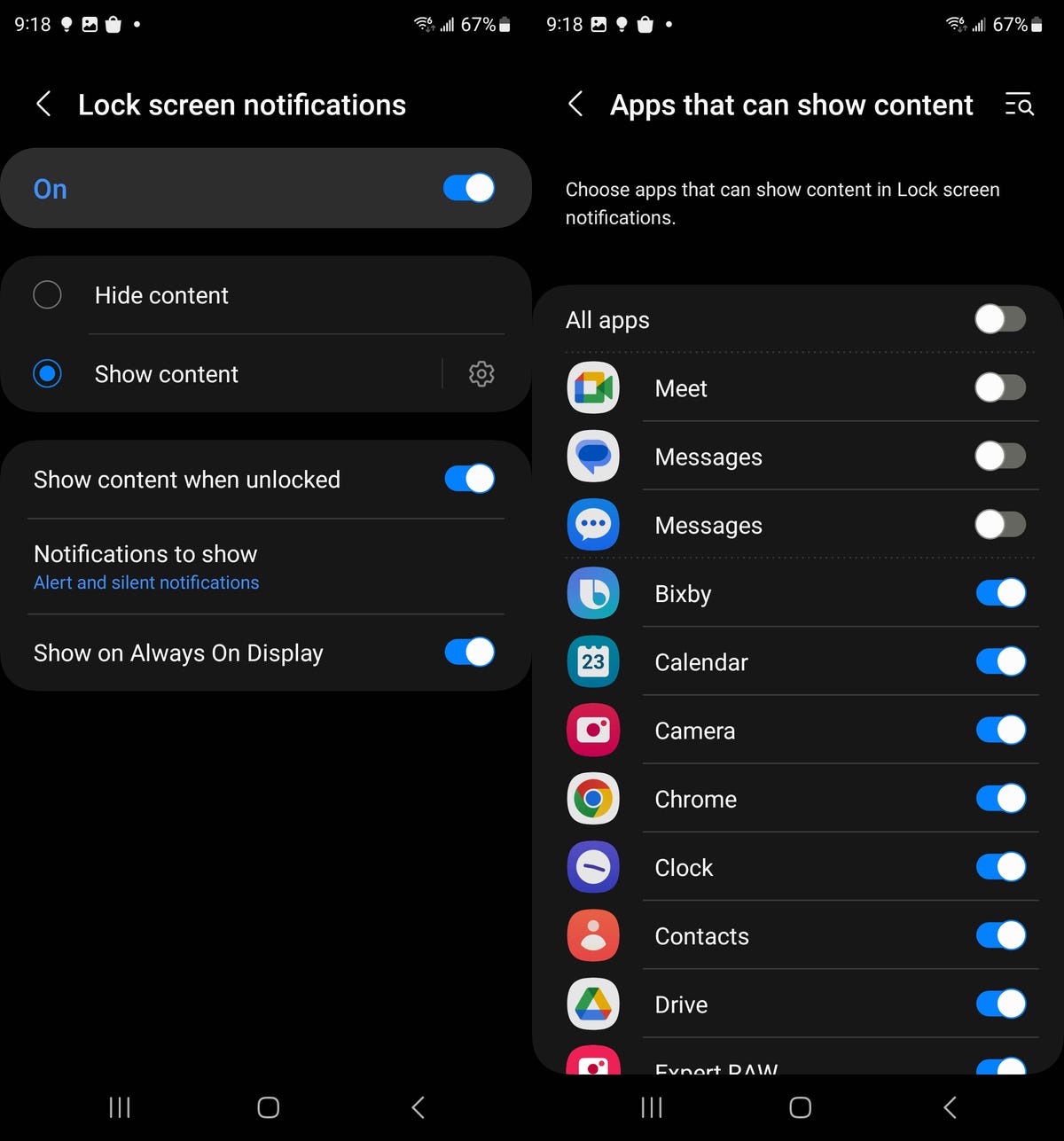
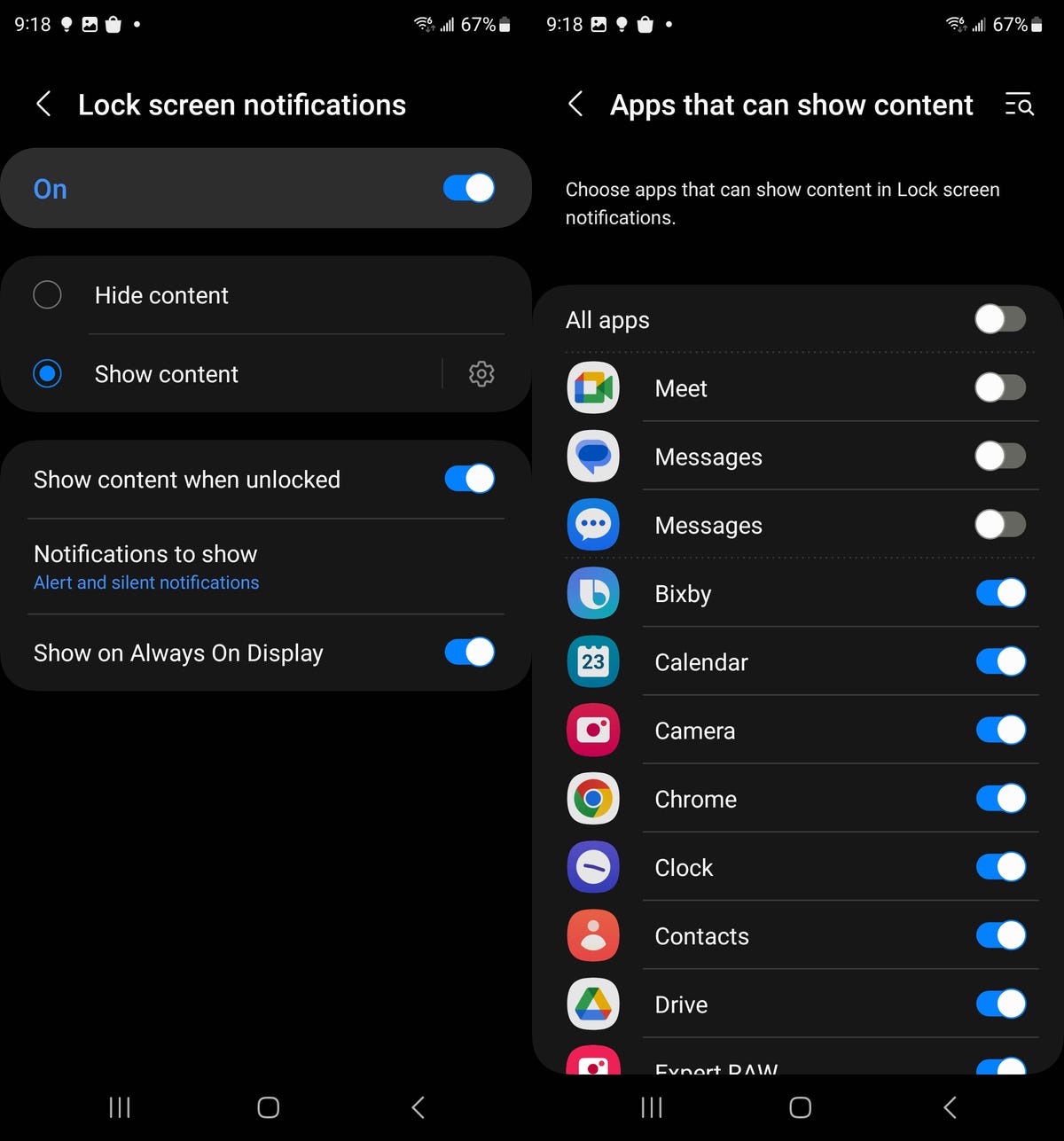
You can choose to disable lock screen notifications for all your apps or individually.
Nelson Aguilar/CNET5. Check out the battery life for all your Galaxy devices on your home screen
Samsung now makes it easier to keep an eye on the battery life of all your Galaxy devices. In your home screen customization settings, you’ll find two new battery widgets you can add to your home screen to check out the battery life of your Galaxy Watch, Galaxy Buds and more from your Galaxy S23.
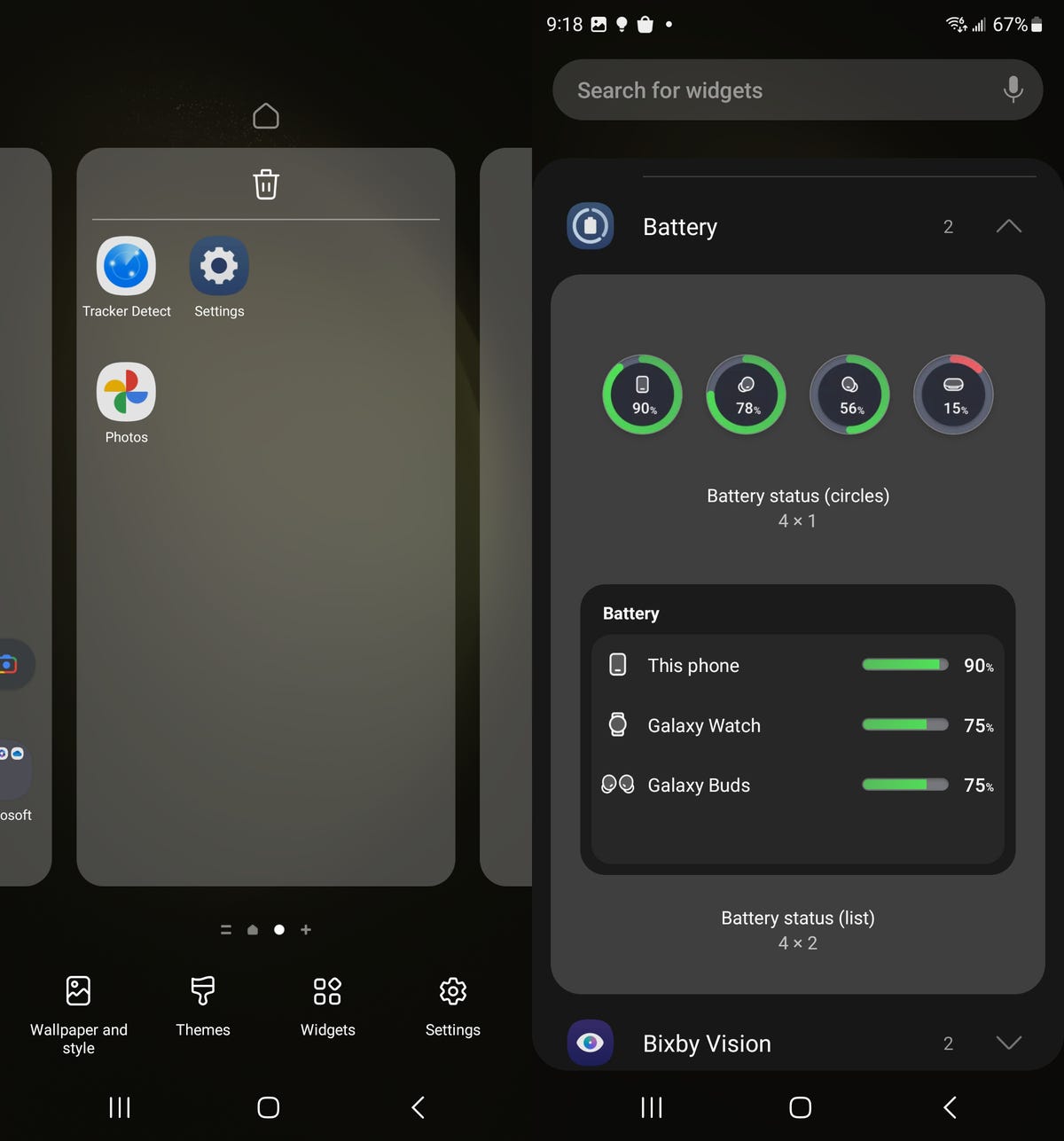
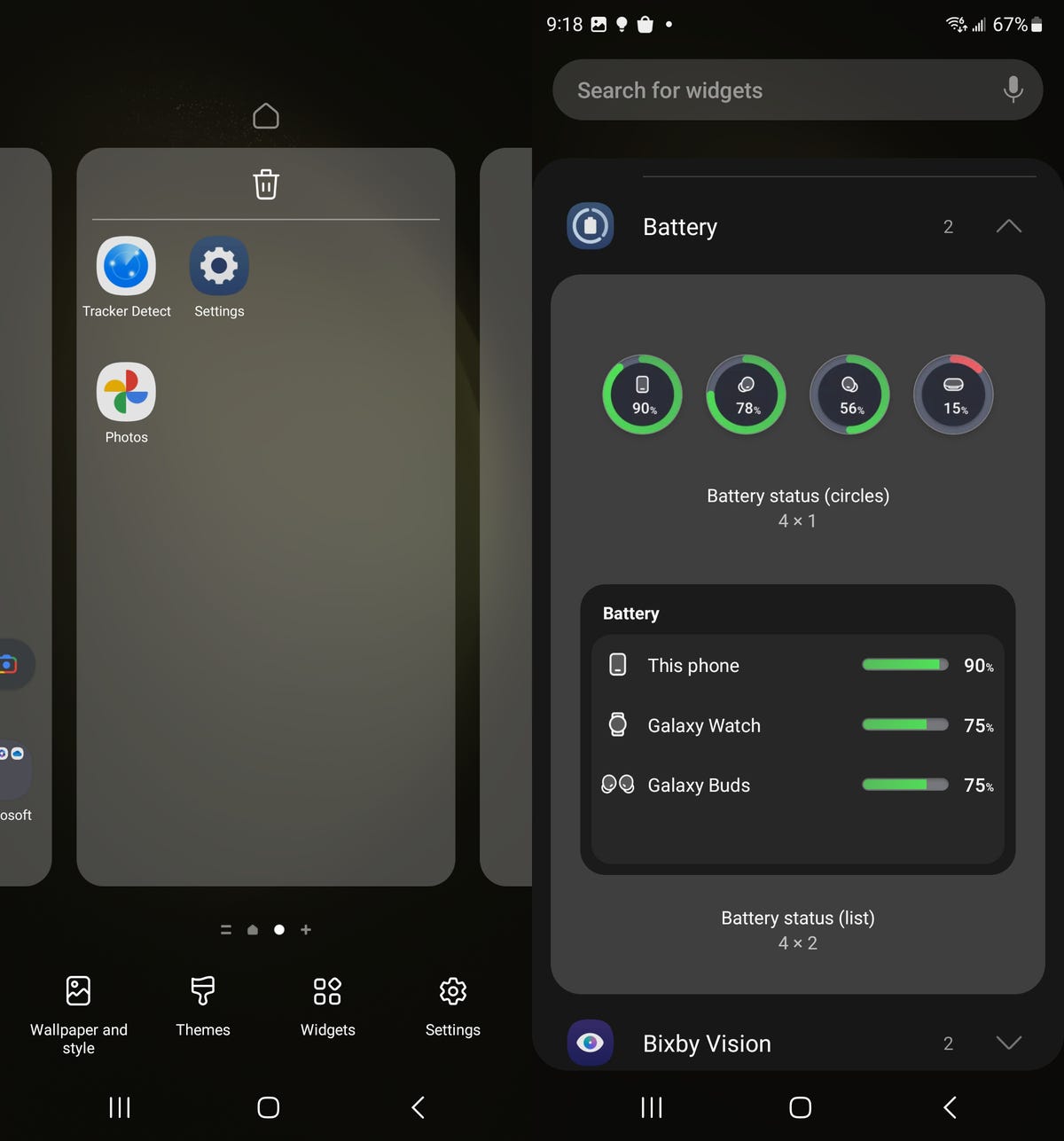
As long as your other Galaxy devices are connected to your S23, you can monitor their battery from your lock screen.
Nelson Aguilar/CNETPress your finger down anywhere on a blank space on your home screen and then go into Widgets. You now have two new battery widgets you can add to your home screen: battery status circles in a 4×1 grid and a battery status list in a 4×2 grid. As long as your other Galaxy products are connected to your S23, you can check out their battery life from your home screen.
Technologies
Today’s Wordle Hints, Answer and Help for Jan. 13, #1669
Here are hints and the answer for today’s Wordle for Jan. 13, No. 1,669.

Looking for the most recent Wordle answer? Click here for today’s Wordle hints, as well as our daily answers and hints for The New York Times Mini Crossword, Connections, Connections: Sports Edition and Strands puzzles.
Today’s Wordle puzzle is a little tricky, and it might make you hungry. If you need a new starter word, check out our list of which letters show up the most in English words. If you need hints and the answer, read on.
Read more: New Study Reveals Wordle’s Top 10 Toughest Words of 2025
Today’s Wordle hints
Before we show you today’s Wordle answer, we’ll give you some hints. If you don’t want a spoiler, look away now.
Wordle hint No. 1: Repeats
Today’s Wordle answer has no repeated letters.
Wordle hint No. 2: Vowels
Today’s Wordle answer has two vowels.
Wordle hint No. 3: First letter
Today’s Wordle answer begins with G.
Wordle hint No. 4: Last letter
Today’s Wordle answer ends with O.
Wordle hint No. 5: Meaning
Today’s Wordle answer can refer to a spicy Cajun stew popular in New Orleans.
TODAY’S WORDLE ANSWER
Today’s Wordle answer is GUMBO.
Yesterday’s Wordle answer
Yesterday’s Wordle answer, Jan. 12, No. 1,668 was TRIAL.
Recent Wordle answers
Jan. 8, No. 1,664: BLAST
Jan. 9, No. 1,665: EIGHT
Jan. 10, No. 1,666: MANIC
Jan. 11, No. 1,667: QUARK
Don’t miss any of our unbiased tech content and lab-based reviews. Add CNET as a preferred Google source.
What’s the best Wordle starting word?
Don’t be afraid to use our tip sheet ranking all the letters in the alphabet by frequency of uses. In short, you want starter words that lean heavy on E, A and R, and don’t contain Z, J and Q.
Some solid starter words to try:
ADIEU
TRAIN
CLOSE
STARE
NOISE
Technologies
Today’s NYT Strands Hints, Answers and Help for Jan. 13 #681
Here are hints and answers for the NYT Strands puzzle for Jan. 13, No. 681.

Looking for the most recent Strands answer? Click here for our daily Strands hints, as well as our daily answers and hints for The New York Times Mini Crossword, Wordle, Connections and Connections: Sports Edition puzzles.
It took me a while to figure out the theme for today’s NYT Strands puzzle, but once I did, I thought it was a fun one. Some of the answers are difficult to unscramble, so if you need hints and answers, read on.
I go into depth about the rules for Strands in this story.
If you’re looking for today’s Wordle, Connections and Mini Crossword answers, you can visit CNET’s NYT puzzle hints page.
Read more: NYT Connections Turns 1: These Are the 5 Toughest Puzzles So Far
Hint for today’s Strands puzzle
Today’s Strands theme is: You need to chill
If that doesn’t help you, here’s a clue: Brrrr!
Clue words to unlock in-game hints
Your goal is to find hidden words that fit the puzzle’s theme. If you’re stuck, find any words you can. Every time you find three words of four letters or more, Strands will reveal one of the theme words. These are the words I used to get those hints but any words of four or more letters that you find will work:
- GONE, ABLE, TABLE, FOOD, TEEN, LEAF, GOOF, GOOD, SAFE
Answers for today’s Strands puzzle
These are the answers that tie into the theme. The goal of the puzzle is to find them all, including the spangram, a theme word that reaches from one side of the puzzle to the other. When you have all of them (I originally thought there were always eight but learned that the number can vary), every letter on the board will be used. Here are the nonspangram answers:
- PIZZA, SHERBET, POPSICLES, WAFFLES, VEGETABLES
Today’s Strands spangram
Today’s Strands spangram is FROZENFOOD. To find it, start with the F that is five letters down on the far-right row, and wind backward.
Don’t miss any of our unbiased tech content and lab-based reviews. Add CNET as a preferred Google source.
Toughest Strands puzzles
Here are some of the Strands topics I’ve found to be the toughest.
#1: Dated slang. Maybe you didn’t even use this lingo when it was cool. Toughest word: PHAT.
#2: Thar she blows! I guess marine biologists might ace this one. Toughest word: BALEEN or RIGHT.
#3: Off the hook. Again, it helps to know a lot about sea creatures. Sorry, Charlie. Toughest word: BIGEYE or SKIPJACK.
Technologies
Anker’s Brand New Soundcore Aerofit Pro 2 Earbuds Are Barely a Week Old and They’re Already $30 Off
The AeroFit line has been one of our go-tos, and the brand-new Pro model is already easier to recommend thanks to a solid deal.

If you’re looking for earbuds that can keep up with your workouts, commutes and everything in between, the Anker AeroFit Pro 2 earbuds are worth a look. This brand-new model just launched last week, combining comfort, open-ear listening and active noise cancellation into one versatile package.
We expect big things from this new model — after all, the AeroFit 2 are one of our favorite earbuds, so this new model is bound to impress. Despite being so new, the AeroFit 2 Pro are already discounted to $150, down $30 from the launch price of $180. You’ll need to use promo code WSTDA3875US when you shop at Anker, giving you a head start on a top-tier open-ear experience.
What’s unique about the AeroFit Pro 2 is that the buds can switch between two forms with a simple adjustment of the ear hooks. That means you get both an open-ear design for breathable comfort and active noise cancellation for focused listening. Those same skin-friendly liquid silicone ear hooks ensure a secure fit that should stay comfortable all day.
Hey, did you know? CNET Deals texts are free, easy and save you money.
Sound promises to be equally impressive. The earbuds offer studio-grade 11.8mm composite drivers, LDAC technology and dynamic head tracking deliver immersive, theatre-like audio. Four mics with AI call-boosting make your voice come through crystal-clear, even in noisy environments.
If you want to compare models, take a look at our roundup of the best open earbuds for 2026, and the best headphone deals for more savings.
HEADPHONE DEALS OF THE WEEK
-
$248 (save $152)
-
$170 (save $181)
-
$398 (save $62)
-
$200 (save $250)
Why this deal matters
You have the chance to get a brand-new model from a proven line of favorites at a solid discount. With versatile forms, premium sound and top-notch microphones, the AeroFits Pro 2 is a flexible, high-quality option for any listener.
-

 Technologies3 года ago
Technologies3 года agoTech Companies Need to Be Held Accountable for Security, Experts Say
-

 Technologies3 года ago
Technologies3 года agoBest Handheld Game Console in 2023
-

 Technologies3 года ago
Technologies3 года agoTighten Up Your VR Game With the Best Head Straps for Quest 2
-

 Technologies4 года ago
Technologies4 года agoBlack Friday 2021: The best deals on TVs, headphones, kitchenware, and more
-

 Technologies4 года ago
Technologies4 года agoGoogle to require vaccinations as Silicon Valley rethinks return-to-office policies
-

 Technologies4 года ago
Technologies4 года agoVerum, Wickr and Threema: next generation secured messengers
-

 Technologies4 года ago
Technologies4 года agoOlivia Harlan Dekker for Verum Messenger
-

 Technologies4 года ago
Technologies4 года agoiPhone 13 event: How to watch Apple’s big announcement tomorrow
