Technologies
Unlock Your iPhone’s Full Potential With These Hidden iOS 16 Features
These 11 iOS 16 features and settings will help you become an iPhone expert.

iOS 16 has been around for nearly half a year, but it seems like there are always new features and settings to discover on your iPhone. They may not be as popular as the main features, like the lock screen upgrade or ability to unsend text messages and emails, but these lesser-known features are worth exploring because they can totally upgrade your iPhone experience.


I’m going to walk you through what to know about the best hidden gems in iOS 16, like password-protected photo albums and easily accessible Wi-Fi passwords.
Read more: All the New Features in iOS 16.3
And while you’re here, make sure you also brush up on the major new iOS 16 features you’ll love and a few that you might just hate (luckily, there’s a fix).
View and share saved Wi-Fi passwords
Apple has allowed iOS users to share Wi-Fi passwords for a while now, but only by placing two Apple devices near each other. And if that feature didn’t automatically work, you couldn’t just dig out the password from your settings. Plus if you wanted to share a saved Wi-Fi password with someone else, like an Android user or someone on a computer, you had to remember the password. Until now.
In Settings, go to Wi-Fi and tap the tiny information icon to the right of the network you want the password for. To view the network password, tap the Password section and then use Face ID or enter your passcode to view it. You can then tap Copy to copy the password into your clipboard and share it.


You can view the password for any Wi-Fi network you’ve ever connected to, as long as you’re currently connected to it or near enough that it appears under My Networks.
Screenshots by Nelson Aguilar/CNETFind and remove duplicate photos and videos
Maybe you’ve saved the same photo multiple times or downloaded a video more than once, resulting in duplicates littering up your photo album. It may not be a problem if you’ve got storage to spare, but you’re running out of space, you can now remove every single duplicate easily with iOS 16.
In Photos > Albums, you should see a new Duplicates album under Utilities. Apple scans through all of your photos and shows you any photo or video you’ve saved more than once in that album. From there, you can either delete any duplicates, or simply press Merge, which will keep the photo with the highest quality (and relevant data) and then move the others to the trash.


Merging will keep the highest quality photo and delete the rest.
Screenshots by Nelson Aguilar/CNETAlthough you’ll probably want to go through each set of duplicates, to ensure that they’re actually exact copies and not similar photos, you can also hit Select > Select All > Merge to remove every single photo and video that Apple thinks is a duplicate, all at once.
Hang up a phone or FaceTime call with Siri
Siri does a lot of things. You can use the virtual assistant to send a text message, get directions or play music — but one thing she’s never been able to do is hang up a phone call. Weird right? Now that’s finally a possibility with iOS 16.
In Settings, go to Siri & Search and first make sure Listen for «Hey Siri» is toggled on. If it is, you should see a new option underneath — Call Hang Up. Go into that option and toggle on Call Hang Up. When you’re on a phone call or FaceTime video chat, simply say, «Hey, Siri,» and ask her to hang up your current call.


For this to work, Listen for «Hey Siri» must be toggled on first.
Screenshots by Nelson Aguilar/CNET Pair Nintendo Switch Joy-Cons with your iPhone
Apple has long allowed you to pair third-party controllers, like the PS5 Sony DualSense and Xbox Core Controller, to your iPhone and iPad, in order to more comfortably play mobile video games like the Apple Arcade library, Minecraft and Call of Duty. Now you can add another console controller to that list.
If you own a Nintendo Switch, you can now pair your Joy-Con controllers to your iPhone or iPad running iOS 16. To start, hold down the little black pairing button on the Joy-Con, until the green lights start running back and forth. This means the device is in pairing mode. Next, open your iPhone and go to Settings > Bluetooth and select the Joy-Con from the list. Repeat this step with the other Joy-Con.
Hidden and Recently Deleted albums are now password protected
The Hidden album in the Photos app is clearly not hidden, seeing as anyone can easily find it. That makes it impractical for adequately hiding private photos and videos. While Apple does have an option to make the Hidden album «invisible,» anyone with access to your phone could make it visible again and view everything inside.
Thanks to iOS 16, you can now lock the Hidden album. You don’t actually need to do anything to toggle this feature on. If you want to check it out, launch the Photos app and go to the Albums tab at the bottom of the screen. If you scroll down, you’ll see a tiny lock next to the Hidden and Recently Deleted albums. To view the contents of those albums, you’ll need to use Face ID or your passcode.


The Hidden and Recently Deleted albums now require Face ID to be accessed.
Screenshots by Nelson Aguilar/CNET Copy and paste photo and video edits
If you use the editor tool in the Photos app, you’ll be happy to learn that you can now copy and paste edits, including saturation, contrast and brightness, between photos. If you edit one photo or video and are happy with the look, you can paste those same exact edits to any other photo or video in your camera roll.
To do this, launch the Photos app and open a photo that’s been edited in full-screen. Next, tap on the three-dot menu in the top-right corner and then hit Copy Edits. This option will only appear if the photo has been edited within Photos, not any third-party photo editor. Finally, go to the photo you want to copy these edits over to, tap on the three-dot menu and then hit Paste Edits. After a second or so, you should see the photo edits appear.


This feature works between photos and videos.
Screenshots by Nelson Aguilar/CNETBring haptic feedback to your keyboard
The iPhone has long had haptic feedback. It’s what you feel underneath your fingertips whenever you attempt to delete an app from your home screen or enter the incorrect password on your lock screen. Strangely enough, haptic feedback has never been available for the stock iOS keyboard — until now.
If you want to enable a slight vibration for every single key you type in, go to Settings > Sounds & Haptics > Keyboard Feedback and toggle on Haptic. The sound option you see is the loud and annoying clacking sound you might hear when you type in something and your phone isn’t on silent mode, so you can keep that disabled.


Every single time you type, you’ll feel a slight vibration for each key you hit.
Screenshots by Nelson Aguilar/CNETPin your favorite tabs in Safari
Safari caps your open tabs at 500, and if you’re nearing that limit, it might be pretty darn hard to find the exact tab you’re looking for. You could scroll endlessly, but there’s now an easier way to find the exact tab you’re looking for.
In Safari, if you press down on an open tab, you now have the option to hit Pin Tab. This will move that tab to the top of Safari, where it will exist as a tiny tab preview, permanently pinned there, which you can then tap to view. If you press down and unpin a tab, it will move to first in your grid of open tabs.


All your pinned tabs appear at the top of Safari.
Screenshots by Nelson Aguilar/CNETUse Face ID while you’re lying down
If you’ve ever tried to unlock your iPhone while it’s vertical, like when you’re lying on your side, you might have noticed that it doesn’t work. You have to place your iPhone in portrait orientation, or upright, for Face ID to work. With iOS 16, you can finally use Face ID to unlock your iPhone when it’s in landscape orientation. However, for this to work, you must have an iPhone 13 or 14 running iOS 16.
Copy your screenshots to your clipboard without saving them
You don’t need to save a screenshot to your photo album to share it with someone else. A new iOS 16 feature allows you to take a screenshot, copy it to your clipboard, delete it from your phone and paste it where you see fit. After you take a screenshot, tap the screenshot preview that appears, hit Done on the top-right and then tap Copy and Delete to copy the screenshot to your clipboard.


If you take a lot of screenshots, this feature can help you save storage.
Screenshots by Nelson Aguilar/CNETRemove more preinstalled Apple apps
Since iOS 10, you’ve been able to remove some preinstalled iOS applications like Stocks, Maps and Calculator — but not all of them. With the release of iOS 16, you can add three more apps to this list of ones you can remove: Find My, Clock and Health. However, deleting these apps can negatively affect and break support with other apps and connected devices, like your Apple Watch.
For more on iOS 16 and the iPhone, check out our iOS 16 cheat sheet.
Technologies
Yes, This Swimming RoboTurtle Is Adorable. It Also Has an Important Environmental Mission
Beatbot is best known for making pool-cleaning robots, but it was its swimming robot turtle that won our hearts at CES 2026.

Few things in life have made me feel more privileged and awestruck than the opportunity to swim with sea turtles in their natural environment. The way in which these gentle creatures navigate through their underwater world with their deliberate and careful fin strokes is utterly mesmerizing to watch.
It’s a distinctive style of movement — so much so that when I saw Beatbot’s RoboTurtle swim across a water tank on the show floor at CES 2026, I knew that this wasn’t simply just a pool cleaner robot with turtle features tacked on. This was a studied example of biomimicry in action.
The reason for this is that the company’s engineers went on a two-month expedition to study sea turtles in their natural environment, Beatbot’s Eduardo Campo told me as we watched Turtini (the team’s affectionate nickname for RoboTurtle) splash around in its pool. «We did a lot of motion capture, like the things they use in movies, because we need to develop those joints that it has,» he said.
This isn’t RoboTurtle’s first time at CES — it also appeared in 2025 as a static concept. This is the year, however, it’s found its fins, so to speak. Not only can it swim, but it can also respond to hand gestures: I throw it an OK gesture, and it dances in response. But as cute and limber as it is, RoboTurtle is a robot with an important mission.
RoboTurtle is an environmental research tool, built with input from researchers and NGOs, which can go where humans or other machines cannot for fear of disturbing complex and delicate underwater ecosystems, particularly coral reefs. It can move silently and naturally in a way that won’t scare wildlife, monitoring water quality and fish numbers with its built-in camera.
«One of the groups that we’re working with, they want to study the coral reefs in near Indonesia,» said Campo. «There was a very big incident over there with a boat that came up onto a coral reef and it disrupted the environment, [so] they want the least intrusive robot possible.»
The group wants to deploy RoboTurtle for certain periods every year to monitor the recovery of the coral and monitor the fish population, he added. Beatbot is currently training the built-in AI to give RoboTurtle monitoring and recognition skills.
At CES, I watched RoboTurtle paddle about only on the surface of the pool, but it can also dive down up to five meters. However, it needs to resurface to send data and its GPS signal back to base, much like a real turtle that needs to come to the surface to breathe. This also gives it a chance to recharge via the solar panel on its back.
Even though I was impressed with RoboTurtle’s swimming ability, Campo estimates that the Beatbot team is still a year and a half away from perfecting its technique, with the robot ready for full deployment in between three to five years.
CES 2026 is a show where tech with a real purpose feels scarce, so it sure is refreshing to see a company use its expertise to build something designed with a sustainable future in mind. It might be a while until we see RoboTurtle take to the seas, but I’m glad that I got to witness it at this stage of its journey.
Technologies
These Tiny Robots Are Smaller Than Grains of Salt and Can Think, Move and Swim
Despite their size, the robots can navigate liquids, respond to their environment and operate without external control.

Robots smaller than a grain of salt? It sounds like science fiction, but researchers have developed autonomous microrobots that can move through liquids, sense their environment and operate independently using only light as a power source.
The microrobots, developed by researchers at the University of Pennsylvania and the University of Michigan, measure roughly 200 by 300 by 50 micrometers. Yet they can detect temperature changes, follow programmed paths and function independently for months at a time.
Their work was reported this week in two scientific journals, Science Robotics and Proceedings of the National Academy of Sciences.
Don’t miss any of our unbiased tech content and lab-based reviews. Add CNET as a preferred Google source.
«We’ve made autonomous robots 10,000 times smaller,» senior author Marc Miskin, assistant professor in electrical and systems engineering at Penn Engineering, said in a statement. «That opens up an entirely new scale for programmable robots.»
Powered entirely by light, the robots don’t move using mechanical limbs. Instead, they generate tiny electrical fields that push ions (electrically charged particles) in fluid to create motion, an approach better suited to the unique physics of the microscopic world, where traditional motors don’t work.
Unlike earlier microrobots, these devices combine sensing, computing, decision-making and movement in a single, self-contained system at an extremely small scale.
Previous efforts in microrobotics have often relied on external controls, such as magnetic fields or physical tethers, to guide movement. These new microrobots, however, incorporate their own miniature solar cell-powered processors, allowing them to respond to their environment, communicate through patterned movements visible under a microscope and carry out tasks without outside direction.
Potential applications include monitoring biological processes at the cellular level, supporting medical diagnostics or helping assemble tiny devices. Because each robot can be mass-produced at very low cost, the technology opens new avenues for research and engineering at scales that were previously unreachable.
Technologies
Today’s NYT Mini Crossword Answers for Wednesday, Jan. 7
Here are the answers for The New York Times Mini Crossword for Jan. 7.
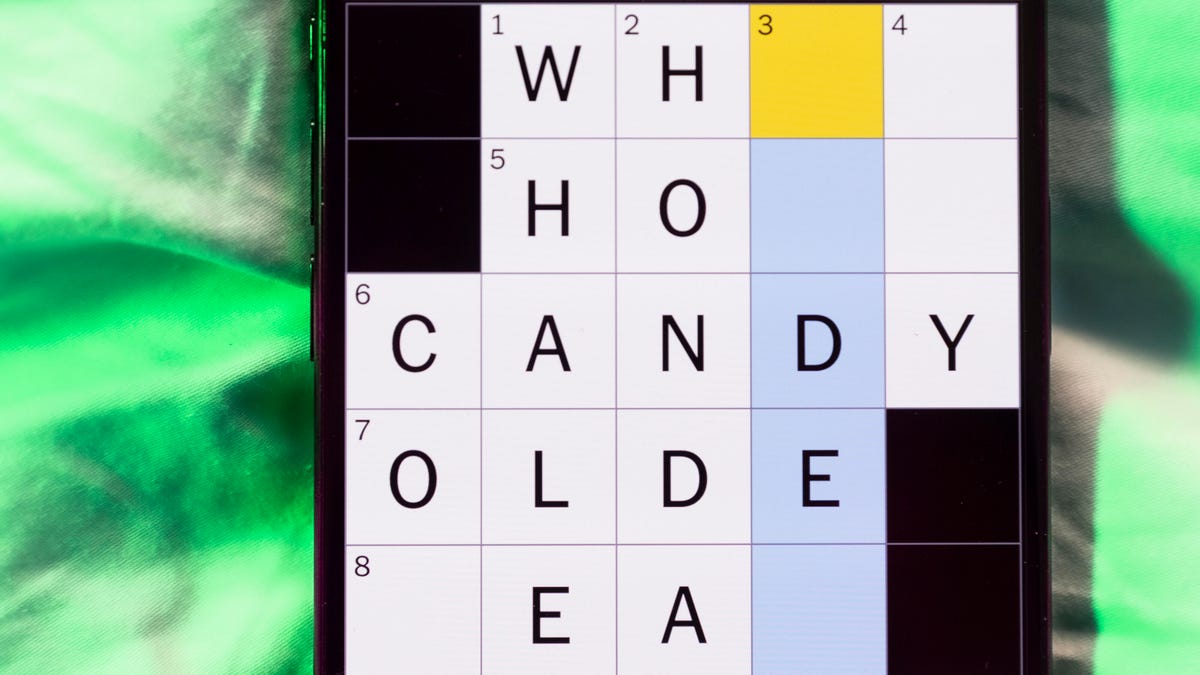
Looking for the most recent Mini Crossword answer? Click here for today’s Mini Crossword hints, as well as our daily answers and hints for The New York Times Wordle, Strands, Connections and Connections: Sports Edition puzzles.
Need some help with today’s Mini Crossword? I thought today’s was a tough one — I couldn’t solve too many of the Across clues and had to move on to the Down clues to fill in the answers. Also … look at the answer for 3-Down! Are we using Gen Z slang now as if everyone knows it? Anyway, if you want all the answers, read on. And if you could use some hints and guidance for daily solving, check out our Mini Crossword tips.
If you’re looking for today’s Wordle, Connections, Connections: Sports Edition and Strands answers, you can visit CNET’s NYT puzzle hints page.
Read more: Tips and Tricks for Solving The New York Times Mini Crossword
Let’s get to those Mini Crossword clues and answers.
Mini across clues and answers
1A clue: Planning to, informally
Answer: GONNA
6A clue: ___ tolls (GPS setting)
Answer: AVOID
7A clue: Pulsed quickly, as the heart
Answer: RACED
8A clue: Draw an outline of
Answer: TRACE
9A clue: Prefix with loop for theoretical high-speed transport
Answer: HYPER
Mini down clues and answers
1D clue: Wayne’s sidekick in «Wayne’s World»
Answer: GARTH
2D clue: Egg-producing organ
Answer: OVARY
3D clue: «I’m serious!,» in slang
Answer: NOCAP
4D clue: Sister’s daughter
Answer: NIECE
5D clue: Snake that sounds like it would be good at math?
Answer: ADDER
Don’t miss any of our unbiased tech content and lab-based reviews. Add CNET as a preferred Google source.
-

 Technologies3 года ago
Technologies3 года agoTech Companies Need to Be Held Accountable for Security, Experts Say
-

 Technologies3 года ago
Technologies3 года agoBest Handheld Game Console in 2023
-

 Technologies3 года ago
Technologies3 года agoTighten Up Your VR Game With the Best Head Straps for Quest 2
-

 Technologies4 года ago
Technologies4 года agoBlack Friday 2021: The best deals on TVs, headphones, kitchenware, and more
-

 Technologies4 года ago
Technologies4 года agoVerum, Wickr and Threema: next generation secured messengers
-

 Technologies4 года ago
Technologies4 года agoGoogle to require vaccinations as Silicon Valley rethinks return-to-office policies
-

 Technologies4 года ago
Technologies4 года agoOlivia Harlan Dekker for Verum Messenger
-

 Technologies4 года ago
Technologies4 года agoiPhone 13 event: How to watch Apple’s big announcement tomorrow
