Technologies
Is TikTok Safe For Kids and Teens? Enable These Privacy Settings Right Now
TikTok can be a dangerous place, especially for children.

TikTok is the second-most popular social media site among American teenagers — and for obvious reasons. It offers kids an endless stream of entertaining video, whether it involves dancing, cooking or pranks. TikTok is also a great way to connect with friends and other people with similar interests, making it easy to share videos back and forth. And of course, there’s always the chance that a clip can go viral. But there’s also a dark side of TikTok.
Many kids and teens who have their videos go viral are subjected to harassment, ridicule and bullying. There’s also the worry of violent and obscene videos coming up in their timelines. Not to mention anonymous users sending inappropriate messages.
If you have kids on TikTok, or even use the service yourself, it’s important to familiarize yourself with all the features and settings TikTok provides to help bolster your privacy. Here are 11 settings that can help protect from unwanted followers, harmful comments and violent videos on TikTok.
See everyone who views your TikTok profile
If you have a public account and you’re over 16 years old, anyone on TikTok can access your profile and watch your videos. (Accounts for people under 16 are automatically set to private.)
For many users, widespread exposure is the attraction of TikTok. It’s a chance for your content to be seen around the world. But you may not want everyone, like bullies or even some family members, to be able to view your TikTok account.
Luckily, it’s easy to find everyone who has looked at your profile.
- On TikTok, go to Profile and tap on the three-dash menu in the top right.
- Tap Settings and privacy and go into Privacy.
- Hit Profile views and toggle on Profile view history.
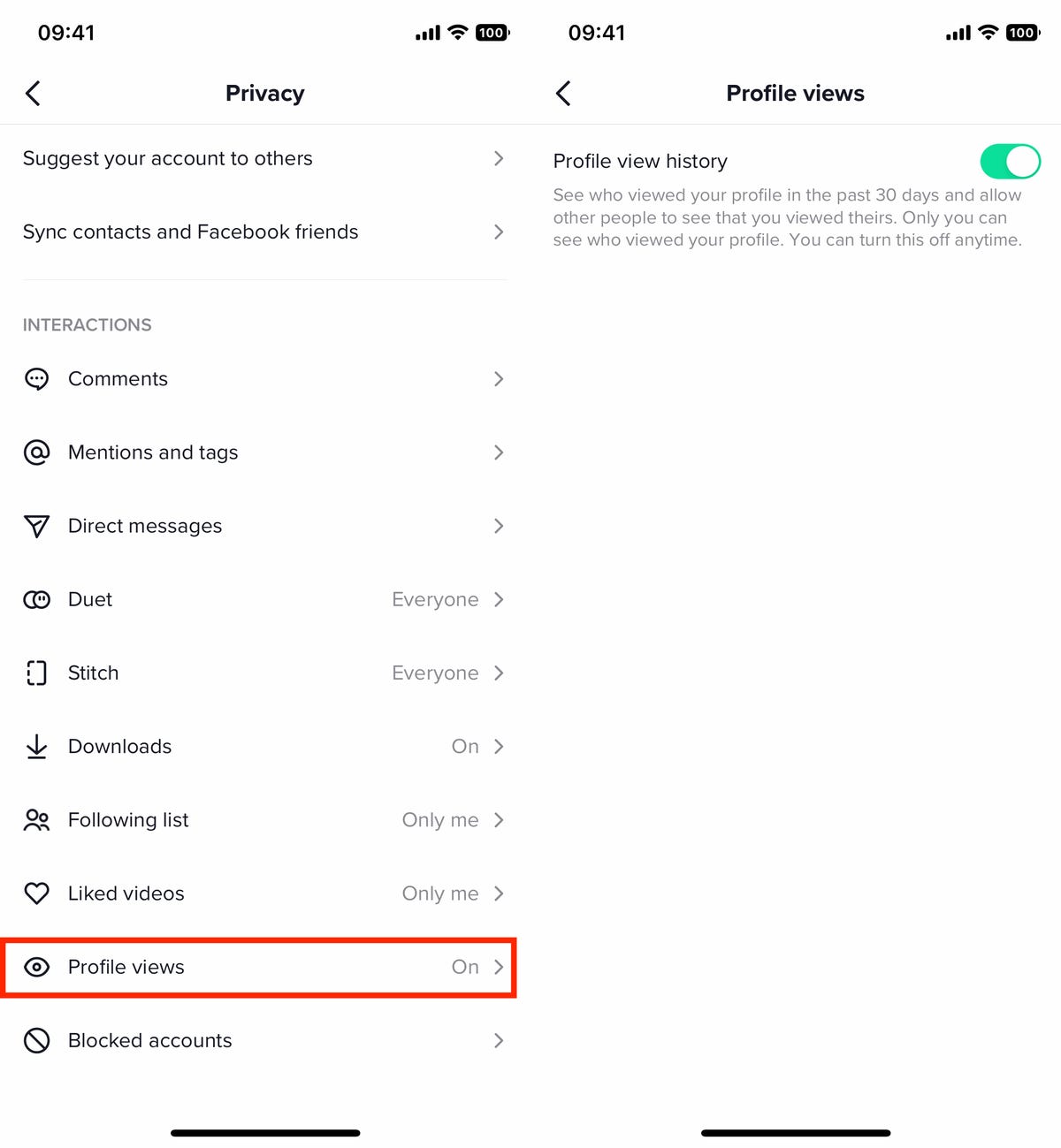
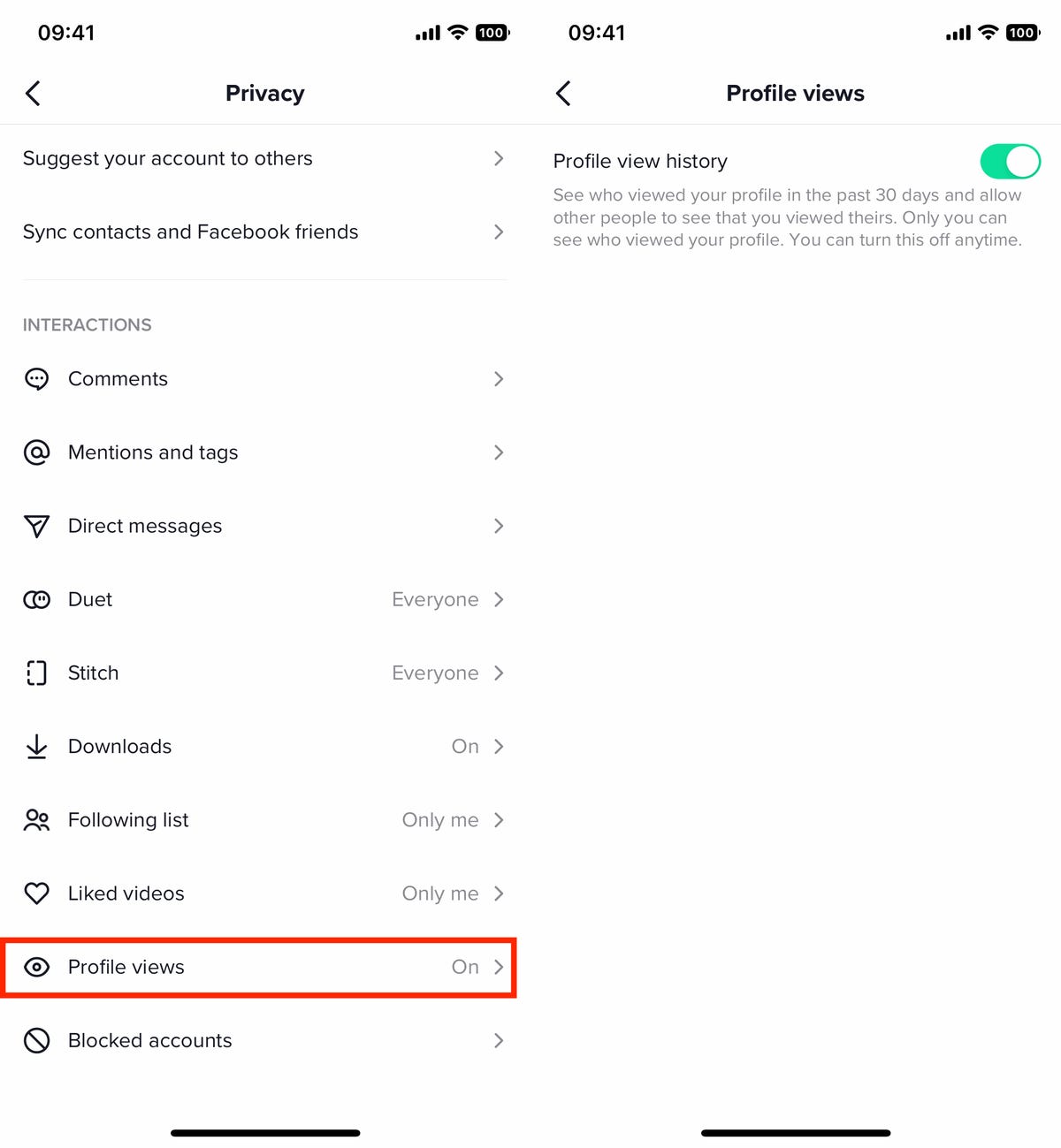
If you enable the profile views setting on TikTok, other people will be able to see when you check out their profile.
Nelson Aguilar/CNETYou’ll now be able to see everyone who’s viewed your profile in the last 30 days. If you find someone that you don’t want to have access to your profile and videos, you can then block them.
Block accounts on TikTok so they can’t see your profile
If you want to stop a certain account from being able to see your profile, you can block them — whether they’re harassing or stalking you, or for any reason you like.
- First, find the account you want to block and go to their profile.
- Next, tap on the three-dot icon in the top right.
- Finally, hit the Block button in the small menu that appears and then hit Block again when prompted.
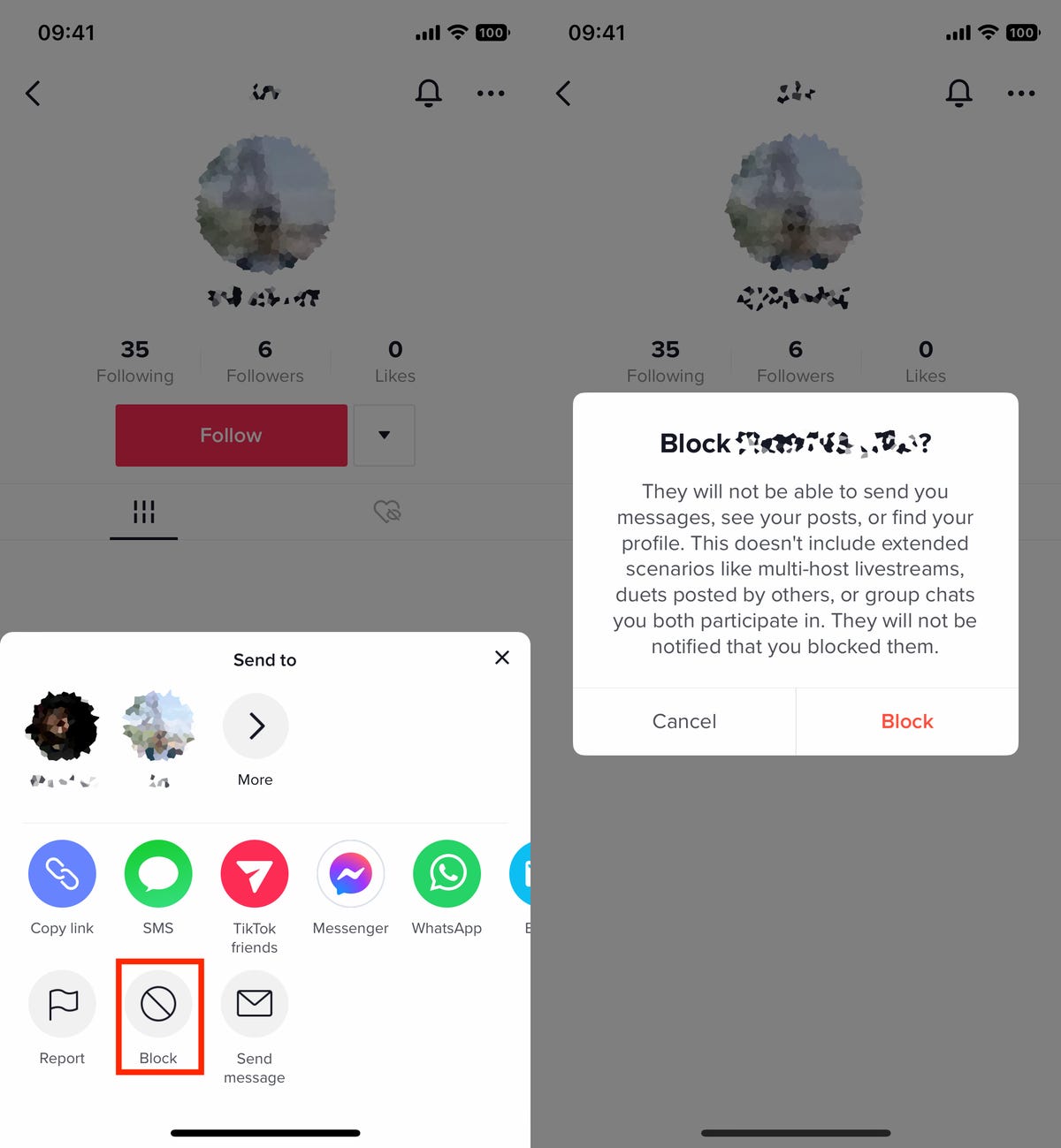
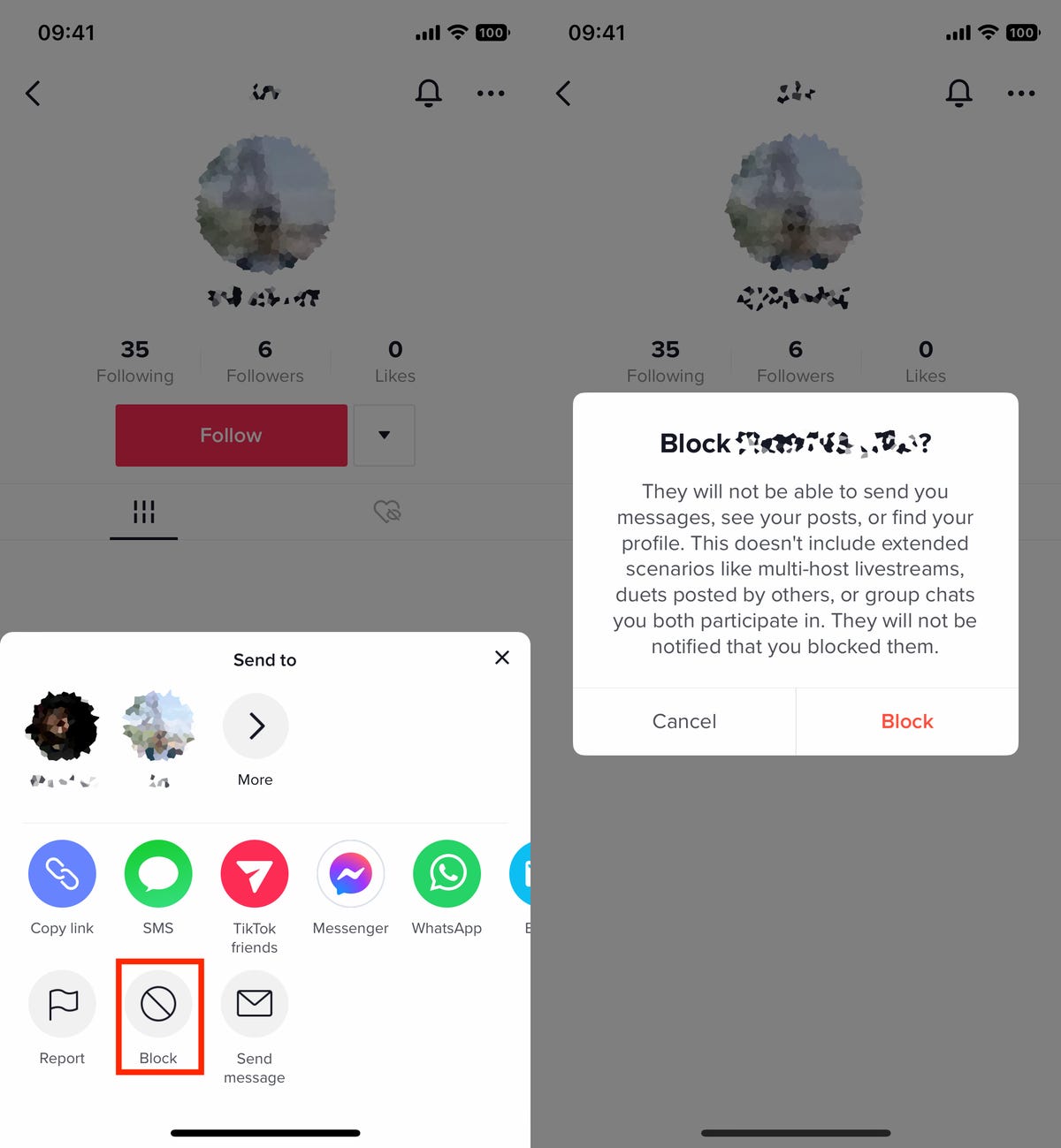
Block someone’s account so they can’t see your profile, send you messages and more.
Nelson Aguilar/CNETNot only will a blocked account be unable to view your profile, they also can’t send you messages or even find your profile by searching for it. However, if your video is in a duet or you’re on a livestream with multiple hosts, it’s possible that a blocked account may be able to see those videos.
Set your TikTok account to private to control who can see it
The easiest way to maintain your privacy on TikTok is to make your account private, meaning only people you actively allow can view your profile and videos. To make your account private:
- Go to Profile in the nav bar at the bottom of the page.
- Tap the three-dash menu in the top right.
- Hit Settings and privacy > Privacy
- Toggle Private account to On
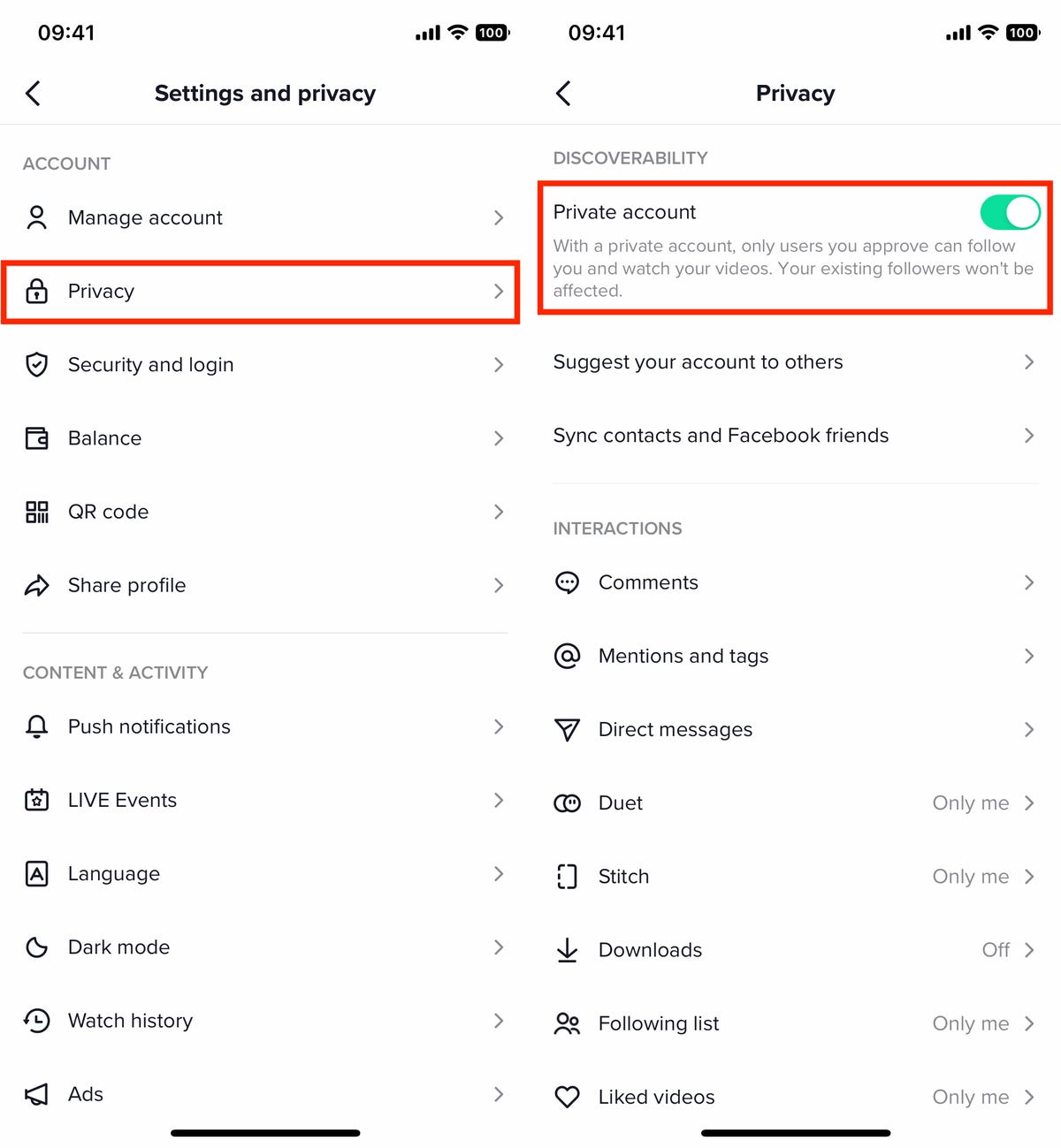
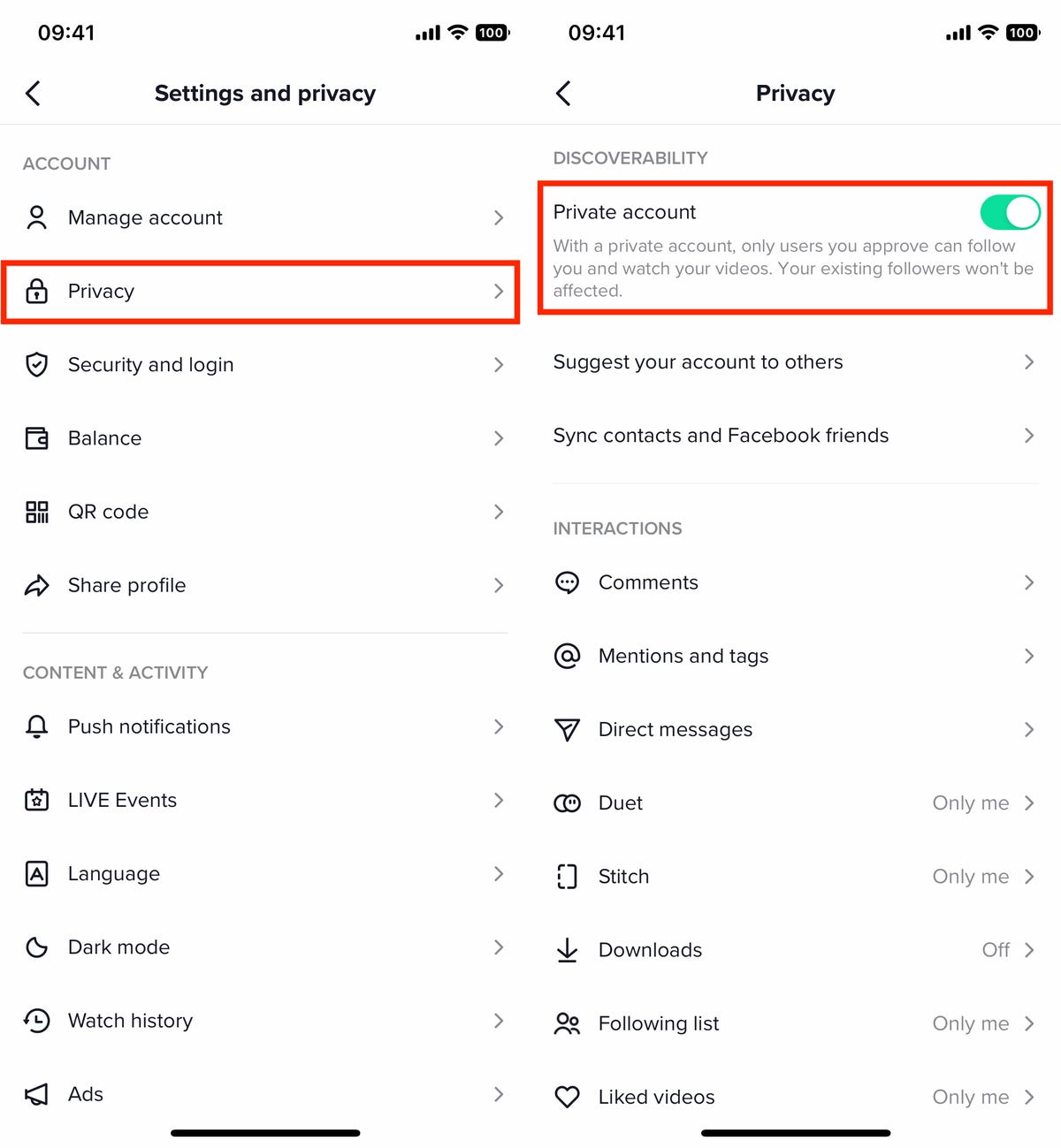
If your TikTok account is private, only those you accept as friends will be able to see your videos.
Nelson Aguilar/CNETAfter changing to a private account, only users that you approve can follow your account and watch your videos, but existing followers are allowed to continue following you. If that’s a problem, you’ll need to individually block any followers that you don’t want seeing your videos.
Stop people from downloading your TikTok videos
By default, anyone who stumbles across your video on TikTok can download it using the site’s built-in video download feature. If you don’t feel comfortable with other people having your videos saved on their devices, you can disable that feature.
- Go to Profile > three-dash menu > Settings and privacy
- Tap Downloads underneath the Interactions heading
- Toggle Video downloads to Off
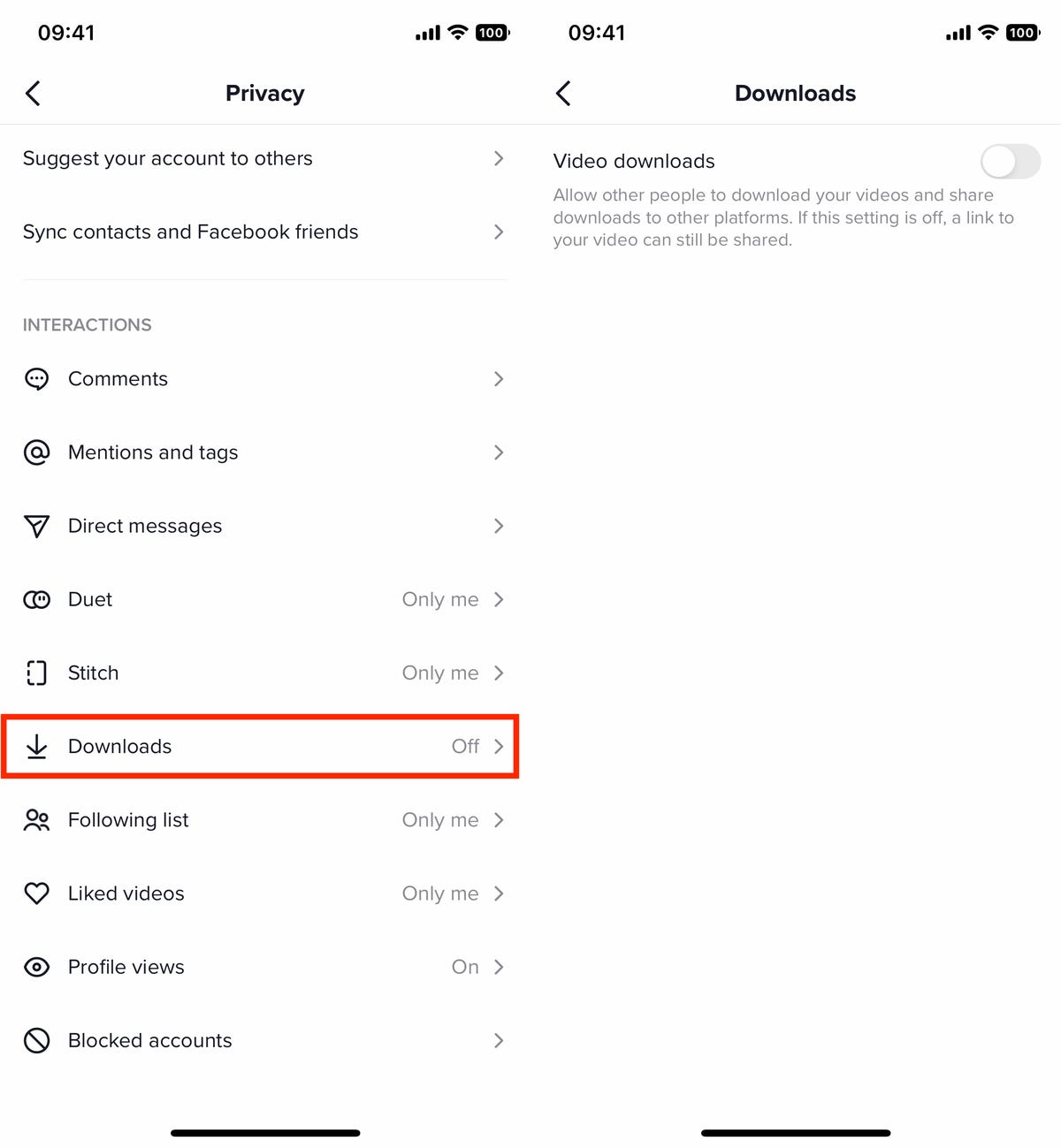
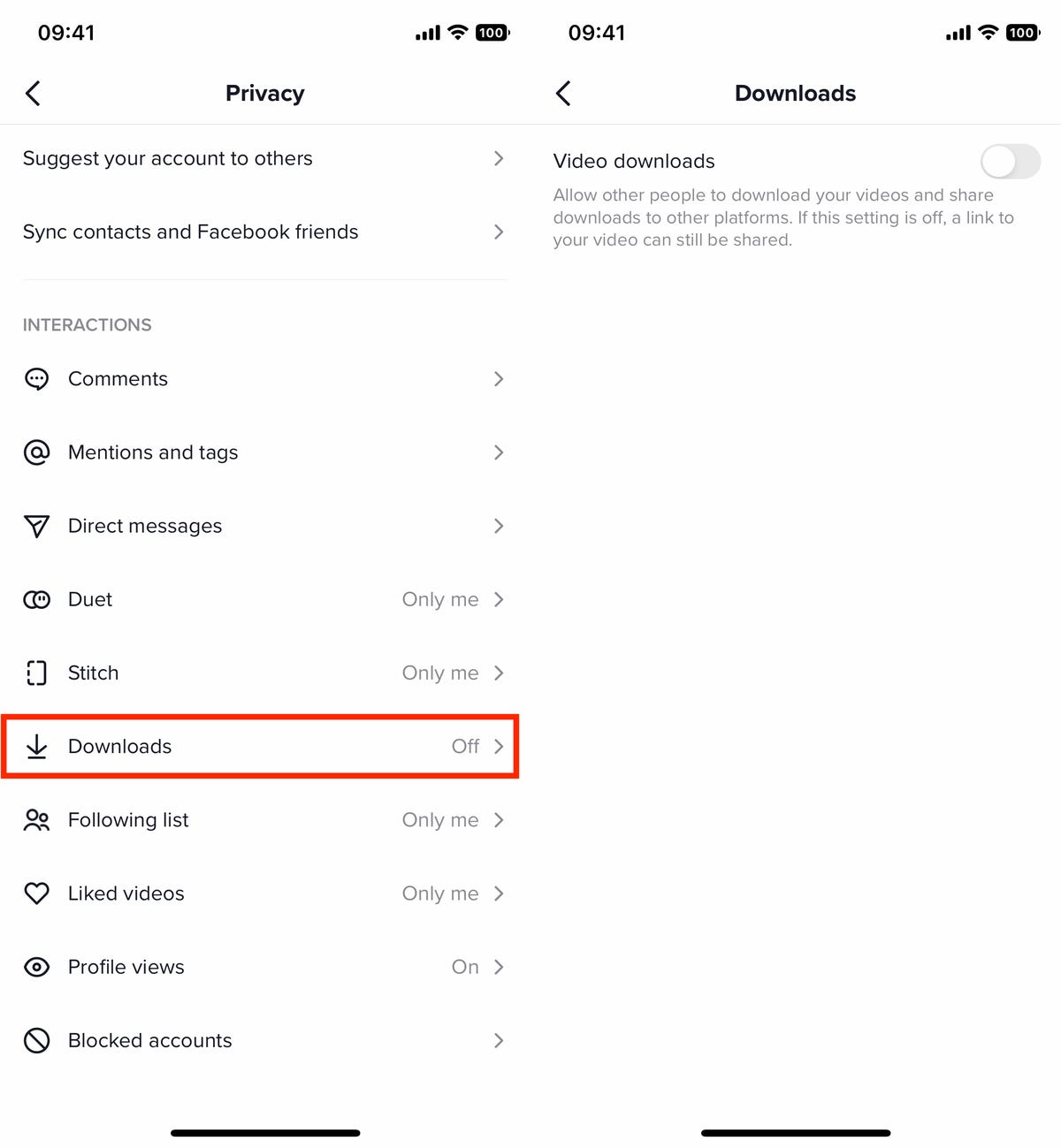
There are still other ways to download videos from TikTok, especially with third-party services.
Nelson Aguilar/CNETUnfortunately, there are other ways that people can download your videos, such as screen recording, third-party apps and shortcuts, but this setting will prevent one of the most popular (and easiest) ways of downloading videos from TikTok.
Report problematic accounts, videos or comments on TikTok
Blocking an account may not always be enough. If an account is pretending to be someone else or harassing people in general, you might be able to report the offending actions and have the account restricted or permanently banned. Not only can you report individual accounts, but also specific videos, comments and direct messages.
To report hateful, violent or other prohibited content on TikTok:
- Account: Go to the account profile of the offending party, tap the three-dot icon in the top right, hit Report and follow the instructions.
- Video: Long press on the video, tap Report and follow the instructions.
- Live: Long press on the live video, tap Report and follow the instructions.
- Comment: Long press on the comment, tap Report and follow the instructions.
- Direct Message: Long press on the message or messages, tap Report and follow the instructions.
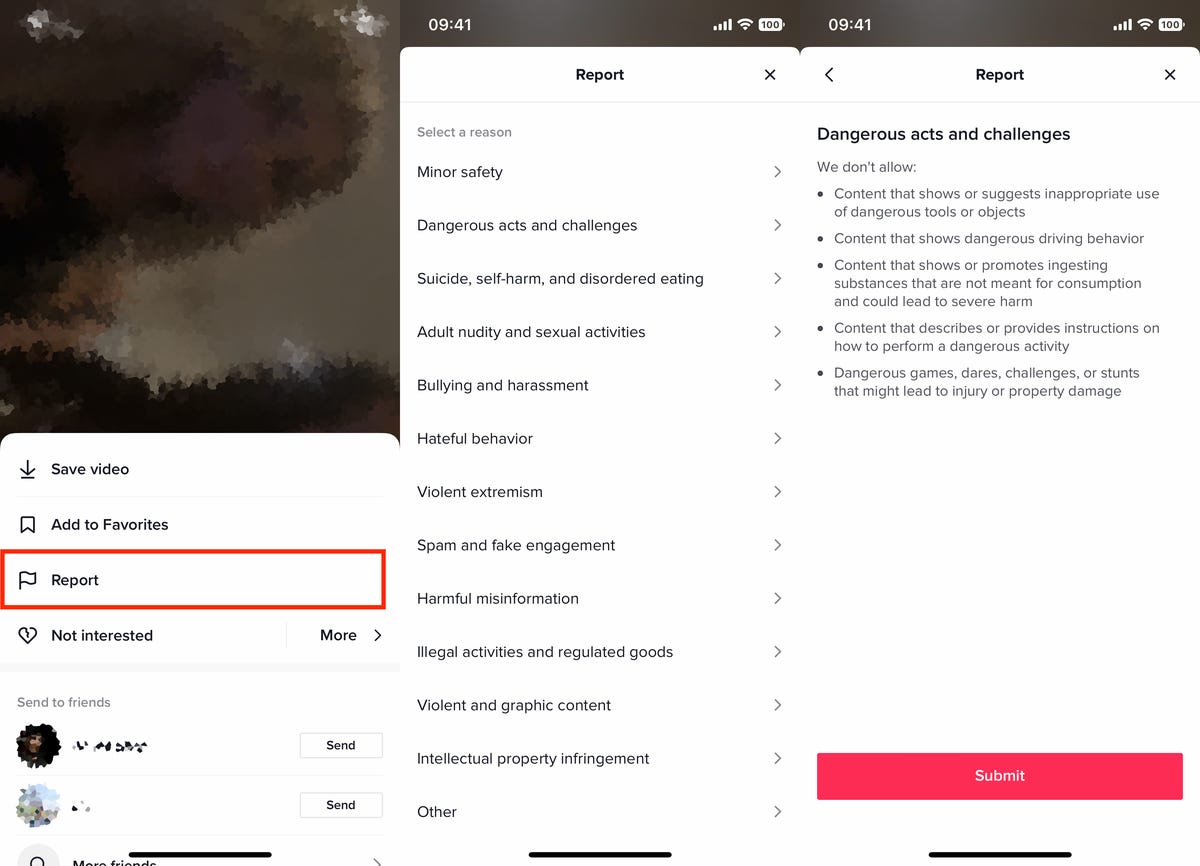
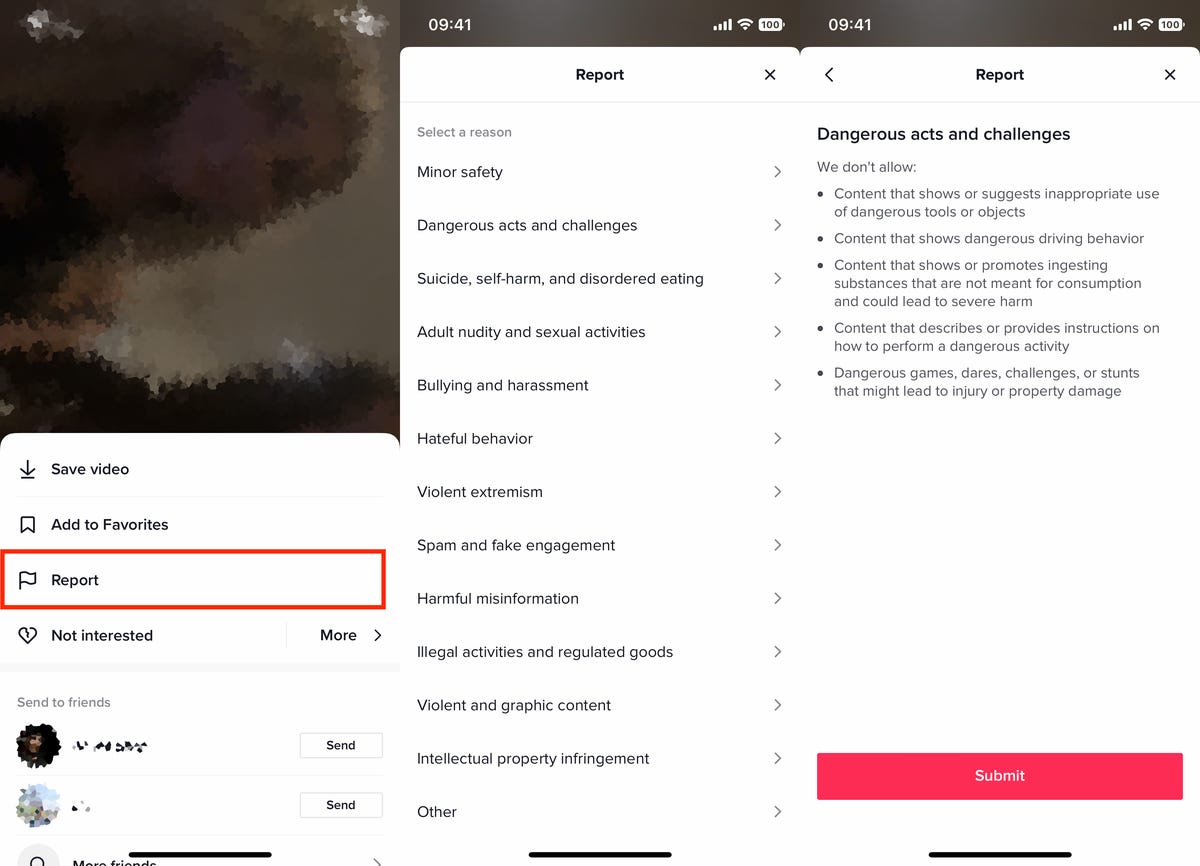
You can report TikTok accounts, videos, comments and other improper behavior.
Nelson Aguilar/CNETYou can report something for a variety of reasons, including minor safety, disordered eating, self-harm, adult nudity, bullying, harassment, spam, harmful misinformation, illegal activities, violent content and more.
Stop TikTok from recommending your account to other people
If you want your account to stay low-key and away from too many people’s eyes, you can stop your account from being suggested to other people that might have your contact information on their phone or have mutual friends with you. To stop your account from being recommended by TikTok:
- Go to Profile > three-dash menu > Settings and privacy > Privacy
- Tap Suggest your account to others
- Toggle off all the options
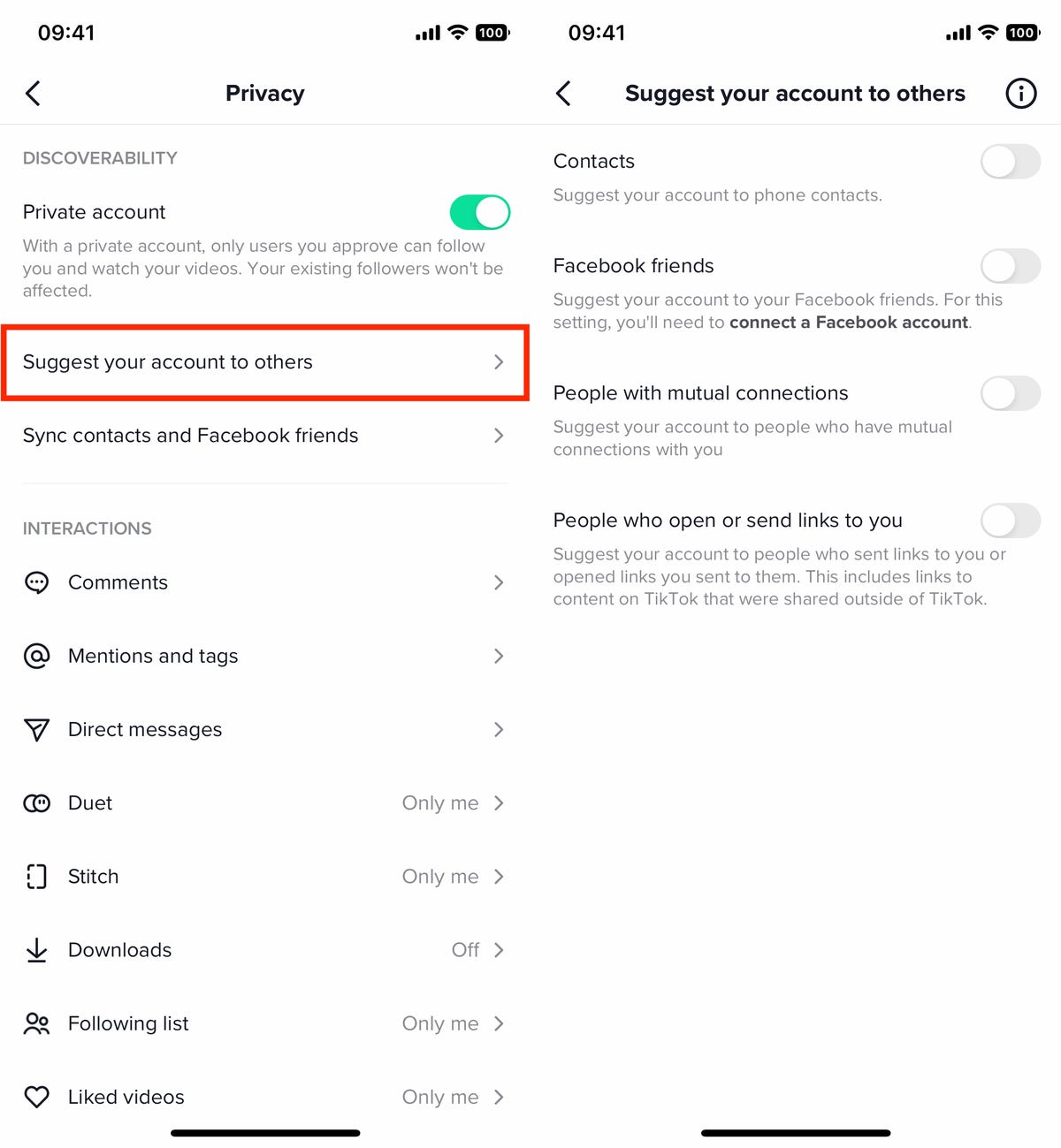
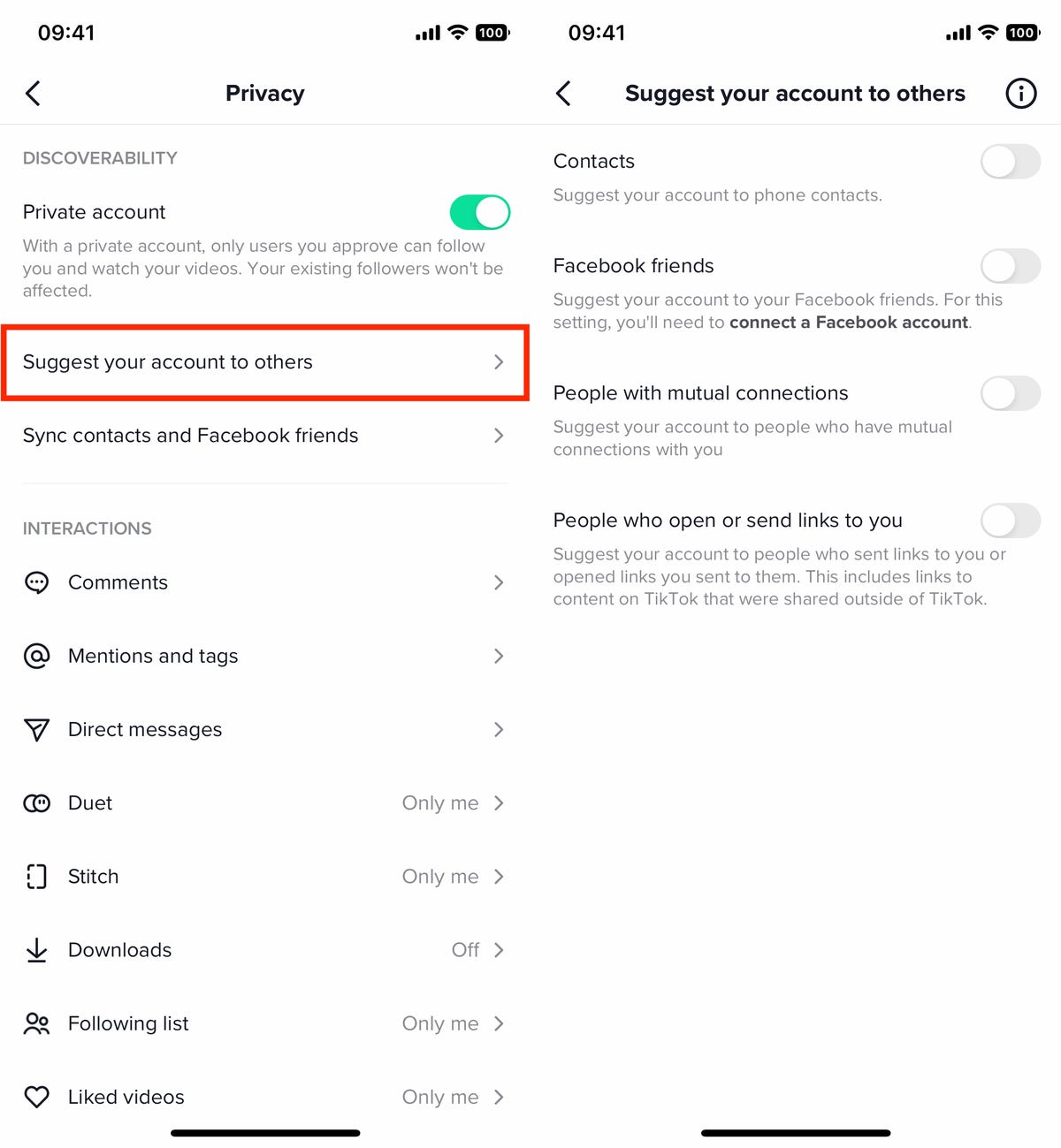
By default, your account is suggested to other people on TikTok.
Nelson Aguilar/CNETYour TikTok account is normally suggested to several groups, including your contacts, Facebook friends, people with mutual connections and people who open or send links to you (including links to content on TikTok that are shared outside of TikTok). Disable all of the settings to stop your account from being suggested at all, which will make it harder to find.
Keep your TikTok comment section safe and healthy
Comments on any social media service can quickly turn hostile, and TikTok is no exception. Fortunately there are several features buried in your TikTok settings to help you moderate your comments and eliminate spam and hateful comments.
To find your comment settings, go to Profile > three-dash menu > Settings and privacy > Privacy > Comments. Consider adjusting the following settings:
- Who can comment on your videos and Stories: Choose between all of your Followers, Followers that you also follow or No one.
- Comment filters: You can choose to filter all comments, only spam and offensive comments or comments with certain keywords. All filtered comments will be hidden until you individually approve them.
- Comment management: Here is where you can review your filtered comments, choosing Approve or Delete to decide which comments will appear beneath your videos.
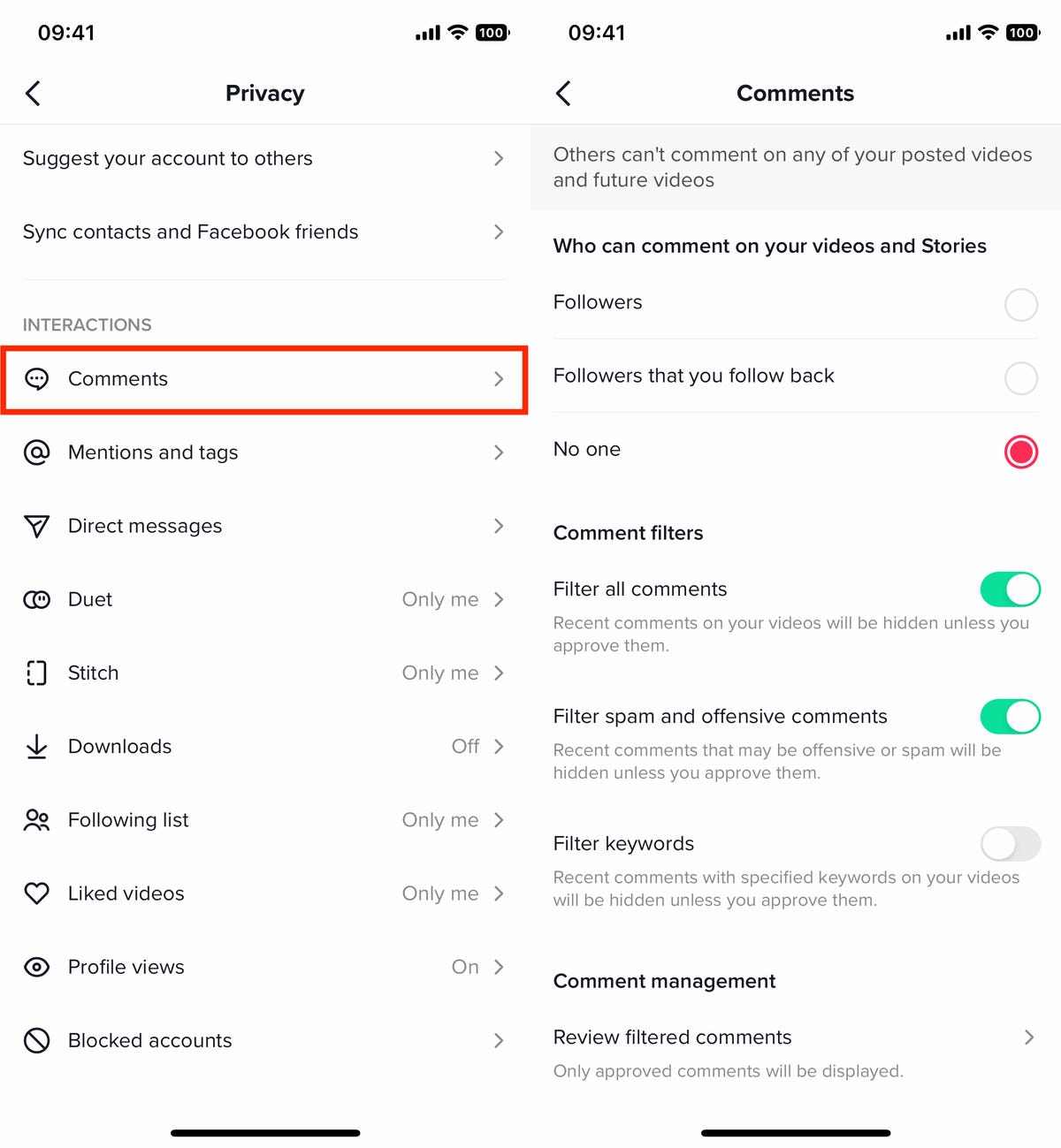
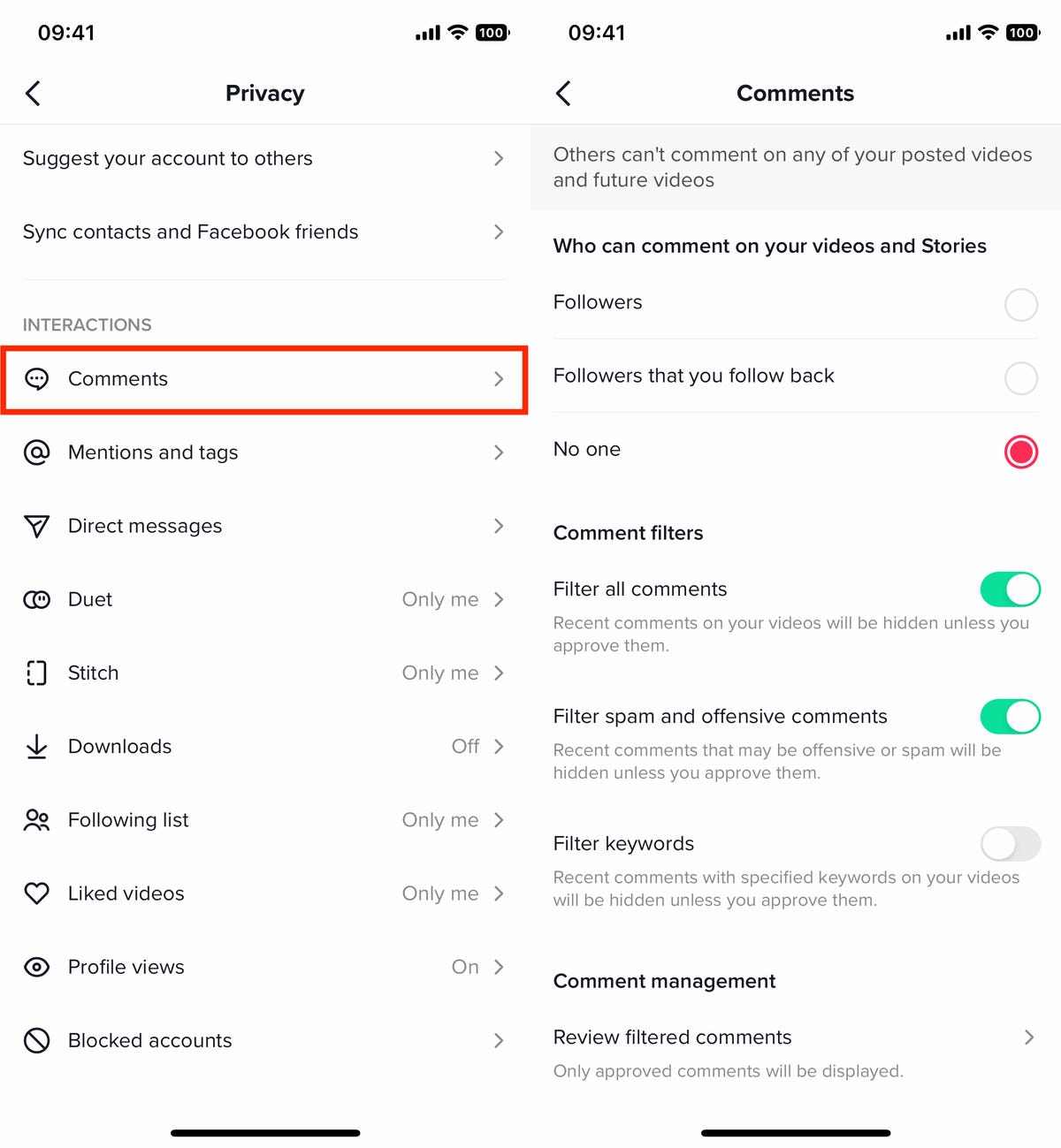
Don’t like what’s going on in your comment section? Use these settings to manage it.
Nelson Aguilar/CNETRestrict who can tag and mention you on TikTok
As long as someone knows your TikTok username, they can tag you in other videos or mention you in comments. If someone is tagging you in videos you don’t want to see or mentioning you in comments as a way of targeted harassment, there is a way to prevent unwanted tagging.
First, you’ll need to find the mentions and tags settings. Go to Profile > three-dash menu > Settings and privacy > Privacy > Mentions and tags, and configure these settings:
- Who can tag you: Choose between Everyone, People you follow, People that follow you back or No one.
- Who can mention you: Again, choose between Everyone, People you follow, People that follow you back or No one.
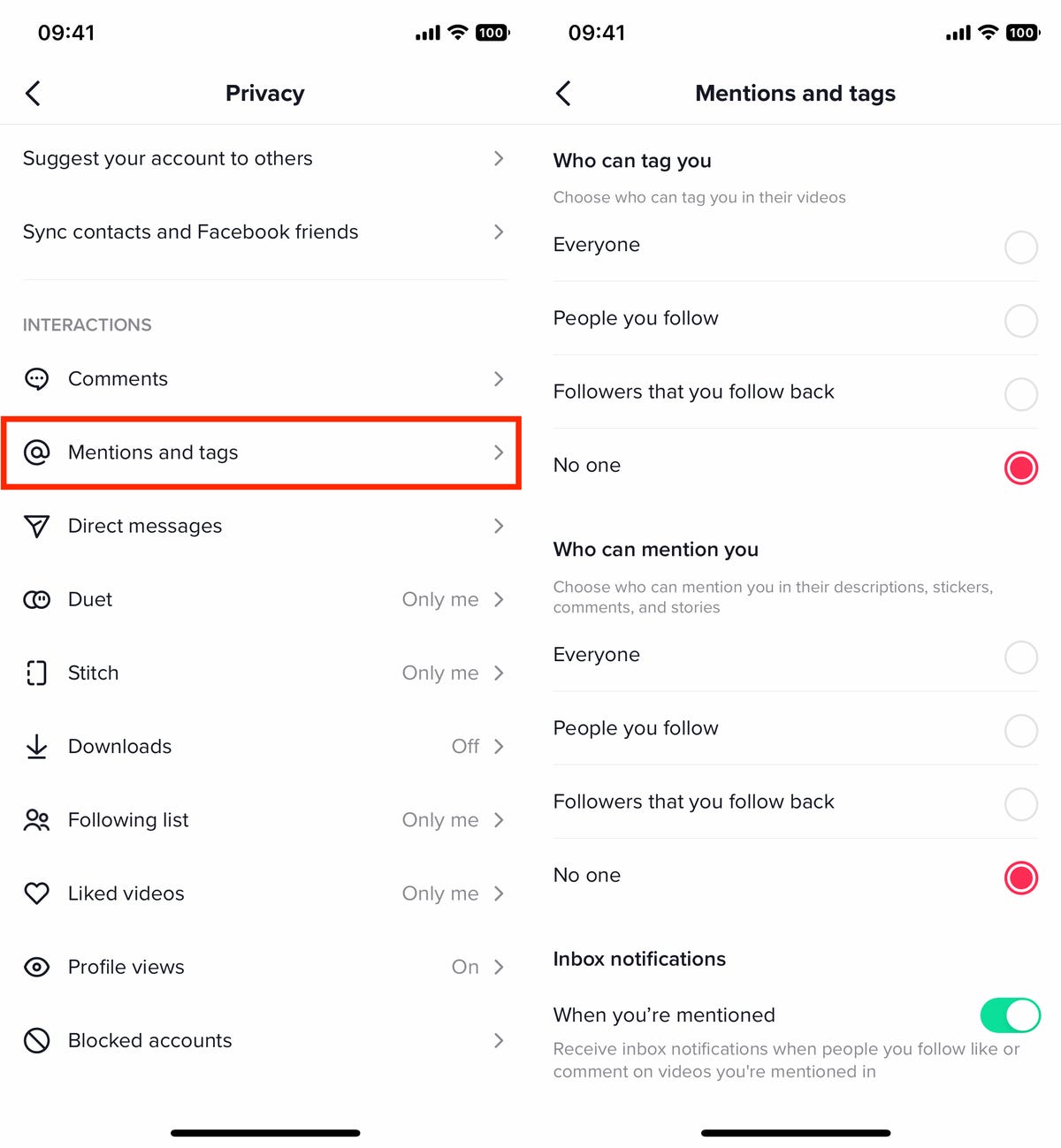
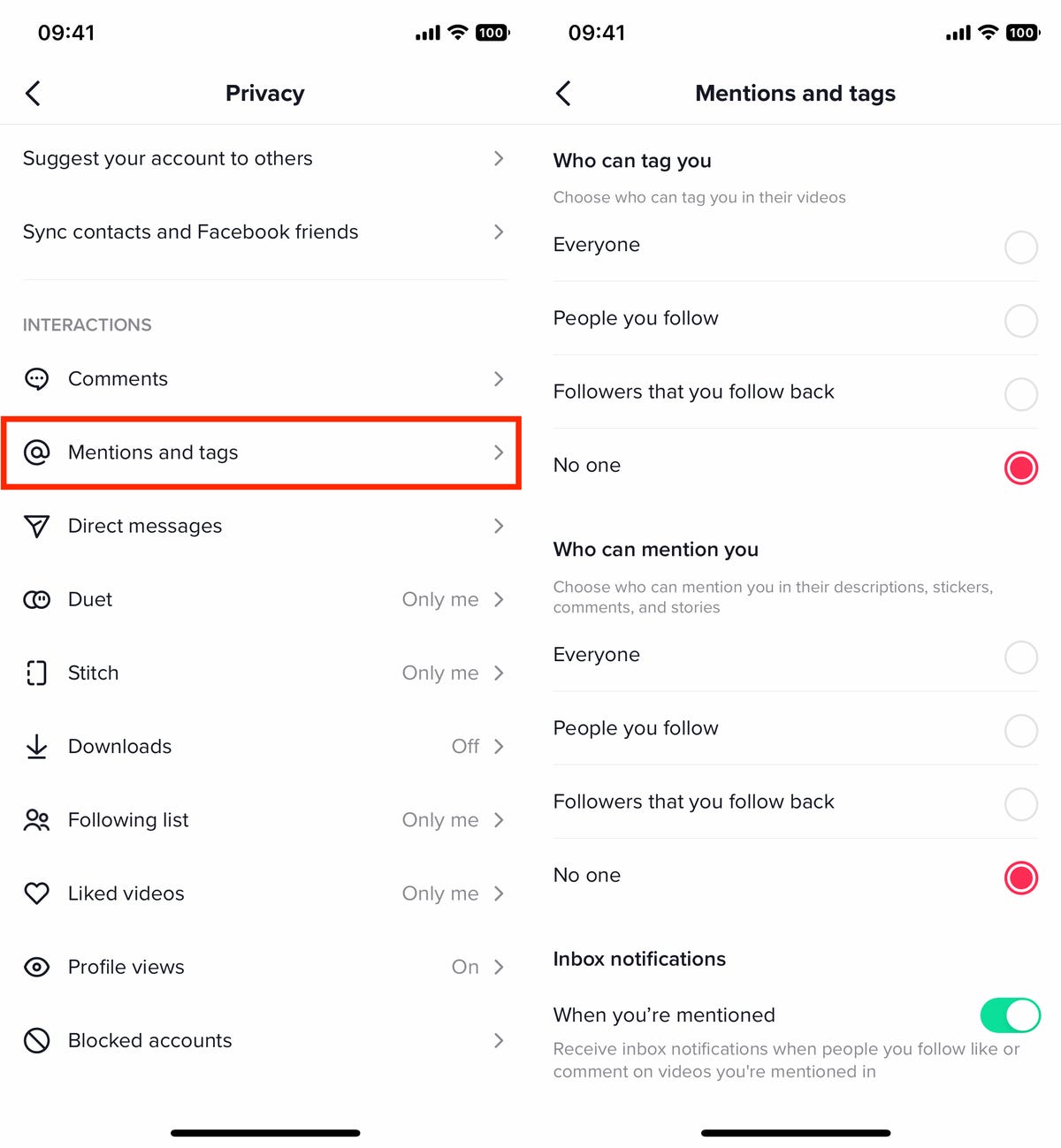
You can restrict who mentions and tags you on TikTok
Nelson Aguilar/CNETAn in-box notification setting can also send you a notification anytime someone you follow likes or comments on videos you’re mentioned in, but that doesn’t really affect your privacy on TikTok.
Stop direct messages from strangers and stalkers on TikTok
While most content on TikTok is out there for the world to see, direct messages aren’t so clear and visible. Many people use DMs to harass, bully and spam other people. However, there is a way to help prevent that from happening to you.
Go to Profile > three-dash menu > Settings and privacy > Privacy > Direct messages, and change these settings:
- Who can send you direct messages: Choose between Followers that follow you back, People you sent messages to or No one.
- Message preference: If you toggle Filtered requests on, messages from people that TikTok suspects as being malicious or spammy will appear in your filtered requests until you reply to them.
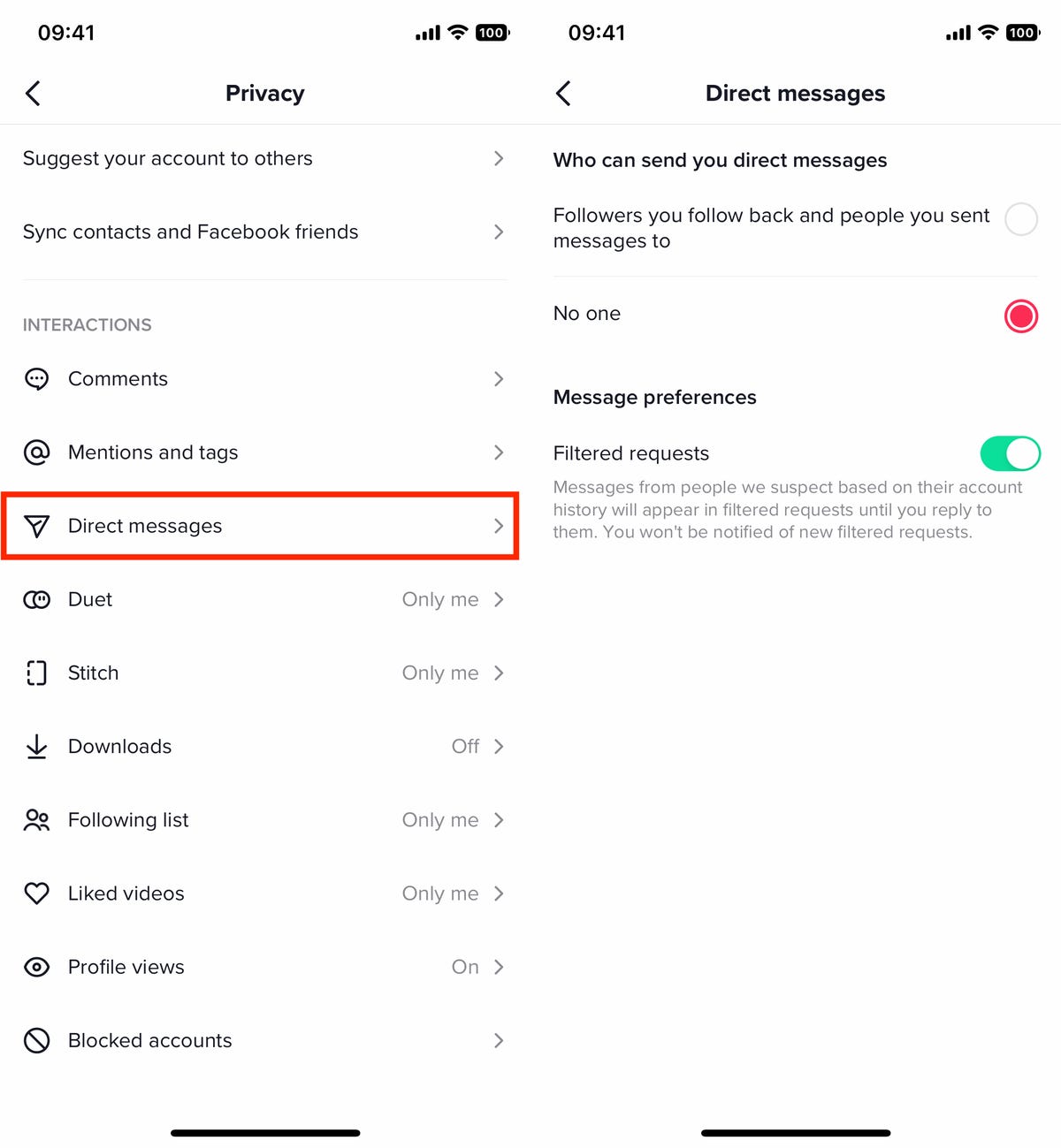
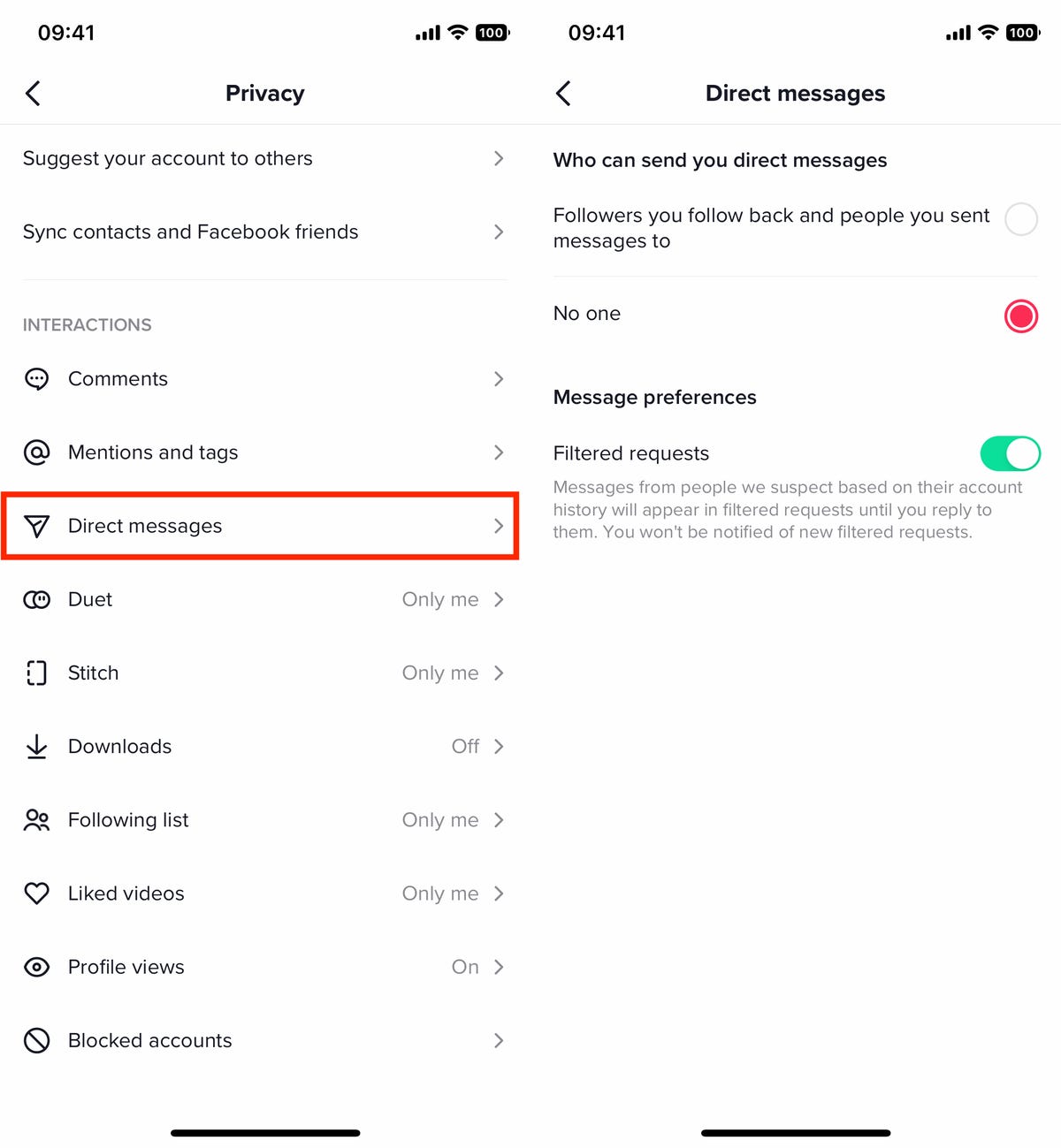
Don’t let just anyone send you a direct message.
Nelson AguilarRestrict who can Duet or Stitch your TikTok videos
On TikTok, you can react to other videos by either inserting yourself into their videos or using their videos in your own. The Duet feature lets you create a reaction split-screen video, combining half of your video with half of someone’s else’s video to create a single reaction video. With the Stitch feature, your video and someone else’s video are integrated into each other — you can edit a portion of their video into yours.
If you’re not a fan of these features or don’t want other users putting your videos into theirs, you can disable them so that no one can Duet or Stitch your video. To do this, go to Profile > three-dash menu > Settings and privacy > Privacy and then:
- Duet: Choose between Followers, Followers that follow back or No one.
- Stitch: Choose between Followers, Followers that follow back or No one.
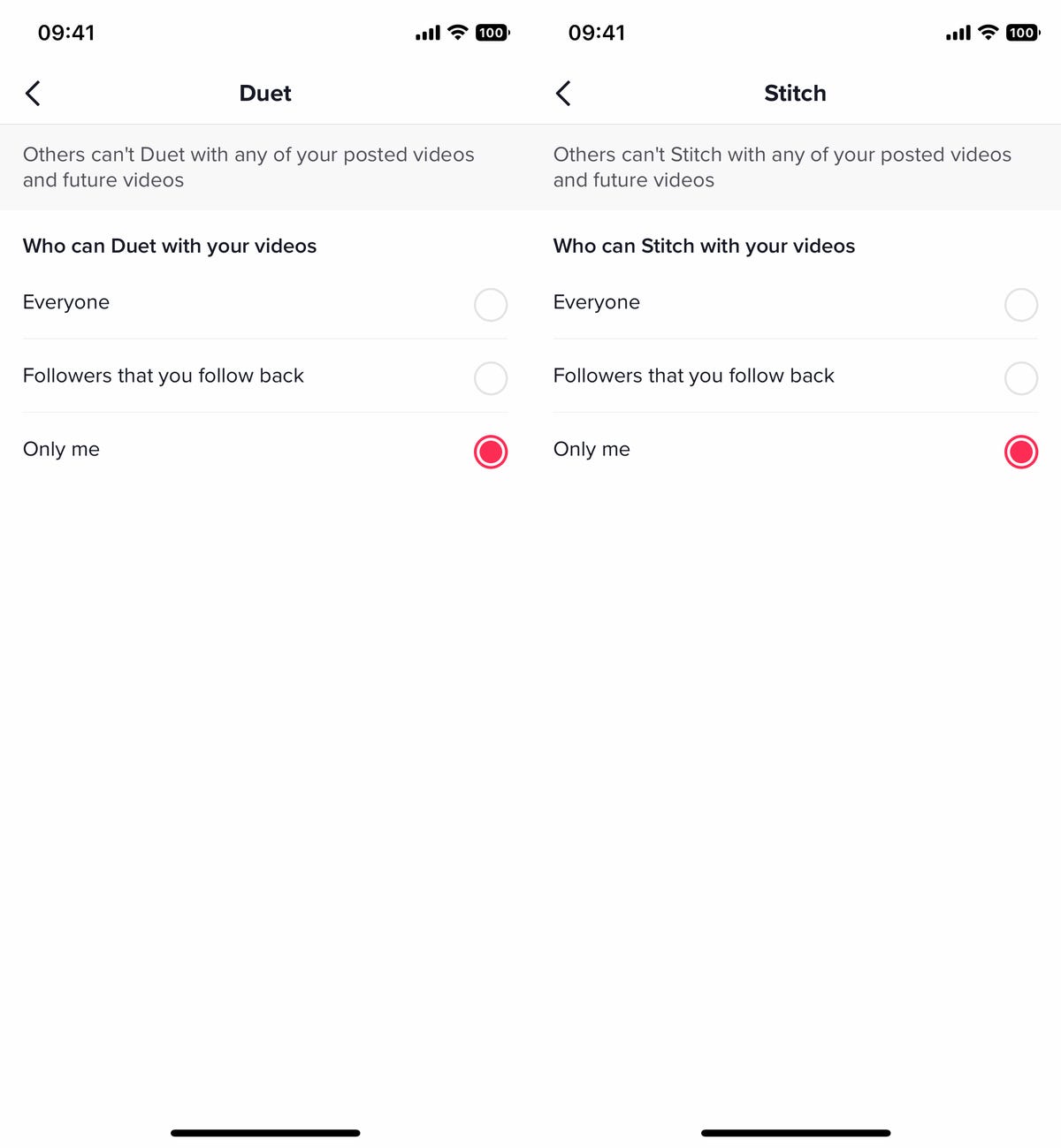
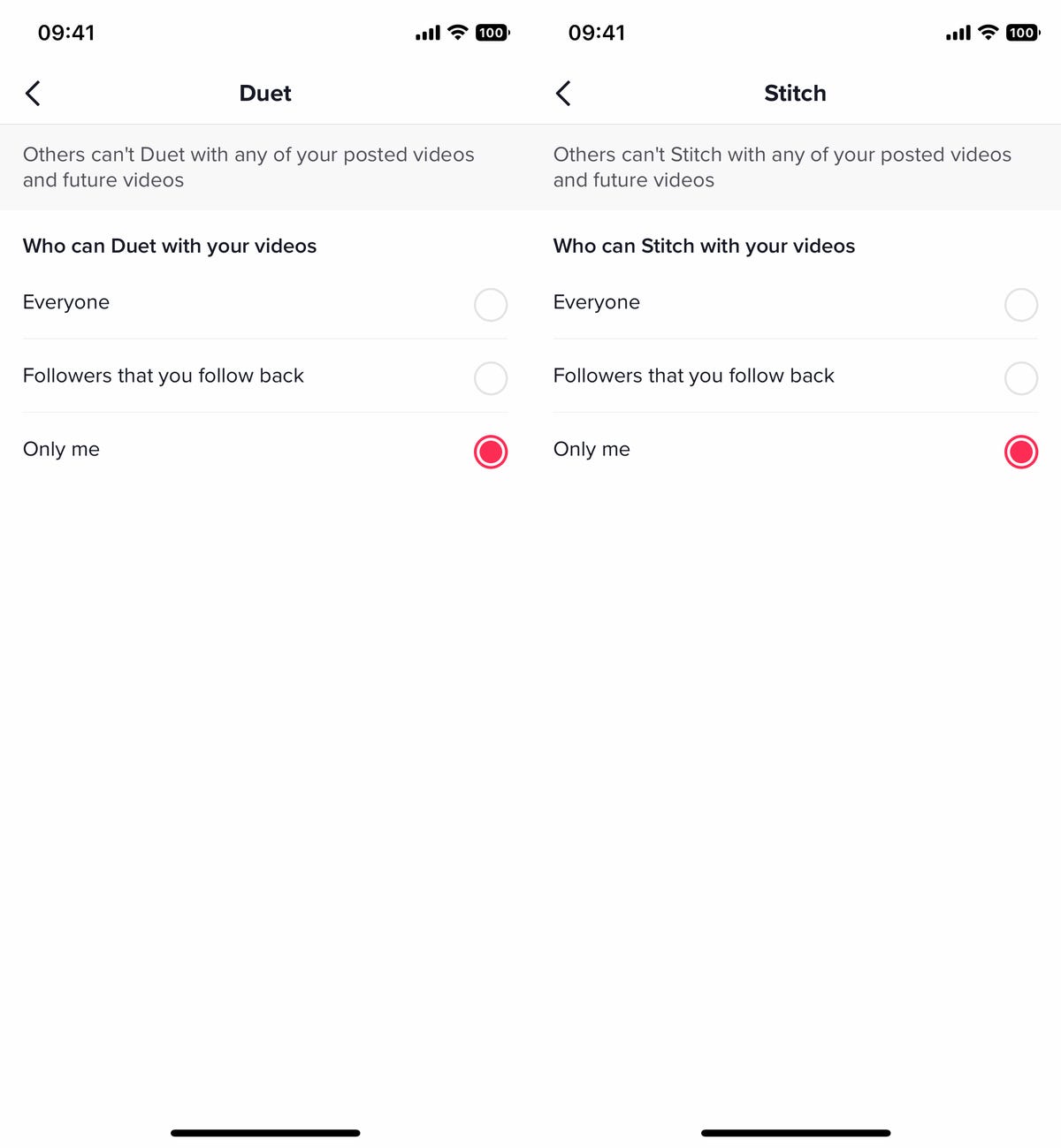
The Duet and Stitch features are fun, but they can also get out of control.
Nelson Aguilar/CNETIf your account is set to private, no one but you can create a Duet or Stitch with your videos.
Prevent others from viewing your following list and liked videos
You might post videos on TikTok for everyone to see, but that doesn’t necessarily mean you want everyone to be able to see who you’re following or which videos you like. Who you follow and what you like can give others more information than you might want to share, but you can easily set TikTok so that no one but you can see your follower list and liked videos.
To stop others from viewing your following list or liked videos, go go to Profile > three-dash menu > Settings and privacy > Privacy and then:
- Following list: Choose between Followers or Only me.
- Liked videos: Choose between Followers or Only me.
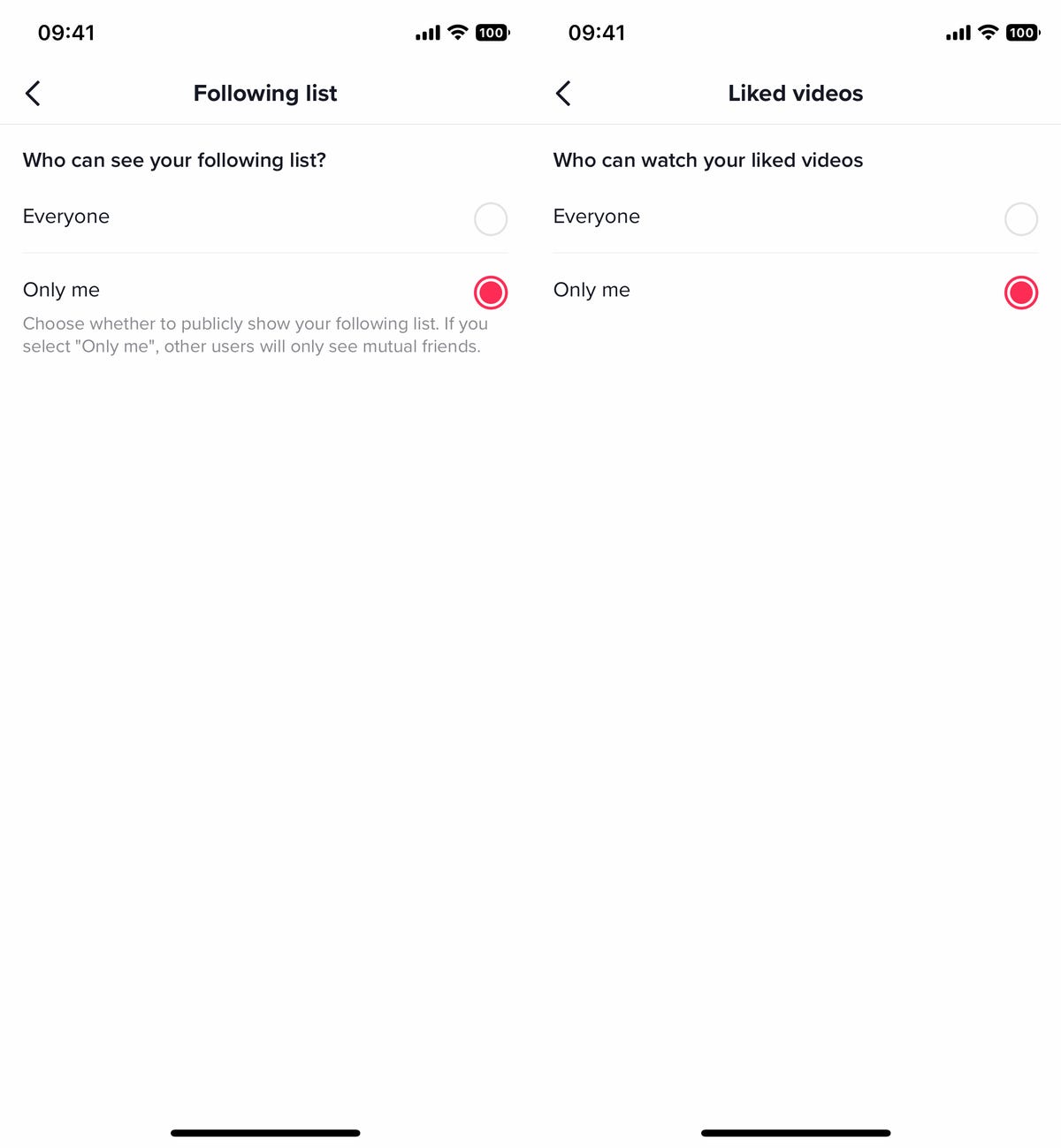
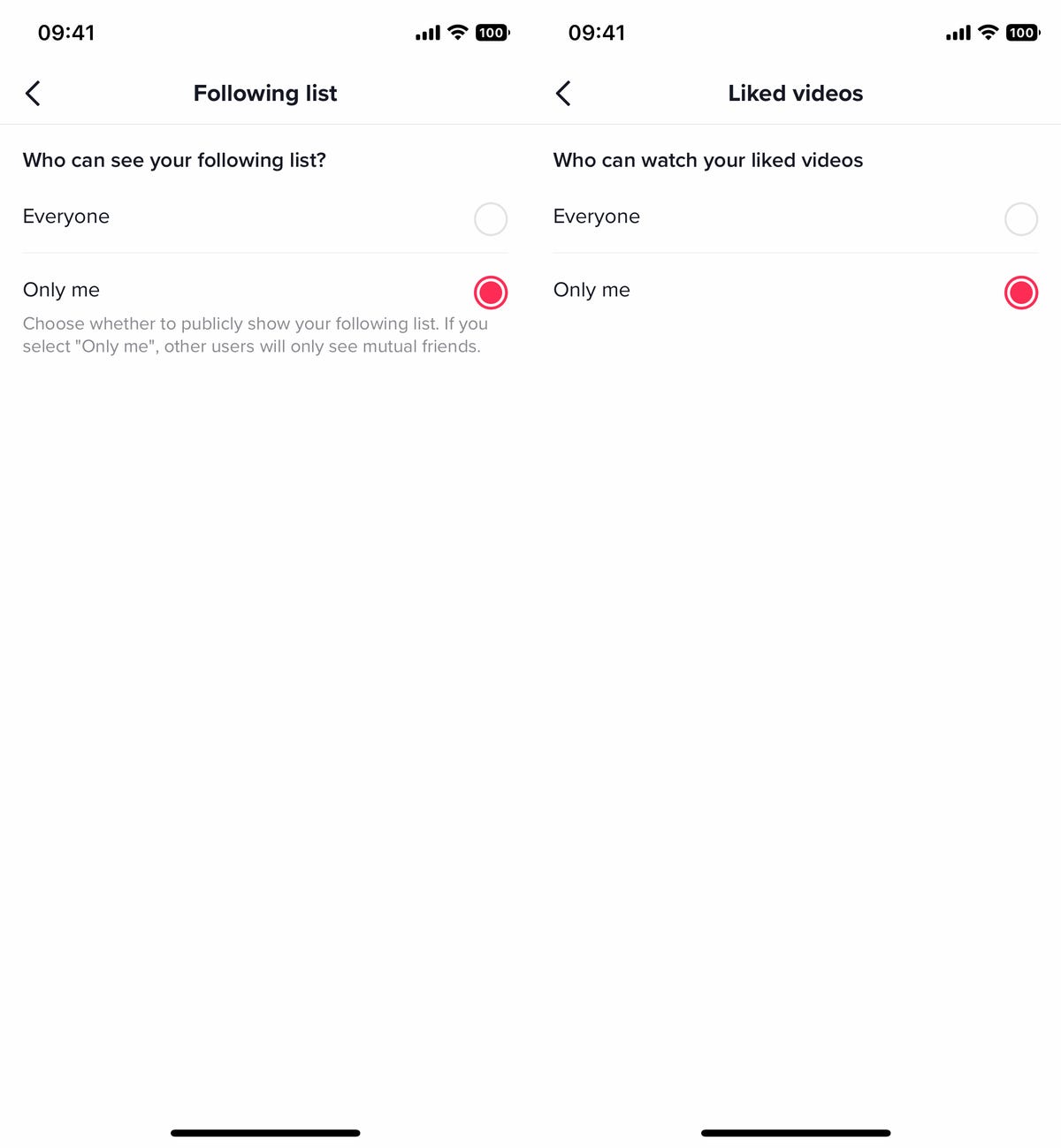
Just because you follow accounts and like videos doesn’t mean the whole world needs to know it.
Nelson Aguilar/CNETIf you select the «only me» option for the following list, other users will still be able to see your mutual friends.
For more about TikTok and privacy, learn how the company is protecting young users from inappropriate videos and why some US regulators are worried about TikTok sharing private user data with China.
Technologies
Yes, This Swimming RoboTurtle Is Adorable. It Also Has an Important Environmental Mission
Beatbot is best known for making pool-cleaning robots, but it was its swimming robot turtle that won our hearts at CES 2026.

Few things in life have made me feel more privileged and awestruck than the opportunity to swim with sea turtles in their natural environment. The way in which these gentle creatures navigate through their underwater world with their deliberate and careful fin strokes is utterly mesmerizing to watch.
It’s a distinctive style of movement — so much so that when I saw Beatbot’s RoboTurtle swim across a water tank on the show floor at CES 2026, I knew that this wasn’t simply just a pool cleaner robot with turtle features tacked on. This was a studied example of biomimicry in action.
The reason for this is that the company’s engineers went on a two-month expedition to study sea turtles in their natural environment, Beatbot’s Eduardo Campo told me as we watched Turtini (the team’s affectionate nickname for RoboTurtle) splash around in its pool. «We did a lot of motion capture, like the things they use in movies, because we need to develop those joints that it has,» he said.
This isn’t RoboTurtle’s first time at CES — it also appeared in 2025 as a static concept. This is the year, however, it’s found its fins, so to speak. Not only can it swim, but it can also respond to hand gestures: I throw it an OK gesture, and it dances in response. But as cute and limber as it is, RoboTurtle is a robot with an important mission.
RoboTurtle is an environmental research tool, built with input from researchers and NGOs, which can go where humans or other machines cannot for fear of disturbing complex and delicate underwater ecosystems, particularly coral reefs. It can move silently and naturally in a way that won’t scare wildlife, monitoring water quality and fish numbers with its built-in camera.
«One of the groups that we’re working with, they want to study the coral reefs in near Indonesia,» said Campo. «There was a very big incident over there with a boat that came up onto a coral reef and it disrupted the environment, [so] they want the least intrusive robot possible.»
The group wants to deploy RoboTurtle for certain periods every year to monitor the recovery of the coral and monitor the fish population, he added. Beatbot is currently training the built-in AI to give RoboTurtle monitoring and recognition skills.
At CES, I watched RoboTurtle paddle about only on the surface of the pool, but it can also dive down up to five meters. However, it needs to resurface to send data and its GPS signal back to base, much like a real turtle that needs to come to the surface to breathe. This also gives it a chance to recharge via the solar panel on its back.
Even though I was impressed with RoboTurtle’s swimming ability, Campo estimates that the Beatbot team is still a year and a half away from perfecting its technique, with the robot ready for full deployment in between three to five years.
CES 2026 is a show where tech with a real purpose feels scarce, so it sure is refreshing to see a company use its expertise to build something designed with a sustainable future in mind. It might be a while until we see RoboTurtle take to the seas, but I’m glad that I got to witness it at this stage of its journey.
Technologies
These Tiny Robots Are Smaller Than Grains of Salt and Can Think, Move and Swim
Despite their size, the robots can navigate liquids, respond to their environment and operate without external control.

Robots smaller than a grain of salt? It sounds like science fiction, but researchers have developed autonomous microrobots that can move through liquids, sense their environment and operate independently using only light as a power source.
The microrobots, developed by researchers at the University of Pennsylvania and the University of Michigan, measure roughly 200 by 300 by 50 micrometers. Yet they can detect temperature changes, follow programmed paths and function independently for months at a time.
Their work was reported this week in two scientific journals, Science Robotics and Proceedings of the National Academy of Sciences.
Don’t miss any of our unbiased tech content and lab-based reviews. Add CNET as a preferred Google source.
«We’ve made autonomous robots 10,000 times smaller,» senior author Marc Miskin, assistant professor in electrical and systems engineering at Penn Engineering, said in a statement. «That opens up an entirely new scale for programmable robots.»
Powered entirely by light, the robots don’t move using mechanical limbs. Instead, they generate tiny electrical fields that push ions (electrically charged particles) in fluid to create motion, an approach better suited to the unique physics of the microscopic world, where traditional motors don’t work.
Unlike earlier microrobots, these devices combine sensing, computing, decision-making and movement in a single, self-contained system at an extremely small scale.
Previous efforts in microrobotics have often relied on external controls, such as magnetic fields or physical tethers, to guide movement. These new microrobots, however, incorporate their own miniature solar cell-powered processors, allowing them to respond to their environment, communicate through patterned movements visible under a microscope and carry out tasks without outside direction.
Potential applications include monitoring biological processes at the cellular level, supporting medical diagnostics or helping assemble tiny devices. Because each robot can be mass-produced at very low cost, the technology opens new avenues for research and engineering at scales that were previously unreachable.
Technologies
Today’s NYT Mini Crossword Answers for Wednesday, Jan. 7
Here are the answers for The New York Times Mini Crossword for Jan. 7.
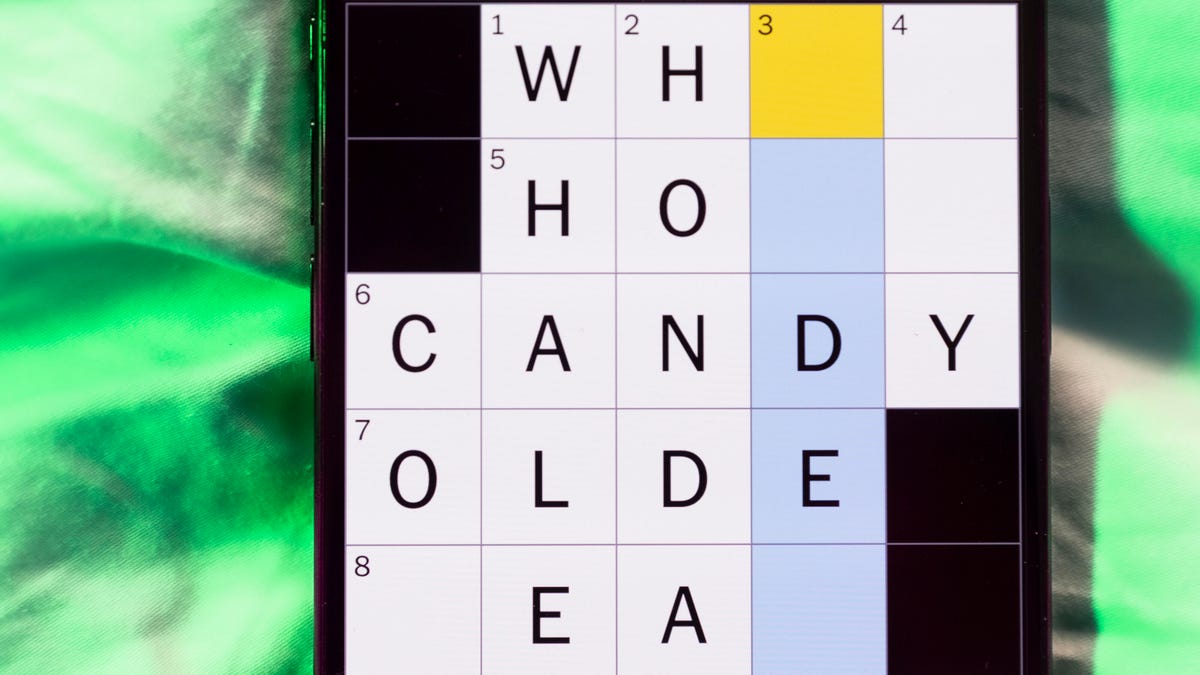
Looking for the most recent Mini Crossword answer? Click here for today’s Mini Crossword hints, as well as our daily answers and hints for The New York Times Wordle, Strands, Connections and Connections: Sports Edition puzzles.
Need some help with today’s Mini Crossword? I thought today’s was a tough one — I couldn’t solve too many of the Across clues and had to move on to the Down clues to fill in the answers. Also … look at the answer for 3-Down! Are we using Gen Z slang now as if everyone knows it? Anyway, if you want all the answers, read on. And if you could use some hints and guidance for daily solving, check out our Mini Crossword tips.
If you’re looking for today’s Wordle, Connections, Connections: Sports Edition and Strands answers, you can visit CNET’s NYT puzzle hints page.
Read more: Tips and Tricks for Solving The New York Times Mini Crossword
Let’s get to those Mini Crossword clues and answers.
Mini across clues and answers
1A clue: Planning to, informally
Answer: GONNA
6A clue: ___ tolls (GPS setting)
Answer: AVOID
7A clue: Pulsed quickly, as the heart
Answer: RACED
8A clue: Draw an outline of
Answer: TRACE
9A clue: Prefix with loop for theoretical high-speed transport
Answer: HYPER
Mini down clues and answers
1D clue: Wayne’s sidekick in «Wayne’s World»
Answer: GARTH
2D clue: Egg-producing organ
Answer: OVARY
3D clue: «I’m serious!,» in slang
Answer: NOCAP
4D clue: Sister’s daughter
Answer: NIECE
5D clue: Snake that sounds like it would be good at math?
Answer: ADDER
Don’t miss any of our unbiased tech content and lab-based reviews. Add CNET as a preferred Google source.
-

 Technologies3 года ago
Technologies3 года agoTech Companies Need to Be Held Accountable for Security, Experts Say
-

 Technologies3 года ago
Technologies3 года agoBest Handheld Game Console in 2023
-

 Technologies3 года ago
Technologies3 года agoTighten Up Your VR Game With the Best Head Straps for Quest 2
-

 Technologies4 года ago
Technologies4 года agoBlack Friday 2021: The best deals on TVs, headphones, kitchenware, and more
-

 Technologies4 года ago
Technologies4 года agoVerum, Wickr and Threema: next generation secured messengers
-

 Technologies4 года ago
Technologies4 года agoGoogle to require vaccinations as Silicon Valley rethinks return-to-office policies
-

 Technologies4 года ago
Technologies4 года agoOlivia Harlan Dekker for Verum Messenger
-

 Technologies4 года ago
Technologies4 года agoiPhone 13 event: How to watch Apple’s big announcement tomorrow
