Technologies
Here’s How to Find All Your Wi-Fi Passwords on Your Mac and Windows
It’s not as easy as you would think.

You should never use the same password more than once, but using so many different passwords can make it difficult to remember all of them. If you don’t write them down somewhere, you may never remember certain passwords again, including the one for your Wi-Fi network.
Usually your Wi-Fi password should be printed on the back of your router, but if it’s not, don’t sweat it. There’s another way to find the passwords to all of the Wi-Fi networks you’ve ever connected to. They’re all on your computer somewhere.


As long as your Windows or Mac computer has connected to that network before, the Wi-Fi password is permanently stored in your settings. It may require a bit of digging on your part, but all of the passwords are there, saved and ready to be shared with anyone who wants to connect to Wi-Fi.
Here’s how to find the passwords to all of the Wi-Fi networks you’ve ever connected to on MacOS and Windows. For more, discover 17 essential settings for customizing your MacBook or how to get the most out of Windows 11.
How to find Wi-Fi passwords in MacOS
Every password you’ve entered and saved on a Mac is stored in Keychain Access, the password management system for MacOS. And that includes Wi-Fi network passwords.
To start, use the search feature to open the Keychain Access app and do the following:
1. Click on System under System Keychains in the sidebar.
2. Next, click on Passwords at the top of the window.
3. Find the Wi-Fi network you want the password for and double-click on it.
4. Finally, check the box next to Show password and enter your password when prompted.
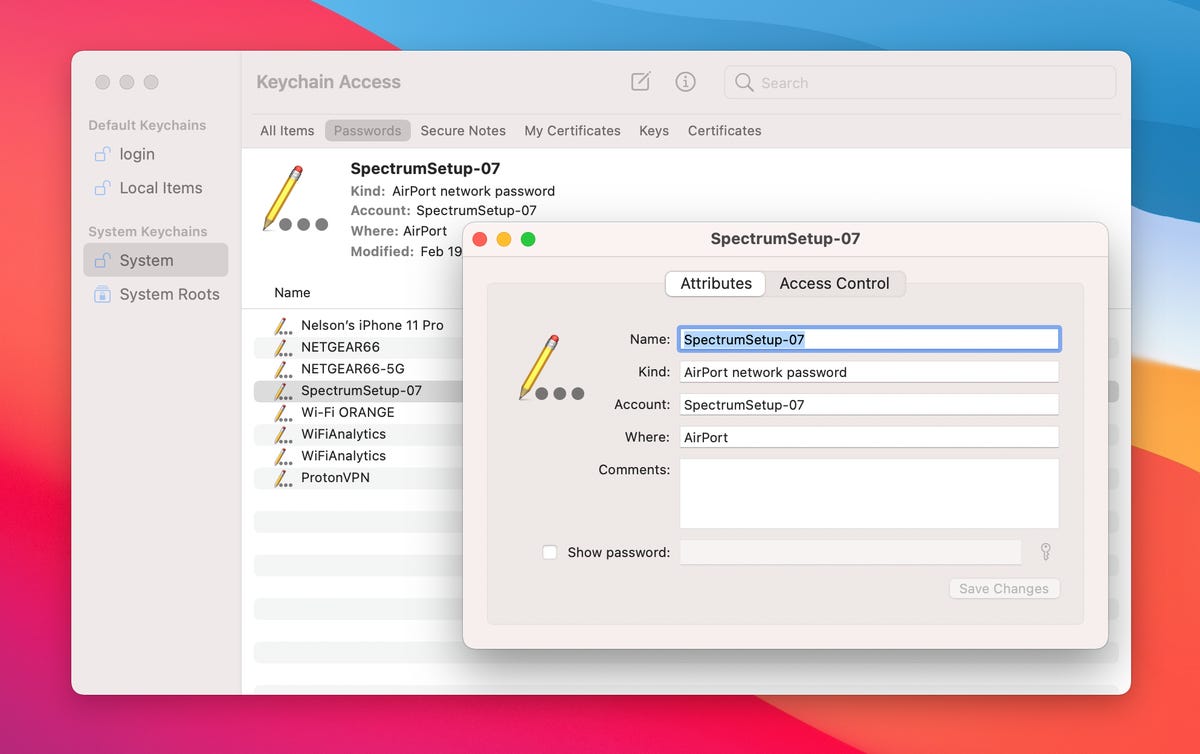
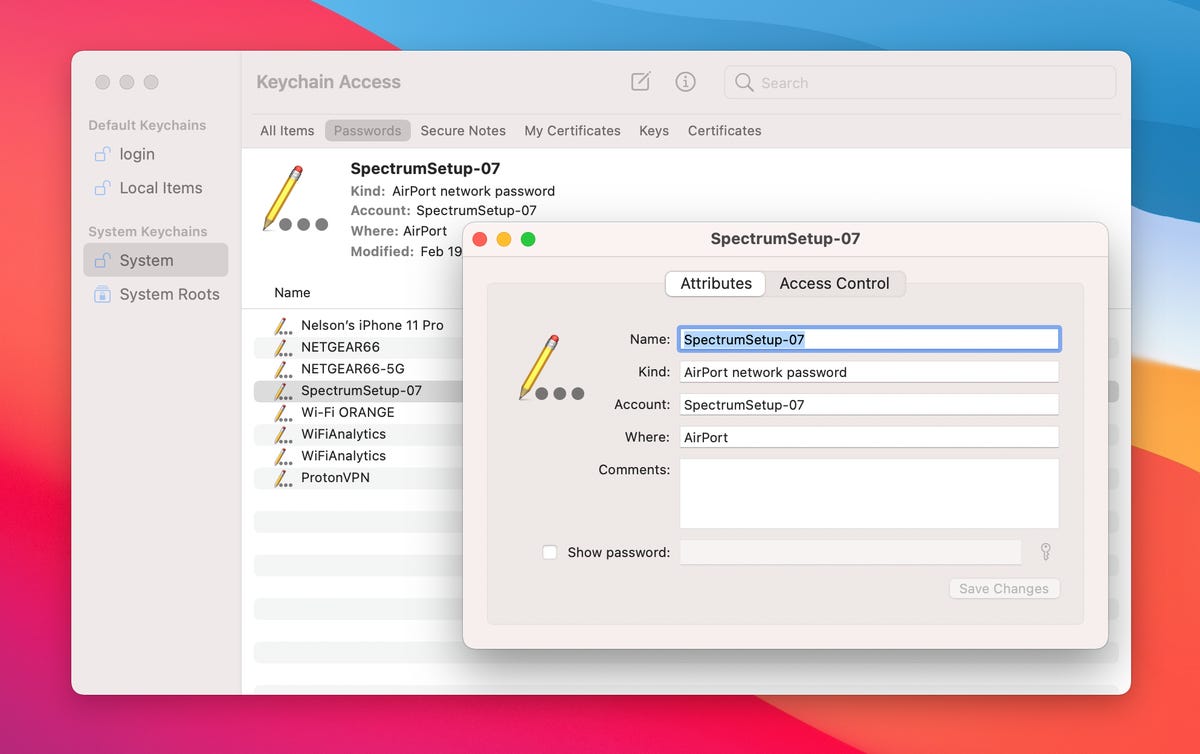
Find all your stored Wi-Fi passwords in the Keychain Access app on MacOS.
Screenshot by Nelson Aguilar/CNETThe password field will then show the password you used to log in to that Wi-Fi network. You can double-click in the password field to select the password and copy it to your clipboard, if needed.
How to find Wi-Fi passwords on Windows
Finding the password to the Wi-Fi network you’re currently connected to is simple on Windows, but getting your hands on all stored Wi-Fi passwords takes a bit of work, so we’ll discuss both methods below.
To find the password to the Wi-Fi network you’re currently connected to on Windows:
1. Click the Start button and then go to Control Panel > Network and Internet > Network and Sharing Center (Windows 11) or Settings > Network & Internet > Status > Network and Sharing Center (Windows 10).
2. Next to Connections, click your Wi-Fi network name highlighted in blue.
3. In the Wi-Fi Status page that opens, click Wireless Properties and then on the Security tab.
4. Finally, check the box next to Show characters to display your Wi-Fi network password above it.
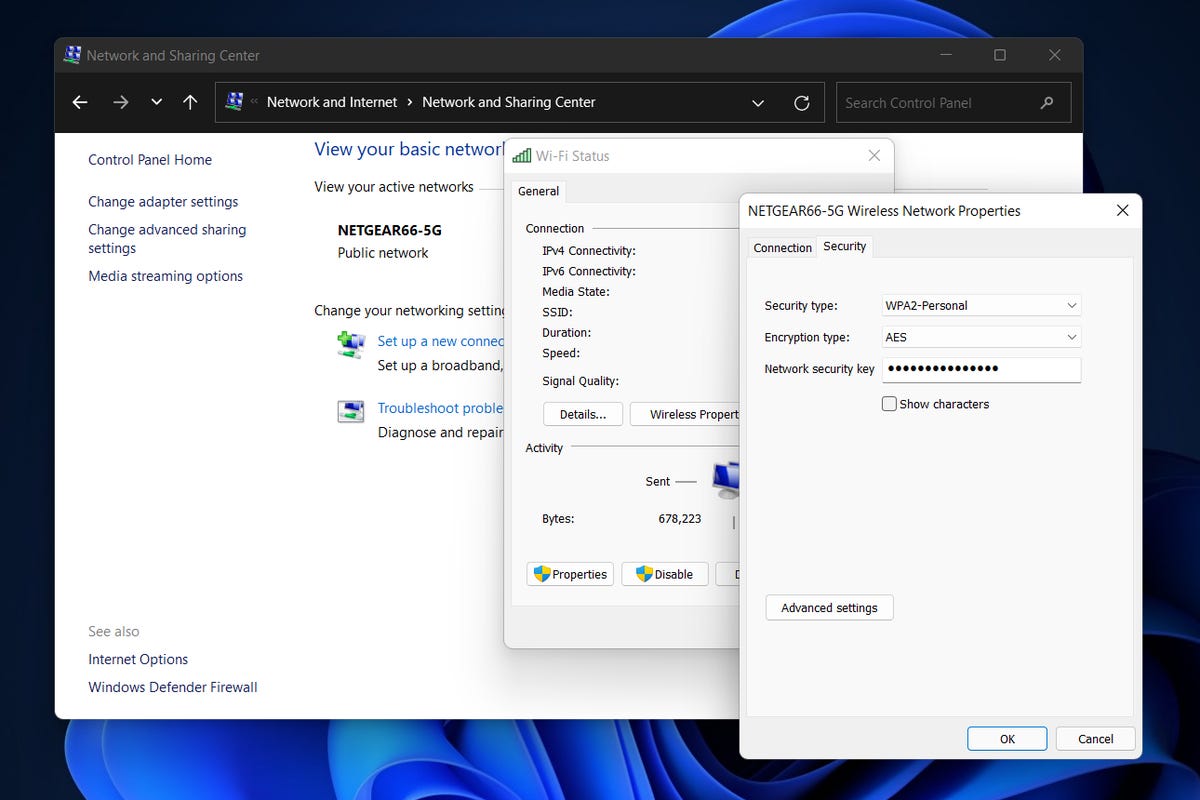
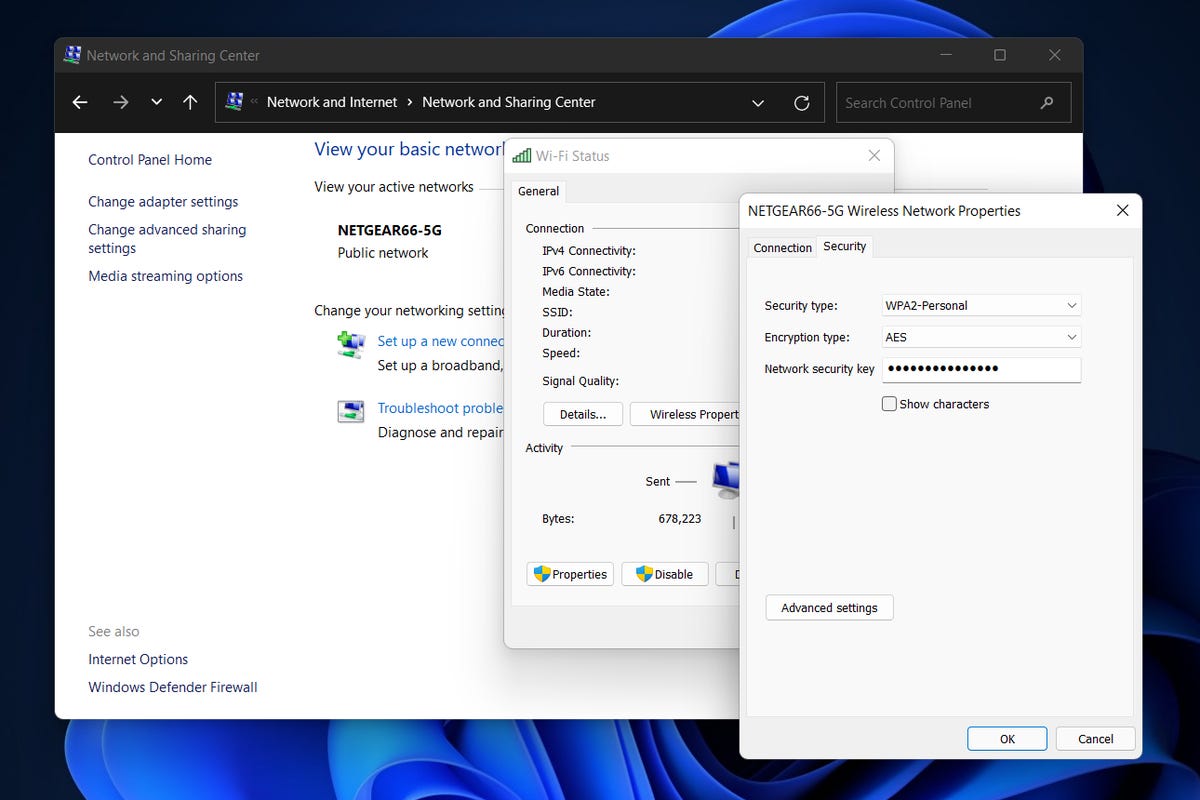
You can easily find the password for the Wi-Fi network you’re currently connected to on Windows.
Screenshot by Nelson Aguilar/CNETHowever, this isn’t the only way to find your Wi-Fi network passwords. The method above only allows you to view the password to whatever Wi-Fi network you’re currently connected to, but there is a way to find the passwords to all the Wi-Fi networks you’ve ever connected to on your Windows computer.
To find all your Wi-Fi network passwords on Windows:
1. Right-click on the Windows icon in the taskbar on your desktop.
2. Click Windows Terminal (Admin).
3. Type in netsh wlan show profile and hit Enter on your keyboard to view every Wi-Fi network you’ve connected to.
4. Once you find the Wi-Fi network you want the password for, type in netsh wlan show profile «(Wi-Fi network name)» key=clear (for example, netsh wlan show profile «Netgear667» key=clear), and then hit the Enter key.
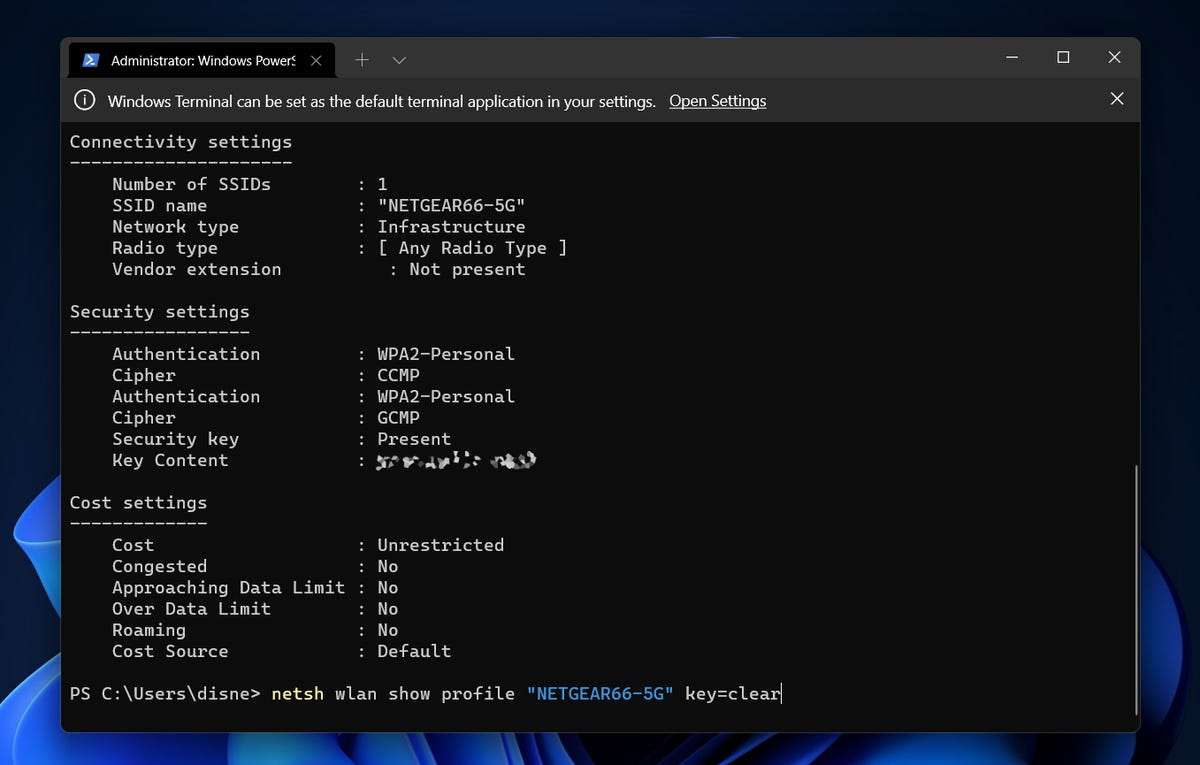
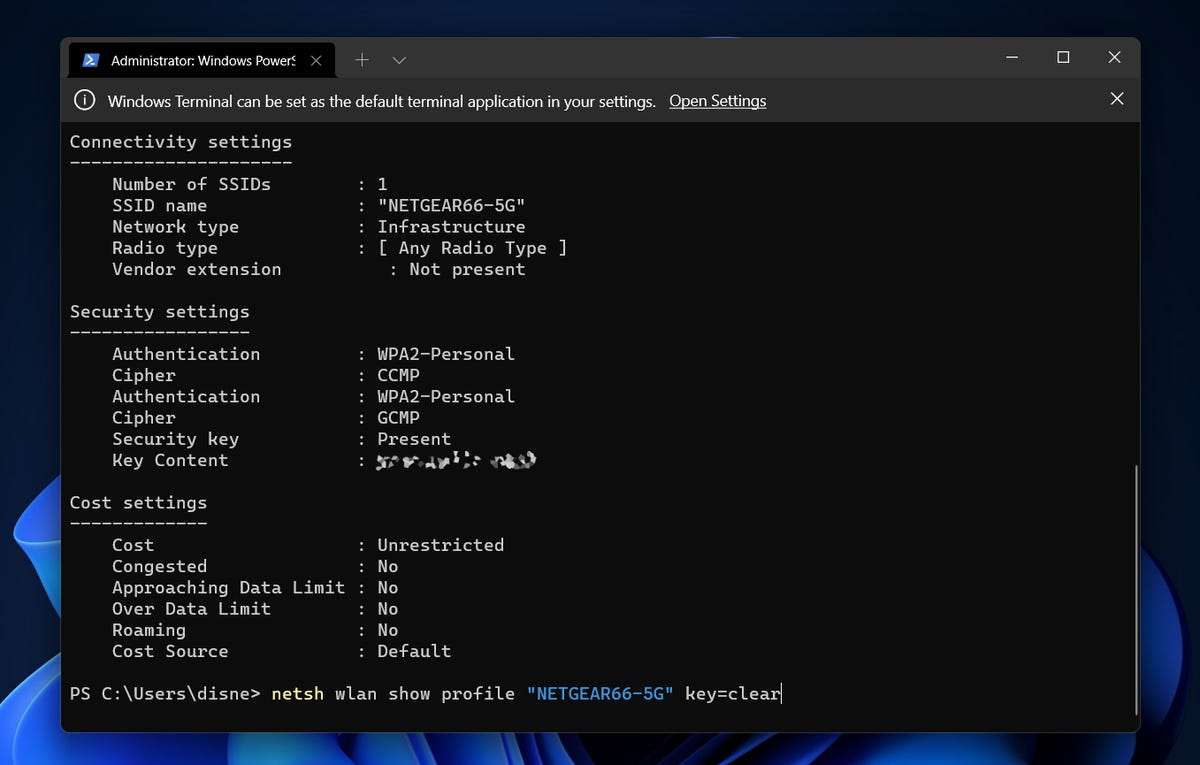
You can use Windows Terminal to find all your Wi-Fi network passwords.
Screenshot by Nelson Aguilar/CNETSettings for profile, connectivity, security and cost will appear. The Wi-Fi network password will appear under Security settings, and next to Key Content. In addition to Windows Terminal, you can also use the Command Prompt application to type in the commands listed above to find your Wi-Fi passwords.
If you want to read more about passwords, whether on your computer or your smartphone, check out the best password managers to use and nine rules to follow when creating a password.
Technologies
This 3-in-1 Charger Is a Must-Have for Travelers, and It Just Hit a Record-Low of $95
Snag it for $45 off and charge your iPhone, AirPods and Apple Watch at the same time.

If you’re a frequent traveler, then you know that outlets are a precious commodity in places like airports and coffee shops. So why waste one on a single device when you can charge up to three at once? Right now, you can grab this seriously sleek Ugreen Magflow three-in-one foldable charger for just $95 at Amazon. That’s a $45 discount and the all-time lowest price we’ve seen. Just don’t wait too long, as this deal could expire at any time.
At just 7.4 ounces, this compact charging station is designed to be taken on the go. But despite its size, it still supports 25-watt MagSafe charging for iPhones, as well as 5-watt wireless charging for AirPods and Apple Watches. The charging stand also tilts up to double as a stand, and it’s equipped with 16 magnets to keep your phone aligned and securely in place. Plus, it’s got built-in protections against overheating, overcharging, short-circuiting and more to prevent damage to your devices.
Why this deal matters
This folding Ugreen charger is great for juicing up your devices on the go, and it’s never been more affordable. Plus, Ugreen makes some of the best MagSafe chargers on the market right now, so don’t miss your chance to grab one at a record-low price.
Technologies
Today’s Wordle Hints, Answer and Help for Jan. 13, #1669
Here are hints and the answer for today’s Wordle for Jan. 13, No. 1,669.

Looking for the most recent Wordle answer? Click here for today’s Wordle hints, as well as our daily answers and hints for The New York Times Mini Crossword, Connections, Connections: Sports Edition and Strands puzzles.
Today’s Wordle puzzle is a little tricky, and it might make you hungry. If you need a new starter word, check out our list of which letters show up the most in English words. If you need hints and the answer, read on.
Read more: New Study Reveals Wordle’s Top 10 Toughest Words of 2025
Today’s Wordle hints
Before we show you today’s Wordle answer, we’ll give you some hints. If you don’t want a spoiler, look away now.
Wordle hint No. 1: Repeats
Today’s Wordle answer has no repeated letters.
Wordle hint No. 2: Vowels
Today’s Wordle answer has two vowels.
Wordle hint No. 3: First letter
Today’s Wordle answer begins with G.
Wordle hint No. 4: Last letter
Today’s Wordle answer ends with O.
Wordle hint No. 5: Meaning
Today’s Wordle answer can refer to a spicy Cajun stew popular in New Orleans.
TODAY’S WORDLE ANSWER
Today’s Wordle answer is GUMBO.
Yesterday’s Wordle answer
Yesterday’s Wordle answer, Jan. 12, No. 1,668 was TRIAL.
Recent Wordle answers
Jan. 8, No. 1,664: BLAST
Jan. 9, No. 1,665: EIGHT
Jan. 10, No. 1,666: MANIC
Jan. 11, No. 1,667: QUARK
Don’t miss any of our unbiased tech content and lab-based reviews. Add CNET as a preferred Google source.
What’s the best Wordle starting word?
Don’t be afraid to use our tip sheet ranking all the letters in the alphabet by frequency of uses. In short, you want starter words that lean heavy on E, A and R, and don’t contain Z, J and Q.
Some solid starter words to try:
ADIEU
TRAIN
CLOSE
STARE
NOISE
Technologies
Today’s NYT Strands Hints, Answers and Help for Jan. 13 #681
Here are hints and answers for the NYT Strands puzzle for Jan. 13, No. 681.

Looking for the most recent Strands answer? Click here for our daily Strands hints, as well as our daily answers and hints for The New York Times Mini Crossword, Wordle, Connections and Connections: Sports Edition puzzles.
It took me a while to figure out the theme for today’s NYT Strands puzzle, but once I did, I thought it was a fun one. Some of the answers are difficult to unscramble, so if you need hints and answers, read on.
I go into depth about the rules for Strands in this story.
If you’re looking for today’s Wordle, Connections and Mini Crossword answers, you can visit CNET’s NYT puzzle hints page.
Read more: NYT Connections Turns 1: These Are the 5 Toughest Puzzles So Far
Hint for today’s Strands puzzle
Today’s Strands theme is: You need to chill
If that doesn’t help you, here’s a clue: Brrrr!
Clue words to unlock in-game hints
Your goal is to find hidden words that fit the puzzle’s theme. If you’re stuck, find any words you can. Every time you find three words of four letters or more, Strands will reveal one of the theme words. These are the words I used to get those hints but any words of four or more letters that you find will work:
- GONE, ABLE, TABLE, FOOD, TEEN, LEAF, GOOF, GOOD, SAFE
Answers for today’s Strands puzzle
These are the answers that tie into the theme. The goal of the puzzle is to find them all, including the spangram, a theme word that reaches from one side of the puzzle to the other. When you have all of them (I originally thought there were always eight but learned that the number can vary), every letter on the board will be used. Here are the nonspangram answers:
- PIZZA, SHERBET, POPSICLES, WAFFLES, VEGETABLES
Today’s Strands spangram
Today’s Strands spangram is FROZENFOOD. To find it, start with the F that is five letters down on the far-right row, and wind backward.
Don’t miss any of our unbiased tech content and lab-based reviews. Add CNET as a preferred Google source.
Toughest Strands puzzles
Here are some of the Strands topics I’ve found to be the toughest.
#1: Dated slang. Maybe you didn’t even use this lingo when it was cool. Toughest word: PHAT.
#2: Thar she blows! I guess marine biologists might ace this one. Toughest word: BALEEN or RIGHT.
#3: Off the hook. Again, it helps to know a lot about sea creatures. Sorry, Charlie. Toughest word: BIGEYE or SKIPJACK.
-

 Technologies3 года ago
Technologies3 года agoTech Companies Need to Be Held Accountable for Security, Experts Say
-

 Technologies3 года ago
Technologies3 года agoBest Handheld Game Console in 2023
-

 Technologies3 года ago
Technologies3 года agoTighten Up Your VR Game With the Best Head Straps for Quest 2
-

 Technologies4 года ago
Technologies4 года agoBlack Friday 2021: The best deals on TVs, headphones, kitchenware, and more
-

 Technologies4 года ago
Technologies4 года agoGoogle to require vaccinations as Silicon Valley rethinks return-to-office policies
-

 Technologies4 года ago
Technologies4 года agoVerum, Wickr and Threema: next generation secured messengers
-

 Technologies4 года ago
Technologies4 года agoOlivia Harlan Dekker for Verum Messenger
-

 Technologies4 года ago
Technologies4 года agoiPhone 13 event: How to watch Apple’s big announcement tomorrow

