Technologies
Best Monitors We’ve Tested in 2023
Dell, HP, Apple and more hit our list of top monitors we’ve tested recently.

Though money’s still tight for a lot of folks, the days of desperately hunting for a $200 monitor for every member of a suddenly working-and-schooling-at-home family are long gone. The good news is that prices seem to be coming down across the board and better technologies — notably OLED and HDR with local dimming thanks to Mini LED backlights — are becoming more widely available for desktop displays.
Now you have time to think about whether that emergency purchase you made a couple of years ago still suits your needs. (Has your isolation-induced interest in gaming or design changed your priorities?) And you’ve got time to budget for that widescreen display you’ve had your eye on.
Read more: How to Buy a Gaming Monitor
Which is the best monitor?
As with many categories of tech products, «best» can be quite subjective regardless of how objective your testing is. For instance, I prioritize color accuracy over thin bezels and sleek curves. So I tend to refer to my top picks as «favorites» (or «top picks») rather than «bests.» And while expensive monitors aren’t necessarily better than cheaper ones, you usually have to spend more or make compromises, especially for more specialized displays for color work or gaming.
With that in mind, my favorite overall monitor from the pool I’ve tested this year is the Alienware 34 QD-OLED. It’s pricey at $1,100, but it has great image quality, excellent color and class-leading gaming performance. It’s also widescreen, which is a perk for work.
A bigger screen but for a lot less is Innocn’s 40-inch 40C1R at $600. It’s not nearly as good, but it’s good enough all around — especially if you can find it when the price dips.
I want you to know that between remote work and a move to new offices, it’s been a slow ramp-up this year for monitor testing and reviews, but you can start expecting a more consistent review schedule and updates to this list.
If you need advice on whether a particular type of monitor is right for you, there are some answers to common questions at the bottom of the list and a lot more guidance available in our general monitor and gaming monitor buying guides.
Alienware
The combination of OLED with Samsung’s Quantum Dot color technology makes this Alienware 34-inch a standout. With great gaming performance and quality, terrific color and tonal accuracy (notably in the dark shadow areas, where OLED is weak), true HDR support, a USB hub, a solid set of controls and an above-average three-year warranty against burn-in, it really is hard to beat. It’s not perfect: It doesn’t have speakers, though the ones built into monitors tend to be pretty lame, and I’m not thrilled with the design of the connector layout and cable management, to mention a couple nitpicks. But it’s certainly a top all-around choice.
In September, Alienware announced a followup model, the AW3423DWF, which will be less expensive at $1,100. As far as I can tell, it’s essentially the same panel, but instead of G-Sync, it supports FreeSync Pro and new VESA Adaptive-Sync, two DP connectors and one HDMI versus the opposite on the older model and 120Hz VRR when hooked up to a console. There might be some other tweaks since it loses the extra overhead of the G-Sync silicon (for instance, it supposedly can mount closer to a wall with a VESA mount). It’s expected to go on sale in the US in early November.
The 40-inch flatscreen Innocn trades some excellence for value, making it a solid general-purpose monitor if you need a big ‘un for less and are OK with above average, but not best-in-class, gaming or color-critical accuracy. Plus, it ships with VESA mounting hardware in the box, which is convenient if you want to mount it on a wall or an arm, and unlike a lot of «value» competitors, it has a USB-C connection with 90-watt power delivery.
Like many big-for-less displays, the Innocn has somewhat low resolution for its size — 3,440×1,440 pixels — but if you normally scale your view, then it should suit. Gaming is solid, but if you play games with really fast moving action, the motion artifacts may bother you. It does handle 144Hz (DP) and 100Hz (HDMI) refresh rates, though. And it has a lot of features that are either minimally effective or undocumented.
Lori Grunin/CNET
One of my pet peeves with the majority of monitors is the location of all the connectors in a hard-to-reach recess. That’s not an issue if you never have to get to the USB ports or swap the video cables. But if you do, then this HP stands out for its diamond-angled back that essentially puts all the connectors on the sides. It’s no slouch as a monitor either. My unit required a little tweaking to hit some better color accuracy, but was quite good afterward. And it’s great for both PC and console gaming, with support for 4K at 144Hz over DisplayPort and 4K/120Hz VRR compatible with consoles. Plus it’s got a USB hub.
Don’t get it if you want real HDR or are swayed by the lure of speakers — the latter are good for boop-and-beep notifications, for example, but can’t replace a real speaker system or headset. And my one peeve about the design is the stand’s inability to swivel.
Dell
Dell’s IPS Black panel in this 32-inch monitor (plus webcam, mic and speakers) delivers the broad color gamut of IPS plus deeper blacks, which means higher contrast than usual. And that translates to easier on the eyes for long days in front of the screen.
The «videoconferencing» refers to a tilting 4K webcam, 12-watt speakers, mic array, on-bezel videoconferencing touch controls and extra work perks like power delivery and monitor daisy chaining, a ton of USB connections for docking and more. If you like your desk to look like it’s a stock photo, it’s a clean solution. And some of the USB ports are even within easy reach. Since most of the features are controlled in software, this isn’t a good choice for Mac users.
It’s expensive, but it does include the equivalent of a webcam, conference phone and hub. So if you need those, it somewhat mitigates the sticker shock. If and when it goes on sale, it will also be a good value.
Dell released firmware that it says addresses at least some of the nitpicks I had when I reviewed it — mostly about the sound and image quality for the mic and camera — but I was unable to go back and retest.
Read our Dell UltraSharp 32 Videoconferencing Monitor (U3223QZ) review.
Apple
Pricey but pretty — with excellent color accuracy and reference profiles plus a good, six-speaker audio system — the Apple Studio Display gives Mac ecosystem fans exactly what one expects from Apple.
That includes some of the downsides as well, such as no physical controls, no HDR, extra cost for a stand that lets you adjust the height (with no swivel or rotation), a single input connection and the three USB-C ports on the back rather than easily accessible.
Other notable monitors
HyperX Armada 27 ($500): HyperX’s first foray into gaming monitors feels a little like a test balloon. Parent company HP already sells an Omen line of gaming monitors, and it seems like a monitor-plus-arm is just an attempt to differentiate. The Armada 27 is a fine 165Hz, 1440p gaming display and the arm comes with parts for multiple types of mounting, but I wasn’t a huge fan of the arm design and there are better 27-inch 1440p monitors for the money.
Sony InZone M9 ($798): This PlayStation-optimized monitor — though its not from Sony’s PlayStation division — is a great HDR experience (DisplayHDR 600 with 96-zone local dimming) and works as advertised with the PS5. If you plan to mount it on an arm or VESA-compatible stand, then bump my opinion up a few notches; over time, I’ve grown to dislike the stand design more and more. Plus, the InZone M9 takes forever to cycle through inputs in auto input select mode on a multimonitor/input system.
Monitor FAQs
What screen size do I need?
Everything being equal, and if you’ve got the space and budget, bigger is almost always better. Screen size labeling is based on the length of the diagonal: That made it easy to compare when almost every screen had the same aspect ratio (the ratio of the number of horizontal pixels to vertical pixels). But wide and ultrawide screens on desktop and newer ratios on laptops (such as 3:2 or 16:10) make it a little more difficult.
If you remember your geometry and algebra, you can calculate the width and height of the display if you also know the aspect ratio (because width/height = aspect ratio and width² + height² = diagonal²). The further from 1:1 the aspect ratio is, the wider the screen and the more the sides will be out of your center of vision if you’re up close. The calculation will also let you figure out the physical dimensions of the screen, most notably the width, to ensure it will fit in the allotted space. DPI Calculator can do the math for you.
Should I get two screens or one ultrawide?
This really depends on what you’re doing. For instance, if you want a really fast gaming monitor for play and a high-resolution display for work, it’s a lot cheaper to get two than a single one that does both. Or if you need a color-accurate monitor for design but want a high-brightness one for gaming, it’s also a lot cheaper to get two smaller ones — I have two 27-inch models for that reason. But if you just need a ton of screen space, a single ultrawide might be simpler.
Need more guidance? We’ve got more detailed info on what to look for in a general-purpose monitor and more specifically what’s important in a gaming monitor.
How we test monitors
All measurements are performed using Portrait Display’s Calman Ultimate 2021 R4 software using a Calibrite ColorChecker Display Plus (formerly X-Rite i1Display Pro Plus) and a Murideo Six-G pattern generator for HDR testing where necessary, or the Client3 HDR patterns within Calman, where possible. How extensive our testing is depends on the capabilities of the monitor, the screen and backlight technology used, and the judgment of the reviewer.
On the most basic models we may stick with just brightness, contrast and color gamut, while on more capable displays we may run tests of most user-selectable modes for gaming or color-critical usage, uniformity and so on. For the color work, we may also run tests to verify how white point accuracy varies with brightness.
Color accuracy results reported in units of Delta E 2000 are based on Calman’s standard Pantone patch set, plus the grayscale and skin tone patches. White points results are based on both the actual white value plus the correlated color temperature for the entire gray scale (21 patches, 0 to 100%) rounded down to the nearest 50K as long as there are no big variations. We also use Blur Busters‘ motion tests to judge motion artifacts (such as ghosting) or refresh rate-related problems that can affect gaming.
The best laptops in every category
- Best Laptop for 2023
- Best Windows Laptops
- Best Laptop for College
- Best Laptop for High School Students
- Best Budget Laptop Under $500
- Best Dell Laptops
- Best 15-Inch Work and Gaming Laptops
- Best 2-in-1 Laptop
- Best HP Laptops
- Best Gaming Laptop
- Best Cheap Gaming Laptop Under $1,000
- Best Chromebook: 8 Chromebooks Starting at Under $300
Technologies
Today’s NYT Mini Crossword Answers for Thursday, Jan. 8
Here are the answers for The New York Times Mini Crossword for Jan. 8.
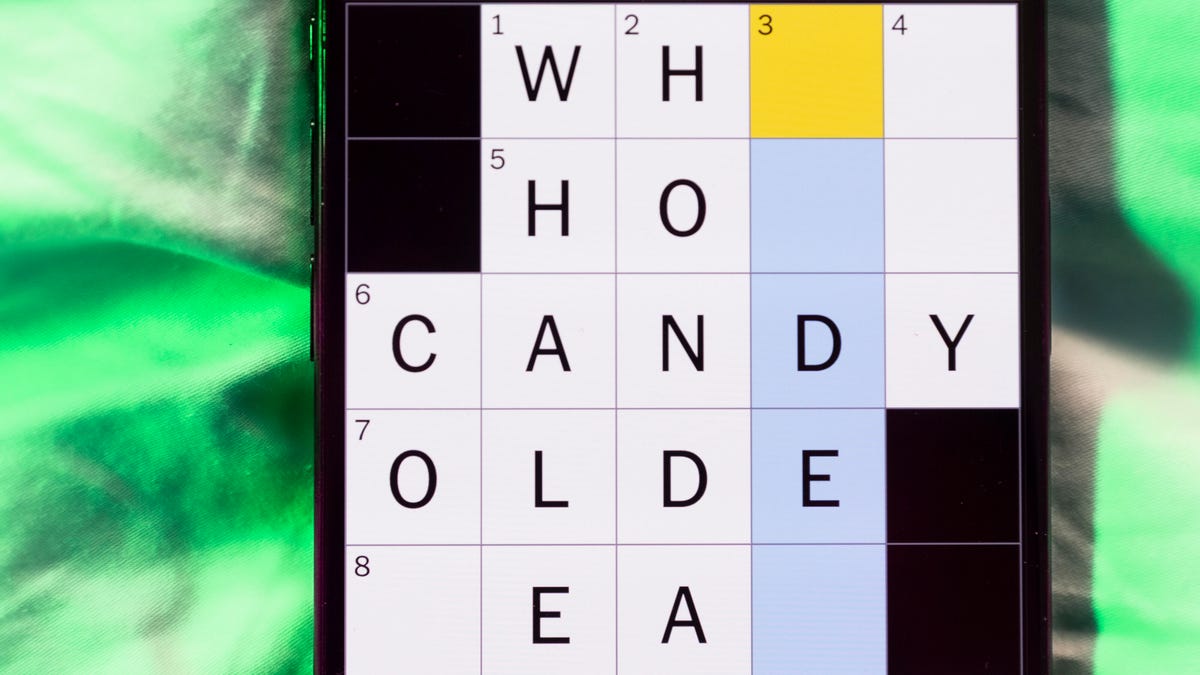
Looking for the most recent Mini Crossword answer? Click here for today’s Mini Crossword hints, as well as our daily answers and hints for The New York Times Wordle, Strands, Connections and Connections: Sports Edition puzzles.
Need some help with today’s Mini Crossword? I found 6-Across to be especially tricky. Read on for all the answers. And if you could use some hints and guidance for daily solving, check out our Mini Crossword tips.
If you’re looking for today’s Wordle, Connections, Connections: Sports Edition and Strands answers, you can visit CNET’s NYT puzzle hints page.
Read more: Tips and Tricks for Solving The New York Times Mini Crossword
Let’s get to those Mini Crossword clues and answers.
Mini across clues and answers
1A clue: Donate
Answer: GIVE
5A clue: Piece of equipment in curling or Quidditch
Answer: BROOM
6A clue: Tidbit of information
Answer: DATUM
7A clue: Prone to daydreaming
Answer: SPACY
8A clue: Athletic shorts fabric
Answer: MESH
Mini down clues and answers
1D clue: Flavor of a purple lollipop
Answer: GRAPE
2D clue: Greek letter I’s
Answer: IOTAS
3D clue: Go to bat (for)
Answer: VOUCH
4D clue: Award with Daytime and Primetime categories
Answer: EMMY
5D clue: Erotic practice in «Fifty Shades of Grey,» for short
Answer: BDSM
Don’t miss any of our unbiased tech content and lab-based reviews. Add CNET as a preferred Google source.
Technologies
New Foldable Phones Are Already Shaking Up the 2026 Smartphone Market
Commentary: Company announcements, analyst data and rumors of a foldable iPhone all point to an ambitious year for this still-young category.

What used to be a niche phone design is starting to flex its way into the mainstream. Foldable phones, which incorporate two or three panels that open into tablet configurations or condense down into compact sizes, are finding their audience. At CES 2026, for instance, Motorola announced its entry into with the book-style Razr Fold and Samsung showed off its Galaxy Z TriFold. Just as important, overall the category is seeing double-digit growth forecasts in 2026.
According to a December report from market research company IDC, global foldable phone shipments were expected to grow 10% in 2025 compared to 2024. And that number will continue to grow in 2026, with an expected 30% year-on-year jump, thanks to rumors of an upcoming foldable iPhone from Apple. And even though Samsung’s Flip and Fold phones have been around for years, the company’s newer TriFold and rumored «Wide Fold» have me hyped for what’s to come in 2026.
On the other hand, Huawei has led the way with innovative products, including its own trifold that beat Samsung to the category — the Huawei Mate XT — as well as a one-of-a-kind wide-screen flip phone, the Huawei Pura X. It dominated China’s foldable phones market with a massive 68.9% market share in the third quarter of 2025, according to a report from IDC (via MyDrivers). This is huge for a single brand in any market, especially when a niche category like foldables has several competitors (Oppo, Vivo, Xiaomi and more).
These new foldable phone styles, along with the rumored iPhone Fold from Apple — which is said to have a passport-size design — could mean we’ll see four different types of foldable phones by 2026, giving people more options for compact devices that unfold into larger screens.
The four kinds of foldable phones to expect in 2026
So far, the most popular foldable phones have been book-style (like the Galaxy Z Fold 7) and flip phones (like the Motorola Razr). While the former is a phone that unfolds into a mini-tablet, the latter folds into a more pocketable design. Both designs have their benefits, but if rumors are true, there are more ways to build a folding phone.
2026 will see two new designs in the category, and one of them has already been launched in several markets. Here’s why I think all these new foldable phones will have an audience.
Flip phones
The Galaxy Z Flip 7 and Motorola Razr lineups are built for those who want a compact phone without compromising on screen size. Not everyone has massive pockets in their jeans but that doesn’t mean they need to settle for a smaller screen. These flip phones are designed to be more pocketable while also offering the same 6.9-inch display as a regular slab phone.
Book-style foldables
The Samsung Galaxy Z Fold 7, Google Pixel 10 Pro Fold, Oppo Find N5 and Honor Magic V5 are all book-style foldables, which unfold to a mini-tablet. I like this design because I love browsing the web and reading on my phone and the squarish aspect ratio when unfolded makes it an excellent e-reader.
Recent developments in battery tech (silicon-carbon anode batteries) and hinge design have allowed manufacturers to shrink the crease depth and overall thickness to make them almost as slim as regular slab phones. These phones typically have big screens that aren’t ideal for videos, due to thick letterboxing. But they can be propped up by themselves, so you don’t need an external kickstand to watch 21:9 or 16:9 videos.
Book-style foldable phones are made for those of us who want to be more productive on a phone without needing a separate device.
The trifolds
This is the most versatile foldable phone design as of now and its best examples include the recently launched Samsung Galaxy Z TriFold and the Huawei Mate XT. However, not all trifolds are designed the same.
The Huawei trifold is the most versatile phone I’ve ever used, allowing me to use it as a phone, a mini tablet and a wide-screen 16:11 tablet for productivity and media consumption. It’s a true all-in-one device that delivers everything in a portable design.
By comparison, the Galaxy Z Trifold gives you a wide-screen 10-inch tablet that fits in your pocket and can also be used as a phone. It doesn’t offer a mini-tablet mode — you can use it either folded as a phone or fully unfolded — but Samsung’s trifold is designed as a productivity and media powerhouse. It’s essentially a flagship Galaxy Tab S-style device that fits inside your pocket.
Widescreen foldables
The Huawei Pura X is the best example of a wide-screen foldable so far. While some might argue that the first-generation Oppo Find N and Google Pixel Fold could fit under this category, their inner screens were also squarish (8.4:9 on the Oppo phone and 5:6 on the Pixel Fold); they were smaller book-style foldables.
In contrast, the Pura X has a 6.3-inch display with a wider 16:10 aspect ratio, which makes it an ideal screen for reading and watching videos. I used the phone recently for a few days and it’s the best combination of pockatability and versatility. You can watch videos with minimal letterboxing (thick black borders on top and bottom) on its 16:10 screen or use it like an e-reader in vertical orientation. And for the times when you need to snap some selfies using the rear cameras, you get a decent viewfinder in the form of a big cover screen — without making the phone unwieldy like book-style foldables.
Apple is rumored to adopt this approach with its upcoming iPhone Fold, but with a bigger cover screen. And Samsung is said to be developing a similar «Wide Fold» that’ll give you a 4:3 inner screen, too. According to a report from ETnews, this new Samsung foldable could have a 5.4-inch cover screen and support 25-watt wireless charging.
If the Korean company launches it alongside a presumed Galaxy Z Fold 8 and Flip 8, potentially in July 2026, it would launch ahead of Apple’s rumored foldable, which is presumed to launch in the fall.
While these foldable phones will likely be expensive — especially the newer trifold and wide fold shapes — they’re bringing a lot of new competition to a phone market that’s otherwise dominated by the candy bar shape. As we move into 2026, I’m looking forward to having multiple size, design and functionality options, much like we do with traditional phones.
Technologies
Speediance Unveils New Compact Resistance Trainer and Wearable
Speediance is aiming to make strength training more portable with a wearable unveiled at CES.

Speediance unveiled its new Gym Nano and Speediance Strap products this week at CES 2026. The smart fitness equipment manufacturer, which previously developed its own smart home gym, the Gym Monster 2, designed the Gym Nano and Speediance Strap to complement its current equipment ecosystem.
«Rather than developing products in isolation, we’re building a comprehensive training and health ecosystem that adapts to users’ real lives and empowers better decision-making over time,» Speediance founder and CEO Liu Tao said in a statement.
Speediance used the consumer tech expo in Las Vegas to demonstrate the Gym Nano, a portable, motor-driven cable resistance training system designed to occupy minimal space for those who prefer to work out at home. The strap is a prototype wearable device designed to read your health data and provide training recommendations based on this insight.
CNET previously tested Speediance’s VeloNix AI Smart Bike and named it the best AI-powered exercise bike.
Don’t miss any of our unbiased tech content and lab-based reviews. Add CNET as a preferred Google source.
Gym Nano
The Gym Nano is a compact digital cable resistance machine trainer that fits any space and delivers full-body workouts. It’s meant to make strength training at home easier if you have limited space and can’t commit to larger home gym equipment.
The Gym Nano offers up to 220 pounds of resistance through adjustable 1-pound increments. It also has five dynamic weight modes: Eccentric, Chain, Standard, Fixed Speed and Sled.
Speediance Strap
The Speediance Strap is a screen-free wearable that collects data related to your sleep, training and core body temperature. It then uploads and shares this data to the Speediance Wellness Plus app, where it makes suggestions for your daily training and recovery based on this information.
The strap can be used for both endurance and strength training activities and recognizes various types of exercises, movement patterns, training volume and other insights that can help you learn how well your body is responding to your training.
The Speediance Strap is a screen-free wearable that collects data related to your sleep, training and core body temperature. It then uploads and shares this data to the Speediance Wellness Plus app, where it makes suggestions for your daily training and recovery based on this information. Similar to other wearables, the Speediance Strap assesses your readiness each day and can detect stress factors to determine if you should focus more on recovery on that day.
«With Speediance Strap, we are exploring how wearable data can function as part of a decision-support layer within a connected fitness system, rather than existing as isolated metrics,» Tao said in a statement.
Additionally, everyday insights (like core and recovery data) will be free to you unless you want to upgrade to the Wellness Plus access, which will come at an additional cost to receive long-term insights and AI planning.
It’s unclear when the Gym Nano will be available for purchase, but the Speediance Strap is expected to launch through a Kickstarter campaign in spring 2026.
-

 Technologies3 года ago
Technologies3 года agoTech Companies Need to Be Held Accountable for Security, Experts Say
-

 Technologies3 года ago
Technologies3 года agoBest Handheld Game Console in 2023
-

 Technologies3 года ago
Technologies3 года agoTighten Up Your VR Game With the Best Head Straps for Quest 2
-

 Technologies4 года ago
Technologies4 года agoBlack Friday 2021: The best deals on TVs, headphones, kitchenware, and more
-

 Technologies4 года ago
Technologies4 года agoGoogle to require vaccinations as Silicon Valley rethinks return-to-office policies
-

 Technologies4 года ago
Technologies4 года agoVerum, Wickr and Threema: next generation secured messengers
-

 Technologies4 года ago
Technologies4 года agoOlivia Harlan Dekker for Verum Messenger
-

 Technologies4 года ago
Technologies4 года agoiPhone 13 event: How to watch Apple’s big announcement tomorrow





