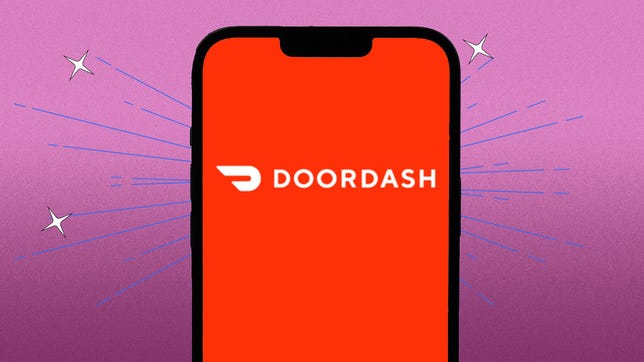Technologies
Best Food Delivery Services of 2023
Use your phone to order delivery from nearby restaurants with these apps.

We’re past the days when pizza was the primary food delivery option. You can now get almost any food imaginable delivered to your door without getting out of your pajamas.
Food delivery services, such as Postmates, GrubHub and DoorDash, can bring you meals from your favorite chain restaurant or the local diner. With so many food delivery service apps, figuring out the best one can be hard. We’ve evaluated how easy it is to use these apps, how many restaurants each app works with, how steep the delivery and service fees are and how long the estimated delivery time is for each.
We selected restaurants near each other and about 5 miles from a suburban location. We also examined how delivery to an urban area influenced time and costs. We ordered similarly priced items from all locations in each app to help determine additional fees, and we looked at these services around midday during the week in February.
Here’s a roundup of our favorite food delivery service apps that you can download from the Apple App Store or the Google Play store.
Note: Your experience will likely vary depending on your location, dietary restrictions, the time of day you order and any available promotions.
Angela Lang/CNET
Uber Eats and Postmates are great options for people who want the most food options and the fastest delivery and don’t mind paying for it. Uber bought Postmates in 2020, so both apps are very similar. The main difference is that you can order an Uber in Uber Eats, not Postmates. But you can order food, groceries and even pharmacy items through both apps. Each app also has over 80 food categories you can choose from, including halal and gluten-free.
Uber Eats and Postmates make navigating and ordering from your restaurant easy. When you open the app, there’s a search bar near the top of the home screen. You can search for a type of food or a specific restaurant. Menus are also searchable, so you don’t have to scroll through the menu, potentially miss what you want and have to scroll through the menu again.
The restaurant cards also show you information, like delivery fees and estimated delivery times, before you checkout, making it easy to see which restaurants will get your food quickly without breaking the bank. Both apps work with over 825,000 restaurants across, according to Business of Apps, which is the most number of restaurants a food delivery service on this list works with.
When we ordered from a suburban area, our expected delivery time for both apps was faster than any of the other apps on this list, at 25 to 40 minutes. However, the apps also charged a combined $9.49 for delivery and service fees for my order, the highest of any other apps on this list.
When we ordered from an urban area, our expected delivery time was between 10 to 15 minutes for a restaurant nearby or 35 to 50 minutes for a restaurant about 25 minutes away. The service fees were $3.75 across the board, making these orders cheaper than orders to our suburban location.
With Uber Eats/Postmates you’ll have a wider array of food options that will likely be delivered quicker, but you might have to pay more if you live in a suburban area.
GrubHub
Out of all the food delivery service apps on this list, Grubhub is the easiest to find restaurants that offer deals and rewards. Other apps might display a deal over a restaurant’s title card, but Grubhub has a tab near the bottom of your screen called Rewards. This tab shows you all the nearby and national restaurant deals, and it shows you rewards for certain restaurants, like if you order three times from a specific restaurant, you can earn a $15 credit.
The app is easy to navigate and order with, and there’s a search bar over each restaurant’s menu if you’re searching for something in particular. There’s also a helpful «Orders» tab at the bottom of your screen that shows you your past orders. If you really liked your last order from a restaurant, but you forget what exactly it was, you can quickly navigate back to your old orders and have it delivered again. The app says it partners with over 365,000 restaurants.
Delivery and service fees for our order to a suburban area totalled $6.99. Grubhub’s estimated delivery window was between 35 and 45 minutes — only a few minutes longer than Uber Eats/Postmates.
When using this app in an urban area, our service fees were between $5.39 and $6.99, and our estimated delivery time was between 25 to 35 minutes for a restaurant 15 minutes away and 35 to 45 minutes for a restaurant 25 minutes away. Grubhub’s service fees for delivery to an urban location are noticeably higher than service fees for the same order on Uber Eats/Postmates.
Overall, Grubhub makes it easy to find deals on orders to help save you money. You might have to wait a few minutes longer for your delivery in suburban areas, though.
CNET
DoorDash lets you order things like beauty products, pet supplies and alcohol, in addition to food and groceries, through the app. There’s also a Shipping option on the home screen that lets you order food from partnered restaurants nationwide. So if you live in California and crave Chicago-style pizza, you can order an actual pizza from Chicago — just don’t expect your pizza for a few days.
DoorDash is easy to use and navigate, thanks to home screen carousels, like Wallet Friendly and Try Something New, that make it easy to find what you want to eat. DoorDash also has an Orders tab on the home screen that shows your past orders, just like GrubHub. DoorDash partners with over 390,000 restaurants, according to Business of Apps.
Delivery and service fees for our order from a suburban location were $8.99, which puts it just below Uber Eats/Postmates. Our order’s estimated delivery time was 40 minutes, which isn’t bad, but there are quicker options.
In urban areas, service fees were between $3 for restaurants across the street and $3.99 for restaurants 25 minutes away, sometimes without any delivery fees. Estimated delivery times were between 16 minutes for restaurants nearby and 36 minutes for further out restaurants, which means if you live in an urban area, you would save more money with DoorDash than with Grubhub.
With DoorDash, you can order more from the service, like laundry detergent and makeup, but some orders might take a few minutes longer to reach you.
Toast Takeout
Toast Takeout can help you support the local restaurants you know and love. Food delivery services usually charge commission fees that some restaurant owners have said hurt their businesses. Toast Takeout, however, doesn’t charge these commission fees. That means if you order food from a local restaurant featured on the app, more of your money goes towards supporting the restaurant.
Toast Takeout isn’t as robust as other apps on this list. The home screen, for example, doesn’t have carousels or sections to dive into quickly, but rather shows you restaurants the app partners with. The app is also automatically set to Pickup instead of Delivery, which might influence which restaurant you order from. And some restaurants on the app only allow Pickup, which means you may need to filter through results to find what you’re looking for. Toast Takeout partners with about 74,000 restaurants, which means you might have limited delivery options depending on where you are.
In a suburban location, our order’s delivery fee was $7 despite having no commission fees. Our order’s estimated delivery time was 44 minutes, which was higher than the average for other services on this list.
However, Toast Takeout didn’t have many ASAP delivery options available in our urban location. One option also had a $7 delivery fee, and the estimated delivery time was 55 minutes, longer than using this app in a suburban area and longer than any other in-city delivery times.
You might have fewer options to choose from with Toast Takeout — and some delivery options might not be available at all — but if you use this app, you know more of your money will support families and businesses in your community.
Food delivery tips
Mix and match delivery apps
These might be our favorite food delivery services, but that doesn’t mean you have to pick just one. Unless you sign up for a rewards program, these services are free, so you can download and use each of these apps. You can check which service is cheapest and fastest for you in your area by downloading each. You can also download apps that compare these food delivery services for you so you aren’t switching back and forth between apps.
Order straight from the restaurant to save on fees
Many restaurants also have their own apps or websites you can order from directly, which could save you money on service fees. If you choose to pick up your food from these restaurants, that could save you money on delivery fees, too, but that also applies to each of the above food delivery apps. You could also get your food quicker if you choose pickup rather than delivery, as pickup times are usually about 15 minutes.
For more, check out the best meal kit delivery services, the best cheap meal delivery services and the best healthy meal delivery services.
Technologies
The Most Exciting Video Game Rumors and Leaks Ahead of 2026
Technologies
Today’s NYT Mini Crossword Answers for Wednesday, Dec. 17
Here are the answers for The New York Times Mini Crossword for Dec. 17.

Looking for the most recent Mini Crossword answer? Click here for today’s Mini Crossword hints, as well as our daily answers and hints for The New York Times Wordle, Strands, Connections and Connections: Sports Edition puzzles.
Need some help with today’s Mini Crossword? Read on. And if you could use some hints and guidance for daily solving, check out our Mini Crossword tips.
If you’re looking for today’s Wordle, Connections, Connections: Sports Edition and Strands answers, you can visit CNET’s NYT puzzle hints page.
Read more: Tips and Tricks for Solving The New York Times Mini Crossword
Let’s get to those Mini Crossword clues and answers.
Mini across clues and answers
1A clue: Nod (off)
Answer: DOZE
5A clue: Naval submarine in W.W. II
Answer: UBOAT
7A clue: Tricky thing to do on a busy highway
Answer: MERGE
8A clue: Heat-resistant glassware for cooking
Answer: PYREX
9A clue: Put into groups
Answer: SORT
Mini down clues and answers
1D clue: Break up with
Answer: DUMP
2D clue: Falls in line, so to speak
Answer: OBEYS
3D clue: Legendary vigilante who cuts a «Z» with his sword
Answer: ZORRO
4D clue: Rarin’ to go
Answer: EAGER
6D clue: Common reminder for an upcoming appointment
Answer: TEXT
Don’t miss any of our unbiased tech content and lab-based reviews. Add CNET as a preferred Google source.
Technologies
You Can Watch an Exclusive Avatar: Fire and Ash Scene on TikTok Right Now
Disney and TikTok partner on an immersive content hub for James Cameron’s latest movie about the alien Na’vi.
If you’re not quite ready to head to the theater to watch Avatar: Fire and Ash, an exclusive scene preview might sell you on the visual spectacle. As part of a new collaboration with the social media giant, Disney is posting snippets of its new movie to its TikTok account.
This scene isn’t part of any trailer and won’t be posted to other social media accounts, making TikTok the only place you can view it — unless you buy a movie ticket. A first look at the new movie’s scenes isn’t the only Avatar-related bonus on the social media platform right now, either. TikTok has partnered with the house of mouse to bring an entire «immersive content hub» to the app.
A special section of TikTok includes quizzes and educational videos that explore the alien world of Pandora shown off in the movies. On TikTok, you can take a personality quiz to find out what Na’vi clan you most closely align with and unlock a special profile picture border to use on your account.
Science and fiction blend together with a series of videos from real doctors who explain the basis for some of Avatar’s world-building. If you want to learn about exoplanets or how realistic the anatomy of the movie’s alien animals is, these videos will feed your brain while still providing entertainment value.
Perhaps the most enticing part of Disney’s latest social media collaboration is the opportunity for fans to win prizes and trips. TikTok creators who make edits with the #TikTokAvatarContest hashtag are entered into a competition to win Avatar merchandise. The biggest winners will be able to take a trip to visual effects studio Wētā Workshop in New Zealand or visit Avatar director James Cameron’s Lightstorm Entertainment Studio in Los Angeles.
Avatar: Fire and Ash is the third installment in director Cameron’s cinematic passion project. While the first Avatar movie was released in 2009, Cameron didn’t release another entry in the franchise until 2022. In total, there is a five-movie arc planned for the indigo alien Na’vi on the moon of Pandora.
The Avatar movies are known for pushing the boundaries of CGI visual effects in cinema. They are also historically big winners at the box office: the original Avatar is the highest-grossing film of all time, earning $2.9 billion across its theatrical releases. Its sequel, Avatar: The Way of Water, is the third-highest-grossing film of all time, trailing Avengers: Endgame. You can stream those movies on Disney Plus.
It remains to be seen whether Avatar: Fire and Ash will financially live up to its predecessors. The film currently has mixed reviews from critics on Rotten Tomatoes.
-

 Technologies3 года ago
Technologies3 года agoTech Companies Need to Be Held Accountable for Security, Experts Say
-

 Technologies3 года ago
Technologies3 года agoBest Handheld Game Console in 2023
-

 Technologies3 года ago
Technologies3 года agoTighten Up Your VR Game With the Best Head Straps for Quest 2
-

 Technologies4 года ago
Technologies4 года agoBlack Friday 2021: The best deals on TVs, headphones, kitchenware, and more
-

 Technologies4 года ago
Technologies4 года agoVerum, Wickr and Threema: next generation secured messengers
-

 Technologies4 года ago
Technologies4 года agoGoogle to require vaccinations as Silicon Valley rethinks return-to-office policies
-

 Technologies4 года ago
Technologies4 года agoOlivia Harlan Dekker for Verum Messenger
-

 Technologies4 года ago
Technologies4 года agoiPhone 13 event: How to watch Apple’s big announcement tomorrow