Technologies
5 Hidden Galaxy S23 Features You Should Be Using All the Time
Improve your battery life, take higher-quality photos and more with these lesser-known features.

This story is part of Samsung Event, CNET’s collection of news, tips and advice around Samsung’s most popular products.
During Samsung’s Galaxy Unpacked event in February, the electronics giant announced the Galaxy S23 series with several new capabilities, including GIF remastering to improve the quality of GIF files, Astro Hyperlapse to capture time-lapse night videos of the stars and, of course, the massive 200-megapixel camera on the Ultra.
However, underneath all the popular specs, there’s an array of new, lesser-known features and settings that can significantly improve your experience on the Galaxy S23. You just need to know where to look. Here’s where you can find five hidden Galaxy S23 features and what they can do for you.
Don’t have a Galaxy S23 just yet? Check out our review of the Galaxy S23 Ultra, as well as the Galaxy S23 and S23 Plus. And if you’re looking to upgrade, here’s how the Galaxy S23 compares to the Galaxy S22, iPhone 14 and the Pixel 7.
1. Clip objects out of your photos and videos with a single press
Just as Apple added an image-clipping feature to iOS 16, so has Samsung to the Galaxy S23. With image clipping, you can go into any image (or even video) in your photo gallery and separate an object, such as a person or an item, from the background, allowing you to then share it with others.
If you want to cut something out of an image, go to your camera roll and simply press on the object you want to clip from the photo. Not all objects can be clipped, so you may get a notification that says «Couldn’t find anything to clip.» If an object is successfully clipped, you’ll feel a slight vibration and you’ll be able to drag the clipped object around the photo. This also works on videos, but they do have to be paused.
You then have three options: Copy the clip to your clipboard, share the clip (email, SMS, etc.) or save the clip as a new photo in your gallery.
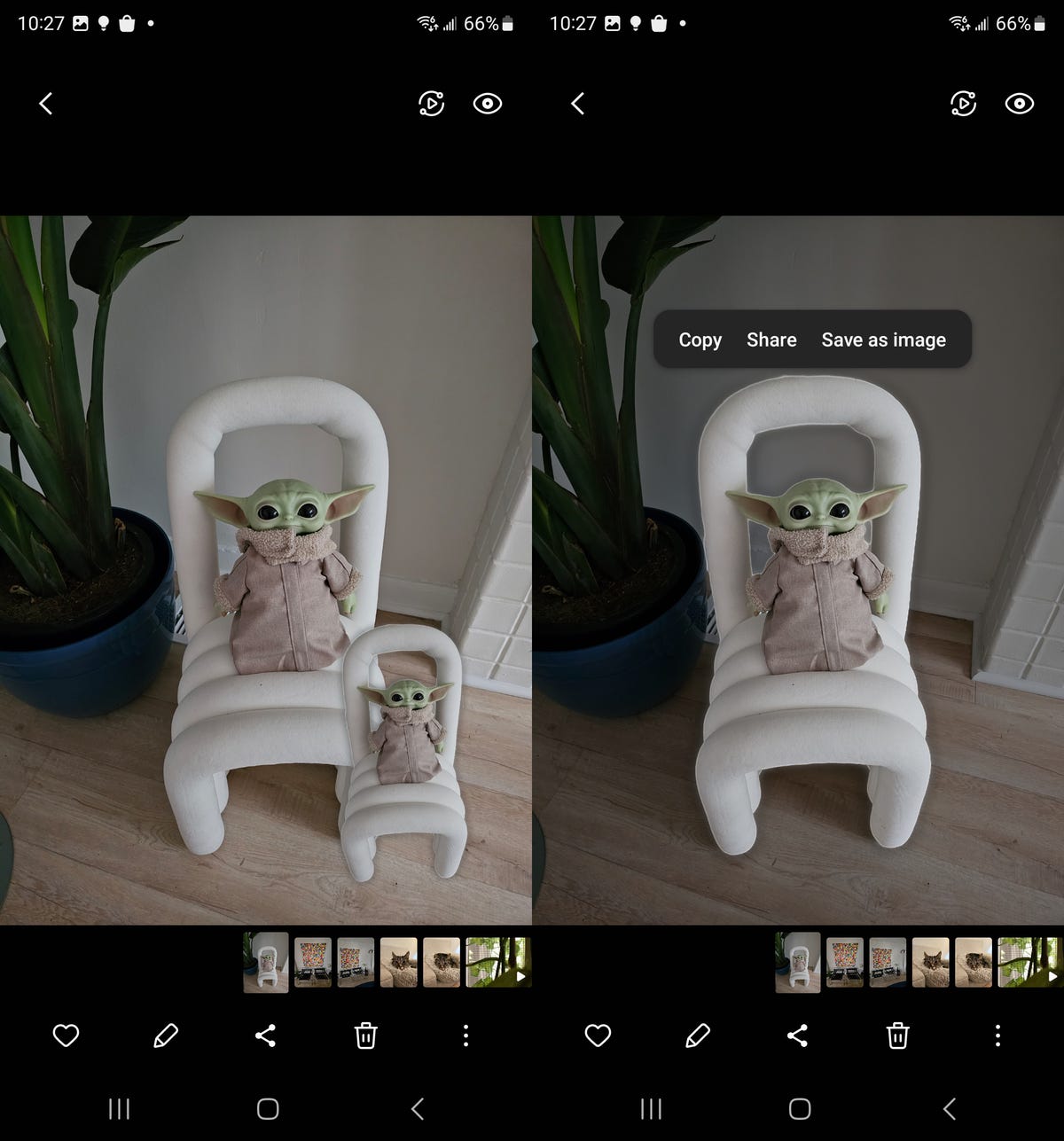
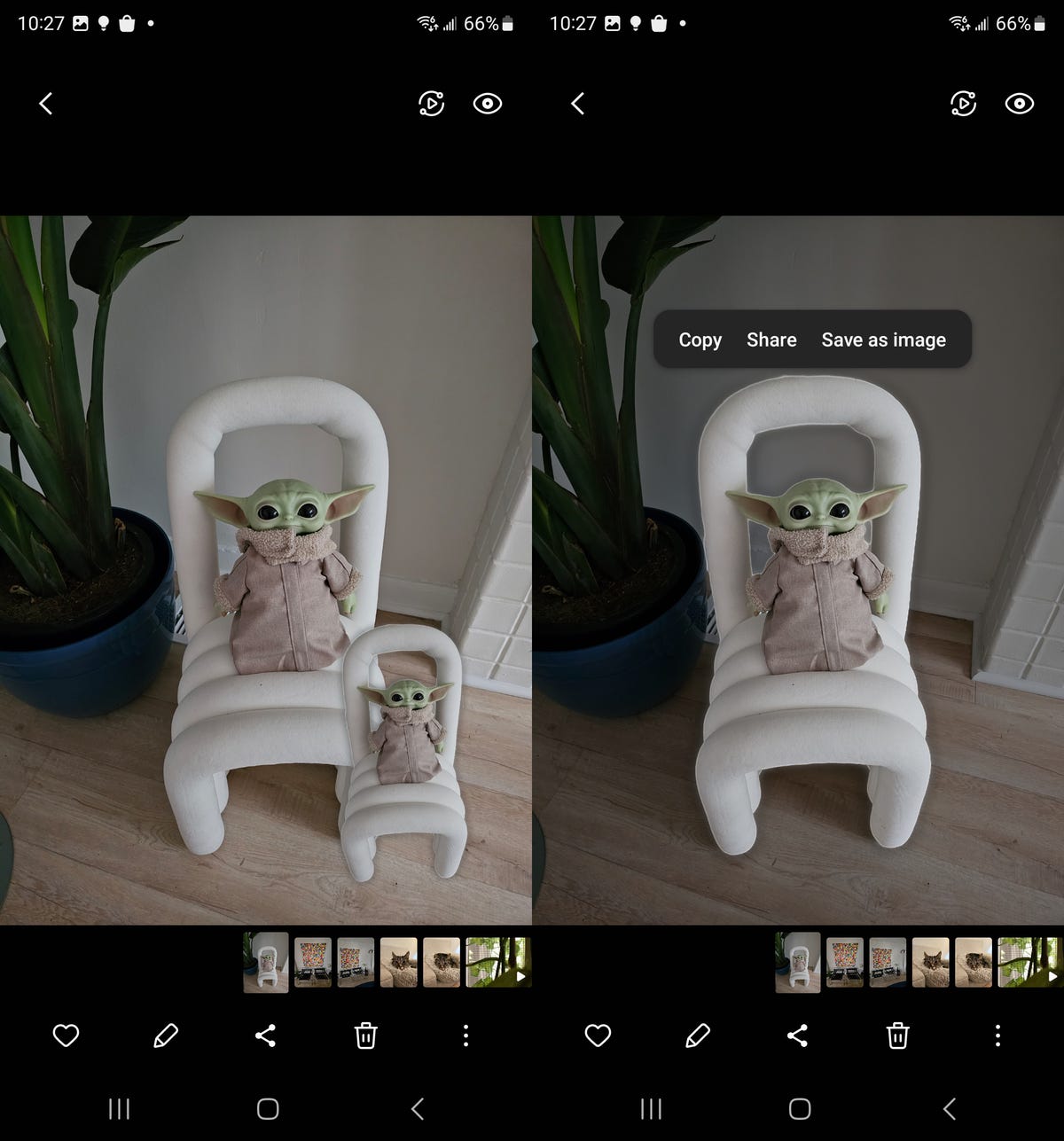
For better clipping, choose a photo with a clear object in the foreground and a solid background.
Nelson Aguilar/CNET2. Take Expert RAW photos from within your camera
In 2022, Samsung released its advanced camera app Expert RAW, allowing seasoned photographers to shoot in Expert RAW format. Like RAW files, Expert RAW files are uncompressed digital images but with the bonus of multi-exposure HDR, giving your images greater dynamic range. The only reason to shoot in Expert RAW is for improved photo editing in the post-processing phase. While Expert RAW is available on the Galaxy S22, it’s only through the Expert RAW app. On the Galaxy S23, Expert RAW is now built-in to the native camera — but you’ll need to enable it first.
In the Samsung camera, swipe through the various camera modes at the bottom and tap on More. Next, tap Expert RAW, which will ask you to then download the Expert RAW application. You only need the app downloaded on your device, but you won’t need to open it to shoot in Expert Raw. Once it’s downloaded, you can freely use Expert RAW mode in your camera to take Expert RAW photos.
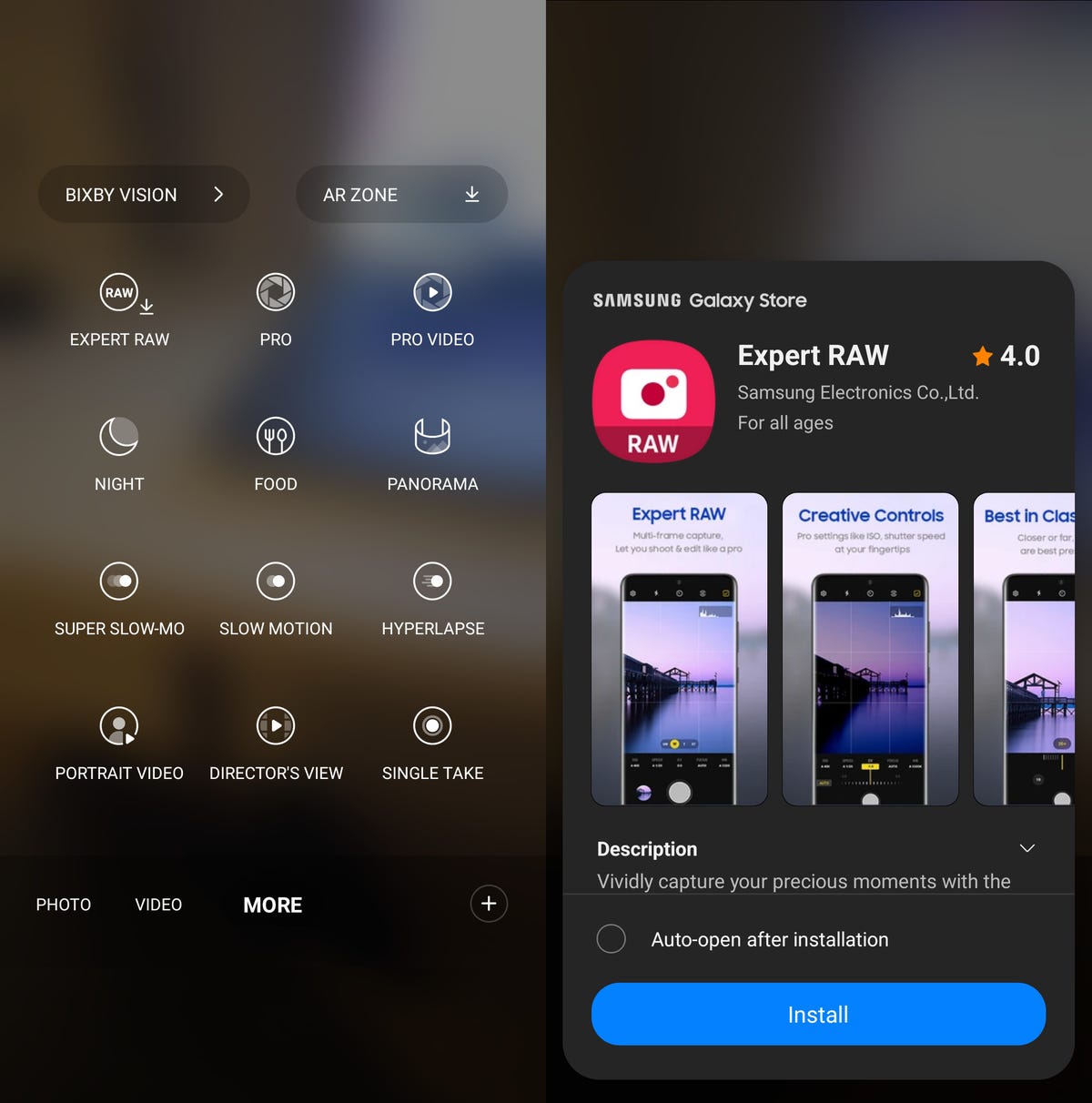
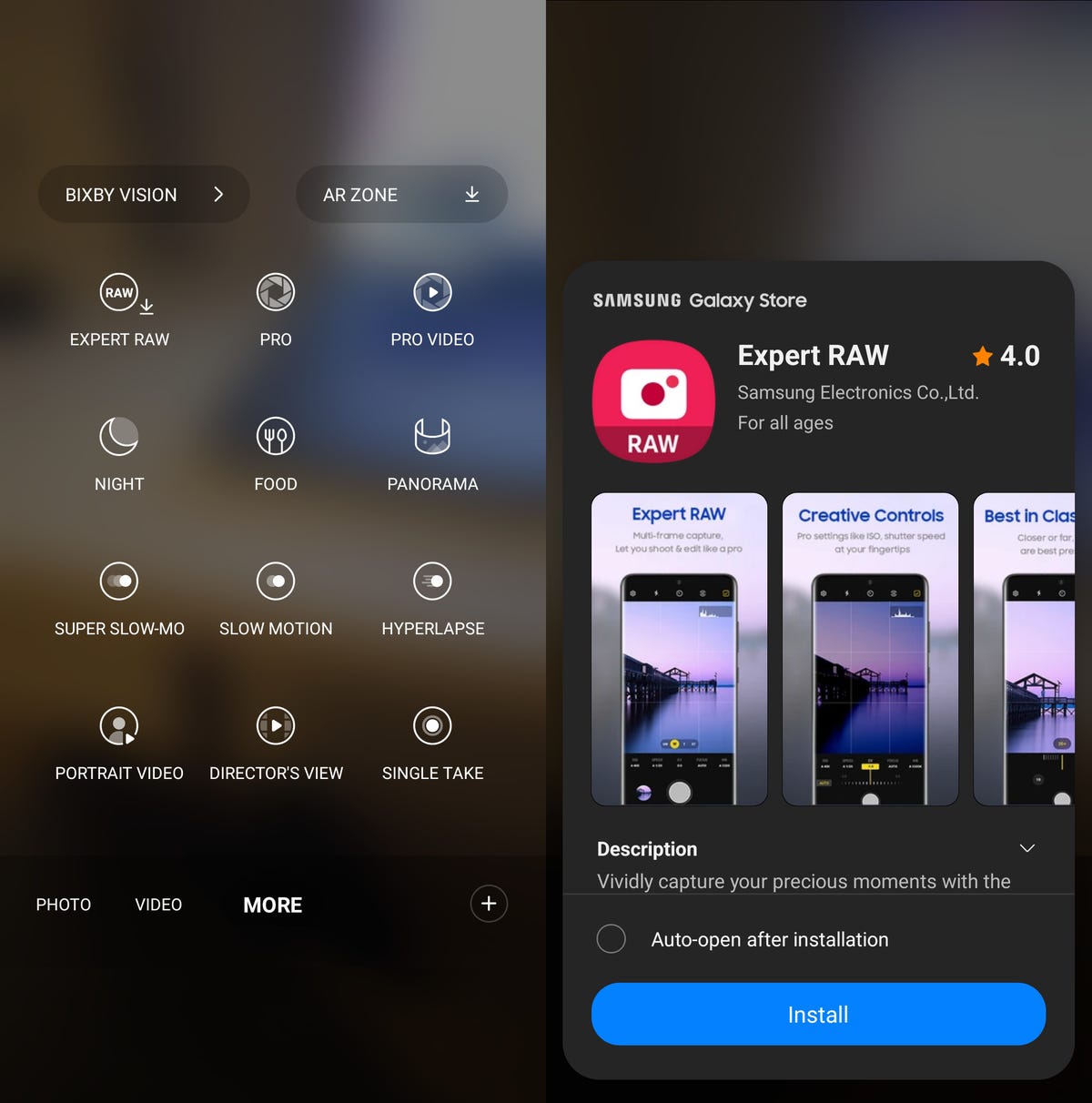
You can control white balance, shutter speed and more with Expert RAW.
Nelson Aguilar/CNET3. Prioritize your battery life over processing speed
There are many ways to preserve the battery life, including turning your phone off, using dark mode and enabling airplane mode — but Samsung has added a battery-saving feature on the Galaxy S23. The new Light mode prioritizes your battery life and cooling efficiency over processing speed, meaning your phone will use less energy to preserve battery life without affecting general use.
To enable the new Light performance mode, go to Settings and type «performance profile.» A single result, under Battery and device care, should appear — tap it. Next, tap Performance profile and select the Light option. Note that while this feature doesn’t apply while you’re gaming, it may affect the performance of other apps, so go back to Standard if you notice any issues.
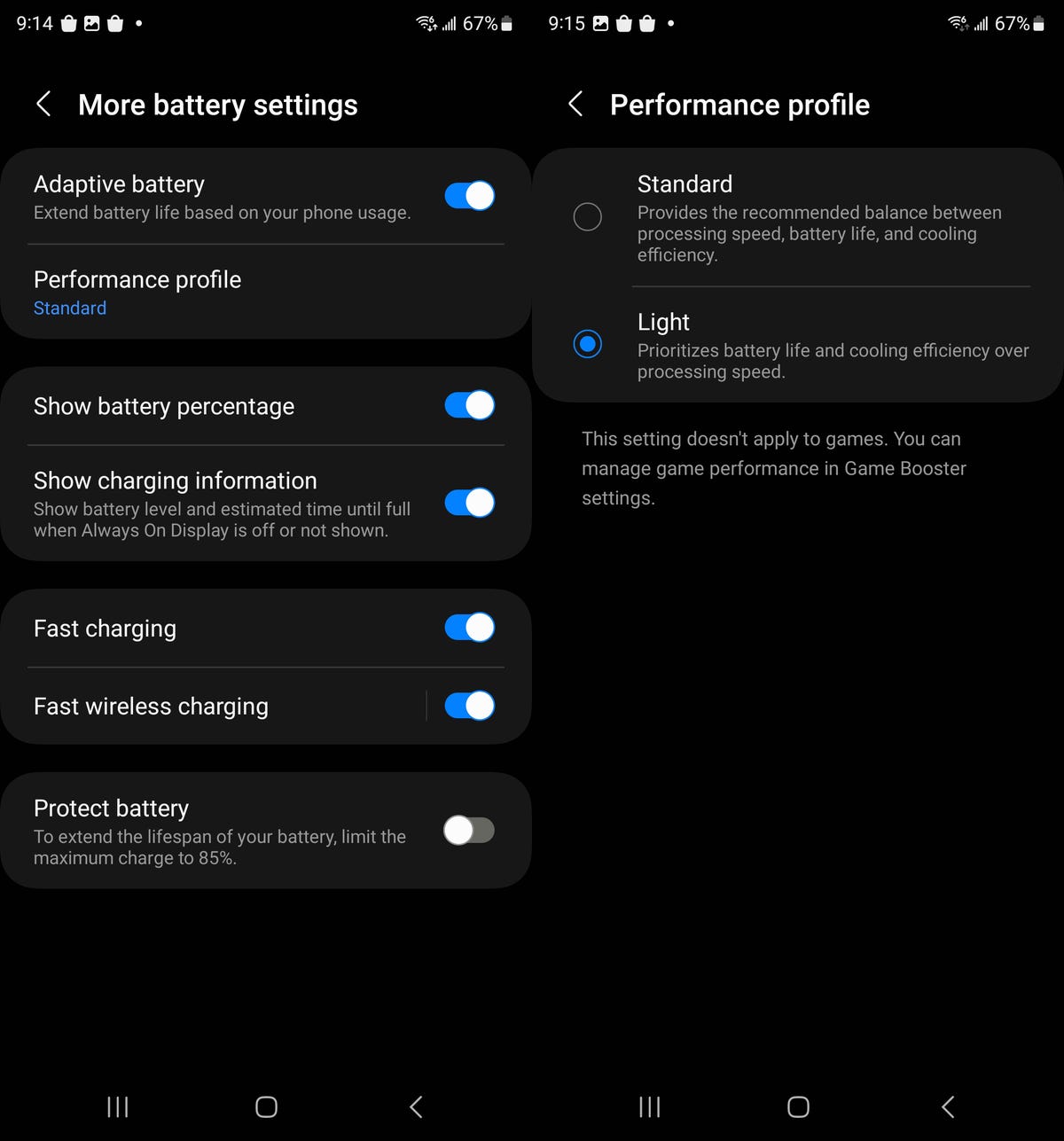
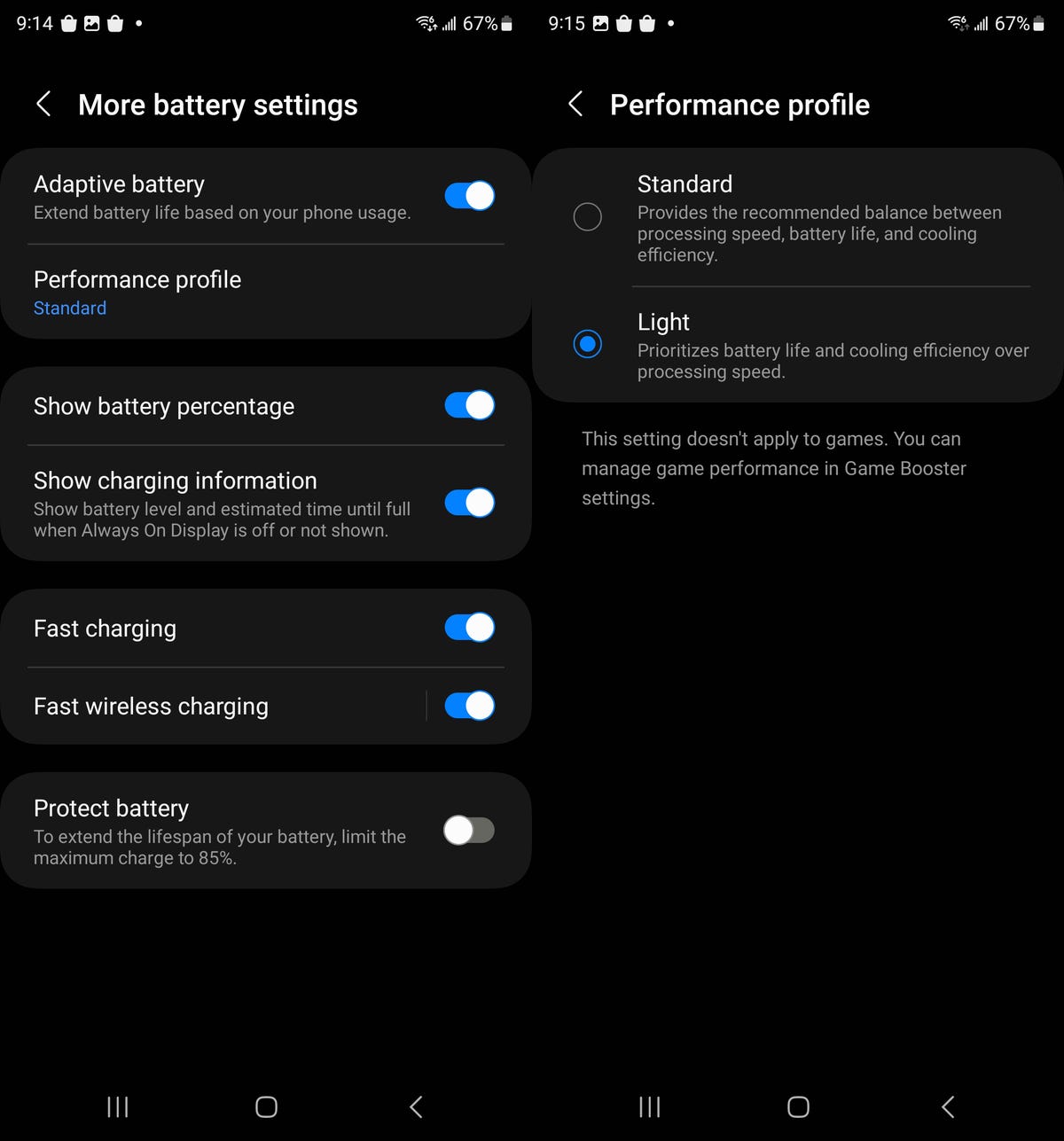
Preserve your battery life by enabling this setting.
Nelson Aguilar/CNET4. Choose which app notifications are shown on your lock screen
If your Galaxy S23 is locked, you may not want to receive notifications for every single application on your lock screen. Instead of enabling Do Not Disturb mode, which stops all alerts in general, there’s a new feature that allows you to customize what shows up on your lock screen.
In the Settings application, go to Notifications > Lock screen notifications and tap the gear icon next to Show content. A list of every application on your phone will appear — if you don’t want to see certain app notifications on your lock screen, toggle it off here.
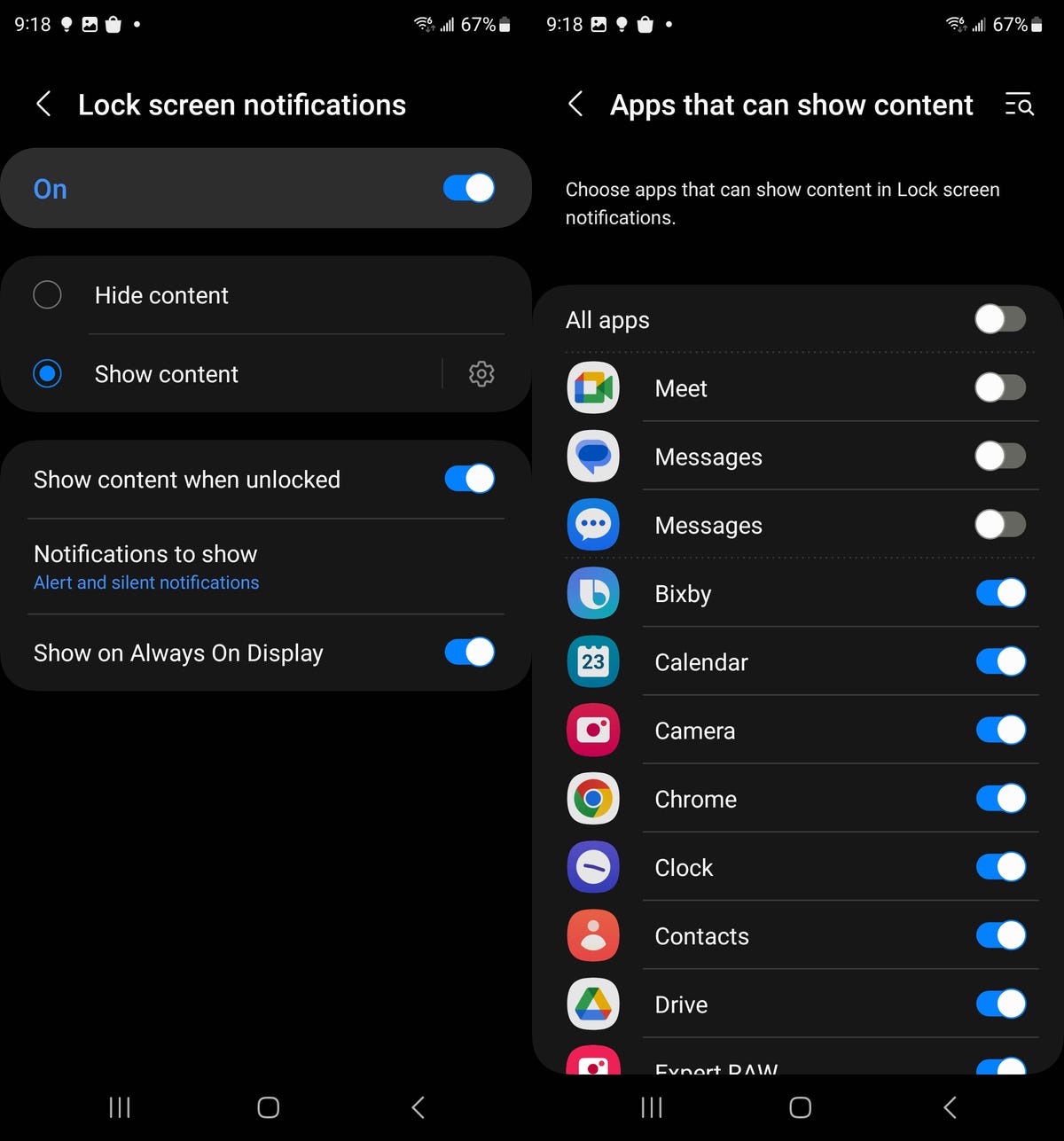
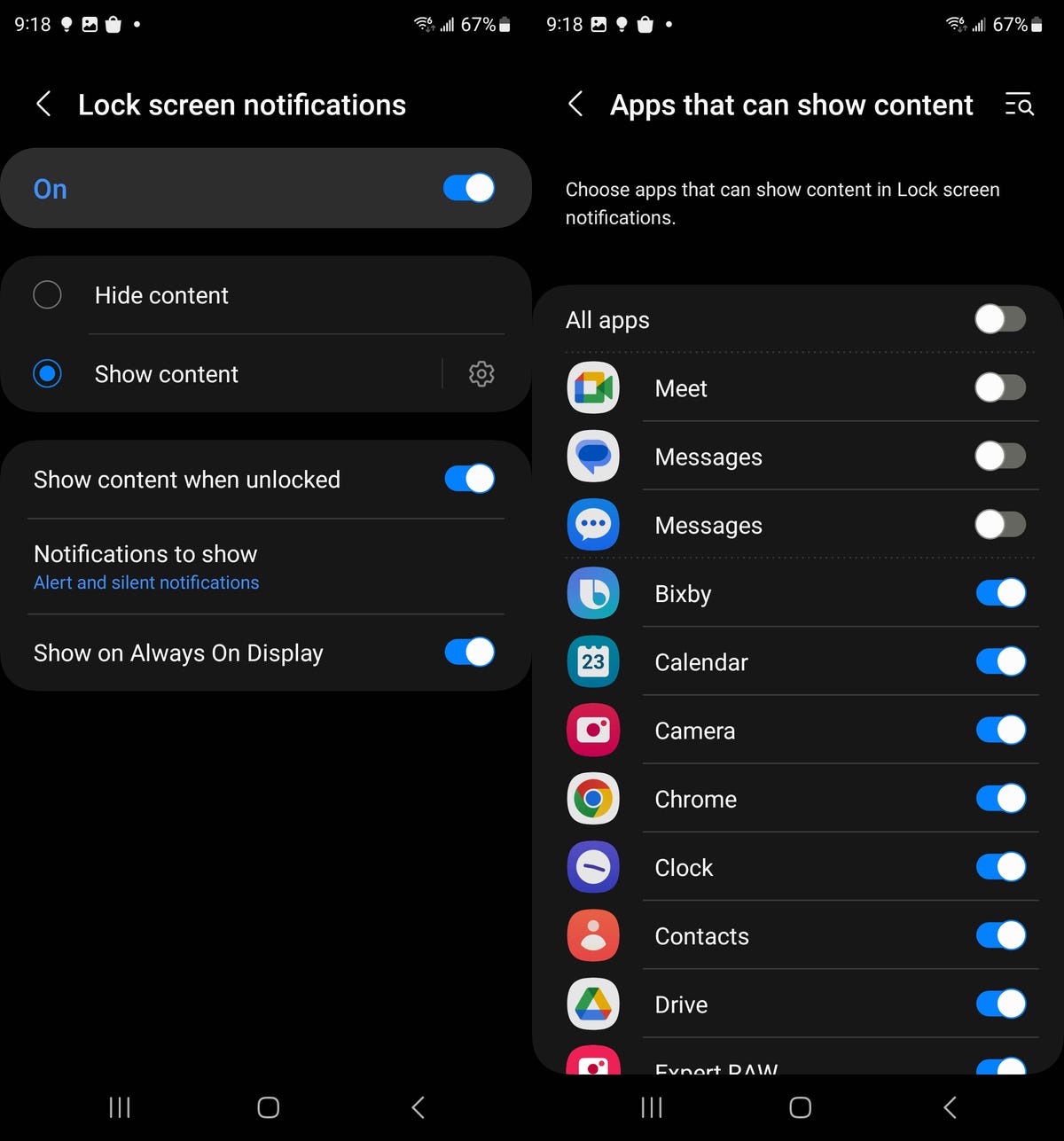
You can choose to disable lock screen notifications for all your apps or individually.
Nelson Aguilar/CNET5. Check out the battery life for all your Galaxy devices on your home screen
Samsung now makes it easier to keep an eye on the battery life of all your Galaxy devices. In your home screen customization settings, you’ll find two new battery widgets you can add to your home screen to check out the battery life of your Galaxy Watch, Galaxy Buds and more from your Galaxy S23.
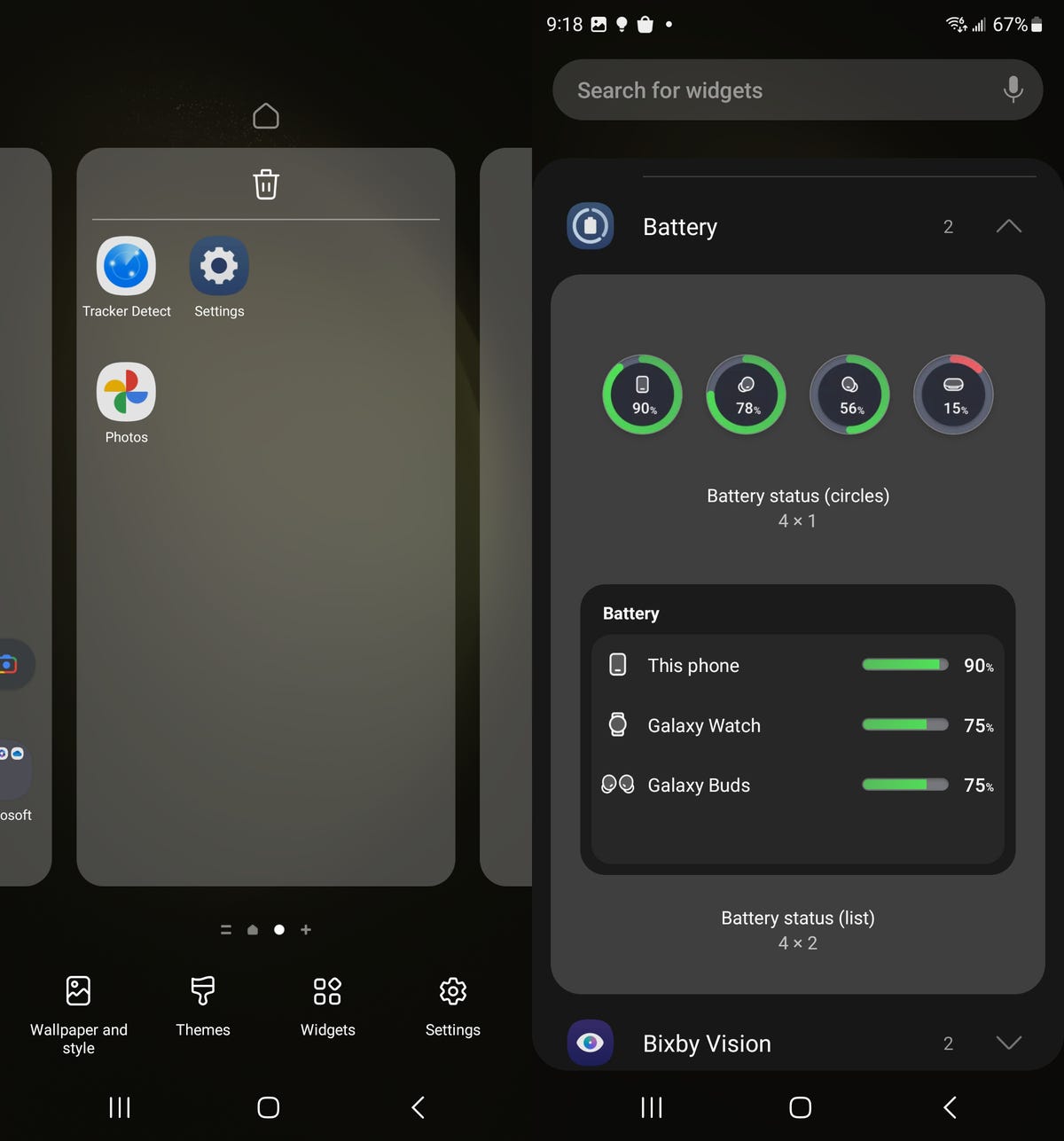
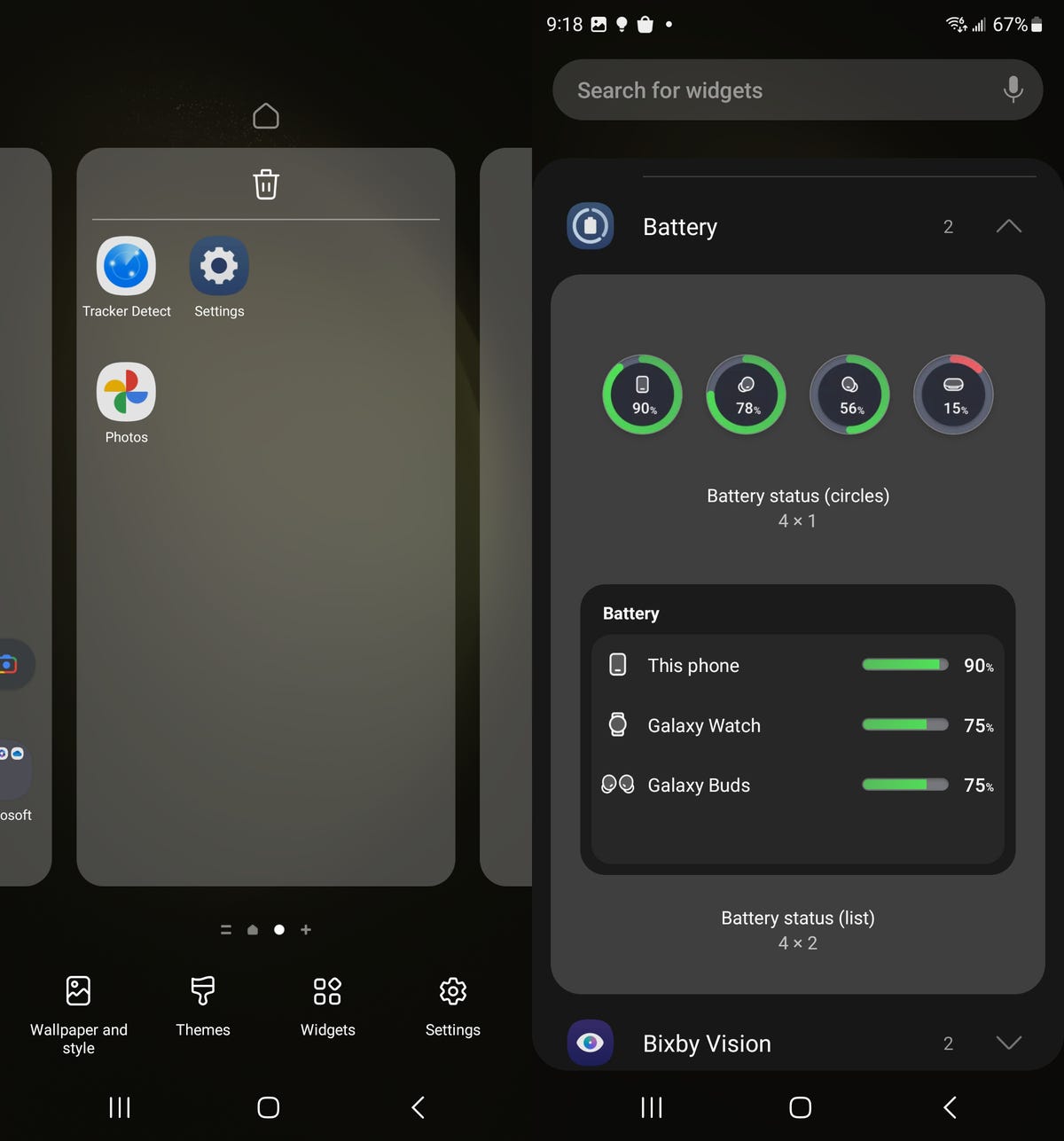
As long as your other Galaxy devices are connected to your S23, you can monitor their battery from your lock screen.
Nelson Aguilar/CNETPress your finger down anywhere on a blank space on your home screen and then go into Widgets. You now have two new battery widgets you can add to your home screen: battery status circles in a 4×1 grid and a battery status list in a 4×2 grid. As long as your other Galaxy products are connected to your S23, you can check out their battery life from your home screen.
Technologies
Razer’s Wolverine V3 Pro 8K Controller Won’t Replace My Mouse and Keyboard, but Here’s Where It Shines
I applaud the absurdly high polling rate, six extra remappable buttons and TMR sticks, but let me tell you why I’m sticking with my keyboard and mouse for most games I play.

The Razer Wolverine V3 Pro 8K PC controller was not built for me, but admittedly, this has more to do with me as a gamer than the controller itself. I grew up playing the PlayStation 3 and PS4 consoles, cutting my teeth on slim, compact DualSense controllers. Over the past five years, I’ve gamed exclusively on my PC and have grown accustomed to the increased precision of a mouse and keyboard.
The Razer Wolverine V3 Pro 8K PC controller is the antithesis of a DualSense controller. It’s a chunky piece of hardware that might feel natural if you were raised on an Xbox and its bulky controllers, but it took me multiple gaming sessions to get acclimated to the sheer size of the Wolverine V3 and how it fit into my hands, especially since I don’t use a claw grip.
Size aside, this is a PC controller with every bell and whistle you can think of — and its price of $200 reflects that. The 8,000Hz polling rate ensures buttery smooth inputs with no lag, and tunnel magnetoresistance joysticks make every in-game movement feel fluid and calculated. Six extra remappable buttons help you up your game — they’re super handy for hero shooters like Marvel Rivals and hectic games like Battlefield 6. This is a premium product for gamers who are hoarding some serious hardware.
Its price is in line with other premium controllers. One of CNET’s best Xbox controllers is the Wolverine V3 Pro for Xbox, which also costs $200. Similar controllers like the Scuf Instinct Pro and Vitrix Pro BFG are in the same ballpark, pricewise, but the Wolverine V3 Pro 8K PC has a winning combination of competitive variables that make it feel exceptionally easy to use.
This controller is chock full of top-of-the-line technology and feels satisfying to use, but it needs to clear a high bar to feel truly worthwhile as a dedicated PC controller.
Chunky controller, satisfying feedback
When CNET’s Josh Goldman reviewed the Wolverine V3 Pro Xbox wireless controller, he called it «just about perfect.» If it isn’t broken, don’t fix it: Razer replicated many of its successes with the Wolverine V3 Pro PC controller.
The Wolverine V3 Pro 8K PC is the same size as the Wolverine V3 Pro Xbox controller, which is to say it’s a bit chunkier than a standard Xbox wireless controller, but it’s surprisingly much lighter than its Xbox cousin. It weighs just 220 grams, which is appreciably lighter than the Xbox version that weighs 304 grams. And while the Wolverine V3 Pro 8K PC is nowhere near as slim as a DualSense controller, it’s still much lighter than its Sony competitor — a stock DualSense controller weighs 280 grams.
Every button on this controller has a crisp, clean clickiness that scratches the same mental itch that a good mechanical keyboard might. Whether you’re gripping the trigger, pressing a button or squeezing one of the four remappable back paddles, you’ll hear incredibly satisfying auditory feedback that leaves no doubt that the controller is receiving your inputs. At one point, while I sat through a particularly long matchmaking queue, I found myself squeezing the triggers to entertain myself — the snappy pops were enough to keep me off TikTok.
The biggest difference between the V3 Pro Xbox and V3 Pro PC controllers is the variable polling rate — that dictates how often your controller is communicating with the computer. It’s like a refresh rate for your crosshair positioning.
The Wolverine V3 Pro Xbox just can’t compete here: That controller has a wired 1,000Hz polling rate for PC gameplay. The V3 Pro PC controller can be toggled for multiple polling rates, with an 8,000Hz maximum setting. This means the PC controller can report your input data eight times faster than the Xbox controller.
Every movement, turn and button press feels incredibly fluid. It’s safe to say that there’s no input lag with the Wolverine V3 PC controller, but I don’t think it matters too much for moment-to-moment first-person shooter gameplay. If you’re driving a car (or a tank) and you need to stop on a hairpin, you might appreciate Razer’s HyperPolling technology. If you’re not playing a tactical shooter like Counter-Strike or Rainbow Six: Siege, that 8,000Hz polling rate is overkill — if you’re a casual gamer crushing Call of Duty public lobbies with your pals, you’re probably not going to notice it in any of your firefights.
Better than a mouse and keyboard? That’s a little more complicated
I tested out the Wolverine V3 Pro 8K PC controller on Marvel Rivals, ARC Raiders and Battlefield 6 (my current first-person shooter obsession). It’s an extremely solid choice for at least two of these games, and I likely won’t be using my DualSense controller anytime soon.
I had a great time firing magic bolts in Marvel Rivals and rolling tanks through the streets of Cairo in Battlefield 6, but this is a controller that was supposedly designed for high-level shooter gameplay. I’m saddened to report that, when it comes to dominating a first-person shooter match or competing to survive in an extraction shooter, I’d much rather stick to a mouse and keyboard.
In close-range battles, I didn’t feel like the Wolverine controller particularly helped me gain an advantage over my opponents. Mouse-and-keyboard players were often able to lock onto me quicker, even with a high look sensitivity and built-in aim assist. And I felt outmaneuvered and outgunned by mouse-and-keyboard players in the fastest-paced fights. But the controller’s precision TMR thumbsticks made it easy to quickly lock my crosshairs onto enemies and mow them down from afar with light machine guns or sniper rifles in long-range battles.
I also find it useful for games like Battlefield that have a lot of buttons to micromanage during moment-to-moment gameplay. If you want to swap your fire mode from automatic to single-fire, mount your weapon’s bipod against a flat surface or pull out an invaluable class gadget, you’ll be reaching across your keyboard to do so. The six remappable buttons on the Wolverine V3 Pro 8K PC are great for these situations; I loved that I could tap fire my hulking light machine gun by gripping one of the controller’s back paddles.
The controller really shone for vehicle combat, though. I found myself gravitating toward my mouse and keyboard for infantry gunplay, but anytime I’d jump into a tank, I’d reach across my desk and grab the Wolverine again. Having pressure-sensitive triggers helps with any in-game driving: A slight squeeze lets me cautiously move forward, scanning for enemy mines, while fully pulling the trigger down helps me speed out of dangerous situations. Rebinding automatic repair jobs and weapon switches to the back paddles also helped me focus more on in-game combat, which helped me keep my armored vehicles in the fight for longer. With my DualSense controller, I’d have to awkwardly fumble with the D-Pad to activate my vehicle abilities. The Wolverine controller is the definitive way for a Battlefield tank enthusiast to play.
Outside of standard first-person shooter gameplay, I also found the Wolverine V3 PC controller to be handy for hero shooters — with some caveats. When I play Marvel Rivals, I mainly play tanks that require an extensive amount of ability usage but very little aim. Characters like Doctor Strange thrive when you can quickly string inputs together, and rebinding the controls to the Wolverine’s back paddles is great for that.
On the other hand, speedy divers that need to jump in and out of the enemy team’s backline and aim-intensive snipers feel tougher to play with the Wolverine controls, and I’d swap back to my mouse and keyboard whenever I wanted to switch off tank characters and fulfill another role for my team.
One game I don’t recommend the Wolverine V3 Pro PC for is ARC Raiders. While the remappable buttons make it easy to reach for healing items and grenades, losing out on the precision aim of a mouse and keyboard just isn’t worth it in a game where one death can set your progress back by several real-life hours. The controller lets me hold my own against killer ARC robots, but once real players join the mix, I’d rather use my tried-and-true PC hardware setup.
That’s not to say that the Wolverine controller is terrible for a tactical third-person shooter: The back paddles are a great way to quickly access any healing items, grenades and other consumables you’re carrying, which could be the difference between life and death. But when I have teammates depending on me to help them escape with their hard-earned loot, I just don’t trust the Wolverine controller to help me aim better than I can with my trusty mouse and keyboard.
For playing first-person shooters like Call of Duty or Apex Legends at breakneck speeds, the Wolverine V3 Pro 8K PC likely won’t replace your mouse and keyboard. But if your ideal competitive game centers on slower gunplay and long-range firefights, this is the most precise controller I’ve ever laid hands on (and you’ll receive a healthy heaping of help from aim assist to boot).
For the games I like to play, the Wolverine V3 Pro PC controller hasn’t become my primary gaming peripheral. Instead, it’s become a great situational swapout that complements my mouse and keyboard. As much as I like keeping it on deck for a long gaming session, $200 is a high price for a part-time controller.
Technologies
The Most Exciting Video Game Rumors and Leaks Ahead of 2026
Technologies
Today’s NYT Mini Crossword Answers for Wednesday, Dec. 17
Here are the answers for The New York Times Mini Crossword for Dec. 17.

Looking for the most recent Mini Crossword answer? Click here for today’s Mini Crossword hints, as well as our daily answers and hints for The New York Times Wordle, Strands, Connections and Connections: Sports Edition puzzles.
Need some help with today’s Mini Crossword? Read on. And if you could use some hints and guidance for daily solving, check out our Mini Crossword tips.
If you’re looking for today’s Wordle, Connections, Connections: Sports Edition and Strands answers, you can visit CNET’s NYT puzzle hints page.
Read more: Tips and Tricks for Solving The New York Times Mini Crossword
Let’s get to those Mini Crossword clues and answers.
Mini across clues and answers
1A clue: Nod (off)
Answer: DOZE
5A clue: Naval submarine in W.W. II
Answer: UBOAT
7A clue: Tricky thing to do on a busy highway
Answer: MERGE
8A clue: Heat-resistant glassware for cooking
Answer: PYREX
9A clue: Put into groups
Answer: SORT
Mini down clues and answers
1D clue: Break up with
Answer: DUMP
2D clue: Falls in line, so to speak
Answer: OBEYS
3D clue: Legendary vigilante who cuts a «Z» with his sword
Answer: ZORRO
4D clue: Rarin’ to go
Answer: EAGER
6D clue: Common reminder for an upcoming appointment
Answer: TEXT
Don’t miss any of our unbiased tech content and lab-based reviews. Add CNET as a preferred Google source.
-

 Technologies3 года ago
Technologies3 года agoTech Companies Need to Be Held Accountable for Security, Experts Say
-

 Technologies3 года ago
Technologies3 года agoBest Handheld Game Console in 2023
-

 Technologies3 года ago
Technologies3 года agoTighten Up Your VR Game With the Best Head Straps for Quest 2
-

 Technologies4 года ago
Technologies4 года agoBlack Friday 2021: The best deals on TVs, headphones, kitchenware, and more
-

 Technologies4 года ago
Technologies4 года agoVerum, Wickr and Threema: next generation secured messengers
-

 Technologies4 года ago
Technologies4 года agoGoogle to require vaccinations as Silicon Valley rethinks return-to-office policies
-

 Technologies4 года ago
Technologies4 года agoOlivia Harlan Dekker for Verum Messenger
-

 Technologies4 года ago
Technologies4 года agoiPhone 13 event: How to watch Apple’s big announcement tomorrow
