Technologies
It’s Time to Clear Out Your Google Drive and Gmail
Save money on storage by following these simple steps.
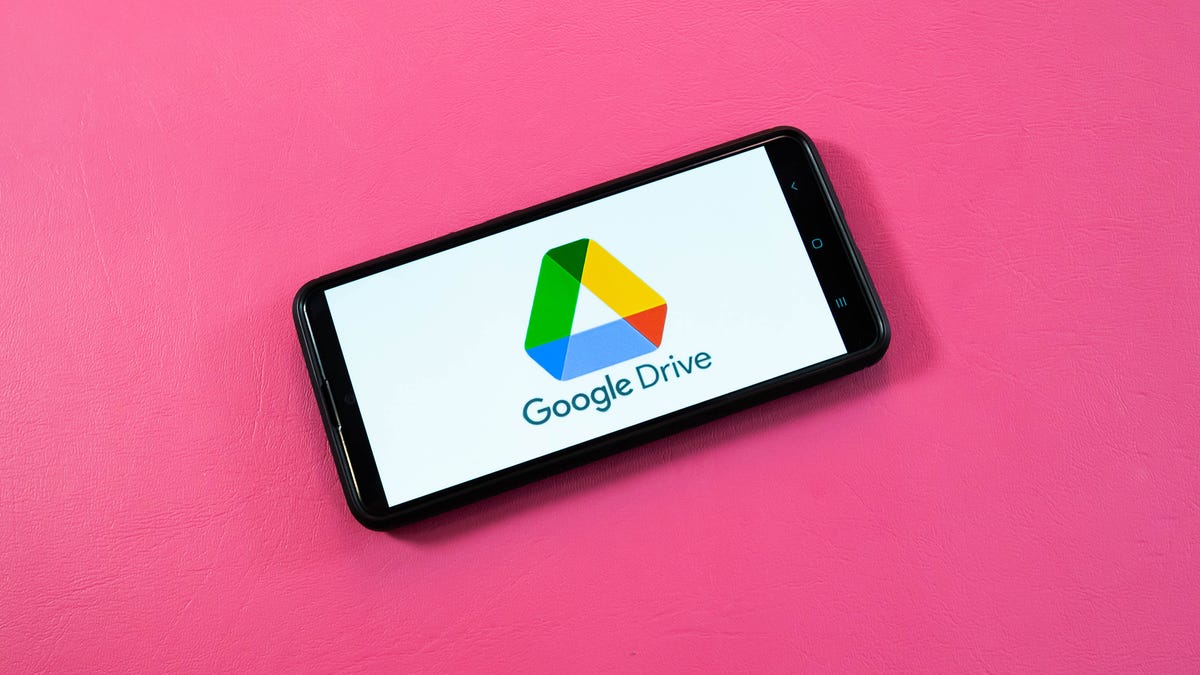
Google Drive and Gmail are packed with some of Google’s most popular services. You even get a combined 15GB of storage space for free to use for all those services — which can fill up fast. Google will notify you when you’re close to that limit and ask if you want to buy more storage. Google’s storage plans start at $2 a month so you might be tempted to pay, but you don’t have to. There are other, free ways to manage your digital space.


Here’s how to free up Google Drive and Gmail space on desktop and mobile so you don’t have to pay for additional storage. We recommend doing this on desktop, as you’ll have an easier time sorting through and managing files rather than doing it on your mobile device.
Delete large files first
If you only want to delete a few items from Google Drive and Gmail to free up space, you can sort each service by file size and delete one or two large files instead of a few dozen smaller items.
Here’s how to delete files by size in Google Drive on your desktop:
1. Log into your Google Drive account.
2. Once logged in, click Storage in the menu on the left side of the screen.
3. The Storage page should list your files from largest to smallest, but if not click Storage Used on the right side of the screen. The files should now be ordered from largest to smallest.
4. Click large files you want to delete to select them, then click either the trash bin in the top right of your screen or drag the large files to Trash on the left side of the screen.
5. Click Trash to go to the Trash menu.
6. Click Empty Trash in the top-right corner of your screen.
7. Click Delete forever and your files are gone.
You can do this in the Google Drive app, as well. Here’s how:
1. Open your Google Drive app and log into your account.
2. Tap Files in the bottom-right corner of the screen.
3. Tap Name underneath My Drive near the top of the screen.
4. Tap Storage Used. This will arrange your files from largest to smallest.
5. Tap the three dots (…) next to the item you want to delete.
6. Tap Remove.
7. Tap the hamburger icon in the top-left corner of the screen next to Search in Drive.
8. Tap Trash.
9. Tap the three dots (…) in the top-right corner of the screen.
10. Tap Empty trash.
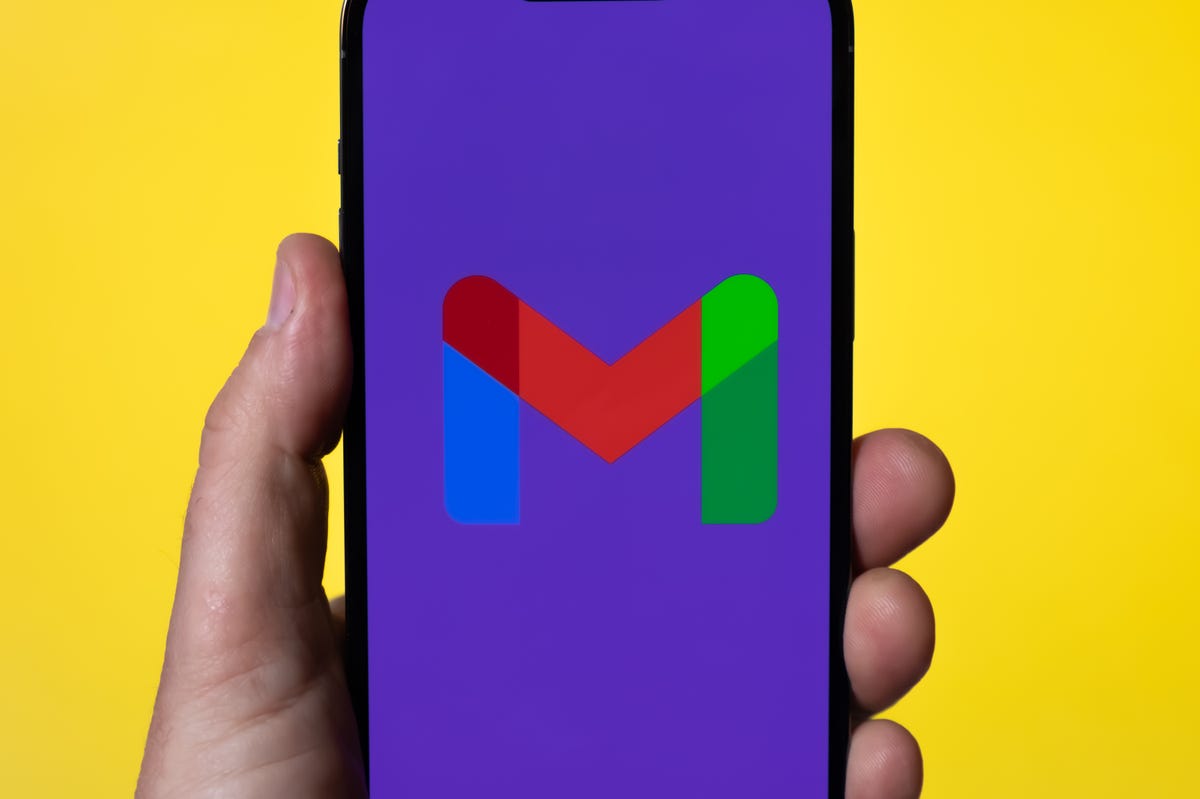
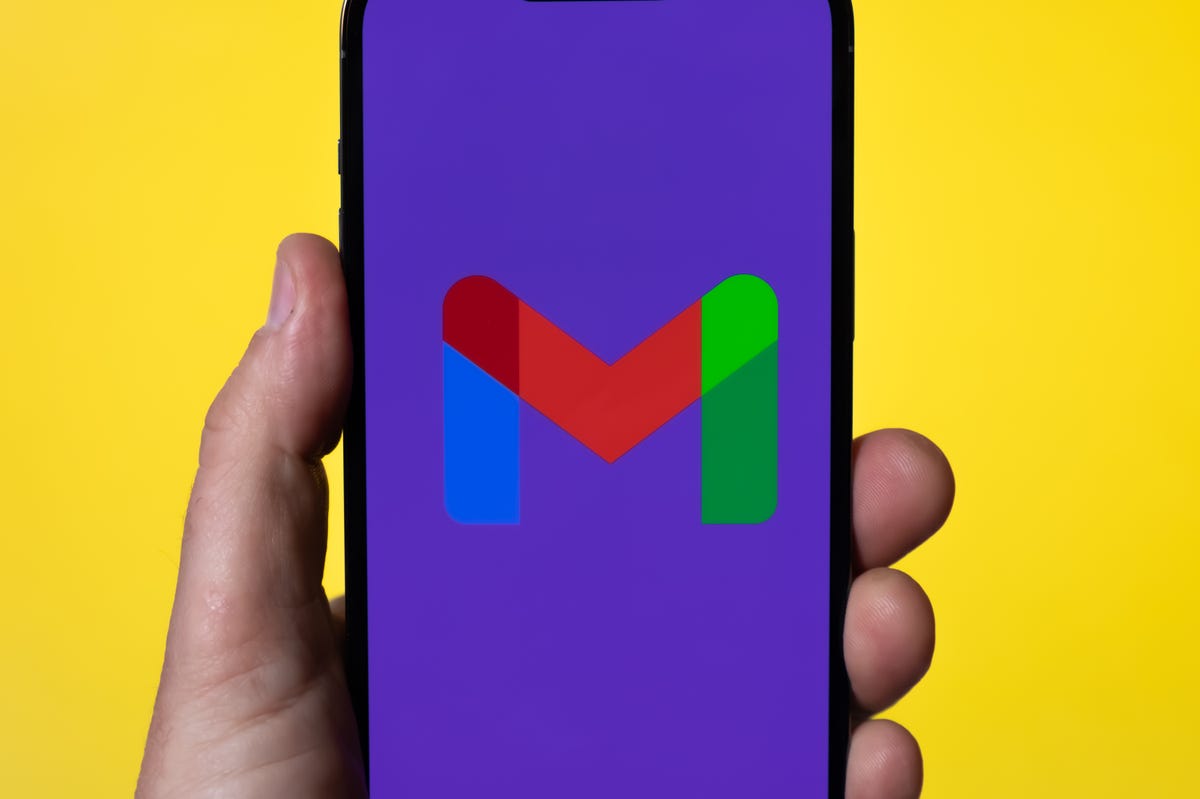
Whether you need to make room, or just to keep your Gmail tidy, it’s easy to make room for storage in the service.
James Martin/CNETYou can also arrange and delete files by size in Gmail on the desktop. Here’s how:
1. Log into your Gmail account.
2. Type has:attachment larger:10MB into the search bar and hit Search. This will show you all emails that have attachments larger than 10 MB from largest to smallest. You can use this format to filter by other size files, not just 10 MBs.
3. Check the boxes to the left of each email you want to delete, then click the Trash icon in the top-right corner of the screen.
4. Click Trash on the left side of the screen to go to the Trash menu. If you don’t see Trash, click More and Trash should be in the expanded menu.
5. Once in Trash, click Empty trash now at the top of the screen.
Here’s how to arrange and delete files by size in the Gmail app:
1. Open your Gmail app and log into your account.
2. Type has:attachment larger:10MB into the search bar and hit Search. This will show you all emails that have attachments larger than 10MB, from largest to smallest. You can use this format to filter by other size files too, not just 10MBs.
3. Tap into the email you want to delete.
4. Tap the trash bin icon in the top-right corner of your screen.
5. Tap < in the top-left corner of your screen.
6. Tap the hamburger icon in the top-left corner of the screen next to Search in mail.
7. Tap Trash.
8. Tap Empty trash now.
Note that once a file goes to Trash, it will automatically delete after 30 days.
Empty your Gmail spam folder
It’s easy to forget about emptying your spam folder, and it can double the amount of data your Gmail account uses. Emptying your spam folder (or your social or promotions folders) is an easy way to make space.
Here’s how to empty your spam folder on your desktop:
1. Log into your Gmail account.
2. Once logged in, click Spam on the left side of the screen. If you don’t see Spam, click More, and Spam should be in the expanded menu.
3. In your Spam folder, click Delete all spam messages now.
Here’s how to empty your spam folder in the mobile app:
1. Open the Gmail app and log into your account.
2. Tap the hamburger icon in the top-left corner of the screen next to Search in mail.
3. Tap Spam.
4. Tap Delete all spam messages now or Empty spam now.


Don’t let spam bog your Gmail down.
Getty ImagesClean up your Google Photos
Google also includes Google Photos in the 15GB of free storage it gives its users. Photos and videos can take up more space than text-based files so it’s a good idea to go through and delete old photos and videos to make room.
Unfortunately, there’s no option to arrange your photos and videos from largest to smallest like in Google Drive and Gmail, so you will have to go through and delete items manually.
Here’s how to delete photos and videos from Google Photo on your desktop:
1. Open and log into Google Photos.
2. Scroll your mouse over photos and videos you want to delete and click the gray check mark icon in the top left corner of the photo or video.
3. Click the trash icon in the top right corner of the screen.
4. Click Move to trash.
5. Click Trash on the left side of the screen.
6. Click Empty trash near the top-right corner of your screen.
7. Click Empty trash again, and you’re set.
Here’s how to delete photos and videos from the Google Photo mobile app:
1. Open and log into Google Photos.
2. Tap the photo or video you want to delete.
3. Tap the trash icon in the bottom-right corner of the screen.
4. Tap Delete.
5. Tap Library in the bottom-right corner of the screen.
6. Tap Trash.
7. Tap the three dots (…) in the top-right corner of the screen.
8. Tap Empty trash.
9. Tap Delete.
If you don’t click or tap Empty trash on either platform, the photos and videos you’ve deleted will automatically delete after 60 days.


Photos and videos in Google Photos can take up a lot of storage.
Sarah Tew/CNETWhen all else fails, download your files
If your storage is still almost full and you can’t part with any more items from your Google Drive, Gmail or Google Photos, you can download your items and store them directly on your computer.
Here’s how to download your Google Drive files for storage on another hard drive.
1. Open and log into your Google Drive account on your desktop.
2. Select the files you want to download.
3. Click the three stacked dots in the upper-right corner of your screen.
4. Click Download.
5. Once the items are downloaded, feel free to delete them from your Google Drive.
You can also download your emails from Gmail. Here’s how:
1. Open and log into your Gmail account on your desktop.
2. Click and open an email you want to download.
3. Click the three stacked dots next to the date of the email.
4. Click Download message.
5. Once the emails are downloaded, you can delete them from your Gmail.
Here’s how to download photos and videos from Google Photos:
1. Open and log into your Gmail account on your desktop.
2. Click and open a photo or video you want to download.
3. Click the three stacked dots in the top-right corner of the screen.
4. Click Download.
5. Once the items are downloaded, you’re free to delete them from your Google Photos.
For more, check out these 10 Gmail tips and tools, nine Google Drive features you might have missed and five Google Photos features to try now.
Technologies
Yes, This Swimming RoboTurtle Is Adorable. It Also Has an Important Environmental Mission
Beatbot is best known for making pool-cleaning robots, but it was its swimming robot turtle that won our hearts at CES 2026.

Few things in life have made me feel more privileged and awestruck than the opportunity to swim with sea turtles in their natural environment. The way in which these gentle creatures navigate through their underwater world with their deliberate and careful fin strokes is utterly mesmerizing to watch.
It’s a distinctive style of movement — so much so that when I saw Beatbot’s RoboTurtle swim across a water tank on the show floor at CES 2026, I knew that this wasn’t simply just a pool cleaner robot with turtle features tacked on. This was a studied example of biomimicry in action.
The reason for this is that the company’s engineers went on a two-month expedition to study sea turtles in their natural environment, Beatbot’s Eduardo Campo told me as we watched Turtini (the team’s affectionate nickname for RoboTurtle) splash around in its pool. «We did a lot of motion capture, like the things they use in movies, because we need to develop those joints that it has,» he said.
This isn’t RoboTurtle’s first time at CES — it also appeared in 2025 as a static concept. This is the year, however, it’s found its fins, so to speak. Not only can it swim, but it can also respond to hand gestures: I throw it an OK gesture, and it dances in response. But as cute and limber as it is, RoboTurtle is a robot with an important mission.
RoboTurtle is an environmental research tool, built with input from researchers and NGOs, which can go where humans or other machines cannot for fear of disturbing complex and delicate underwater ecosystems, particularly coral reefs. It can move silently and naturally in a way that won’t scare wildlife, monitoring water quality and fish numbers with its built-in camera.
«One of the groups that we’re working with, they want to study the coral reefs in near Indonesia,» said Campo. «There was a very big incident over there with a boat that came up onto a coral reef and it disrupted the environment, [so] they want the least intrusive robot possible.»
The group wants to deploy RoboTurtle for certain periods every year to monitor the recovery of the coral and monitor the fish population, he added. Beatbot is currently training the built-in AI to give RoboTurtle monitoring and recognition skills.
At CES, I watched RoboTurtle paddle about only on the surface of the pool, but it can also dive down up to five meters. However, it needs to resurface to send data and its GPS signal back to base, much like a real turtle that needs to come to the surface to breathe. This also gives it a chance to recharge via the solar panel on its back.
Even though I was impressed with RoboTurtle’s swimming ability, Campo estimates that the Beatbot team is still a year and a half away from perfecting its technique, with the robot ready for full deployment in between three to five years.
CES 2026 is a show where tech with a real purpose feels scarce, so it sure is refreshing to see a company use its expertise to build something designed with a sustainable future in mind. It might be a while until we see RoboTurtle take to the seas, but I’m glad that I got to witness it at this stage of its journey.
Technologies
These Tiny Robots Are Smaller Than Grains of Salt and Can Think, Move and Swim
Despite their size, the robots can navigate liquids, respond to their environment and operate without external control.

Robots smaller than a grain of salt? It sounds like science fiction, but researchers have developed autonomous microrobots that can move through liquids, sense their environment and operate independently using only light as a power source.
The microrobots, developed by researchers at the University of Pennsylvania and the University of Michigan, measure roughly 200 by 300 by 50 micrometers. Yet they can detect temperature changes, follow programmed paths and function independently for months at a time.
Their work was reported this week in two scientific journals, Science Robotics and Proceedings of the National Academy of Sciences.
Don’t miss any of our unbiased tech content and lab-based reviews. Add CNET as a preferred Google source.
«We’ve made autonomous robots 10,000 times smaller,» senior author Marc Miskin, assistant professor in electrical and systems engineering at Penn Engineering, said in a statement. «That opens up an entirely new scale for programmable robots.»
Powered entirely by light, the robots don’t move using mechanical limbs. Instead, they generate tiny electrical fields that push ions (electrically charged particles) in fluid to create motion, an approach better suited to the unique physics of the microscopic world, where traditional motors don’t work.
Unlike earlier microrobots, these devices combine sensing, computing, decision-making and movement in a single, self-contained system at an extremely small scale.
Previous efforts in microrobotics have often relied on external controls, such as magnetic fields or physical tethers, to guide movement. These new microrobots, however, incorporate their own miniature solar cell-powered processors, allowing them to respond to their environment, communicate through patterned movements visible under a microscope and carry out tasks without outside direction.
Potential applications include monitoring biological processes at the cellular level, supporting medical diagnostics or helping assemble tiny devices. Because each robot can be mass-produced at very low cost, the technology opens new avenues for research and engineering at scales that were previously unreachable.
Technologies
Today’s NYT Mini Crossword Answers for Wednesday, Jan. 7
Here are the answers for The New York Times Mini Crossword for Jan. 7.
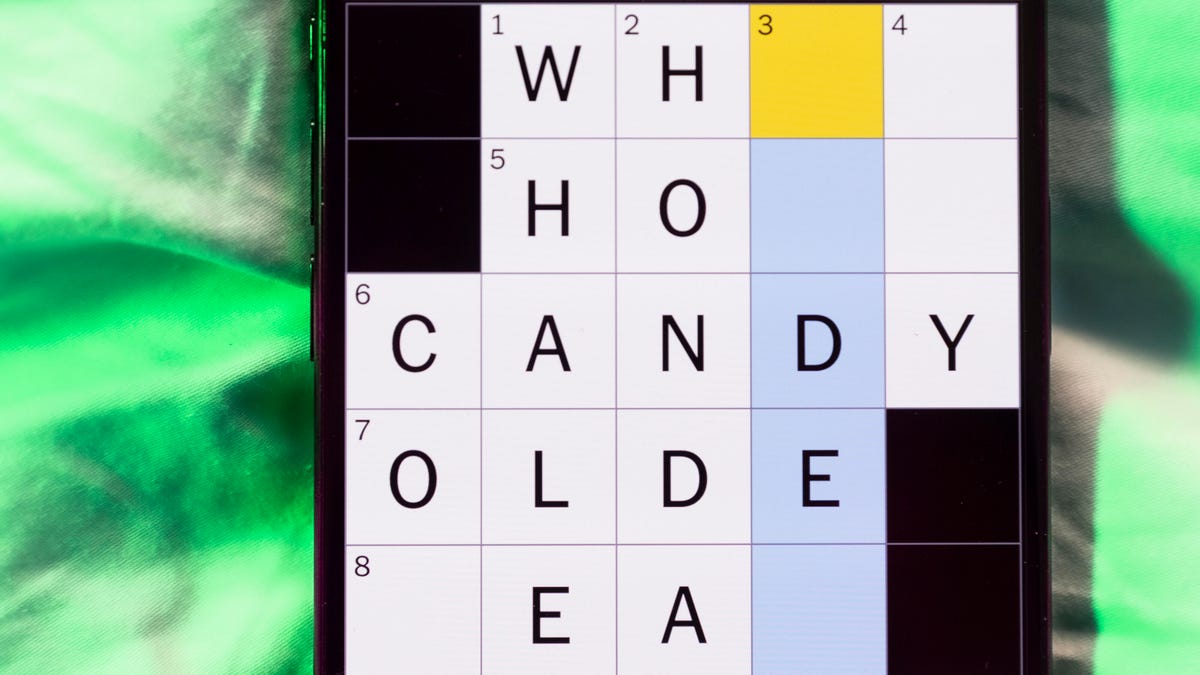
Looking for the most recent Mini Crossword answer? Click here for today’s Mini Crossword hints, as well as our daily answers and hints for The New York Times Wordle, Strands, Connections and Connections: Sports Edition puzzles.
Need some help with today’s Mini Crossword? I thought today’s was a tough one — I couldn’t solve too many of the Across clues and had to move on to the Down clues to fill in the answers. Also … look at the answer for 3-Down! Are we using Gen Z slang now as if everyone knows it? Anyway, if you want all the answers, read on. And if you could use some hints and guidance for daily solving, check out our Mini Crossword tips.
If you’re looking for today’s Wordle, Connections, Connections: Sports Edition and Strands answers, you can visit CNET’s NYT puzzle hints page.
Read more: Tips and Tricks for Solving The New York Times Mini Crossword
Let’s get to those Mini Crossword clues and answers.
Mini across clues and answers
1A clue: Planning to, informally
Answer: GONNA
6A clue: ___ tolls (GPS setting)
Answer: AVOID
7A clue: Pulsed quickly, as the heart
Answer: RACED
8A clue: Draw an outline of
Answer: TRACE
9A clue: Prefix with loop for theoretical high-speed transport
Answer: HYPER
Mini down clues and answers
1D clue: Wayne’s sidekick in «Wayne’s World»
Answer: GARTH
2D clue: Egg-producing organ
Answer: OVARY
3D clue: «I’m serious!,» in slang
Answer: NOCAP
4D clue: Sister’s daughter
Answer: NIECE
5D clue: Snake that sounds like it would be good at math?
Answer: ADDER
Don’t miss any of our unbiased tech content and lab-based reviews. Add CNET as a preferred Google source.
-

 Technologies3 года ago
Technologies3 года agoTech Companies Need to Be Held Accountable for Security, Experts Say
-

 Technologies3 года ago
Technologies3 года agoBest Handheld Game Console in 2023
-

 Technologies3 года ago
Technologies3 года agoTighten Up Your VR Game With the Best Head Straps for Quest 2
-

 Technologies4 года ago
Technologies4 года agoBlack Friday 2021: The best deals on TVs, headphones, kitchenware, and more
-

 Technologies4 года ago
Technologies4 года agoVerum, Wickr and Threema: next generation secured messengers
-

 Technologies4 года ago
Technologies4 года agoGoogle to require vaccinations as Silicon Valley rethinks return-to-office policies
-

 Technologies4 года ago
Technologies4 года agoOlivia Harlan Dekker for Verum Messenger
-

 Technologies4 года ago
Technologies4 года agoiPhone 13 event: How to watch Apple’s big announcement tomorrow
