Technologies
Try Ditching These Windows 11 Default Settings
Not all defaults are worth keeping. These ones might be holding you back.

Windows 11 was launched in October 2021, and the operating system has been gradually adding even more features aimed at making your computer a little bit better. However, sometimes the optimal settings are hidden behind the defaults. In certain cases, those defaults can even undermine your PC accessories. So the next time you start up for work, or before your next gaming session, go into your settings and consider these changes that include refresh rate and audio settings, as well as updates and privacy settings.
Enable dark mode
The option to change between light mode and dark mode in Windows 11 isn’t in the most obvious place. Instead of being filed under display options, it can be found under Settings > Personalization > Colors. There, you can choose light mode, dark mode, or use different settings for Windows vs. apps. You can also set transparency effects and accent colors in this menu.
Default browser
Not a fan of Microsoft Edge? You can change Windows 11 to use whatever browser you prefer. Go to Settings > Apps and look for the browser you’d like to use. Then just click ‘Set default’ in the top-right corner, and Windows will automatically use that browser when opening links from other apps. You also have the ability to customize by file type if, say, you want PDF files to open in a different browser.
Manage updates settings
Keeping your computer updated is important for security, as Windows updates often include patches to prevent security exploits. Still, unexpected updates can be annoying, especially if your computer forces a restart. To take more control of your Windows 11 updates, go to Settings > Windows Update > Advanced options. From this menu, you can set your active hours (so your device won’t restart while you’re doing things) or ask Windows to give you a 15-minute heads-up before automatically restarting to apply updates.
Change startup apps
There’s no annoyance quite like getting a new device but feeling like it’s sluggish as soon as you turn it on. Most of the time, the culprit is too many startup apps. The more apps your device launches on startup, the more resources it drains. To save on resources and make things a bit snappier, go to Settings > Apps > Startup and turn off everything you don’t need immediately after turning on your computer. (I recommend turning off OneDrive, as that consistently slowed down my PC.) You can always open these apps when you’re ready to use them, and if there’s something you typically do first thing after booting up, you can always enable it to save you the step of opening it manually.
Refresh rate
Don’t let your fancy new monitor go to waste because you’re using the wrong refresh rate. Windows 11 defaults to a low refresh rate, likely to save power, but this default means you’re not getting the most value out of your monitor. Go to Settings > System > Display > Advanced display and look for your display. There will be a dropdown menu labeled Choose a refresh rate and pick the highest option your monitor can support. You can choose a lower setting if, say, your device can’t quite match your refresh rate while gaming, but if you play any shooters, you’re going to want that refresh rate to be as high as possible.
Sound quality
As with refresh rate, your default sound settings could be holding back your accessories. To check, go to System > Sound > Properties and choose the sound device you’re using. Then under Output settings, make sure the Format option dropdown uses the highest available setting. This will ensure you’re getting the maximum audio quality. If you’re using a headset for three-dimensional audio, make sure the spatial sound setting is turned on (Windows Sonic for Headphones).
Privacy settings
Some of the default privacy settings in Windows 11 give Microsoft ways to sneak advertisements into your experience. Fortunately, you can disable those avenues in settings. Go to Settings > Privacy & security > General and toggle off any of the options you don’t like. (I particularly recommend turning off Let apps show me personalized ads by using my advertising ID and Show me suggested content in the settings app.) The privacy & security menu also lets you change other options, like turning location services off or choosing which apps can access your camera.
For more on Windows 11, check out how to take screenshots and our favorite keyboard shortcuts.
Technologies
Adorn Your Wrist With a 45mm Pixel Watch 3 for Just $200 This Black Friday
Both Amazon and Walmart are selling Google’s Pixel Watch 3 for just $200, but for how long?
There are tons of reasons to pick up a new smartwatch, not the least of which is monitoring your health and tracking your fitness goals. If you’re in the Android world, there are plenty of options to choose from right now. The Pixel Watch 3 is a solid choice, and it was our favorite Android smartwatch until the new Pixel Watch 4 took its place in the lineup. But the Watch 3 still boasts some great features that can help you stay on top of your wellness goals into the new year as well. And both Amazon and Walmart are running Black Friday deals that make it significantly cheaper than the Pixel Watch 4.
Both retailers are selling the bigger 45mm model with a solid $100 discount, so you can pick one up for just $200. That’s $100 less than the Pixel Watch 4’s Black Friday price. Again, this offer is available at both Walmart and Amazon, so take your pick as to where you place your order. Just do it soon because we don’t know how long these Black Friday deals will last.
The impressive watch was previously our top Android smartwatch because of its attractive design, large screen and speedy charging. It no longer requires a Fitbit Premium membership to access your readiness score, and it has plenty of great tools for runners. However, although the watch comes with Google Assistant, it doesn’t include Gemini, Google’s AI.
Lisa Eadicicco, a former senior editor, said in her CNET review, «The Pixel Watch 3’s upgrades are enough to keep it as my top pick for a general-purpose Android smartwatch. If you’re anything like me and consider yourself a casual runner in need of a general-purpose Android watch that’s sleek and comfortable, the Pixel Watch 3 won’t disappoint.»
If this isn’t the Pixel Watch for you, take a look at our full roundup on the best Pixel Watch deals going on right now.
SMARTWATCH DEALS OF THE WEEK
-
$339 (save $60)
-
$280 (save $70)
-
$300 (save $50)
-
$150 (save $100)
-
$49 (save $30)
Why this deal matters
Google Watches don’t go on sale often. These rare discounts on the Pixel Watch 3 are thanks to the release of the Pixel Watch 4 earlier this year. This deal drops the 45mm model to just $200 — a new all-time low, and a strong value for one of the most versatile Android smartwatches available.
Don’t miss any of our unbiased tech content and lab-based reviews. Add CNET as a preferred Google source.
Join Our Daily Deals Text Group!
Get hand-picked deals from CNET shopping experts straight to your phone.
By signing up, you confirm you are 16+ and agree to receive recurring marketing messages at the phone number provided. Consent is not a condition of purchase. Reply STOP to unsubscribe. Msg & data rates may apply. View our Privacy Policy and Terms of Use.
Technologies
I Regularly Buy Belkin Gear at Full Price, but You Can Save Up to 63% for Black Friday
Belkin makes excellent mobile accessories, from cables to wireless charging stands. Snag some of our favorites for less this Black Friday.
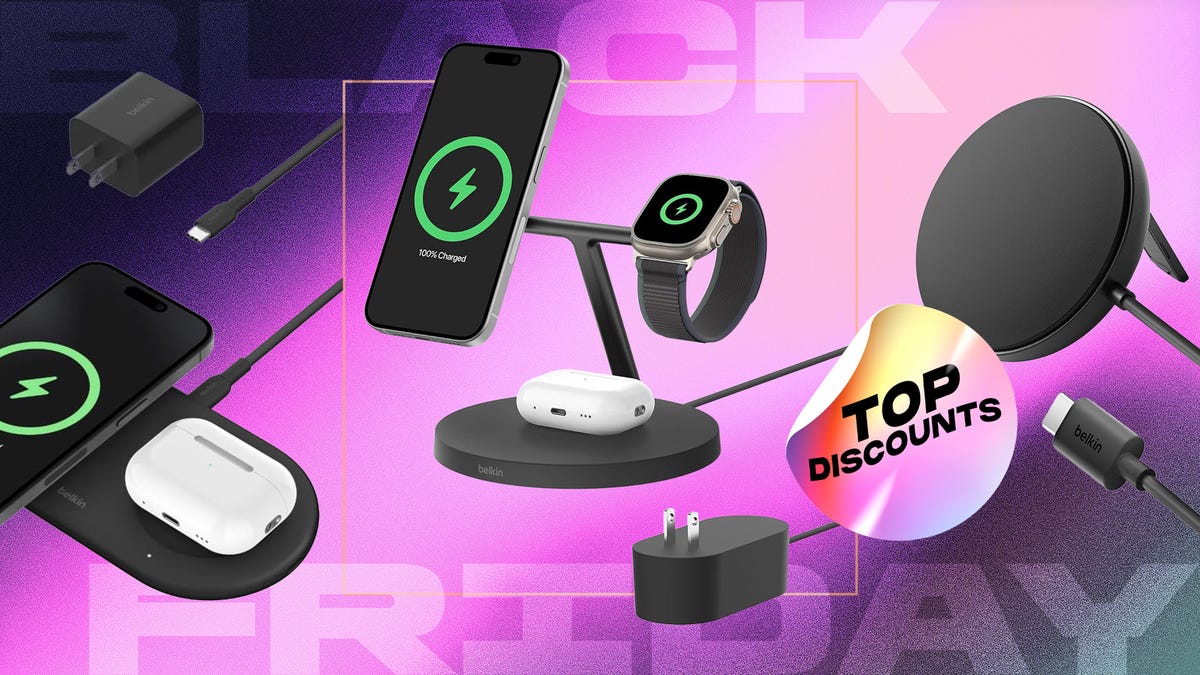
You can never have too many charging options, especially when you can stock up during an epic sale. We’re just hours away from Black Friday, and Belkin is offering up to 65% off its mobile accessories at Amazon. Belkin regularly shows up in our best lists, including our roundup of top wireless chargers.
The brand makes excellent gear at reasonable prices, and those prices just got even lower. Whether you’re looking for a charging station for your nightstand or a sleek power bank for travel days, there’s a Belkin Black Friday deal for you.
The Belkin MagSafe three-in-one wireless charging stand landed on our list of best wireless chargers for its impressive fast-charging performance. Our expert, David Carnoy, praised the stand’s convenient design and its ability to fast charge Apple’s entire ecosystem. That means you’ll be able to charge your iPhone, Apple Watch and any AirPods with a wireless charging case — all at once. Carnoy’s only complaint was the price; however, it’s substantially discounted for Black Friday. Belkin’s MagSafe three-in-one wireless charging stand is now just $78 — 35% off the usual $120 price.
If you spend a lot of time in your car, be it a long commute or regular road trips, a good car mount is a must. The Belkin MagSafe car mount is another one of our favorite accessories. The magnets provide a strong, secure hold for your phone, and you can rotate it for easy access. The mount plus charger is currently available for $55, down from $80.
Speaking of road trips, if you’re traveling this holiday season, you definitely need a portable power bank. Belkin has a 10,000 mAh power bank with a built-in USB-C power delivery cable for $15. This 20-watt charger typically retails for $40, so you’re saving 63%. There are four colors, but this price only applies to the black model. Other colors are available for $30.
If you’ve got a Nintendo Switch 2 or you’re gifting it to a loved one, you’ll love Belkin’s Switch 2 travel case. It’s lightweight with a hard shell and has storage pockets for up to 12 game cards. Snag one right now for $22. Just make sure you click the on-page coupon to get the full discount.
Belkin also has huge discounts on headphones and earbuds if those are on your gift list this year.
Why this deal matters
Phone accessories, including chargers and earbuds, can wear quickly and are easy to lose. Third-party retailers like Belkin offer a solid selection of mobile accessories for all budgets. This Black Friday deal makes now an excellent time to shop with up to 63% off top-rated charging stations, car mounts and even headphones.
Join Our Daily Deals Text Group!
Get hand-picked deals from CNET shopping experts straight to your phone.
By signing up, you confirm you are 16+ and agree to receive recurring marketing messages at the phone number provided. Consent is not a condition of purchase. Reply STOP to unsubscribe. Msg & data rates may apply. View our Privacy Policy and Terms of Use.
Technologies
The Black Friday Gaming Deals You Want Are Already Here, Including PlayStation, Xbox and Alienware
-

 Technologies3 года ago
Technologies3 года agoTech Companies Need to Be Held Accountable for Security, Experts Say
-

 Technologies3 года ago
Technologies3 года agoBest Handheld Game Console in 2023
-

 Technologies3 года ago
Technologies3 года agoTighten Up Your VR Game With the Best Head Straps for Quest 2
-

 Technologies4 года ago
Technologies4 года agoBlack Friday 2021: The best deals on TVs, headphones, kitchenware, and more
-

 Technologies4 года ago
Technologies4 года agoVerum, Wickr and Threema: next generation secured messengers
-

 Technologies4 года ago
Technologies4 года agoGoogle to require vaccinations as Silicon Valley rethinks return-to-office policies
-

 Technologies4 года ago
Technologies4 года agoOlivia Harlan Dekker for Verum Messenger
-

 Technologies4 года ago
Technologies4 года agoiPhone 13 event: How to watch Apple’s big announcement tomorrow
