Technologies
Best Cloud Storage Software Options for 2023
Need to store files, photos or videos in the cloud? We’ve compared features and prices on the top options to help you find the plan that’s right for you.
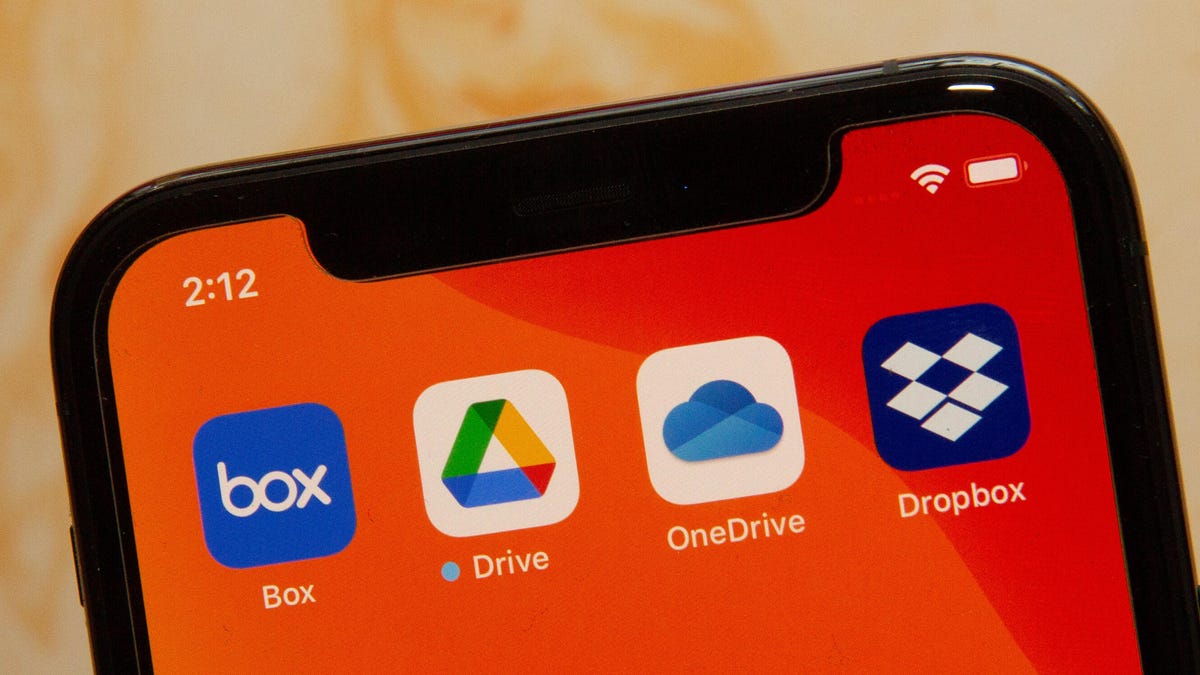
Between work documents, family photos and (of course) memes, it’s important to keep all your files safely stored and organized. Backing them up on an external storage drive is a great place to start, but you’ll want to keep your most precious files somewhere that can never be lost, damaged or stolen. And that means you’ll want to use the best cloud storage service available, which allows you to access your files whenever, wherever, while also saving space on your phone, tablet or computer.
Cloud storage is also important for people working from home who have to share files with colleagues. There are plenty of free cloud storage services available, with many offering upgraded paid plans, which means it’s easy to find a plan that can meet your needs to keep your data stored safely. The best cloud storage options usually feature individual and business plans, but for this article’s purposes, we’ll be focusing on plans for the average user.
We’ve compiled a guide to the most popular cloud storage services: how they work, their strengths and weaknesses, and some lesser-known services if you want to get away from the mainstream. (To be clear, we have not tested these — rather, we are just providing an overview and some analysis of some of the top options in the market.)
What is cloud storage?
Cloud storage is a type of computer data storage that allows your files to be immediately available on almost any internet-connected device anywhere. Files are stored on servers in a data center, instead of directly on your device.
Best cloud storage service options
Other Cloud Storage Options
Of course, Google Drive, OneDrive, Dropbox, Box and Amazon aren’t your only cloud storage options.
SugarSync is a Dropbox-like alternative with apps for every mobile platform. The service offers personal and business plans with a 30-day free trial to start. With a personal SugarSync account, you get 100GB for $7.49 a month, $250GB for $10 a month or 500GB for $18.95 a month. The service offers secure file-sharing (even if they don’t have an account), collaboration, file syncing, as well as remote data wipe in the event of loss, theft or damage.
Another option for cloud storage is pCloud. The service offers annual and lifetime plans for individuals, families and businesses. PCloud doesn’t limit file sizes and doesn’t throttle your upload or download speeds. While your pCloud files are securely stored on the company’s servers, you can add an extra layer of protection by purchasing pCloud Crypto. PCloud Crypto provides client-side encryption where the encrypted version of your files are stored on pCloud servers, but the plain-text files stay on your computer. With your Crypto Pass code, you can encrypt or decrypt your files.
You can subscribe to Premium 500GB ($50 a year) or Premium Plus 2TB ($100 a year). Both of these plans, as well as the Custom 10TB Plan also offer a lifetime subscription for a flat fee. Customers can start with annual plans and upgrade to lifetime plans later if they choose.
Cloud storage: Terms to know
Cloud: This refers to software and services that are stored on the internet, instead of locally on your computer or phone. The cloud allows you to access your files anywhere with an internet connection.
Data center: Even though your files are stored in the cloud, there is still physical hardware involved. The company that you’ve purchased cloud storage from — like Google or Apple — will have actual servers where customer information lives.
Terabyte: A terabyte is a unit of measurement for digital data. One terabyte equals about 1,000 GB.
Frequently asked questions
How do I clear my cloud storage?
The process for clearing your cloud storage may vary depending on which service you use. In the Google One app, for example, there’s a Free Up Account Storage button.
Why use cloud storage?
Instead of having to remember a thumb drive, or emailing items to yourself, cloud storage lets you access your files, documents and photos on demand. If your computer or phone crashes, you don’t have to worry about losing your content, because those files are stored on a separate server. Cloud storage can be a convenient option because options like Google One, iCloud and OneDrive are built into services many use on a daily basis. Cloud storage also lets you keep your device’s local storage freed up.
Is cloud storage safe?
According to Norton, cloud storage is a safe option for users because the on-site servers are usually located in warehouses that few employees have access to. In addition, the files stored on the servers are encrypted, adding another layer of security.
No type of digital storage is risk-free, but cloud storage services also offer more immediate security features like two-factor authentication and security checkups. Privacy and security features may vary between services.
How much cloud storage do I need?
How much storage you’ll need will depend on what you’re storing. A student will likely need a smaller storage plan than a professional photographer. If your needs change, most plans let you easily upgrade or downgrade.
For more information, check out how to clear up space in your Google Drive and the best iPhones of 2023.
Sarah Mitroff contributed to this article.
Technologies
Apple Launches Creator Studio Package as $13 a Month Subscription
Mac users can still buy the apps individually, but subscribers get access to Final Cut Pro and other Studio tools.

Apple is bundling its pro filmmaking and audio tools including Final Cut Pro with its productivity apps Keynote, Pages and Numbers into a subscription software suite called Apple Creator Studio.
The package, which includes apps for Mac, iPad and iPhone, includes Logic Pro, Pixelmator Pro, Motion, Compressor, MainStage and the whiteboard app Freeform. Creator Studio will be available starting Jan. 28 at a cost of $13 per month or $129 per year, or $3 per month or $30 per year for students and educators. Mac users will still have the option to purchase software like Final Cut Pro for a one-time free. The current price for Final Cut Pro in the Mac App Store is $300.
While apps such as Keynote and Pages are already free on Apple platforms, it appears that new versions of those apps will receive access to beta features that will roll out first to Creator Studio subscribers. The announcement by Apple alludes to «new AI features and premium content» in some of the apps it otherwise makes available to use for free.
What the Creator Studio bundle comes with
The star of the show in Creator Studio is Final Cut Pro, the video editing software that will now include Transcript Search on both Mac and iPad. There is also a new Beat Detection feature Apple says uses an AI model to analyze a music track and display a beat grid, making it easier to cut video to music rhythms. The software also will include a new Montage Maker on iPad for quick social video creation.
Motion, the 2D and 3D graphics tool, and Compressor also integrate with Final Cut Pro. Apple touted Motion’s Magnetic Mask feature for isolating objects or people without the need for a green screen.
Logic Pro has new features for musicians, including a Synth Player addition to AI Session Players. Chord ID, a new AI feature, can create chord progressions from audio or MIDI recordings. A new Sound Library will have hundreds of royalty-free clips, samples and loops.
A revamped MainStage app gives subscribers access to instrument, voice-professing and guitar rig tools. Pixelmator Pro arrives with new tools and filters, and there will be an iPad version in addition to the Mac tool.
Freeform in the Creator Studio package will add premium content, including curated photos, graphics and illustrations. It will also get new AI features that include image creation.
Technologies
Reddit Outage Resolved: Here’s What Happened
Did you have trouble reading your favorite subreddits today? You weren’t alone.
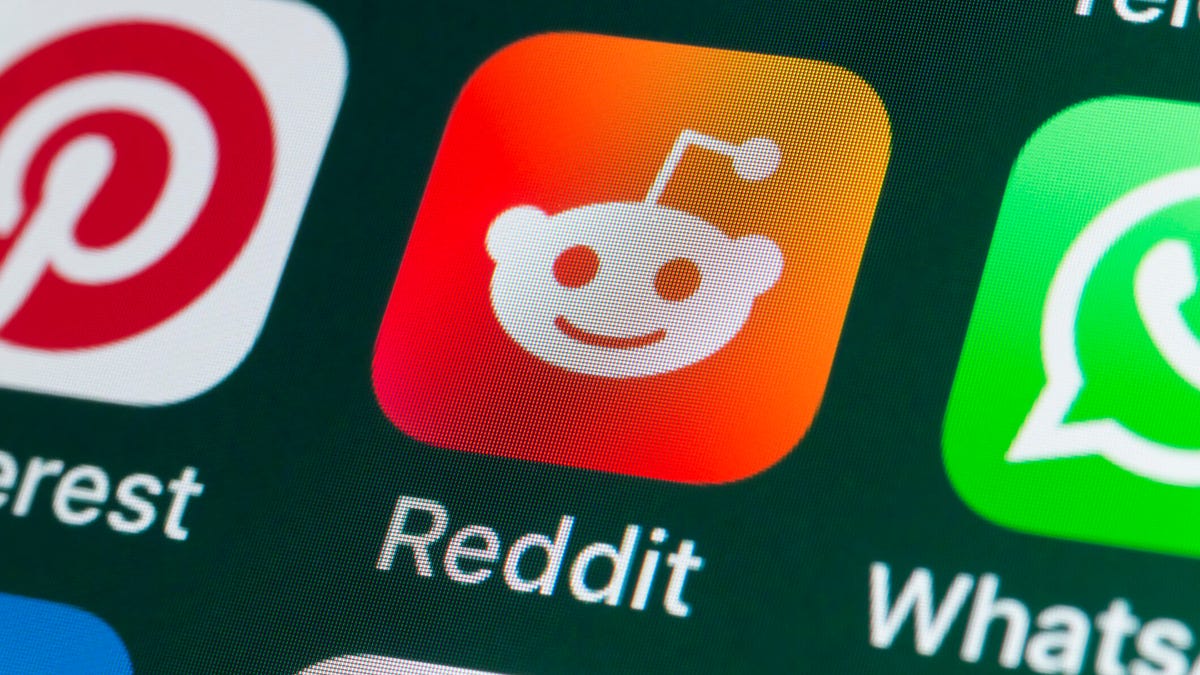
If you had trouble accessing the news and discussion forum Reddit on Tuesday, you weren’t the only one. However, as of 10:15 a.m. PT, the site appears to be back up and running normally. Reddit’s status monitoring page, RedditStatus.com, notes that «all systems (are) operational» after the brief outage.
But earlier, at 9:30 a.m. PT, RedditStatus.com said the company was «investigating elevated errors across reddit.com and native apps.» RedditStatus.com reported degraded site performance for both desktop web use and native mobile apps.
Earlier on Tuesday, the site-monitoring service DownDetector also reported issues at Reddit, providing additional details. At one point on Tuesday, DownDetector received over 100,000 reports that the site was having problems. At 10:25 am PT, the report numbers fell to under 600. (Disclosure: Downdetector is owned by the same parent company as CNET, Ziff Davis.)
Don’t miss any of our unbiased tech content and lab-based reviews. Add CNET as a preferred Google source.
«Reddit is currently experiencing a significant internal outage causing widespread service disruptions,» the site said earlier Tuesday. «The impact is categorized as Very High, primarily affecting mobile app access (55%) and website connectivity (39%). While reports are heavily concentrated in major hubs like New York City and Chicago, the lack of ISP correlation suggests a broad, nationwide issue stemming from Reddit’s internal servers rather than external network providers.»
A representative for Reddit did not immediately respond to a request for comment. Another social media site, X, formerly Twitter, also showed problems on Tuesday, according to DownDetector. Those problems seemed to spike around 6:30 a.m. PT and improve after.
Technologies
This 3-in-1 Charger Is a Must-Have for Travelers, and It Just Hit a Record-Low of $95
Snag it for $45 off and charge your iPhone, AirPods and Apple Watch at the same time.

If you’re a frequent traveler, then you know that outlets are a precious commodity in places like airports and coffee shops. So why waste one on a single device when you can charge up to three at once? Right now, you can grab this seriously sleek Ugreen Magflow three-in-one foldable charger for just $95 at Amazon. That’s a $45 discount and the all-time lowest price we’ve seen. Just don’t wait too long, as this deal could expire at any time.
At just 7.4 ounces, this compact charging station is designed to be taken on the go. But despite its size, it still supports 25-watt MagSafe charging for iPhones, as well as 5-watt wireless charging for AirPods and Apple Watches. The charging stand also tilts up to double as a stand, and it’s equipped with 16 magnets to keep your phone aligned and securely in place. Plus, it’s got built-in protections against overheating, overcharging, short-circuiting and more to prevent damage to your devices.
Why this deal matters
This folding Ugreen charger is great for juicing up your devices on the go, and it’s never been more affordable. Plus, Ugreen makes some of the best MagSafe chargers on the market right now, so don’t miss your chance to grab one at a record-low price.
-

 Technologies3 года ago
Technologies3 года agoTech Companies Need to Be Held Accountable for Security, Experts Say
-

 Technologies3 года ago
Technologies3 года agoBest Handheld Game Console in 2023
-

 Technologies3 года ago
Technologies3 года agoTighten Up Your VR Game With the Best Head Straps for Quest 2
-

 Technologies4 года ago
Technologies4 года agoBlack Friday 2021: The best deals on TVs, headphones, kitchenware, and more
-

 Technologies4 года ago
Technologies4 года agoGoogle to require vaccinations as Silicon Valley rethinks return-to-office policies
-

 Technologies4 года ago
Technologies4 года agoVerum, Wickr and Threema: next generation secured messengers
-

 Technologies4 года ago
Technologies4 года agoOlivia Harlan Dekker for Verum Messenger
-

 Technologies4 года ago
Technologies4 года agoiPhone 13 event: How to watch Apple’s big announcement tomorrow
