Technologies
A Virtual Valentine’s Day Date Idea Every iPhone User Can Try
Long-distance couples who still want a romantic movie night should look no further than Apple Shareplay.
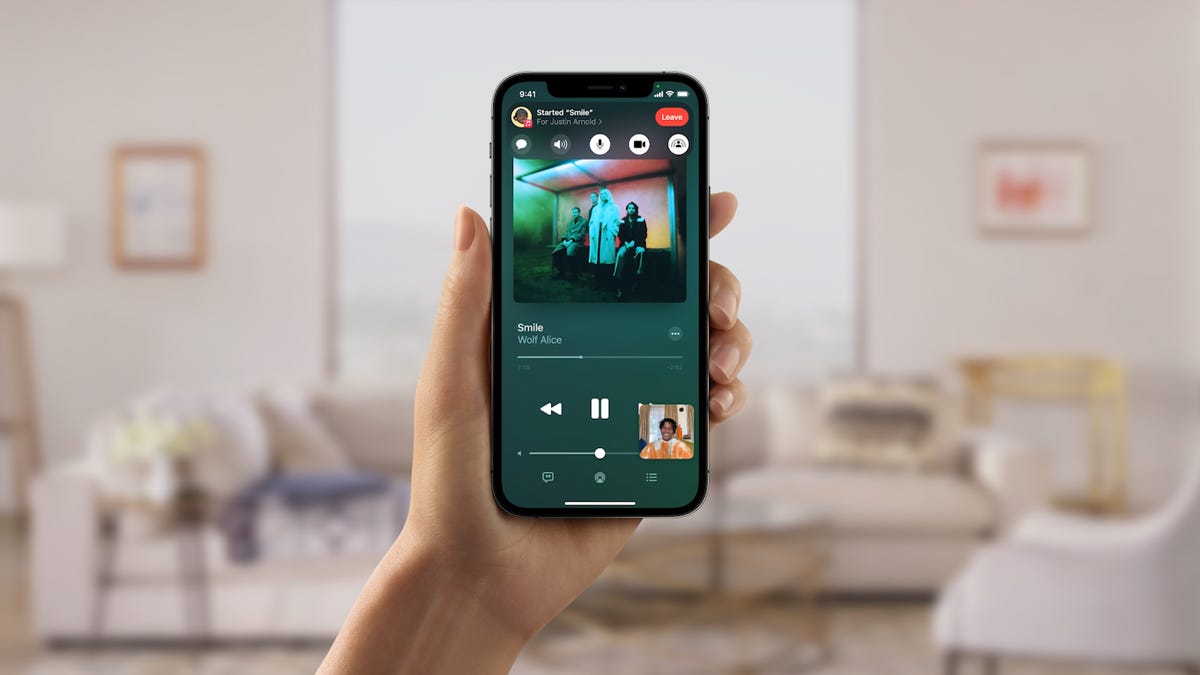
When Apple first unveiled SharePlay, a screen-sharing feature within the iPhone’s FaceTime app, long-distance couples (and friend groups!) rejoiced. SharePlay would make virtual movie nights a cinch.
This was back in the iOS 15 days — iOS 16.3 is the current version — but SharePlay is still a really neat part of the iPhone experience and one of FaceTime’s biggest updates, making Apple a big competitor to Zoom and Teleparty (formerly known as Netflix Party). If you haven’t tried it yet, tonight’s the night. What better time to host a virtual movie night with your far-away partner than Valentine’s Day?
Read more: This Secret Netflix Menu Will Spice Up Your Valentine’s Day
So what exactly is SharePlay? It’s a FaceTime feature that lets iPhone, iPad and Mac users share screens — and streams — with each other.You can use SharePlay to share your screen with your partner to watch movies, listen to songs and more, all while on your FaceTime call. Here’s how to get it set up.
How to use SharePlay stream shows and movies with FaceTime
Having a watch party in FaceTime is simple and intuitive with SharePlay. When you stream movies or TV shows with your significant other, content will sync across devices and allow both parties access to controls. And you’ll still see and hear each other in picture-in-picture as you watch. Streaming services that have partnered with Apple for SharePlay include Hulu, HBO Max, TikTok, Apple Fitness Plus, Twitch, Spotify, ESPN Plus and many more.
In order to use SharePlay, both parties need to use FaceTime on an Apple device (and you have to upgrade to at least iOS 15.1, iPadOS 15.1 or MacOS Monterey 12.1). Another cool feature of SharePlay is that you can cast to your Apple TV while maintaining the FaceTime call on your iPhone. That way you’re not stuck squinting at a tiny screen with your friend’s face blocking the show.
Here’s how to set up SharePlay in FaceTime:
1. Start a FaceTime call.
2. Open a streaming app while connected to the call and choose a show or movie.
3. Press Play, and both parties can watch the same stream at once.
How to listen to music with SharePlay
Not a big movie buff? Here’s an alternative virtual date idea: Create a playlist just for your significant other, then use SharePlay to listen to it together. When sharing music, both parties will also have access to controls to pause, play or skip songs in SharePlay. And you can even contribute to shared playlists by adding songs to a queue within Apple Music.
Here’s how to share music with SharePlay:
1. Start a FaceTime call.
2. Open Apple Music and choose a song.
3. Press Play, and the song will begin playing from both devices at the same time.
How to use SharePlay to share your screen in FaceTime
Like Zoom, FaceTime will let you share your screen with others on the call using SharePlay, so you can share more than just music and videos. Apple’s suggested use cases include planning a trip together, browsing Zillow with future roommates, showing off a video game or helping a friend with a technical problem by walking them through which settings to change. This feature will also work across Apple devices, which means you can share your Mac screen or your iPhone or iPad screen in a call.
One drawback: SharePlay’s subscription problem
Netflix and YouTube are just two of the apps that won’t sync with SharePlay — though a workaround for YouTube is to just share your screen, not the app. Apple also notes that a subscription will be required for both parties in order to share streaming services like HBO Max or Disney Plus through SharePlay.
We put this to the test and verified that not only do both parties need a subscription to the app being shared, if applicable, but they also need to have the app itself downloaded on both devices. So if your significant other wants to SharePlay a TikTok video and you don’t have the TikTok app installed, you won’t be able to see the video over FaceTime.
For more on the iPhone’s newest tricks, check out the best new features in iOS 16.3 — like being able to edit and unsend messages. Plus, here are some Valentine’s Day freebies you can get at restaurants, and here’s how to have a good Valentine’s Day even if you’re single.
Technologies
Apple Launches Creator Studio Package as $13 a Month Subscription
Mac users can still buy the apps individually, but subscribers get access to Final Cut Pro and other Studio tools.

Apple is bundling its pro filmmaking and audio tools including Final Cut Pro with its productivity apps Keynote, Pages and Numbers into a subscription software suite called Apple Creator Studio.
The package, which includes apps for Mac, iPad and iPhone, includes Logic Pro, Pixelmator Pro, Motion, Compressor, MainStage and the whiteboard app Freeform. Creator Studio will be available starting Jan. 28 at a cost of $13 per month or $129 per year, or $3 per month or $30 per year for students and educators. Mac users will still have the option to purchase software like Final Cut Pro for a one-time free. The current price for Final Cut Pro in the Mac App Store is $300.
While apps such as Keynote and Pages are already free on Apple platforms, it appears that new versions of those apps will receive access to beta features that will roll out first to Creator Studio subscribers. The announcement by Apple alludes to «new AI features and premium content» in some of the apps it otherwise makes available to use for free.
What the Creator Studio bundle comes with
The star of the show in Creator Studio is Final Cut Pro, the video editing software that will now include Transcript Search on both Mac and iPad. There is also a new Beat Detection feature Apple says uses an AI model to analyze a music track and display a beat grid, making it easier to cut video to music rhythms. The software also will include a new Montage Maker on iPad for quick social video creation.
Motion, the 2D and 3D graphics tool, and Compressor also integrate with Final Cut Pro. Apple touted Motion’s Magnetic Mask feature for isolating objects or people without the need for a green screen.
Logic Pro has new features for musicians, including a Synth Player addition to AI Session Players. Chord ID, a new AI feature, can create chord progressions from audio or MIDI recordings. A new Sound Library will have hundreds of royalty-free clips, samples and loops.
A revamped MainStage app gives subscribers access to instrument, voice-professing and guitar rig tools. Pixelmator Pro arrives with new tools and filters, and there will be an iPad version in addition to the Mac tool.
Freeform in the Creator Studio package will add premium content, including curated photos, graphics and illustrations. It will also get new AI features that include image creation.
Technologies
Reddit Outage Resolved: Here’s What Happened
Did you have trouble reading your favorite subreddits today? You weren’t alone.
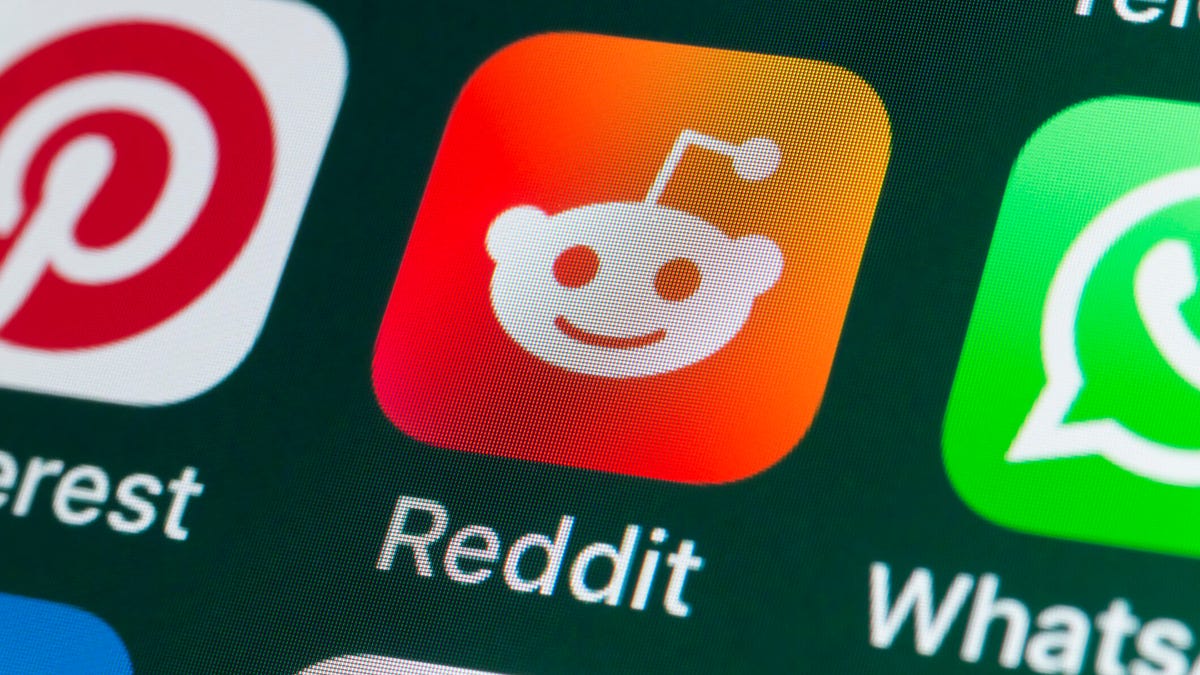
If you had trouble accessing the news and discussion forum Reddit on Tuesday, you weren’t the only one. However, as of 10:15 a.m. PT, the site appears to be back up and running normally. Reddit’s status monitoring page, RedditStatus.com, notes that «all systems (are) operational» after the brief outage.
But earlier, at 9:30 a.m. PT, RedditStatus.com said the company was «investigating elevated errors across reddit.com and native apps.» RedditStatus.com reported degraded site performance for both desktop web use and native mobile apps.
Earlier on Tuesday, the site-monitoring service DownDetector also reported issues at Reddit, providing additional details. At one point on Tuesday, DownDetector received over 100,000 reports that the site was having problems. At 10:25 am PT, the report numbers fell to under 600. (Disclosure: Downdetector is owned by the same parent company as CNET, Ziff Davis.)
Don’t miss any of our unbiased tech content and lab-based reviews. Add CNET as a preferred Google source.
«Reddit is currently experiencing a significant internal outage causing widespread service disruptions,» the site said earlier Tuesday. «The impact is categorized as Very High, primarily affecting mobile app access (55%) and website connectivity (39%). While reports are heavily concentrated in major hubs like New York City and Chicago, the lack of ISP correlation suggests a broad, nationwide issue stemming from Reddit’s internal servers rather than external network providers.»
A representative for Reddit did not immediately respond to a request for comment. Another social media site, X, formerly Twitter, also showed problems on Tuesday, according to DownDetector. Those problems seemed to spike around 6:30 a.m. PT and improve after.
Technologies
This 3-in-1 Charger Is a Must-Have for Travelers, and It Just Hit a Record-Low of $95
Snag it for $45 off and charge your iPhone, AirPods and Apple Watch at the same time.

If you’re a frequent traveler, then you know that outlets are a precious commodity in places like airports and coffee shops. So why waste one on a single device when you can charge up to three at once? Right now, you can grab this seriously sleek Ugreen Magflow three-in-one foldable charger for just $95 at Amazon. That’s a $45 discount and the all-time lowest price we’ve seen. Just don’t wait too long, as this deal could expire at any time.
At just 7.4 ounces, this compact charging station is designed to be taken on the go. But despite its size, it still supports 25-watt MagSafe charging for iPhones, as well as 5-watt wireless charging for AirPods and Apple Watches. The charging stand also tilts up to double as a stand, and it’s equipped with 16 magnets to keep your phone aligned and securely in place. Plus, it’s got built-in protections against overheating, overcharging, short-circuiting and more to prevent damage to your devices.
Why this deal matters
This folding Ugreen charger is great for juicing up your devices on the go, and it’s never been more affordable. Plus, Ugreen makes some of the best MagSafe chargers on the market right now, so don’t miss your chance to grab one at a record-low price.
-

 Technologies3 года ago
Technologies3 года agoTech Companies Need to Be Held Accountable for Security, Experts Say
-

 Technologies3 года ago
Technologies3 года agoBest Handheld Game Console in 2023
-

 Technologies3 года ago
Technologies3 года agoTighten Up Your VR Game With the Best Head Straps for Quest 2
-

 Technologies4 года ago
Technologies4 года agoBlack Friday 2021: The best deals on TVs, headphones, kitchenware, and more
-

 Technologies4 года ago
Technologies4 года agoGoogle to require vaccinations as Silicon Valley rethinks return-to-office policies
-

 Technologies4 года ago
Technologies4 года agoVerum, Wickr and Threema: next generation secured messengers
-

 Technologies4 года ago
Technologies4 года agoOlivia Harlan Dekker for Verum Messenger
-

 Technologies4 года ago
Technologies4 года agoiPhone 13 event: How to watch Apple’s big announcement tomorrow
