Technologies
Cleaning Out Your Google Drive or Gmail Could Save You Money
You’ll never pay for more storage again with these tips.
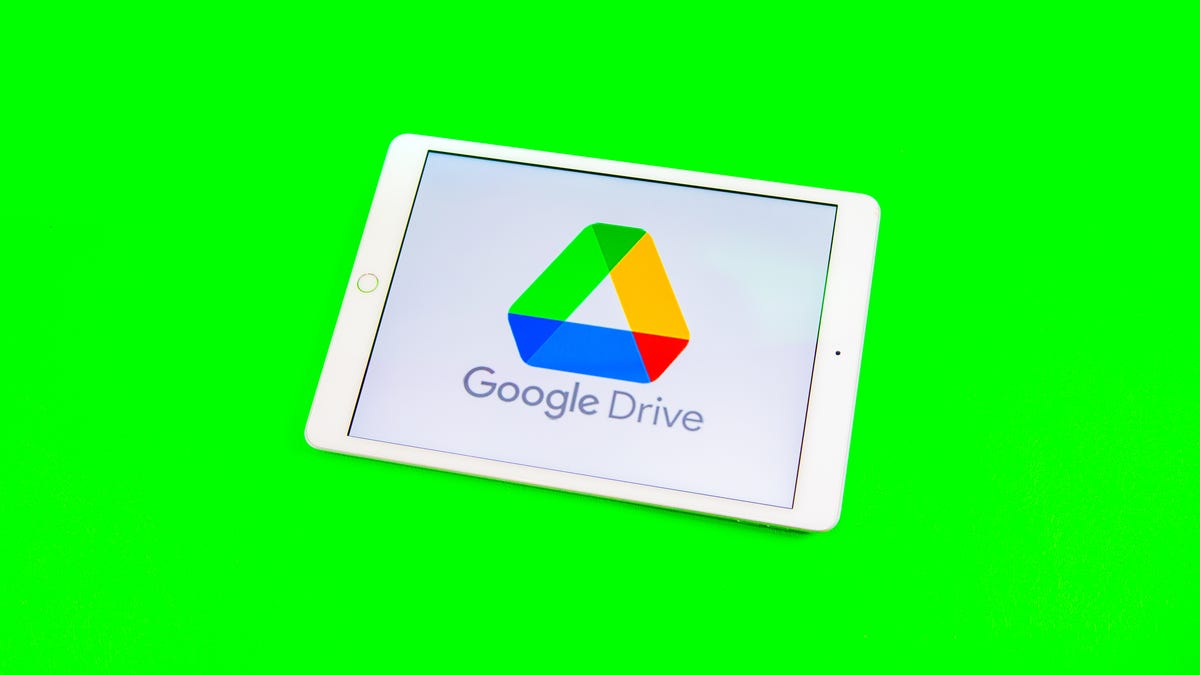
Google has some of the most popular digital services in Google Drive and Gmail. Google gives you a combined 15GB of storage space for free for all its services, which can fill up pretty fast. When you get close to that limit, Google will notify you and ask if you want to pay for more storage. You might be tempted to pay more for storage, but you don’t have to. There are other, free ways to manage your digital space.
Here’s how to free up Google Drive and Gmail space on desktop and mobile so you don’t have to pay for storage. We recommend doing this on desktop, as you’ll have an easier time sorting through and managing files compared to doing it on your mobile device.
Delete large files first
If you only want to delete a few items from Google Drive and Gmail to free up space, you can sort each service by file size and delete one or two large files instead of a few dozen smaller items.
Here’s how to delete files by size in Google Drive on your desktop.
1. Log into your Google Drive account.
2. Once logged in, click Storage in the menu on the left side of the screen.
3. The Storage page should list your files from largest to smallest, but if not click Storage Used on the right side of the screen. The files should now be ordered from largest to smallest.
4. Click large files you want to delete to select them, then click either the trash bin in the top right of your screen or drag the large files to Trash on the left side of the screen.
5. Click Trash to go to the Trash menu.
6. Click Empty Trash in the top-right corner of your screen.
7. Click Delete forever and your files are gone.
You can do this in the Google Drive app, as well. Here’s how.
1. Open your Google Drive app and log into your account.
2. Tap Files in the bottom-right corner of the screen.
3. Tap Name underneath My Drive near the top of the screen.
4. Tap Storage Used. This will arrange your files from largest to smallest.
5. Tap the three dots (…) next to the item you want to delete.
6. Tap Remove.
7. Tap the hamburger icon in the top-left corner of the screen next to Search in Drive.
8. Tap Trash.
9. Tap the three dots (…) in the top-right corner of the screen.
10. Tap Empty trash.
You can also arrange and delete files by size in Gmail on the desktop. Here’s how.
1. Log into your Gmail account.
2. Type has:attachment larger:10MB into the search bar and hit Search. This will show you all emails that have attachments larger than 10 MB from largest to smallest. You can use this format to filter by other size files, not just 10 MBs.
3. Check the boxes to the left of each email you want to delete, then click the Trash icon in the top-right corner of the screen.
4. Click Trash on the left side of the screen to go to the Trash menu. If you don’t see Trash, click More and Trash should be in the expanded menu.
5. Once in Trash, click Empty trash now at the top of the screen.
Here’s how to arrange and delete files by size in the Gmail app.
1. Open your Gmail app and log into your account.
2. Type has:attachment larger:10MB into the search bar and hit Search. This will show you all emails that have attachments larger than 10MB, from largest to smallest. You can use this format to filter by other size files too, not just 10MBs.
3. Tap into the email you want to delete.
4. Tap the trash bin icon in the top-right corner of your screen.
5. Tap < in the top-left corner of your screen.
6. Tap the hamburger icon in the top-left corner of the screen next to Search in mail.
7. Tap Trash.
8. Tap Empty trash now.
Note that once a file goes to Trash, it will automatically delete after 30 days.
Empty your Gmail spam folder
It’s easy to forget about emptying your spam folder, and it can double the amount of data your Gmail account uses. Emptying your spam folder (or your social or promotions folders) is an easy way to make space.
Here’s how to empty your spam folder on your desktop.
1. Log into your Gmail account.
2. Once logged in, click Spam on the left side of the screen. If you don’t see Spam, click More, and Spam should be in the expanded menu.
3. In your Spam folder, click Delete all spam messages now.
Here’s how to empty your spam folder in the mobile app.
1. Open the Gmail app and log into your account.
2. Tap the hamburger icon in the top-left corner of the screen next to Search in mail.
3. Tap Spam.
4. Tap Delete all spam messages now or Empty spam now.
Clean up your Google Photos
Google also includes Google Photos in the 15GB of free storage it gives its users. Photos and videos can take up more space than text-based files so it’s a good idea to go through and delete old photos and videos to make room.
Unfortunately, there’s no option to arrange your photos and videos from largest to smallest like in Google Drive and Gmail, so you will have to go through and delete items manually.
Here’s how to delete photos and videos from Google Photo on your desktop.
1. Open and log into Google Photos.
2. Scroll your mouse over photos and videos you want to delete and click the gray check mark icon in the top left corner of the photo or video.
3. Click the trash icon in the top right corner of the screen.
4. Click Move to trash.
5. Click Trash on the left side of the screen.
6. Click Empty trash near the top-right corner of your screen.
7. Click Empty trash again, and you’re set.
Here’s how to delete photos and videos from the Google Photo mobile app.
1. Open and log into Google Photos.
2. Tap the photo or video you want to delete.
3. Tap the trash icon in the bottom-right corner of the screen.
4. Tap Delete.
5. Tap Library in the bottom-right corner of the screen.
6. Tap Trash.
7. Tap the three dots (…) in the top-right corner of the screen.
8. Tap Empty trash.
9. Tap Delete.
If you don’t click or tap Empty trash on either platform, the photos and videos you’ve deleted will automatically delete after 60 days.
When all else fails, download your files
If your storage is still almost full and you can’t part with any more items from your Google Drive, Gmail or Google Photos, you can download your items and store them directly on your computer.
Here’s how to download your Google Drive files for storage on another hard drive.
1. Open and log into your Google Drive account on your desktop.
2. Select the files you want to download.
3. Click the three stacked dots in the upper-right corner of your screen.
4. Click Download.
5. Once the items are downloaded, feel free to delete them from your Google Drive.
You can also download your emails from Gmail. Here’s how.
1. Open and log into your Gmail account on your desktop.
2. Click and open an email you want to download.
3. Click the three stacked dots next to the date of the email.
4. Click Download message.
5. Once the emails are downloaded, you can delete them from your Gmail.
Here’s how to download photos and videos from Google Photos.
1. Open and log into your Gmail account on your desktop.
2. Click and open a photo or video you want to download.
3. Click the three stacked dots in the top-right corner of the screen.
4. Click Download.
5. Once the items are downloaded, you’re free to delete them from your Google Photos.
For more, check out these 10 Gmail tips and tools, nine Google Drive features you might have missed and five Google Photos features to try now.
Technologies
Today’s NYT Strands Hints, Answers and Help for Jan. 9 #677
Here are hints and answers for the NYT Strands puzzle for Jan. 9, No. 677.
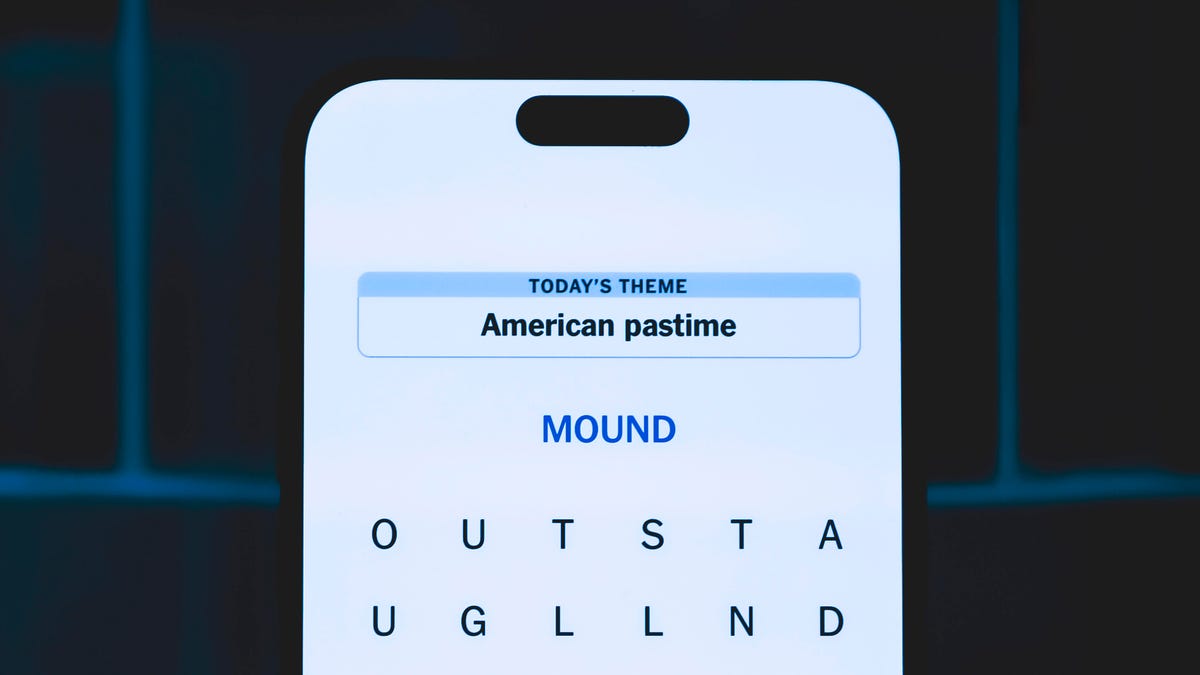
Looking for the most recent Strands answer? Click here for our daily Strands hints, as well as our daily answers and hints for The New York Times Mini Crossword, Wordle, Connections and Connections: Sports Edition puzzles.
Today’s NYT Strands puzzle is a fun topic — but one of the answers describes something I’ve never heard of before. Also, some of the answers are difficult to unscramble, so if you need hints and answers, read on.
I go into depth about the rules for Strands in this story.
If you’re looking for today’s Wordle, Connections and Mini Crossword answers, you can visit CNET’s NYT puzzle hints page.
Read more: NYT Connections Turns 1: These Are the 5 Toughest Puzzles So Far
Hint for today’s Strands puzzle
Today’s Strands theme is: For cubs fans.
If that doesn’t help you, here’s a clue: Like Gentle Ben.
Clue words to unlock in-game hints
Your goal is to find hidden words that fit the puzzle’s theme. If you’re stuck, find any words you can. Every time you find three words of four letters or more, Strands will reveal one of the theme words. These are the words I used to get those hints but any words of four or more letters that you find will work:
- LAIR, RAIL, CROP, LAID, BALD, DEAN, BROW, DIZZY
Answers for today’s Strands puzzle
These are the answers that tie into the theme. The goal of the puzzle is to find them all, including the spangram, a theme word that reaches from one side of the puzzle to the other. When you have all of them (I originally thought there were always eight but learned that the number can vary), every letter on the board will be used. Here are the nonspangram answers:
- BLACK, BROWN, GRIZZLY, PANDA, POLAR, SPECTACLED (That last one is the one I’ve never heard of! But it’s real!)
Today’s Strands spangram
Today’s Strands spangram is BEARSINMIND. To find it, start with the B that’s five rows to the right and three letters down, then wind up, over and down the whole far-right row.
Don’t miss any of our unbiased tech content and lab-based reviews. Add CNET as a preferred Google source.
Toughest Strands puzzles
Here are some of the Strands topics I’ve found to be the toughest.
#1: Dated slang. Maybe you didn’t even use this lingo when it was cool. Toughest word: PHAT.
#2: Thar she blows! I guess marine biologists might ace this one. Toughest word: BALEEN or RIGHT.
#3: Off the hook. Again, it helps to know a lot about sea creatures. Sorry, Charlie. Toughest word: BIGEYE or SKIPJACK.
Technologies
Today’s NYT Mini Crossword Answers for Friday, Jan. 9
Here are the answers for The New York Times Mini Crossword for Jan. 9.
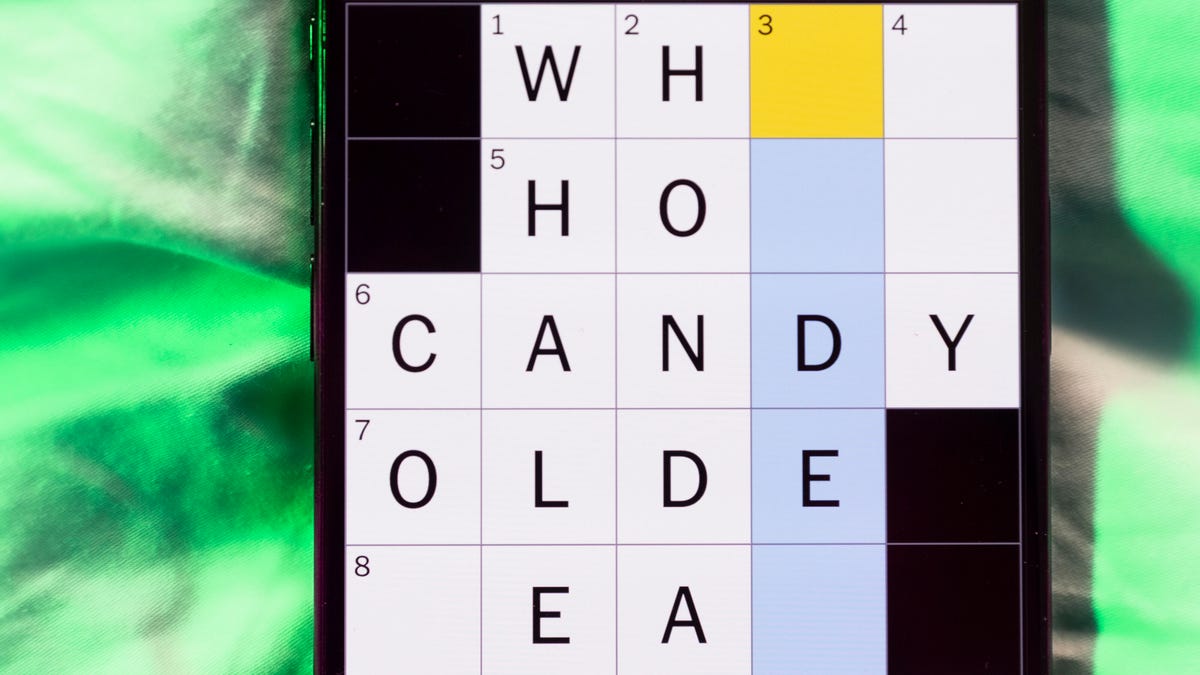
Looking for the most recent Mini Crossword answer? Click here for today’s Mini Crossword hints, as well as our daily answers and hints for The New York Times Wordle, Strands, Connections and Connections: Sports Edition puzzles.
Need some help with today’s Mini Crossword? The Across clues were kind of tough today. Read on for all the answers. And if you could use some hints and guidance for daily solving, check out our Mini Crossword tips.
If you’re looking for today’s Wordle, Connections, Connections: Sports Edition and Strands answers, you can visit CNET’s NYT puzzle hints page.
Read more: Tips and Tricks for Solving The New York Times Mini Crossword
Let’s get to those Mini Crossword clues and answers.
Mini across clues and answers
1A clue: Question in a late-night text
Answer: YOUUP
6A clue: Plentiful
Answer: AMPLE
7A clue: Saint ___ and Nevis (Caribbean nation)
Answer: KITTS
8A clue: Baby-bringing bird
Answer: STORK
9A clue: Take care of the tab
Answer: PAY
Mini down clues and answers
1D clue: Himalayan herbivores
Answer: YAKS
2D clue: Fail to include
Answer: OMIT
3D clue: «High five!»
Answer: UPTOP
4D clue: The «U» of UV rays
Answer: ULTRA
5D clue: Annoying to deal with
Answer: PESKY
Don’t miss any of our unbiased tech content and lab-based reviews. Add CNET as a preferred Google source.
Technologies
I Got Up Close and Personal With Boston Dynamics’ New Atlas Robot
Before Atlas takes its first steps into the world of work later this year, I found myself face-to-face with CES 2026’s most talked-about robot on the show floor.

When I say that I went hands-on with the new Boston Dynamics Atlas robot, I mean that I actually held hands with it. This humanoid robot, which CNET just awarded the Best Robot of CES Award, is one of the most advanced in the world, and I couldn’t pass up the opportunity to get up close and personal with it.
This product version of the robot, which is set to be shipped to Hyundai factories imminently to start working, has been the talk of CES this year. The specific Atlas robot I encountered was a static model that wasn’t turned on or fully operational. Our interactions were, therefore, sadly one-sided. Still, I ran my hands over its soft-touch plastic shell and gently prodded at its finger joints, wondering how it would feel if they gripped me back.
People tend to have varying feelings about humanoid robots — understandable given that they are built to some degree in our image, while also usually being stronger than us, with «brains» that we don’t fully understand. Atlas definitely evokes contradictory emotions for me — even more so when I stood face-to-face with it.
I’m in awe of the engineering, a little fearful of its capabilities, hesitant about what it could mean for the future of humanity and charmed by its design and styling. The periwinkle blue iteration of Atlas that I met on the show floor at CES 2026 almost bears more resemblance to a Dyson product than it does the industrial robots that defined Boston Dynamics’ early days, when it was best known for its work with DARPA.
«There’s a lot of really specific things about this robot that probably look a little weird,» said Zachary Jackowski, Boston Dynamics VP and general manager of Atlas. He pointed to the legs, which he described as «like nothing anyone else was doing.»
Atlas’ thighs are narrow set and in line with the torso, while the calves are wider set, attached to their upper counterparts with a circular joint. This robot is, in fact, all subtle curves and soft lines. There are no harsh edges or stark angles.
During a year when CES has been flooded with humanoid robots, Atlas definitely does stand out due to its design. It appears both less classically human and less industrial than some of its peers, while also lacking the often intimidating, featureless faces they tend to exhibit. Instead, it has two low-set cameras resembling eyes placed where you’d usually expect a mouth to be. Its face is a perfect flat circle, defined by an LED halo that gives it a somewhat Pixar lamp effect.
I asked Jackowski why Boston Dynamics decided to skew so relatively unhuman with this version of its humanoid. «Well, it’s not a human,» he said. «It projects the wrong first impression about a robot to have it pretend to be something that it’s not.»
Particularly in the early days of humanoids, he added, robots won’t have anything like human-like intelligence. People should look at it and see it for what it is — a tool for performing tasks safely and efficiently.
In fact, most of the design decisions were made to keep Atlas as simple, scalable and safe as possible, Jackowski said. I remark that there’s some irony in thinking of a humanoid robot as simple, given the complexity of the technology and development process to bring Atlas to life.
The key to making it simple, Jackowski said, is having a strong enough grasp of the technology to «accomplish the complex thing of building a humanoid robot,» but then being able to take it apart and understand that you can use fewer computers and actuators in it while achieving the same results.
And it’s essential to Boston Dynamics that Atlas is perceived as simple. After all, it’s a general-purpose humanoid, which might eventually be sent far and wide to fulfil all manner of roles. Jackowski calls it the «ultimate generalist.»
Simplicity aside, there are aspects of Atlas that Jackowski believes set it apart from other humanoids at the show. «The repairability of this robot is crazy good,» he said. «The runtime is crazy good. The strength is unlike anything.»
From working in Hyundai’s manufacturing plants, Atlas’s job trajectory is to eventually graduate to many of the same industrial environments where Boston Dynamics’ Spot robot works, before moving to bussing tables in the service industry and eventually into the home. The robot will evolve between now and then, Jackowski said. However, this could be an early glimpse of the type of humanoid that will eventually be our housemate.
That’s some way away, though, which is probably for the best. As I gaze up at Atlas, which I’d guess is around the same height as my husband, my feeling is that, however impressive Atlas is, I’m still not ready for it to move in.
-

 Technologies3 года ago
Technologies3 года agoTech Companies Need to Be Held Accountable for Security, Experts Say
-

 Technologies3 года ago
Technologies3 года agoBest Handheld Game Console in 2023
-

 Technologies3 года ago
Technologies3 года agoTighten Up Your VR Game With the Best Head Straps for Quest 2
-

 Technologies4 года ago
Technologies4 года agoBlack Friday 2021: The best deals on TVs, headphones, kitchenware, and more
-

 Technologies4 года ago
Technologies4 года agoGoogle to require vaccinations as Silicon Valley rethinks return-to-office policies
-

 Technologies4 года ago
Technologies4 года agoVerum, Wickr and Threema: next generation secured messengers
-

 Technologies4 года ago
Technologies4 года agoOlivia Harlan Dekker for Verum Messenger
-

 Technologies4 года ago
Technologies4 года agoiPhone 13 event: How to watch Apple’s big announcement tomorrow
