Technologies
You Should Cancel Those Barely Used App Subscriptions Right Now
Don’t know every service you’re paying for on your iPhone or Android? Maybe it’s probably time to cancel a few.
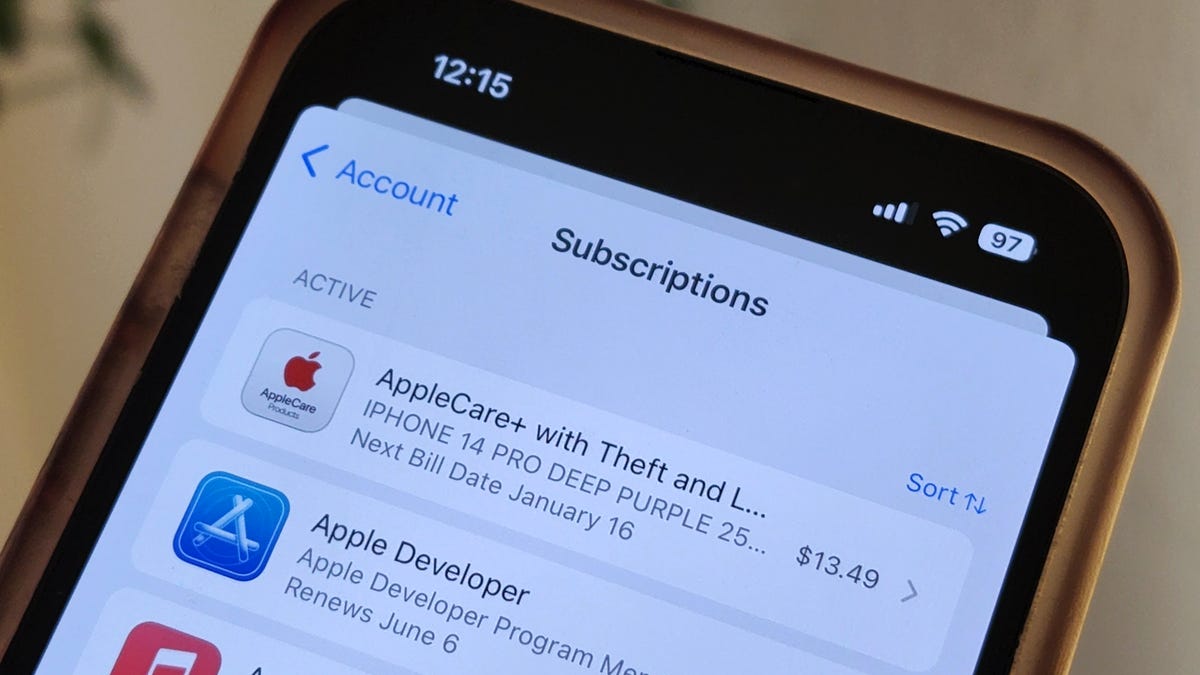
It seems like every app I download has some sort of monthly paid subscription now. Uber and Uber Eats have Uber One, which gets you free food delivery and reduced fees on rides, while Twitter has Twitter Blue, offering exclusive features like a blue verification checkmark and the ability to edit tweets.
BMW even charges customers in some countries $18 a month to heat the front seats of their own cars. Absurd, right?
And we’re not immune to this service-based economy either. If you’re anything like me, you’re probably paying hundreds of dollars in recurring payments for streaming apps like Amazon Prime, Netflix, Spotify, Hulu and Disney Plus, or more practical things like AppleCare. With so many services, it’s easy to lose track of everything you’re paying for too.
And if you’re trying to cut some costs, you should start with the many subscriptions you might have on your phone.
In this story, we’ll show you how to find all the monthly services you’re paying for on your mobile device, whether it’s via the Apple Store on your iPhone or via Google Play on Android, and how to cancel the ones you no longer want.
If you’re looking to save money in other ways, check out 10 ways to save on streaming services, how to save on TV streaming with these simple tricks and free options to some of your favorite paid services.
Find and cancel your subscriptions on your iPhone
You can find all your monthly subscriptions from the Apple Store in a couple places on your iPhone, but the easiest is through your settings. To do this, launch the Settings application, tap on your name at the top and then hit Subscriptions in the first section. Here you’ll see a list of all the active (and inactive) subscriptions that you’ve signed up for from apps you downloaded from the App Store.
Under Active, you’ll see all the subscriptions you’re currently paying, with the following information: app or service name, short description, next bill date and cost. To cancel an active subscription, tap on the subscription, hit the red Cancel Subscription button at the bottom of the page and then tap Confirm in the pop-up that appears.
For most subscriptions, you’ll still be able to access the paid services until the end of your billing period. However, some apps won’t let you continue using the service, so you’ll have to read the fine print to see what happens if you cancel. Once it’s canceled, the subscription will remain in the active section, but will show, in red text, when it’s expiring.
Find and cancel your subscriptions on your Android
Unlike iOS, Android runs on devices from various brands, such as Samsung, Google and Motorola, but luckily all these versions of Android all have the Google Play Store, and so finding and canceling your monthly subscriptions is similar no matter what phone you’re using.
To find all your subscriptions, launch the Play Store application, tap your profile picture or first name initial that appears on the top-right and go to Payments & subscriptions > Subscriptions. Here you’ll see a list of your active and inactive subscriptions.
If you want to cancel a subscription, tap it and then hit the green Cancel subscription button. The Play Store may ask you to consider other cheaper subscriptions and also to give a reason as to why you’re canceling. Accept any prompts to continue until you see a fully green Cancel subscription button. Hit it and your subscription will be canceled, but you should still have access to it until the end of your billing period.
Technologies
The Most Exciting Video Game Rumors and Leaks Ahead of 2026
Technologies
Today’s NYT Mini Crossword Answers for Wednesday, Dec. 17
Here are the answers for The New York Times Mini Crossword for Dec. 17.

Looking for the most recent Mini Crossword answer? Click here for today’s Mini Crossword hints, as well as our daily answers and hints for The New York Times Wordle, Strands, Connections and Connections: Sports Edition puzzles.
Need some help with today’s Mini Crossword? Read on. And if you could use some hints and guidance for daily solving, check out our Mini Crossword tips.
If you’re looking for today’s Wordle, Connections, Connections: Sports Edition and Strands answers, you can visit CNET’s NYT puzzle hints page.
Read more: Tips and Tricks for Solving The New York Times Mini Crossword
Let’s get to those Mini Crossword clues and answers.
Mini across clues and answers
1A clue: Nod (off)
Answer: DOZE
5A clue: Naval submarine in W.W. II
Answer: UBOAT
7A clue: Tricky thing to do on a busy highway
Answer: MERGE
8A clue: Heat-resistant glassware for cooking
Answer: PYREX
9A clue: Put into groups
Answer: SORT
Mini down clues and answers
1D clue: Break up with
Answer: DUMP
2D clue: Falls in line, so to speak
Answer: OBEYS
3D clue: Legendary vigilante who cuts a «Z» with his sword
Answer: ZORRO
4D clue: Rarin’ to go
Answer: EAGER
6D clue: Common reminder for an upcoming appointment
Answer: TEXT
Don’t miss any of our unbiased tech content and lab-based reviews. Add CNET as a preferred Google source.
Technologies
You Can Watch an Exclusive Avatar: Fire and Ash Scene on TikTok Right Now
Disney and TikTok partner on an immersive content hub for James Cameron’s latest movie about the alien Na’vi.
If you’re not quite ready to head to the theater to watch Avatar: Fire and Ash, an exclusive scene preview might sell you on the visual spectacle. As part of a new collaboration with the social media giant, Disney is posting snippets of its new movie to its TikTok account.
This scene isn’t part of any trailer and won’t be posted to other social media accounts, making TikTok the only place you can view it — unless you buy a movie ticket. A first look at the new movie’s scenes isn’t the only Avatar-related bonus on the social media platform right now, either. TikTok has partnered with the house of mouse to bring an entire «immersive content hub» to the app.
A special section of TikTok includes quizzes and educational videos that explore the alien world of Pandora shown off in the movies. On TikTok, you can take a personality quiz to find out what Na’vi clan you most closely align with and unlock a special profile picture border to use on your account.
Science and fiction blend together with a series of videos from real doctors who explain the basis for some of Avatar’s world-building. If you want to learn about exoplanets or how realistic the anatomy of the movie’s alien animals is, these videos will feed your brain while still providing entertainment value.
Perhaps the most enticing part of Disney’s latest social media collaboration is the opportunity for fans to win prizes and trips. TikTok creators who make edits with the #TikTokAvatarContest hashtag are entered into a competition to win Avatar merchandise. The biggest winners will be able to take a trip to visual effects studio Wētā Workshop in New Zealand or visit Avatar director James Cameron’s Lightstorm Entertainment Studio in Los Angeles.
Avatar: Fire and Ash is the third installment in director Cameron’s cinematic passion project. While the first Avatar movie was released in 2009, Cameron didn’t release another entry in the franchise until 2022. In total, there is a five-movie arc planned for the indigo alien Na’vi on the moon of Pandora.
The Avatar movies are known for pushing the boundaries of CGI visual effects in cinema. They are also historically big winners at the box office: the original Avatar is the highest-grossing film of all time, earning $2.9 billion across its theatrical releases. Its sequel, Avatar: The Way of Water, is the third-highest-grossing film of all time, trailing Avengers: Endgame. You can stream those movies on Disney Plus.
It remains to be seen whether Avatar: Fire and Ash will financially live up to its predecessors. The film currently has mixed reviews from critics on Rotten Tomatoes.
-

 Technologies3 года ago
Technologies3 года agoTech Companies Need to Be Held Accountable for Security, Experts Say
-

 Technologies3 года ago
Technologies3 года agoBest Handheld Game Console in 2023
-

 Technologies3 года ago
Technologies3 года agoTighten Up Your VR Game With the Best Head Straps for Quest 2
-

 Technologies4 года ago
Technologies4 года agoBlack Friday 2021: The best deals on TVs, headphones, kitchenware, and more
-

 Technologies4 года ago
Technologies4 года agoVerum, Wickr and Threema: next generation secured messengers
-

 Technologies4 года ago
Technologies4 года agoGoogle to require vaccinations as Silicon Valley rethinks return-to-office policies
-

 Technologies4 года ago
Technologies4 года agoOlivia Harlan Dekker for Verum Messenger
-

 Technologies4 года ago
Technologies4 года agoiPhone 13 event: How to watch Apple’s big announcement tomorrow
