Technologies
You Need to Cancel Some of Your App Subscriptions Right Now
If you don’t know every service you’re paying for on your iPhone or Android, it’s probably time to cancel a few. Here’s how.
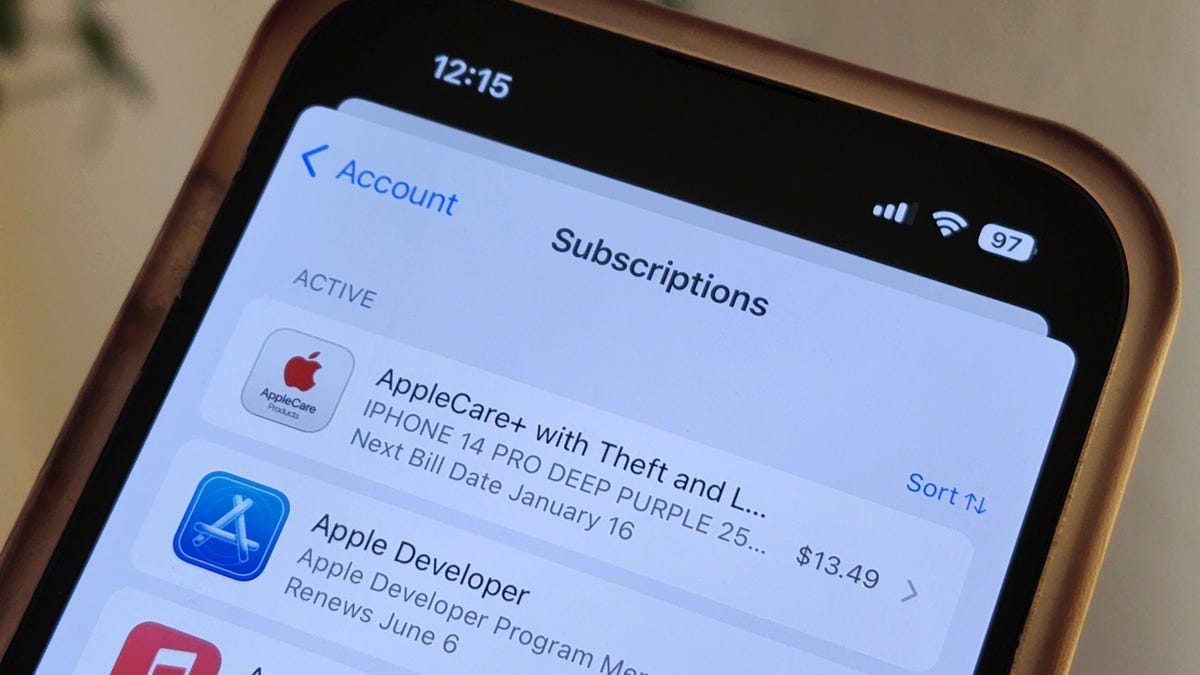
It feels like every app I download offers some sort of paid subscription. Uber and Uber Eats have Uber One, which gets you free delivery and reduced fees on eligible orders, while Twitter has Twitter Blue, offering exclusive features including a blue checkmark and the ability to edit tweets.
BMW even charges some customers $18 a month to heat the front seats of their own cars. Absurd, right?
And we’re not immune to this service-based economy either. If you’re anything like me, you’re probably paying hundreds of dollars in recurring payments for streaming apps like Amazon Prime, Netflix, Spotify, Hulu and Disney Plus, or more practical things like AppleCare. With so many services, it’s easy to lose track of everything you’re paying for too.
And if you’re trying to cut some costs, you should start with the many subscriptions you might have on your phone.
In this story, we’ll show you how to find all the monthly services you’re paying for on your mobile device, whether it’s via the Apple Store on your iPhone or via Google Play on Android, and how to cancel the ones you no longer want.
If you’re looking to save money in other ways, check out 10 ways to save on streaming services, how to save on TV streaming with these simple tricks and free options to some of your favorite paid services.
Find and cancel your subscriptions on your iPhone
You can find all your monthly subscriptions from the Apple Store in a couple places on your iPhone, but the easiest is through your settings. To do this, launch the Settings application, tap on your name at the top and then hit Subscriptions in the first section. Here you’ll see a list of all the active (and inactive) subscriptions that you’ve signed up for from apps you downloaded from the App Store.
Under Active, you’ll see all the subscriptions you’re currently paying, with the following information: app or service name, short description, next bill date and cost. To cancel an active subscription, tap on the subscription, hit the red Cancel Subscription button at the bottom of the page and then tap Confirm in the pop-up that appears.
For most subscriptions, you’ll still be able to access the paid services until the end of your billing period. However, some apps won’t let you continue using the service, so you’ll have to read the fine print to see what happens if you cancel. Once it’s canceled, the subscription will remain in the active section, but will show, in red text, when it’s expiring.
Find and cancel your subscriptions on your Android
Unlike iOS, Android runs on devices from various brands, such as Samsung, Google and Motorola, but luckily all these versions of Android all have the Google Play Store, and so finding and canceling your monthly subscriptions is similar no matter what phone you’re using.
To find all your subscriptions, launch the Play Store application, tap your profile picture or first name initial that appears on the top-right and go to Payments & subscriptions > Subscriptions. Here you’ll see a list of your active and inactive subscriptions.
If you want to cancel a subscription, tap it and then hit the green Cancel subscription button. The Play Store may ask you to consider other cheaper subscriptions and also to give a reason as to why you’re canceling. Accept any prompts to continue until you see a fully green Cancel subscription button. Hit it and your subscription will be canceled, but you should still have access to it until the end of your billing period.
Technologies
Today’s NYT Strands Hints, Answers and Help for Oct. 27, #603
Here are hints and answers for the NYT Strands puzzle for Oct. 27, No. 603.
Looking for the most recent Strands answer? Click here for our daily Strands hints, as well as our daily answers and hints for The New York Times Mini Crossword, Wordle, Connections and Connections: Sports Edition puzzles.
Today’s NYT Strands puzzle is fun, but some of the answers are long and quite tough to unscramble.. So if you need hints and answers, read on.
I go into depth about the rules for Strands in this story.
If you’re looking for today’s Wordle, Connections and Mini Crossword answers, you can visit CNET’s NYT puzzle hints page.
Read more: NYT Connections Turns 1: These Are the 5 Toughest Puzzles So Far
Hint for today’s Strands puzzle
Today’s Strands theme is: Witch way?
If that doesn’t help you, here’s a clue: What Harry Potter finds out he is.
Clue words to unlock in-game hints
Your goal is to find hidden words that fit the puzzle’s theme. If you’re stuck, find any words you can. Every time you find three words of four letters or more, Strands will reveal one of the theme words. These are the words I used to get those hints but any words of four or more letters that you find will work:
- CARD, DINT, RANT, MULE, MALE, HARM, MALT, TALE, TINT, CANT, ROAD
Answers for today’s Strands puzzle
These are the answers that tie into the theme. The goal of the puzzle is to find them all, including the spangram, a theme word that reaches from one side of the puzzle to the other. When you have all of them (I originally thought there were always eight but learned that the number can vary), every letter on the board will be used. Here are the nonspangram answers:
- WAND, CHARM, AMULET, POTION, INCANTATION, CAULDRON.
Today’s Strands spangram
Today’s Strands spangram is WIZARDRY. To find it, look for the W that’s three letters to the right on the top row, and wind down.
Quick tips for Strands
#1: To get more clue words, see if you can tweak the words you’ve already found, by adding an «S» or other variants. And if you find a word like WILL, see if other letters are close enough to help you make SILL, or BILL.
#2: Once you get one theme word, look at the puzzle to see if you can spot other related words.
#3: If you’ve been given the letters for a theme word, but can’t figure it out, guess three more clue words, and the puzzle will light up each letter in order, revealing the word.
Technologies
Turn Your Pet Photos Into Cute iPhone Emoji in a Few Easy Steps
You already have hundreds of photos of your pets so you might as well make them into emoji.
I love my dog, Cinnamon Toast Crunch. She’s brown and white and loves to go on walks and I take every opportunity to show her to the world. And with the Live Stickers iPhone feature, I can turn photos of her into emoji and stickers, and then text them to everyone I know.
Apple introduced Live Stickers in iOS 17 as an evolution of the tap-and-lift feature from iOS 16, which lets you cut out subjects from photos and Live Photos. Now, by saving those cutouts as emoji and stickers of pets, family and friends, you can send endless cuteness to others.
Don’t miss any of our unbiased tech content and lab-based reviews. Add CNET as a preferred Google source.
Here’s how to transform your photos into emoji and stickers to send in Messages and other apps.
How to make Live Stickers and emoji from pictures
1. Open your Photos app.
2. Tap the photo you want to turn into an emoji or sticker.
3. Tap and hold the item in the photo you want to turn into an emoji or sticker until you see the white outline.
4. Tap Add Sticker.
Your iPhone will then add the Live Sticker to your Stickers drawer and appear in your emoji keyboard. If you tap the new sticker, you’ll be given the options to Rearrange, Add Effect or Delete it. Tapping Add Effect will let you add an effect to your sticker, like a white outline, to make it look even more like a sticker.
The next time you go into Messages, you can use your new sticker as an emoji by tapping the emoji keyboard in the bottom-left corner of your screen, tapping the folded-over circle and tapping the emoji you want to use.
According to Apple, you can use your new Live Sticker anywhere you can access emoji. I tried to use my Live Stickers on the messaging app Slack, but they wouldn’t appear in the app. I also couldn’t access my Live Stickers in some third-party apps, like TikTok, so you might run into some issues when using your Live Stickers outside of Apple apps and devices.
For more iOS news, here’s my review of iOS 26, how to enable call and text screening in the OS and all the new ringtones on your iPhone. You can also check out our iOS 26 cheat sheet
Technologies
Today Only: Get the Top-Rated Beats Studio Pro Headphones for Just $100
Act fast to get these factory-reconditioned headphones while they’re cheap.
While there are plenty of amazing headphone options out there, only a few of them end up on our list of the best headphones.A great example of some of the best around are the excellent Beats Studio Pro headphones, but they come with a price tag to match.
Right now, you can pick yourself up the Beats Studio Pro headphones from Woot for just $100 if you use the code BEATS20 at checkout. These ones are factory reconditioned, which is basically another way of saying refurbished to a high standard, but the deal is only on until the end of the day, so you’ll need to be quick to get the discount.
In his review of the Beats Studio Pro headphones, CNET’s audio expert David Carnoy said that, «Overall, these are very good performing headphones that I’ve been happy to add to my headphone rotation.» He noted that the price was often the biggest sticking point, but when you’re getting them with such a hefty discount, it’s hard not to view that as a non-issue.
Hey, did you know? CNET Deals texts are free, easy and save you money.
There’s no doubt that this is one of the best headphone deals on right now, it’s just a shame it’s only on until the end of the day. Make sure you act on this as soon as possible to avoid missing out on it, and don’t forget to use the code BEATS20 to get the full amount off.
HEADPHONE DEALS OF THE WEEK
-
$300 (save $51)
-
$299 (save $151)
-
$220 (save $180)
Why this deal matters
Beats Studio Pro headphones are literally some of the best headphones you can buy, but their price tag is hard for some people to swallow at $350. This is a rare chance to get them for far cheaper, and the factory reconditioned models are often nearly as good as new, too.
Join Our Daily Deals Text Group!
Get hand-picked deals from CNET shopping experts straight to your phone.
By signing up, you confirm you are 16+ and agree to receive recurring marketing messages at the phone number provided. Consent is not a condition of purchase. Reply STOP to unsubscribe. Msg & data rates may apply. View our Privacy Policy and Terms of Use.
-
Technologies3 года ago
Tech Companies Need to Be Held Accountable for Security, Experts Say
-
Technologies3 года ago
Best Handheld Game Console in 2023
-
Technologies3 года ago
Tighten Up Your VR Game With the Best Head Straps for Quest 2
-
Technologies4 года ago
Verum, Wickr and Threema: next generation secured messengers
-
Technologies4 года ago
Black Friday 2021: The best deals on TVs, headphones, kitchenware, and more
-
Technologies4 года ago
Google to require vaccinations as Silicon Valley rethinks return-to-office policies
-
Technologies4 года ago
Olivia Harlan Dekker for Verum Messenger
-
Technologies4 года ago
iPhone 13 event: How to watch Apple’s big announcement tomorrow