Technologies
Best Cloud Gaming Services: Xbox Game Pass, GeForce Now and More
Cloud gaming enables everyone to game anywhere in the world. Here are the best cloud gaming services available.

Cloud gaming has revolutionized the way we play games, allowing audiences to bring their favorite games anywhere, regardless of their hardware’s power. Thanks to the power of the cloud, games can be streamed instantaneously without you needing to worry about updates, patches or upgrades.
Cloud gaming has come a long way since the hype train left the station in 2018. There’s still no guarantee that you’ll have a seamless, consistent experience, but it’s reached the point where it feels like you can sit down and start playing without getting bogged down by glitches — at least most of the time.
Network issues remain, but Wi-Fi 6 and 6E and 5G cell service have helped smooth over the rough spots. It’s still not a great option, however, if you live in or travel to places somewhere with poor connectivity or if your broadband costs are exorbitant.
But from a gamer’s perspective, there are really only four major options dedicated to gaming, as opposed to general PCs-as-a-service, like Shadow, or closed-network solutions, like console remote play or Steam Link, Those four are: Xbox Cloud Gaming (part of Xbox Game Pass Ultimate, one of our top game subscription services), Nvidia GeForce Now, PlayStation Plus Premium and Amazon Luna.
And of those four, only Xbox and GFN really deliver on the promise, though Luna has its high points. The only non-PlayStation machine that PlayStation Plus Premium works on is PCs. And while Google’s Stadia had strong underlying technology, Google always seemed more interested in making money off the platform rather than a consumer service — as it demonstrated when it announced Stadia’s shutdown months ago.
The two top choices are completely different from one another as well. Xbox Game Pass Ultimate streams games from its subscription library, while GeForce Now streams games you already own, as long as they’re supported. If you can afford it and already have a large library, they complement each other nicely.
More essential reading for gamers
- Best Gaming Laptop for 2023
- Sony PS5 Review
- Microsoft Xbox Series X Review
- Nintendo Switch OLED Review
- Best Games to Play on Xbox Series X
- Best Games on PlayStation Plus
Technologies
TikTok and FIFA Team Up for World Cup 2026 Coverage
A new team-up aims to make this summer’s tournament more accessible for fans.

If you hadn’t already planned on swiping on TikTok videos of the 2026 FIFA World Cup, a new partnership between the social media platform and tournament organizer FIFA could motivate you to start stretching out your thumbs.
As the soccer tournament nears — it will take place from June 11 to July 19 and span 16 host cities in Canada, Mexico and the US — TikTok will become FIFA’s first «preferred platform.» According to a FIFA statement on Thursday, this entails TikTok providing more coverage of the World Cup, including original content and even livestreaming of some portions of matches.
Don’t miss any of our unbiased tech content and lab-based reviews. Add CNET as a preferred Google source.
You can use the FIFA World Cup 2026 hub on TikTok to find content, match tickets and viewing information, as well as participation incentives such as custom stickers and filters.
In the US, World Cup games will air live across Fox and FS1. If you don’t have cable, you can get a live TV streaming service, such as YouTube TV, which includes those channels. Additionally, every match will stream live on Fox One and the Fox Sports app.
«FIFA’s goal is to share the exhilaration of the FIFA World Cup 2026 with as many fans as possible,» FIFA Secretary General Mattias Grafström said.
Technologies
Today’s NYT Connections: Sports Edition Hints and Answers for Jan. 9, #473
Here are hints and the answers for the NYT Connections: Sports Edition puzzle for Jan. 9, No. 473.
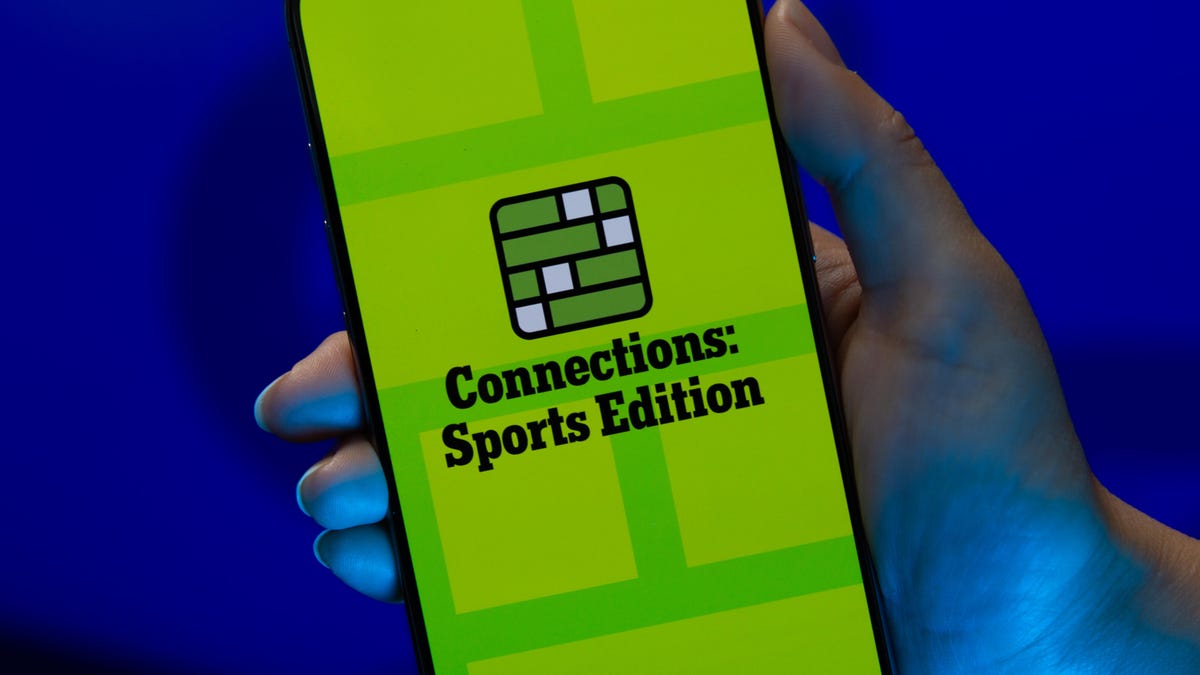
Looking for the most recent regular Connections answers? Click here for today’s Connections hints, as well as our daily answers and hints for The New York Times Mini Crossword, Wordle and Strands puzzles.
Today’s Connections: Sports Edition might be tough, if you don’t know your sports venues. If you’re struggling with today’s puzzle but still want to solve it, read on for hints and the answers.
Connections: Sports Edition is published by The Athletic, the subscription-based sports journalism site owned by The Times. It doesn’t appear in the NYT Games app, but it does in The Athletic’s own app. Or you can play it for free online.
Read more: NYT Connections: Sports Edition Puzzle Comes Out of Beta
Hints for today’s Connections: Sports Edition groups
Here are four hints for the groupings in today’s Connections: Sports Edition puzzle, ranked from the easiest yellow group to the tough (and sometimes bizarre) purple group.
Yellow group hint: Are you ready for some playoffs?
Green group hint: Up! Down!
Blue group hint: Where teams play.
Purple group hint: Not angels.
Answers for today’s Connections: Sports Edition groups
Yellow group: NFL playoff rounds.
Green group: Jumping ability.
Blue group: NBA arenas.
Purple group: ____ devils.
Read more: Wordle Cheat Sheet: Here Are the Most Popular Letters Used in English Words
What are today’s Connections: Sports Edition answers?
The yellow words in today’s Connections
The theme is NFL playoff rounds. The four answers are conference championship, divisional, Super Bowl and wild card.
The green words in today’s Connections
The theme is jumping ability. The four answers are bounce, bunnies, hops and ups.
The blue words in today’s Connections
The theme is NBA arenas. The four answers are Delta, FedEx, Scotiabank and Spectrum.
The purple words in today’s Connections
The theme is ____ devils. The four answers are blue, New Jersey, red and sun.
Don’t miss any of our unbiased tech content and lab-based reviews. Add CNET as a preferred Google source.
Technologies
Speediance’s Compact Resistance Trainer and Wearable Make Wellness and Fitness More Connected
Speediance unveils a portable strength training device and a wearable at CES.

Speediance unveiled its new Gym Nano and Speediance Strap products this week at CES 2026. The smart fitness equipment manufacturer, which previously developed its own smart home gym, the Gym Monster 2, designed the Gym Nano and Speediance Strap to complement its current equipment ecosystem.
«Rather than developing products in isolation, we’re building a comprehensive training and health ecosystem that adapts to users’ real lives and empowers better decision-making over time,» Speediance founder and CEO Liu Tao said in a statement.
Speediance used the consumer tech expo in Las Vegas to demonstrate the Gym Nano, a portable, motor-driven cable resistance training system designed to occupy minimal space for those who prefer to work out at home. The strap is a prototype wearable device designed to read your health data and provide training recommendations based on this insight.
CNET previously tested Speediance’s VeloNix AI Smart Bike and named it the best AI-powered exercise bike.
Don’t miss any of our unbiased tech content and lab-based reviews. Add CNET as a preferred Google source.
Gym Nano
The Gym Nano is a compact digital cable resistance machine trainer that fits any space and delivers full-body workouts. It’s meant to make strength training at home easier if you have limited space and can’t commit to larger home gym equipment.
The Gym Nano offers up to 220 pounds of resistance through adjustable 1-pound increments. It also has five dynamic weight modes: Eccentric, Chain, Standard, Fixed Speed and Sled.
Speediance Strap
The Speediance Strap is a screen-free wearable that collects data related to your sleep, training and core body temperature. It then uploads and shares this data to the Speediance Wellness Plus app, where it makes suggestions for your daily training and recovery based on this information.
The strap can be used for both endurance and strength training activities and recognizes various types of exercises, movement patterns, training volume and other insights that can help you learn how well your body is responding to your training.
The Speediance Strap is a screen-free wearable that collects data related to your sleep, training and core body temperature. It then uploads and shares this data to the Speediance Wellness Plus app, where it makes suggestions for your daily training and recovery based on this information. Similar to other wearables, the Speediance Strap assesses your readiness each day and can detect stress factors to determine if you should focus more on recovery on that day.
«With Speediance Strap, we are exploring how wearable data can function as part of a decision-support layer within a connected fitness system, rather than existing as isolated metrics,» Tao said in a statement.
Additionally, everyday insights (like core and recovery data) will be free to you unless you want to upgrade to the Wellness Plus access, which will come at an additional cost to receive long-term insights and AI planning.
It’s unclear when the Gym Nano will be available for purchase, but the Speediance Strap is expected to launch through a Kickstarter campaign in spring 2026.
-

 Technologies3 года ago
Technologies3 года agoTech Companies Need to Be Held Accountable for Security, Experts Say
-

 Technologies3 года ago
Technologies3 года agoBest Handheld Game Console in 2023
-

 Technologies3 года ago
Technologies3 года agoTighten Up Your VR Game With the Best Head Straps for Quest 2
-

 Technologies4 года ago
Technologies4 года agoBlack Friday 2021: The best deals on TVs, headphones, kitchenware, and more
-

 Technologies4 года ago
Technologies4 года agoGoogle to require vaccinations as Silicon Valley rethinks return-to-office policies
-

 Technologies4 года ago
Technologies4 года agoVerum, Wickr and Threema: next generation secured messengers
-

 Technologies4 года ago
Technologies4 года agoOlivia Harlan Dekker for Verum Messenger
-

 Technologies4 года ago
Technologies4 года agoiPhone 13 event: How to watch Apple’s big announcement tomorrow
