Technologies
AirDrop Is Like FedEx for Your iPhone Files and Photos. Here’s How to Use It
AirDrop is perhaps one of Apple’s best features. If you’re not using it yet, you’re missing out.
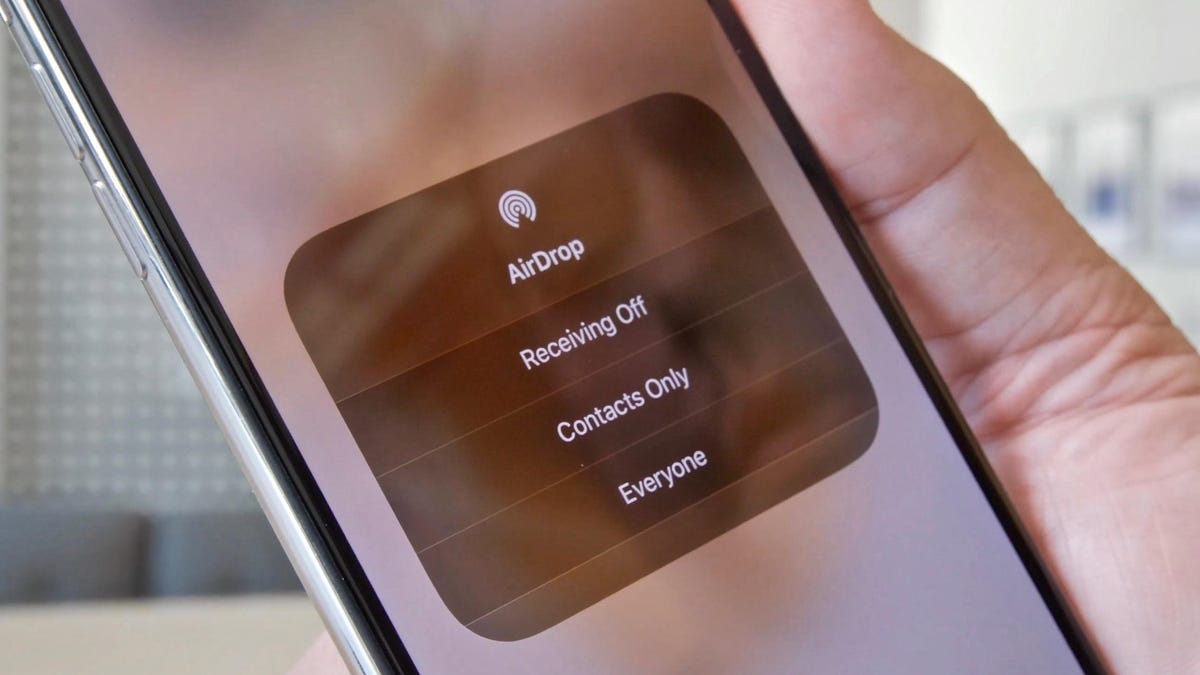
If you’re still emailing photos from your iPhone to nearby friends or are still using a USB thumb drive to transfer a few files from your Mac, stop. Try AirDrop instead. Whether you have an iPhone 14, an iPad Mini or a new M2 MacBook Pro, AirDrop is a convenient way to transfer files and content from one Apple device to another. AirDrop lets you share photos, documents, videos, audio recordings, contact cards, web links and notes (among other things) quickly between Apple devices.
AirDrop is limited to iOS and MacOS. (Sorry, Android and PC users.) When AirDrop came out in 2012, it was one of the features that separated the iPhone from Android phones. If you have an Android phone, Google has its own version of AirDrop called Nearby Share, which does something similar.
You don’t even need the latest iPhone 14 Pro or a 16-inch MacBook Pro with an M2 Max chip to use AirDrop. It works with any iOS device running iOS 7 or newer and any Mac running OS X Yosemite or newer. The only «requirement» is that both devices are within 30 feet of each other and have both Wi-Fi and Bluetooth turned on. So far as I can tell, there isn’t a limit to the size of the file you AirDrop. Just know that the bigger the file, the longer it will take to transfer.
If you’d like to follow along step-by-step as I set up and use AirDrop, watch the video below.
How to turn on AirDrop
From an iPhone, make sure Wi-Fi and Bluetooth are both turned on. Next, open the Control Center panel, then push and hold the wireless connection icon until it expands into a rectangle. Last, tap AirDrop and choose from Receiving Off, Contacts Only or Everyone to control who can send files to your phone.
On a Mac, check that you have Wi-Fi and Bluetooth enabled. Open a Finder window. Then, from the sidebar click on AirDrop. A window will open with a radar-like graphic. Anyone nearby with AirDrop enabled will appear in this window. At the bottom of the window, you can select who can send stuff to you: No One, Contacts or Everyone.
How to AirDrop on an iPhone
To use AirDrop on an iPhone, the person you’re sending files to needs to have an Apple device with Wi-Fi and Bluetooth turned on. If either of you has a Personal Hotspot enabled, turn it off; otherwise AirDrop won’t work. The same is true if you’re using a VPN. I’m not sure exactly why this is, but I’d guess it has something to do with the way a VPN encrypts your internet connection.
Anytime you see a Share button on your phone (the rectangle icon with an arrow pointing up), you can select AirDrop. When you do, you’ll be shown a list of any nearby Apple devices that also have AirDrop enabled. Tap the name of the device you want to send to. For example, say you’re in the Photos app and you see a picture you want to AirDrop. Tap the Share button to open the Share menu. At the bottom of the menu, tap the AirDrop icon. Next a window will appear with anyone nearby who has AirDrop enabled. Find the person you want to send the photo to and tap their contact icon.
Next, a window alert with a preview of the content you’re sharing will pop up on the recipient’s phone. They have the option to Accept or Decline. Once they tap Accept, the photo you selected will be transferred. Pictures and videos are saved into the Photos app on the recipient’s phone. Documents will prompt the receiver to choose an app to save them to. Web links will automatically open in your default web browser, which for most people will be Safari.
If the person you’re sending to has their AirDrop set to Contacts Only, then they’ll need to have a contact card in the Contacts app that has either your email address or phone number in order for this to work. If you’re not in their Contacts, have them change their AirDrop preference to Everyone to receive your file.
How to AirDrop on a Mac
To start, make sure your Mac’s Wi-Fi and Bluetooth are both on, then open a Finder window. Next, from the sidebar click on AirDrop. To share a file, simply drag and drop it onto the contact icon for the person you want in the AirDrop window. Also, just like on iOS, you can access AirDrop anytime you see the Share button.
If you’re having trouble sending a file over AirDrop from a Mac, click the Don’t see who you’re looking for button at the bottom of the AirDrop Finder window. Then, click the Search For An Older Mac button that pops up.
How to AirDrop from iPhone to Mac (or vice versa)
If you want to AirDrop content from an iPhone to a Mac, start with the content. For example, if you want to AirDrop a web link, have the page opened on your iPhone. Then open the Share menu and tap the AirDrop icon. Next, select the Mac icon and name for the device you want to send the web link to. The recipient’s Mac will show a prompt asking them to Accept or Decline. Once they tap Accept, the web link will transfer and open in their default web browser.
If you want to AirDrop from your iPhone to your Mac, and both are signed into the same Apple ID, you won’t see an option to Accept or Decline. The transfer will just happen.
How to change your AirDrop name
Your AirDrop name is the same as your general device name. To check it or change it on an iPhone, open Settings. Tap General, then tap About. The first item in the list shows the current name of your iPhone. Simply tap to change it.
Now that you have mastered the art of AirDrop, take a look at other helpful iPhone tips and tricks below.
Technologies
Razer’s Wolverine V3 Pro 8K Controller Won’t Replace My Mouse and Keyboard, but Here’s Where It Shines
I applaud the absurdly high polling rate, six extra remappable buttons and TMR sticks, but let me tell you why I’m sticking with my keyboard and mouse for most games I play.

The Razer Wolverine V3 Pro 8K PC controller was not built for me, but admittedly, this has more to do with me as a gamer than the controller itself. I grew up playing the PlayStation 3 and PS4 consoles, cutting my teeth on slim, compact DualSense controllers. Over the past five years, I’ve gamed exclusively on my PC and have grown accustomed to the increased precision of a mouse and keyboard.
The Razer Wolverine V3 Pro 8K PC controller is the antithesis of a DualSense controller. It’s a chunky piece of hardware that might feel natural if you were raised on an Xbox and its bulky controllers, but it took me multiple gaming sessions to get acclimated to the sheer size of the Wolverine V3 and how it fit into my hands, especially since I don’t use a claw grip.
Size aside, this is a PC controller with every bell and whistle you can think of — and its price of $200 reflects that. The 8,000Hz polling rate ensures buttery smooth inputs with no lag, and tunnel magnetoresistance joysticks make every in-game movement feel fluid and calculated. Six extra remappable buttons help you up your game — they’re super handy for hero shooters like Marvel Rivals and hectic games like Battlefield 6. This is a premium product for gamers who are hoarding some serious hardware.
Its price is in line with other premium controllers. One of CNET’s best Xbox controllers is the Wolverine V3 Pro for Xbox, which also costs $200. Similar controllers like the Scuf Instinct Pro and Vitrix Pro BFG are in the same ballpark, pricewise, but the Wolverine V3 Pro 8K PC has a winning combination of competitive variables that make it feel exceptionally easy to use.
This controller is chock full of top-of-the-line technology and feels satisfying to use, but it needs to clear a high bar to feel truly worthwhile as a dedicated PC controller.
Chunky controller, satisfying feedback
When CNET’s Josh Goldman reviewed the Wolverine V3 Pro Xbox wireless controller, he called it «just about perfect.» If it isn’t broken, don’t fix it: Razer replicated many of its successes with the Wolverine V3 Pro PC controller.
The Wolverine V3 Pro 8K PC is the same size as the Wolverine V3 Pro Xbox controller, which is to say it’s a bit chunkier than a standard Xbox wireless controller, but it’s surprisingly much lighter than its Xbox cousin. It weighs just 220 grams, which is appreciably lighter than the Xbox version that weighs 304 grams. And while the Wolverine V3 Pro 8K PC is nowhere near as slim as a DualSense controller, it’s still much lighter than its Sony competitor — a stock DualSense controller weighs 280 grams.
Every button on this controller has a crisp, clean clickiness that scratches the same mental itch that a good mechanical keyboard might. Whether you’re gripping the trigger, pressing a button or squeezing one of the four remappable back paddles, you’ll hear incredibly satisfying auditory feedback that leaves no doubt that the controller is receiving your inputs. At one point, while I sat through a particularly long matchmaking queue, I found myself squeezing the triggers to entertain myself — the snappy pops were enough to keep me off TikTok.
The biggest difference between the V3 Pro Xbox and V3 Pro PC controllers is the variable polling rate — that dictates how often your controller is communicating with the computer. It’s like a refresh rate for your crosshair positioning.
The Wolverine V3 Pro Xbox just can’t compete here: That controller has a wired 1,000Hz polling rate for PC gameplay. The V3 Pro PC controller can be toggled for multiple polling rates, with an 8,000Hz maximum setting. This means the PC controller can report your input data eight times faster than the Xbox controller.
Every movement, turn and button press feels incredibly fluid. It’s safe to say that there’s no input lag with the Wolverine V3 PC controller, but I don’t think it matters too much for moment-to-moment first-person shooter gameplay. If you’re driving a car (or a tank) and you need to stop on a hairpin, you might appreciate Razer’s HyperPolling technology. If you’re not playing a tactical shooter like Counter-Strike or Rainbow Six: Siege, that 8,000Hz polling rate is overkill — if you’re a casual gamer crushing Call of Duty public lobbies with your pals, you’re probably not going to notice it in any of your firefights.
Better than a mouse and keyboard? That’s a little more complicated
I tested out the Wolverine V3 Pro 8K PC controller on Marvel Rivals, ARC Raiders and Battlefield 6 (my current first-person shooter obsession). It’s an extremely solid choice for at least two of these games, and I likely won’t be using my DualSense controller anytime soon.
I had a great time firing magic bolts in Marvel Rivals and rolling tanks through the streets of Cairo in Battlefield 6, but this is a controller that was supposedly designed for high-level shooter gameplay. I’m saddened to report that, when it comes to dominating a first-person shooter match or competing to survive in an extraction shooter, I’d much rather stick to a mouse and keyboard.
In close-range battles, I didn’t feel like the Wolverine controller particularly helped me gain an advantage over my opponents. Mouse-and-keyboard players were often able to lock onto me quicker, even with a high look sensitivity and built-in aim assist. And I felt outmaneuvered and outgunned by mouse-and-keyboard players in the fastest-paced fights. But the controller’s precision TMR thumbsticks made it easy to quickly lock my crosshairs onto enemies and mow them down from afar with light machine guns or sniper rifles in long-range battles.
I also find it useful for games like Battlefield that have a lot of buttons to micromanage during moment-to-moment gameplay. If you want to swap your fire mode from automatic to single-fire, mount your weapon’s bipod against a flat surface or pull out an invaluable class gadget, you’ll be reaching across your keyboard to do so. The six remappable buttons on the Wolverine V3 Pro 8K PC are great for these situations; I loved that I could tap fire my hulking light machine gun by gripping one of the controller’s back paddles.
The controller really shone for vehicle combat, though. I found myself gravitating toward my mouse and keyboard for infantry gunplay, but anytime I’d jump into a tank, I’d reach across my desk and grab the Wolverine again. Having pressure-sensitive triggers helps with any in-game driving: A slight squeeze lets me cautiously move forward, scanning for enemy mines, while fully pulling the trigger down helps me speed out of dangerous situations. Rebinding automatic repair jobs and weapon switches to the back paddles also helped me focus more on in-game combat, which helped me keep my armored vehicles in the fight for longer. With my DualSense controller, I’d have to awkwardly fumble with the D-Pad to activate my vehicle abilities. The Wolverine controller is the definitive way for a Battlefield tank enthusiast to play.
Outside of standard first-person shooter gameplay, I also found the Wolverine V3 PC controller to be handy for hero shooters — with some caveats. When I play Marvel Rivals, I mainly play tanks that require an extensive amount of ability usage but very little aim. Characters like Doctor Strange thrive when you can quickly string inputs together, and rebinding the controls to the Wolverine’s back paddles is great for that.
On the other hand, speedy divers that need to jump in and out of the enemy team’s backline and aim-intensive snipers feel tougher to play with the Wolverine controls, and I’d swap back to my mouse and keyboard whenever I wanted to switch off tank characters and fulfill another role for my team.
One game I don’t recommend the Wolverine V3 Pro PC for is ARC Raiders. While the remappable buttons make it easy to reach for healing items and grenades, losing out on the precision aim of a mouse and keyboard just isn’t worth it in a game where one death can set your progress back by several real-life hours. The controller lets me hold my own against killer ARC robots, but once real players join the mix, I’d rather use my tried-and-true PC hardware setup.
That’s not to say that the Wolverine controller is terrible for a tactical third-person shooter: The back paddles are a great way to quickly access any healing items, grenades and other consumables you’re carrying, which could be the difference between life and death. But when I have teammates depending on me to help them escape with their hard-earned loot, I just don’t trust the Wolverine controller to help me aim better than I can with my trusty mouse and keyboard.
For playing first-person shooters like Call of Duty or Apex Legends at breakneck speeds, the Wolverine V3 Pro 8K PC likely won’t replace your mouse and keyboard. But if your ideal competitive game centers on slower gunplay and long-range firefights, this is the most precise controller I’ve ever laid hands on (and you’ll receive a healthy heaping of help from aim assist to boot).
For the games I like to play, the Wolverine V3 Pro PC controller hasn’t become my primary gaming peripheral. Instead, it’s become a great situational swapout that complements my mouse and keyboard. As much as I like keeping it on deck for a long gaming session, $200 is a high price for a part-time controller.
Technologies
The Most Exciting Video Game Rumors and Leaks Ahead of 2026
Technologies
Today’s NYT Mini Crossword Answers for Wednesday, Dec. 17
Here are the answers for The New York Times Mini Crossword for Dec. 17.

Looking for the most recent Mini Crossword answer? Click here for today’s Mini Crossword hints, as well as our daily answers and hints for The New York Times Wordle, Strands, Connections and Connections: Sports Edition puzzles.
Need some help with today’s Mini Crossword? Read on. And if you could use some hints and guidance for daily solving, check out our Mini Crossword tips.
If you’re looking for today’s Wordle, Connections, Connections: Sports Edition and Strands answers, you can visit CNET’s NYT puzzle hints page.
Read more: Tips and Tricks for Solving The New York Times Mini Crossword
Let’s get to those Mini Crossword clues and answers.
Mini across clues and answers
1A clue: Nod (off)
Answer: DOZE
5A clue: Naval submarine in W.W. II
Answer: UBOAT
7A clue: Tricky thing to do on a busy highway
Answer: MERGE
8A clue: Heat-resistant glassware for cooking
Answer: PYREX
9A clue: Put into groups
Answer: SORT
Mini down clues and answers
1D clue: Break up with
Answer: DUMP
2D clue: Falls in line, so to speak
Answer: OBEYS
3D clue: Legendary vigilante who cuts a «Z» with his sword
Answer: ZORRO
4D clue: Rarin’ to go
Answer: EAGER
6D clue: Common reminder for an upcoming appointment
Answer: TEXT
Don’t miss any of our unbiased tech content and lab-based reviews. Add CNET as a preferred Google source.
-

 Technologies3 года ago
Technologies3 года agoTech Companies Need to Be Held Accountable for Security, Experts Say
-

 Technologies3 года ago
Technologies3 года agoBest Handheld Game Console in 2023
-

 Technologies3 года ago
Technologies3 года agoTighten Up Your VR Game With the Best Head Straps for Quest 2
-

 Technologies4 года ago
Technologies4 года agoBlack Friday 2021: The best deals on TVs, headphones, kitchenware, and more
-

 Technologies4 года ago
Technologies4 года agoVerum, Wickr and Threema: next generation secured messengers
-

 Technologies4 года ago
Technologies4 года agoGoogle to require vaccinations as Silicon Valley rethinks return-to-office policies
-

 Technologies4 года ago
Technologies4 года agoOlivia Harlan Dekker for Verum Messenger
-

 Technologies4 года ago
Technologies4 года agoiPhone 13 event: How to watch Apple’s big announcement tomorrow
