Technologies
Need More iPhone Storage? You Can Get It Without Deleting Anything
Stop removing photos, videos and apps from your phone to free up more storage on iOS.
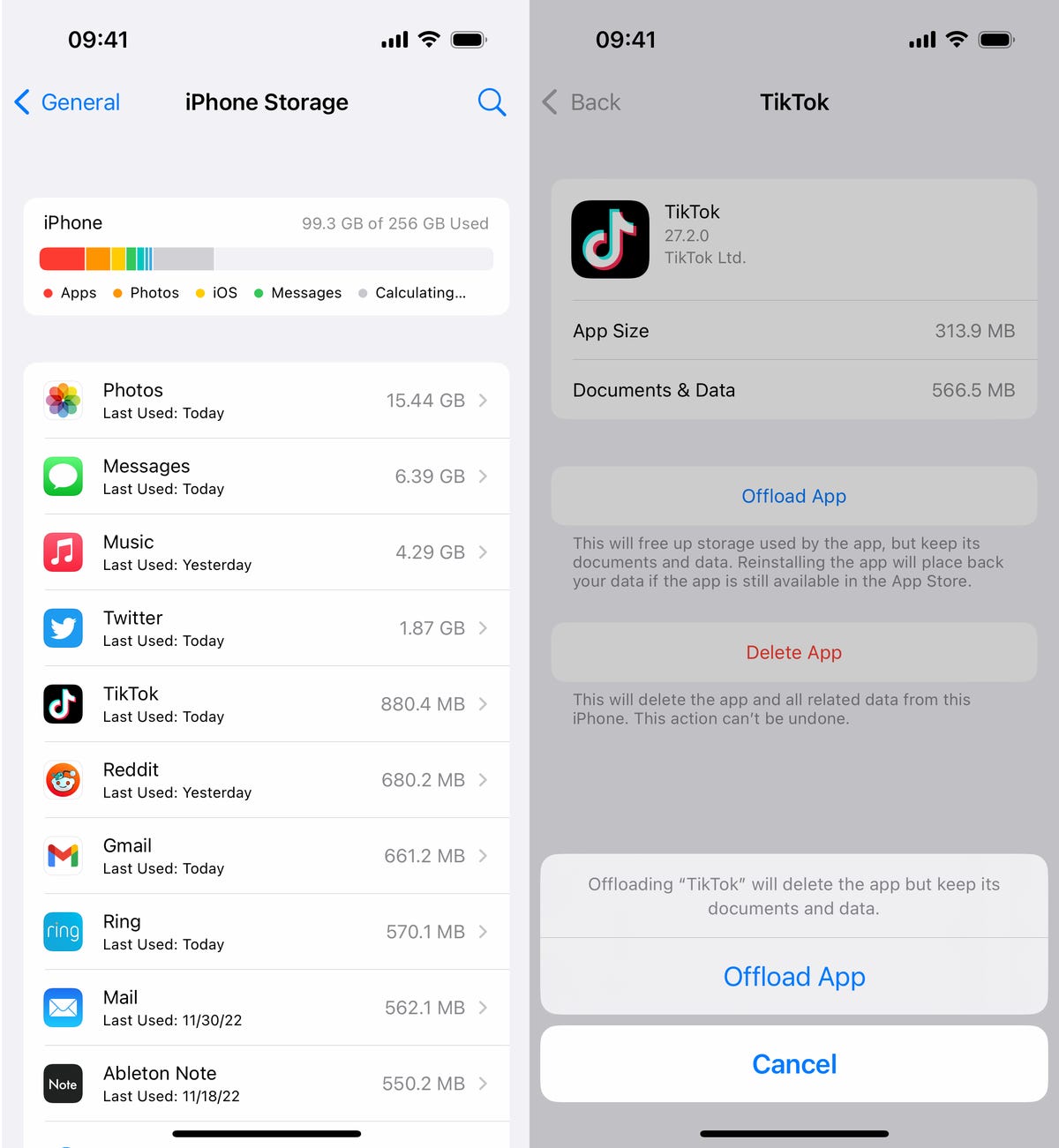
This story is part of 12 Days of Tips, helping you make the most of your tech, home and health during the holiday season.
You’ve had a good run with your iPhone, but after a few years you have very little storage left. And unfortunately, you only have a few options for fixing this issue.
You can delete large files, like movies, TV shows and music albums, but maybe you’re not ready to give those up. There are also various cloud alternatives to beef up your existing storage, but that requires shifting files around, and you may have to pay for it. You could also just buy a new phone with more storage — but that’s an expensive option.
That’s why, if these options aren’t appealing to you, you can and should take advantage of certain iOS features to free up storage on your iPhone without having to delete anything or spend any money.
There are two built-in iOS settings that can help you clean up a significant amount of storage on your iPhone — one permanent and the other temporary — so that you can install the latest software updates, take more photos and videos and download more apps. Here’s what you need to know.
If you want more tips on getting more iPhone storage, check out how to free up space on your iPhone with these easy tricks and the best cloud storage options in 2022.
Optimize your iPhone photos and videos
It’s not always easy to just delete what’s in your camera roll, so if you want to keep your precious memories, or even just your meme screenshots, but still want to free up device storage, the easiest way to do that is by optimizing the photos and videos already stored on your device.
By default, every time you take a photo or video, it is saved in full resolution on your device. If you’re capturing photos and videos in the highest resolution possible, they can take up quite a bit of space. A minute of video shot in 4K at 60fps takes up approximately 400MB — nearly half a GB. That’s pretty significant.
To optimize your photos and videos, go to Settings > Photos and toggle on Optimize iPhone Storage (for this to work, you’ll need to have the iCloud Photos setting above it enabled). Depending on how many photos and videos you have on your iPhone, this can take up quite a bit of time, but once it’s finished, you should see significantly more space on your device storage.
All of your full-resolution photos and videos are then transferred over to your iCloud, while smaller, lower-resolution versions are kept on your device, to take up less space. If you want to access your higher-resolution photos and videos, you can go into the Photos app and download any file that’s being optimized, but this requires a decent internet connection. Your more recently taken photos and videos may exist in full-resolution, so you won’t need to download every photo or video.
If you don’t have enough iCloud storage, it’s easier to upgrade your cloud than get a new phone. In the US, you can upgrade to 50GB for only a dollar a month, or you can go bigger: 200GB for $3 a month or 2TB for $10 a month. Prices range depending on your country or region.
To upgrade your iCloud on your iPhone, go to Settings > (your name) > iCloud > Manage Account Storage > Buy More Storage. Choose a plan and then follow the instructions. If you upgrade to any paid iCloud subscription, you’ll get access to iCloud+, which also offers the iCloud Private Relay and Hide My Email features.
Offload your biggest apps
You don’t use every application stored on your iPhone. Many of them just sit there, like apps for your favorite airlines, third-party cameras and music production. And even if you use them only every once in a while, you probably don’t need consistent, daily access to most apps, which is why you should consider offloading apps in case you desperately need storage.
Say for example you want to download and install the latest iOS update. If it’s a major update, like iOS 16, you may need a little over 5GB to successfully install the software. If it’s a point update, like iOS 16.1, you’re looking at around 1GB. And if you don’t have enough storage space to update, you can quickly offload apps, which is a middle ground between keeping and deleting your apps.
Go to Settings > General > iPhone Storage and check which apps are taking up the most storage. Certain built-in apps like Photos and Messages cannot be offloaded, so be warned. If you find a sizable app you want to offload, tap on it and hit Offload App. Wait a little bit and the app should then be removed offline, while your documents and data will stay saved on your device.
If you need temporary storage, for a software download, just go through the list and offload every app you can. The amount that’s offloaded for each app will vary, but you should see the number next to App Size. Discard the number next to Documents & Data, because that will stay on your device. The only way to get rid of that is to actually delete the app.
Offload as many apps as you need until you have enough storage. Obviously you can’t use an app that’s offloaded, but if you want to get an offloaded app back, go to your App Library and tap on the iCloud button to redownload it. If the offloaded app is on your home screen, simply tap on it to download it. You won’t have to re-sign in or anything — you’ll have access to the app as if it was never deleted.
Technologies
Black Friday Is Wrapped but Apple’s Biggest Price Drops Haven’t – Grab Them Before They’re Gone
Technologies
Today’s NYT Connections: Sports Edition Hints and Answers for Nov. 29, #432
Here are hints and the answers for the NYT Connections: Sports Edition puzzle for Nov. 29, No. 432.
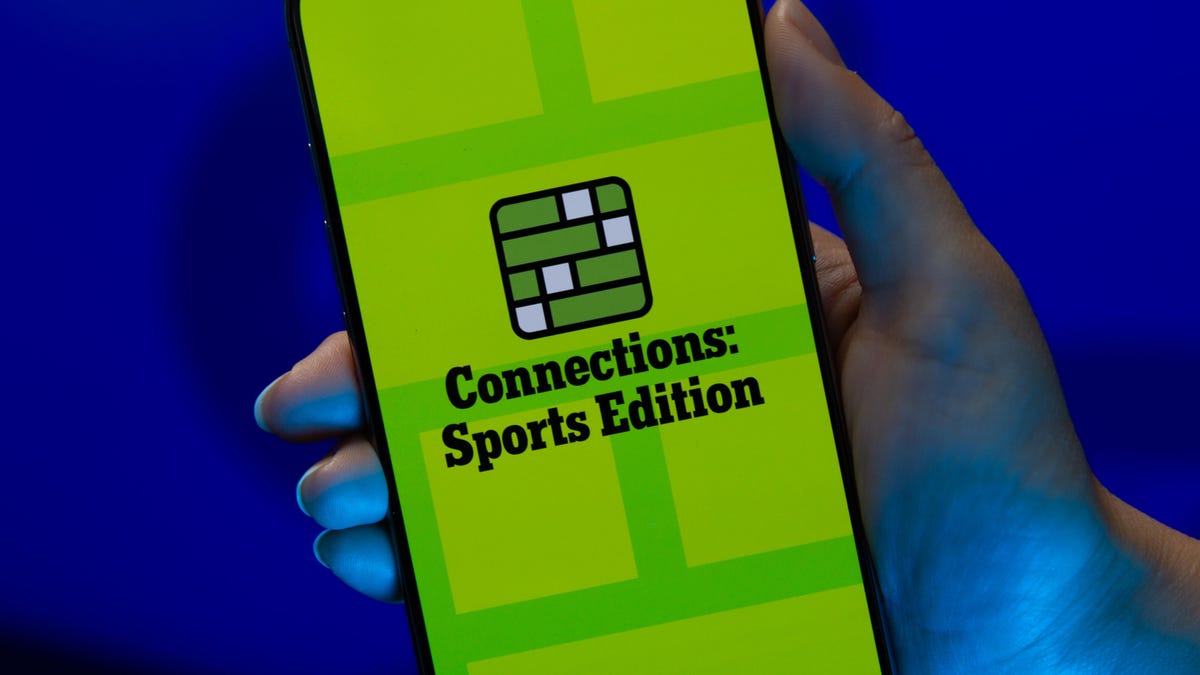
Looking for the most recent regular Connections answers? Click here for today’s Connections hints, as well as our daily answers and hints for The New York Times Mini Crossword, Wordle and Strands puzzles.
It’s Rivalry Saturday, so Connections: Sports Edition gives a big game a nod with two caregories. If you’re struggling with today’s puzzle but still want to solve it, read on for hints and the answers.
Connections: Sports Edition is published by The Athletic, the subscription-based sports journalism site owned by The Times. It doesn’t appear in the NYT Games app, but it does in The Athletic’s own app. Or you can play it for free online.
Read more: NYT Connections: Sports Edition Puzzle Comes Out of Beta
Hints for today’s Connections: Sports Edition groups
Here are four hints for the groupings in today’s Connections: Sports Edition puzzle, ranked from the easiest yellow group to the tough (and sometimes bizarre) purple group.
Yellow group hint: Fire it on in there.
Green group hint: Buckeyes.
Blue group hint: Wolverines.
Purple group hint: Not double.
Answers for today’s Connections: Sports Edition groups
Yellow group: Baseball pitching feats.
Green group: Associated with Ohio State.
Blue group: Associated with Michigan.
Purple group: Triple ____.
Read more: Wordle Cheat Sheet: Here Are the Most Popular Letters Used in English Words
What are today’s Connections: Sports Edition answers?
The yellow words in today’s Connections
The theme is baseball pitching feats. The four answers are immaculate inning, no-hitter, perfect game and shutout.
The green words in today’s Connections
The theme is associated with Ohio State. The four answers are dotting the I, gray, scarlet and The Horseshoe.
The blue words in today’s Connections
The theme is associated with Michigan. The four answers are blue, Hail to the Victors, maize and The Big House.
The purple words in today’s Connections
The theme is triple ____. The four answers are A, crown, double and play.
Technologies
Today’s NYT Mini Crossword Answers for Saturday, Nov. 29
Here are the answers for The New York Times Mini Crossword for Nov. 29.
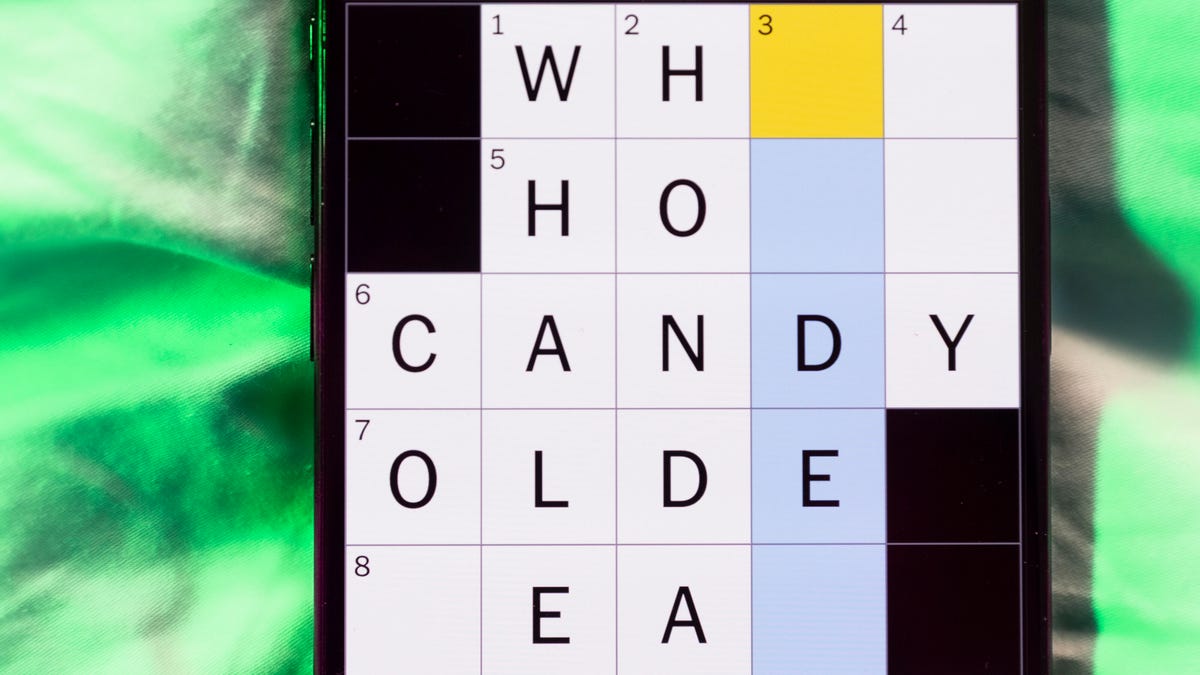
Looking for the most recent Mini Crossword answer? Click here for today’s Mini Crossword hints, as well as our daily answers and hints for The New York Times Wordle, Strands, Connections and Connections: Sports Edition puzzles.
Need some help with today’s Mini Crossword? It’s Saturday, so it’s a long one. Read on for all the answers. And if you could use some hints and guidance for daily solving, check out our Mini Crossword tips.
If you’re looking for today’s Wordle, Connections, Connections: Sports Edition and Strands answers, you can visit CNET’s NYT puzzle hints page.
Read more: Tips and Tricks for Solving The New York Times Mini Crossword
Let’s get to those Mini Crossword clues and answers.
Mini across clues and answers
1A clue: Hockey disks
Answer: PUCKS
6A clue: Signature headwear for Mr. Monopoly
Answer: TOPHAT
7A clue: Seedy establishment?
Answer: NURSERY
8A clue: Bioweapon at the center of a 2001 envelope scare
Answer: ANTHRAX
9A clue: Cleverly skillful
Answer: ADROIT
10A clue: Sleeping enclosure for a pet dog
Answer: CRATE
11A clue: Picks up the tab
Answer: PAYS
Mini down clues and answers
1D clue: Play, as a film character
Answer: PORTRAY
2D clue: Ultimate consequences
Answer: UPSHOTS
3D clue: Sweetheart, in French
Answer: CHERIE
4D clue: 24-___ gold
Answer: KARAT
5D clue: River in which Achilles was dipped (except for his heel!)
Answer: STYX
6D clue: Frozen landscape
Answer: TUNDRA
7D clue: Civil rights org. co-founded by W.E.B. Du Bois
Answer: NAACP
Don’t miss any of our unbiased tech content and lab-based reviews. Add CNET as a preferred Google source.
-

 Technologies3 года ago
Technologies3 года agoTech Companies Need to Be Held Accountable for Security, Experts Say
-

 Technologies3 года ago
Technologies3 года agoBest Handheld Game Console in 2023
-

 Technologies3 года ago
Technologies3 года agoTighten Up Your VR Game With the Best Head Straps for Quest 2
-

 Technologies4 года ago
Technologies4 года agoBlack Friday 2021: The best deals on TVs, headphones, kitchenware, and more
-

 Technologies4 года ago
Technologies4 года agoVerum, Wickr and Threema: next generation secured messengers
-

 Technologies4 года ago
Technologies4 года agoGoogle to require vaccinations as Silicon Valley rethinks return-to-office policies
-

 Technologies4 года ago
Technologies4 года agoOlivia Harlan Dekker for Verum Messenger
-

 Technologies4 года ago
Technologies4 года agoiPhone 13 event: How to watch Apple’s big announcement tomorrow
