Technologies
Yes, You Really Need a Password Manager. Here’s How to Set One Up Today
A password manager is simple to set up and use, and it’s one of the best ways to boost your online security.
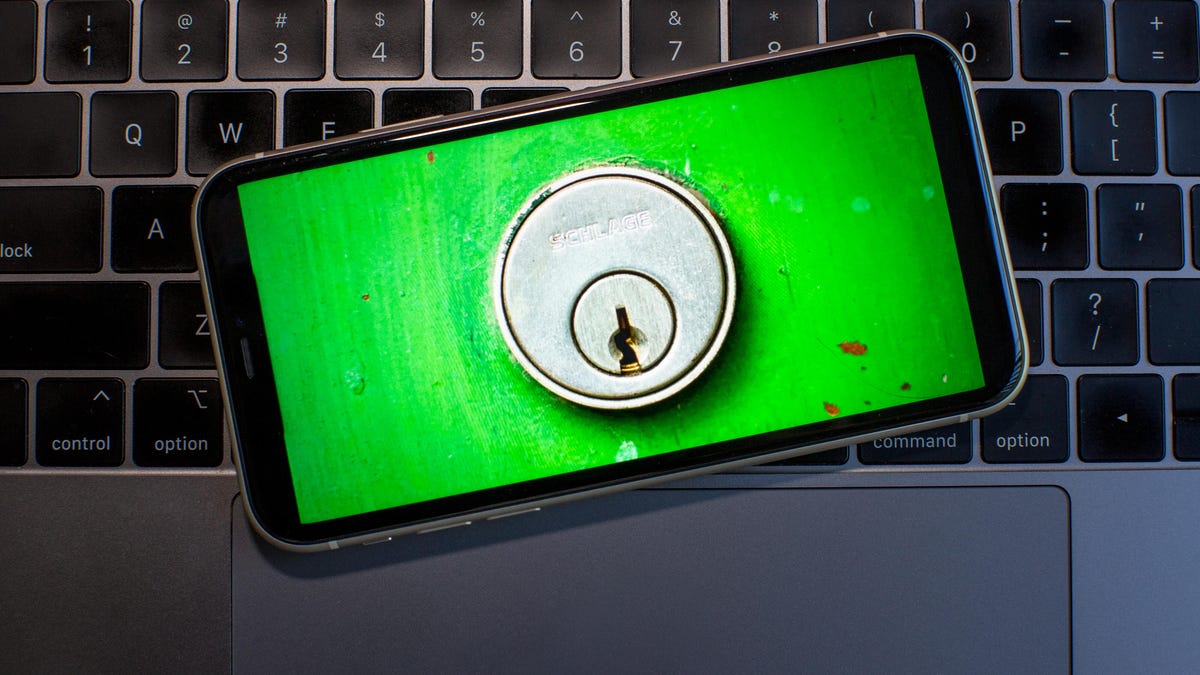
If you received an online subscription for the holidays, make sure you give it a strong password to keep your information and subscription safe. Ideally, each individual password you create should be at least eight characters in length and consist of capital and lowercase letters as well as numbers and symbols. (Sorry, using «password123» for everything isn’t going to cut it.) It may be tempting, but using one easy-to-remember code across all of your accounts can seriously jeopardize your online security — you don’t want to make yourself an easy target for cybercriminals. In fact, recent research by cybersecurity firm Hive Systems has suggested that a weak password can be cracked instantly by a hacker.
Password managers are vital tools that can help you stay safe online and be more digitally secure by simplifying the process of using strong passwords. And they’re easier to use than you may think. Even so, four out of five American adults don’t use a password manager, according to a study from Security.org.
Here’s why you need a password manager and how to set one up.
What is a password manager, and why do I need one?
A password manager is an online service that stores your passwords as well as other data like credit card numbers, bank account information and identification documents in a secure, encrypted environment. It takes one of the biggest potential vulnerabilities — weak or recycled passwords — and does the hard work for you.
Bad password habits are dangerous for your digital security. Using weak passwords makes your accounts easy to crack, and reusing passwords leaves you open to credential stuffing attacks that can compromise accounts that share the same password.
But with a password manager, you only have to remember one single master password, and the password manager takes care of the rest — allowing you to create strong, unique passwords for each of your online accounts. If you’re not sure how to create a strong password, or if you don’t want to come up with one on your own, your password manager can create one for you. Many password managers also include a feature that analyzes your current passwords and lets you know which ones are weak or reused and need to be changed.
You can also securely share passwords and sensitive documents with family and friends if you need to. And if you’re shopping online, you can easily fill in your credit card information to make purchases without needing to have your physical credit card on hand.
Your password manager can also help you fight against phishing scams. Even if a phishing attempt tricks you into clicking on a malicious link, it won’t trick the password manager. Your password manager will detect that the URL is different than the site you usually log into — regardless of how similar it may look to the naked eye.
If you’re worried about storing all sorts of sensitive information in one place, you don’t need to be. The top password managers use a zero-knowledge approach to securing your passwords and other information you store with them — meaning that even the password manager itself can’t access your passwords or other data, because everything is encrypted before it leaves your device. And if your password manager can’t access your data, then neither can anyone else.
How to set up a password manager
The first thing you’ll need to do is choose a password manager and set up an account (CNET’s list of top password managers is a great place to start). Some password managers have a free tier that usually includes all the basic features you’d need, but you can expect to pay anywhere from $35 to $60 per year for a premium plan that includes things like access across multiple devices, expanded file storage and family sharing.
As you set up your account, you’ll be asked to create a master password. This is the one password that you have to remember — make sure it’s something you can recall, yet complex enough to make it difficult for others to guess. Also, make sure your master password isn’t one of your existing passwords you’re already using on other sites. Some password managers, like 1Password, offer a printable «emergency kit» that includes information like your username and digital key and where you can write down your master password. Yes, you can write down your password, just make sure to keep the piece of paper locked in a secure location.
We really can’t stress this part enough: Don’t forget or lose your master password or your emergency kit because, as a security precaution, password managers don’t typically offer a way to recover it. If you’re locked out, there’s no way back in.
Once you’re all set up with your account and master password, you can download the software to your devices. Typically, you’ll be prompted to download the app that corresponds to the operating system you’re using when you set up your account (iOS, Android, Windows or MacOS). You can also find download links on your password manager’s website for any other devices you may want to use your password manager on. If your password manager offers a browser extension, go ahead and install it — it will make autofilling your passwords on sites much easier.
After that, you’ll need to add your passwords to the password manager. Most password managers offer easy ways to import your passwords from various locations, whether that’s your browser, a spreadsheet or another password manager. You can also input your passwords manually.
Once you’ve got your passwords loaded into your password manager, you’re good to go. As long as you’re logged into your password manager, it will offer to fill in your login information as you visit the sites and services you use online. It will also offer to save new, secure login credentials on new accounts you create — ultimately saving you from putting your online security in peril.
Technologies
Google Could Revive Last Year’s Bright Pink Color for the Pixel 10a
Google’s upcoming Pixel 10a is expected to launch in February with some new colors, including one popular ask.
The Google Pixel 9a is one of Google’s most affordable Pixel phones, and it includes one of the most frequently requested colors — bright pink. With the Google Pixel 10a rumored to launch in February, we’re already getting a hint at the colors the new model will come in.
According to Roland Quandt, a regular mobile leaker on Bluesky, the Google Pixel is expected to be offered in obsidian (black), berry (pink), fog (light gray), and lavender colors. However, it’s the berry hue that is intriguing customers.
A representative for Google did not immediately respond to a request for comment.
Don’t miss any of our unbiased tech content and lab-based reviews. Add CNET as a preferred Google source.
«I always love to see phones come in vibrant colors, and it’s especially welcome in more budget-friendly options,» said Abrar Al-Heeti, senior technology reporter at CNET. «Yes, we tend to slap a case on our phones anyway, but just knowing your phone touts a bold color can make it feel like more of a statement piece, rather than a bland piece of tech.»
Pink is one of the most requested color options for the Pixel phones. CNET sister site Mashable loved the color when it debuted on the Pixel 9. Phone rivals like Apple and Samsung are usually expected to offer a pink color option in their flagship and midrange phone lineups, so it’s not surprising to see the berry color on the Pixel 10a.
«I’ll say that Google loves having Pixel phones in pink,» said Patrick Holland, CNET managing editor. «The Pixel 9 and 9a come in peony (a bright, bold pink) and the 9 Pro in rose quartz (a more muted pink). The Pixel 10 series lacks any pinkish hues.»
Quandt also says that the Pixel 10a will have 128GB and 256GB storage models, and will launch in mid-February. That’s earlier than expected compared with the Pixel 9a, which was revealed in mid-March 2025 for a launch on April 10. In terms of specifications, we expect the Pixel 10a to be a modest upgrade compared with previous generations. According to leaks, the Pixel 10 is unlikely to feature a newer Tensor G5 chip, and it’s likely to retain the same overall design as the Pixel 9a.
One leaker, Mystic Leaks on Telegram, expressed disappointment and revealed additional specs, including the absence of a telephoto lens, UFS 3.1 storage, a Tensor G4 chip, a 2,000-nit display and no Magic Cue, which is Google’s AI feature for the Pixel 10.
Technologies
Today’s NYT Connections Hints, Answers and Help for Jan. 14, #948
Here are some hints and the answers for the NYT Connections puzzle for Jan. 14 #948.

Looking for the most recent Connections answers? Click here for today’s Connections hints, as well as our daily answers and hints for The New York Times Mini Crossword, Wordle, Connections: Sports Edition and Strands puzzles.
Today’s NYT Connections puzzle is kind of tough. The blue category, not the purple one today, expects you to find hidden words in four of the words given in the grid. Read on for clues and today’s Connections answers.
The Times has a Connections Bot, like the one for Wordle. Go there after you play to receive a numeric score and to have the program analyze your answers. Players who are registered with the Times Games section can now nerd out by following their progress, including the number of puzzles completed, win rate, number of times they nabbed a perfect score and their win streak.
Read more: Hints, Tips and Strategies to Help You Win at NYT Connections Every Time
Hints for today’s Connections groups
Here are four hints for the groupings in today’s Connections puzzle, ranked from the easiest yellow group to the tough (and sometimes bizarre) purple group.
Yellow group hint: That’s not going anywhere.
Green group hint: End user or customer.
Blue group hint: Ask a meteorologist.
Purple group hint: Not noisy.
Answers for today’s Connections groups
Yellow group: Fixed.
Green group: Receiver of goods or services.
Blue group: Starting with weather conditions.
Purple group: Silent ____.
Read more: Wordle Cheat Sheet: Here Are the Most Popular Letters Used in English Words
What are today’s Connections answers?
The yellow words in today’s Connections
The theme is fixed. The four answers are fast, firm, secure and tight.
The green words in today’s Connections
The theme is receiver of goods or services. The four answers are account, client, consumer and user.
The blue words in today’s Connections
The theme is starting with weather conditions. The four answers are frosty (frost), mistletoe (mist), rainmaker (rain) and snowman (snow).
The purple words in today’s Connections
The theme is silent ____. The four answers are auction, movie, partner and treatment.
Don’t miss any of our unbiased tech content and lab-based reviews. Add CNET as a preferred Google source.
Technologies
Today’s Wordle Hints, Answer and Help for Jan. 14, #1670
Here are hints and the answer for today’s Wordle for Jan. 14, No. 1,670.

Looking for the most recent Wordle answer? Click here for today’s Wordle hints, as well as our daily answers and hints for The New York Times Mini Crossword, Connections, Connections: Sports Edition and Strands puzzles.
Today’s Wordle puzzle is a tough one, with a letter that is rarely used and which I just never guess. If you need a new starter word, check out our list of which letters show up the most in English words. If you need hints and the answer, read on.
Read more: New Study Reveals Wordle’s Top 10 Toughest Words of 2025
Today’s Wordle hints
Before we show you today’s Wordle answer, we’ll give you some hints. If you don’t want a spoiler, look away now.
Wordle hint No. 1: Repeats
Today’s Wordle answer has no repeated letters.
Wordle hint No. 2: Vowels
Today’s Wordle answer has three vowels.
Wordle hint No. 3: First letter
Today’s Wordle answer begins with A.
Wordle hint No. 4: Last letter
Today’s Wordle answer ends with D.
Wordle hint No. 5: Meaning
Today’s Wordle answer can mean to keep away from something or someone.
TODAY’S WORDLE ANSWER
Today’s Wordle answer is AVOID.
Yesterday’s Wordle answer
Yesterday’s Wordle answer, Jan. 13, No. 1669 was GUMBO.
Recent Wordle answers
Jan. 9, No. 1665: EIGHT
Jan. 10, No. 1666: MANIC
Jan. 11, No. 1667: QUARK
Jan. 12, No. 1668: TRIAL
Don’t miss any of our unbiased tech content and lab-based reviews. Add CNET as a preferred Google source.
-

 Technologies3 года ago
Technologies3 года agoTech Companies Need to Be Held Accountable for Security, Experts Say
-

 Technologies3 года ago
Technologies3 года agoBest Handheld Game Console in 2023
-

 Technologies3 года ago
Technologies3 года agoTighten Up Your VR Game With the Best Head Straps for Quest 2
-

 Technologies4 года ago
Technologies4 года agoBlack Friday 2021: The best deals on TVs, headphones, kitchenware, and more
-

 Technologies4 года ago
Technologies4 года agoGoogle to require vaccinations as Silicon Valley rethinks return-to-office policies
-

 Technologies4 года ago
Technologies4 года agoVerum, Wickr and Threema: next generation secured messengers
-

 Technologies4 года ago
Technologies4 года agoOlivia Harlan Dekker for Verum Messenger
-

 Technologies4 года ago
Technologies4 года agoiPhone 13 event: How to watch Apple’s big announcement tomorrow
