Technologies
Spotify Setting Tweaks That’ll Change How You Listen to Music
Volume isn’t the only setting you can adjust on Spotify. Here’s how you can make listening to your favorite playlist even better.
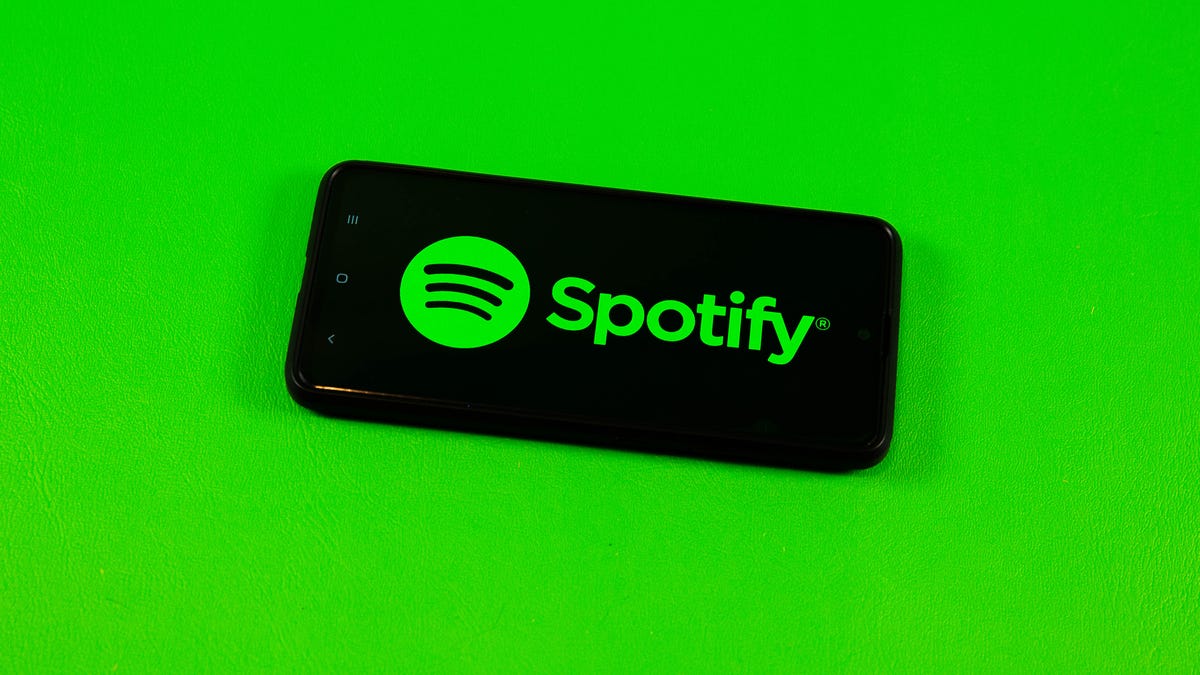
With more than 195 million subscribers, Spotify is arguably one of the most popular music streaming platforms in the world. CNET also ranks Spotify as one of the best music streaming services on the market, and gave it an Editor’s Choice Award.
Spotify lets you listen to music wherever you are, recommends new songs based on your activity and provides fun, personalized streaming data at the end of every year. If you were gifted a Spotify subscription for the holidays, you can also make and share playlists with friends on social media, or with the whole world through the app.
If you feel like something is missing from your listening experience though, Spotify lets you take control of various settings to make your music sound more superb. That way whether you’re in a quiet library, on your morning commute or pumping some iron in the gym, your music will always fit the mood.
Here’s how to crank your Spotify listening experience up to 11 no matter what the situation.
Adjust your base volume to match your environment
Volume is pretty easy to figure out, but did you know Spotify lets premium users adjust the base volume of the app depending on their environment? You can select either Quiet, Normal or Loud, and each has its own benefit.
Quiet will make songs a little quieter and sound cleaner, making it a good choice if you’re relaxing at home. Normal makes songs play at a medium base volume, and the sound is less crisp than Quiet. This is a good choice for most people and situations. Loud is — you guessed it — louder, but you might lose some audio quality because of the loudness. This option is good if you’re at the gym or other similarly noisy environments.
Here’s how to adjust the base volume on your iPhone:
1. Open the Spotify app.
2. Tap the gear icon in the top-right corner of your screen.
3. Tap the Playback option near the top of the menu.
4. Beneath Volume level there are three options: Loud, Normal and Quiet.
If you’re using the Spotify app on a Mac, here’s how to adjust the base volume:
1. Open Spotify.
2. Click the down arrow in the top-right corner.
3. Scroll down until you see Audio Quality.
4. Under Audio Quality, you should see Volume level.
5. Click the drop-down bar to the right of Volume level.
6. From here, you see the same Loud, Normal and Quiet options. Pick whichever one works for you.
Here’s how to adjust the base volume if you’re using the Spotify app on an Android device:
1. Open Spotify.
2. Tap the gear icon to access Settings.
3. Scroll down to Playback and you should see Volume Level.
4. Next to Volume Level you should see the Loud, Normal and Quiet options. Pick the one you want.
Finally, here’s how to adjust the base volume in Spotify while on a Windows computer:
1. Open Spotify.
2. Click your account name in the top-right corner.
3. Click Settings.
4. Under Audio Quality, you should see Volume level. Click the drop-down bar to the right.
5. Select either Loud, Normal or Quiet.
Use the Spotify Equalizer for more control
If you prefer being more hands-on with how your bass and treble come across in each song, you can adjust the in-app equalizer. Adjusting your bass affects lower-frequency sounds, making your music sound deeper with increased bass or flat with less bass. Treble affects the higher sound frequencies, making your music sound brighter and crisper with increased treble, or duller and kind of muddied with less treble.
Here’s how to access the equalizer on your iPhone:
1. Open Spotify.
2. Tap the gear in the top right corner to access Settings.
3. Tap the Playback option.
4. Scroll down the menu and tap Equalizer.
Here’s how to access the equalizer on your Android device:
1. Open Spotify.
2. Tap the gear icon to access Settings.
3. Under the Audio quality heading — not under Data Saver — tap Equalizer.
This opens the equalizer page on both systems. Here you can find the manual equalizer slider and a handful of premade genre-based equalizers.
You should see the manual equalizer slider that looks like a line graph with six dots. When you first get to this page, the equalizer should be flat.
Each dot on the graph can be adjusted for more or less sound. The far left bar represents your bass, the far right bar controls your treble and the middle bars control — you guessed it — your midrange. You can tweak the bars as you see fit.
There are also genre-based equalizers on this page. You can pick which genre you’re listening to and the app automatically adjusts the sliders to optimize for that style of music. After picking one, you can further adjust the sliders for the perfect listening experience.
If you want to reset the equalizer, there’s a genre-based equalizer called Flat. This will reset the equalizer to its default.
The Mac and Windows versions of Spotify don’t have an in-application equalizer. But you can search for an equalizer application to help you in your journey to find the best sound.
Adjust the quality of your music for a clearer sound
You can also adjust the audio quality of your music. This is handy if you’re using mobile data and don’t want to bump up your phone bill. Reducing the audio quality will use less data.
Here’s how to change the audio quality on mobile and tablet:
1. Open the Spotify app.
2. Tap the gear icon to access Settings.
3. Scroll down until you see the heading Audio Quality — not under Data Saver.
4. Under WiFi streaming and Cellular streaming, you can select Low, Normal, High or Automatic. The Automatic option adjusts the audio quality to whatever your signal strength is. If you’re a paid subscriber you’ll see a fifth option under both WiFi streaming and Cellular streaming called Very high.
How to change the audio quality on your desktop:
1. Open Spotify.
2. Click the down arrow in the top-right corner.
3. Click Settings.
4. Scroll down to Audio Quality.
5. Beneath Audio Quality you should see Streaming quality. Click the drop-down menu to the right.
6. Choose between Low, Normal, High or Automatic options, and the Very high option for paid subscribers.
For more on Spotify, see which Spotify plan is best for you and how Spotify stacks up against Apple Music.
Technologies
Apple Launches Creator Studio Package as $13 a Month Subscription
Mac users can still buy the apps individually, but subscribers get access to Final Cut Pro and other Studio tools.

Apple is bundling its pro filmmaking and audio tools including Final Cut Pro with its productivity apps Keynote, Pages and Numbers into a subscription software suite called Apple Creator Studio.
The package, which includes apps for Mac, iPad and iPhone, includes Logic Pro, Pixelmator Pro, Motion, Compressor, MainStage and the whiteboard app Freeform. Creator Studio will be available starting Jan. 28 at a cost of $13 per month or $129 per year, or $3 per month or $30 per year for students and educators. Mac users will still have the option to purchase software like Final Cut Pro for a one-time free. The current price for Final Cut Pro in the Mac App Store is $300.
While apps such as Keynote and Pages are already free on Apple platforms, it appears that new versions of those apps will receive access to beta features that will roll out first to Creator Studio subscribers. The announcement by Apple alludes to «new AI features and premium content» in some of the apps it otherwise makes available to use for free.
What the Creator Studio bundle comes with
The star of the show in Creator Studio is Final Cut Pro, the video editing software that will now include Transcript Search on both Mac and iPad. There is also a new Beat Detection feature Apple says uses an AI model to analyze a music track and display a beat grid, making it easier to cut video to music rhythms. The software also will include a new Montage Maker on iPad for quick social video creation.
Motion, the 2D and 3D graphics tool, and Compressor also integrate with Final Cut Pro. Apple touted Motion’s Magnetic Mask feature for isolating objects or people without the need for a green screen.
Logic Pro has new features for musicians, including a Synth Player addition to AI Session Players. Chord ID, a new AI feature, can create chord progressions from audio or MIDI recordings. A new Sound Library will have hundreds of royalty-free clips, samples and loops.
A revamped MainStage app gives subscribers access to instrument, voice-professing and guitar rig tools. Pixelmator Pro arrives with new tools and filters, and there will be an iPad version in addition to the Mac tool.
Freeform in the Creator Studio package will add premium content, including curated photos, graphics and illustrations. It will also get new AI features that include image creation.
Technologies
Reddit Outage Resolved: Here’s What Happened
Did you have trouble reading your favorite subreddits today? You weren’t alone.
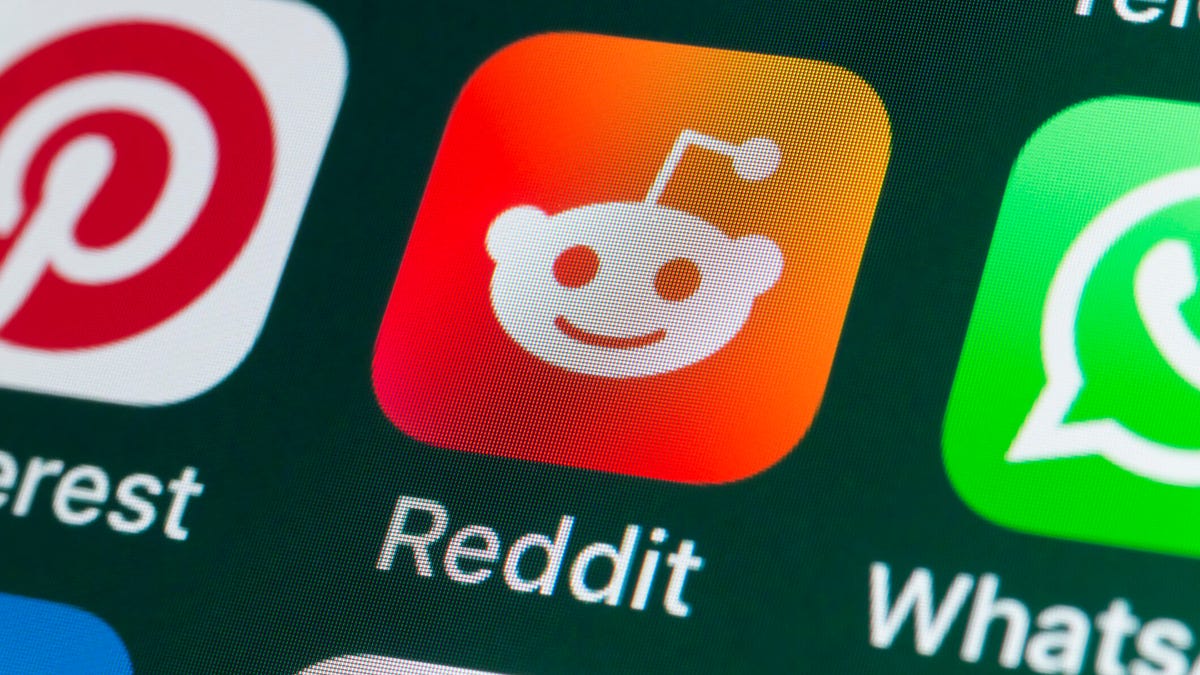
If you had trouble accessing the news and discussion forum Reddit on Tuesday, you weren’t the only one. However, as of 10:15 a.m. PT, the site appears to be back up and running normally. Reddit’s status monitoring page, RedditStatus.com, notes that «all systems (are) operational» after the brief outage.
But earlier, at 9:30 a.m. PT, RedditStatus.com said the company was «investigating elevated errors across reddit.com and native apps.» RedditStatus.com reported degraded site performance for both desktop web use and native mobile apps.
Earlier on Tuesday, the site-monitoring service DownDetector also reported issues at Reddit, providing additional details. At one point on Tuesday, DownDetector received over 100,000 reports that the site was having problems. At 10:25 am PT, the report numbers fell to under 600. (Disclosure: Downdetector is owned by the same parent company as CNET, Ziff Davis.)
Don’t miss any of our unbiased tech content and lab-based reviews. Add CNET as a preferred Google source.
«Reddit is currently experiencing a significant internal outage causing widespread service disruptions,» the site said earlier Tuesday. «The impact is categorized as Very High, primarily affecting mobile app access (55%) and website connectivity (39%). While reports are heavily concentrated in major hubs like New York City and Chicago, the lack of ISP correlation suggests a broad, nationwide issue stemming from Reddit’s internal servers rather than external network providers.»
A representative for Reddit did not immediately respond to a request for comment. Another social media site, X, formerly Twitter, also showed problems on Tuesday, according to DownDetector. Those problems seemed to spike around 6:30 a.m. PT and improve after.
Technologies
This 3-in-1 Charger Is a Must-Have for Travelers, and It Just Hit a Record-Low of $95
Snag it for $45 off and charge your iPhone, AirPods and Apple Watch at the same time.

If you’re a frequent traveler, then you know that outlets are a precious commodity in places like airports and coffee shops. So why waste one on a single device when you can charge up to three at once? Right now, you can grab this seriously sleek Ugreen Magflow three-in-one foldable charger for just $95 at Amazon. That’s a $45 discount and the all-time lowest price we’ve seen. Just don’t wait too long, as this deal could expire at any time.
At just 7.4 ounces, this compact charging station is designed to be taken on the go. But despite its size, it still supports 25-watt MagSafe charging for iPhones, as well as 5-watt wireless charging for AirPods and Apple Watches. The charging stand also tilts up to double as a stand, and it’s equipped with 16 magnets to keep your phone aligned and securely in place. Plus, it’s got built-in protections against overheating, overcharging, short-circuiting and more to prevent damage to your devices.
Why this deal matters
This folding Ugreen charger is great for juicing up your devices on the go, and it’s never been more affordable. Plus, Ugreen makes some of the best MagSafe chargers on the market right now, so don’t miss your chance to grab one at a record-low price.
-

 Technologies3 года ago
Technologies3 года agoTech Companies Need to Be Held Accountable for Security, Experts Say
-

 Technologies3 года ago
Technologies3 года agoBest Handheld Game Console in 2023
-

 Technologies3 года ago
Technologies3 года agoTighten Up Your VR Game With the Best Head Straps for Quest 2
-

 Technologies4 года ago
Technologies4 года agoBlack Friday 2021: The best deals on TVs, headphones, kitchenware, and more
-

 Technologies4 года ago
Technologies4 года agoGoogle to require vaccinations as Silicon Valley rethinks return-to-office policies
-

 Technologies4 года ago
Technologies4 года agoVerum, Wickr and Threema: next generation secured messengers
-

 Technologies4 года ago
Technologies4 года agoOlivia Harlan Dekker for Verum Messenger
-

 Technologies4 года ago
Technologies4 года agoiPhone 13 event: How to watch Apple’s big announcement tomorrow
